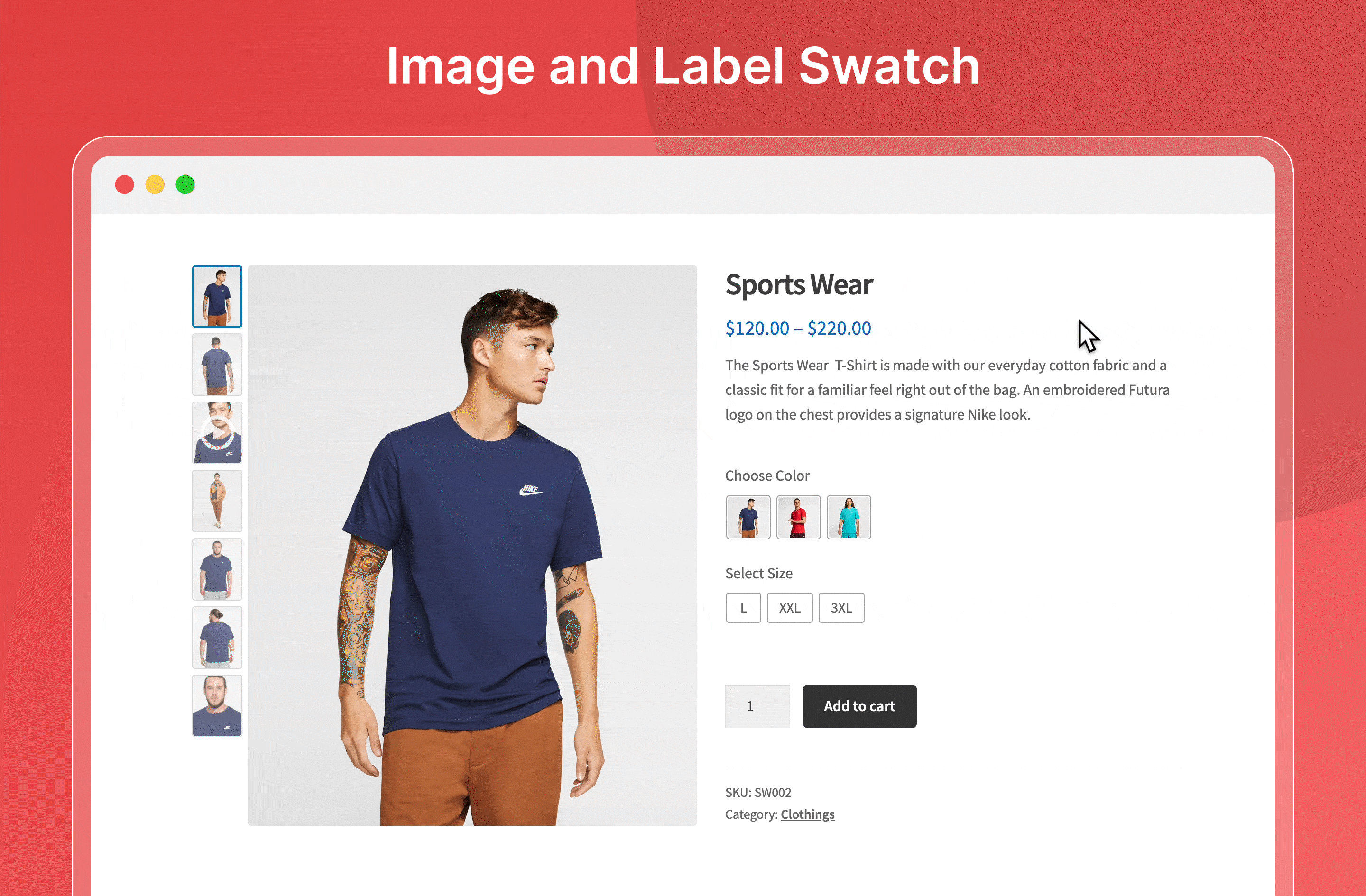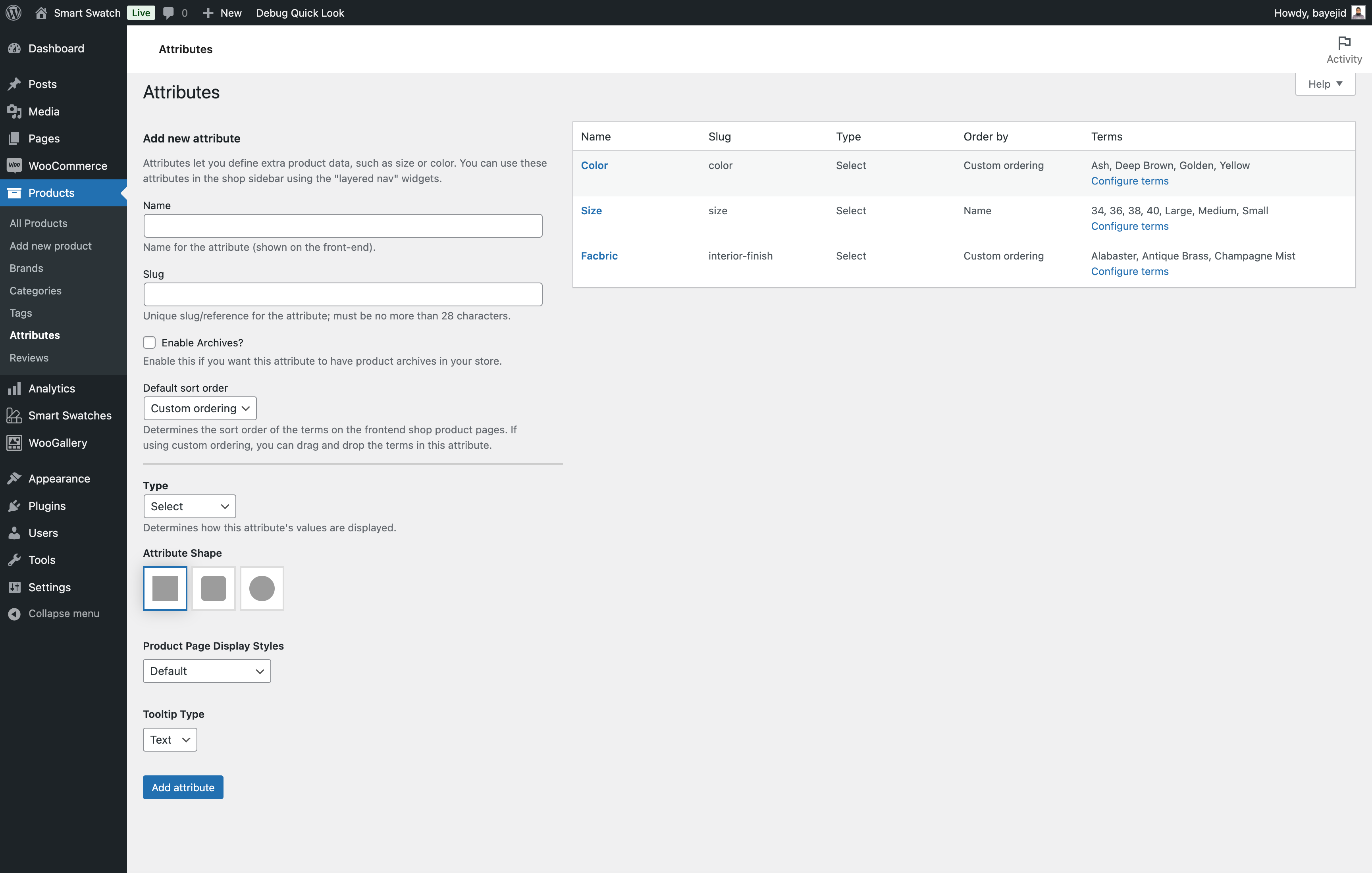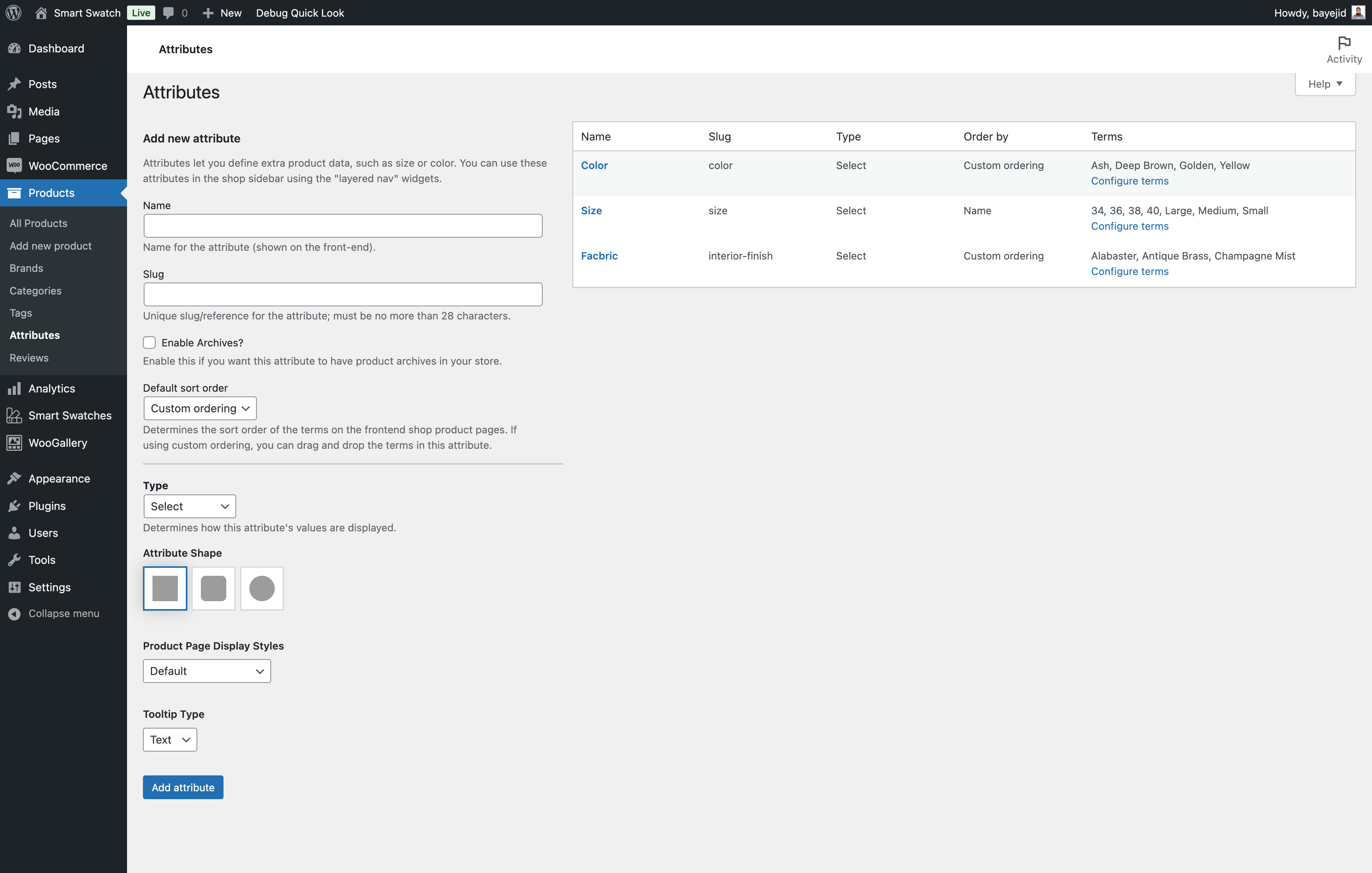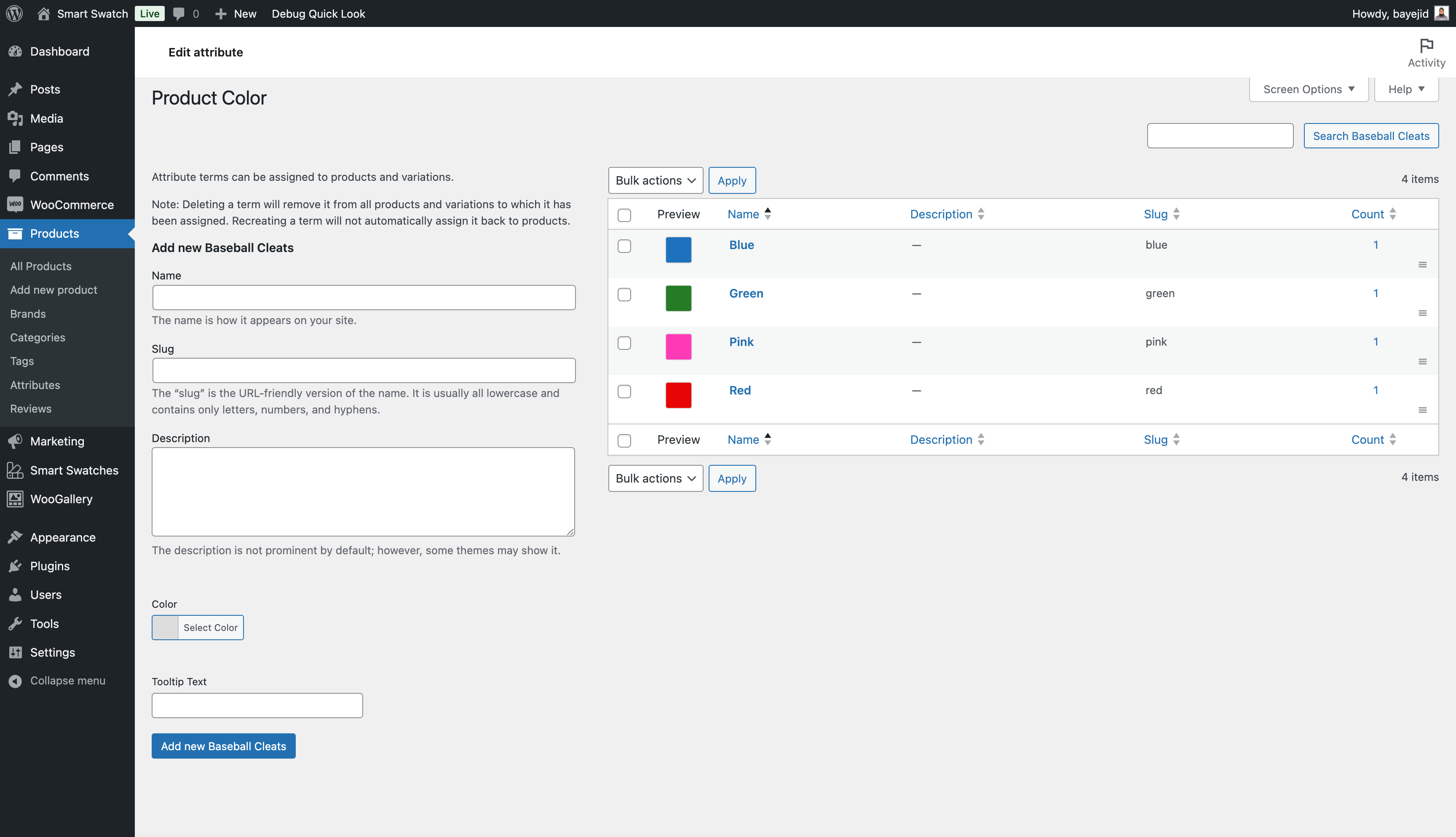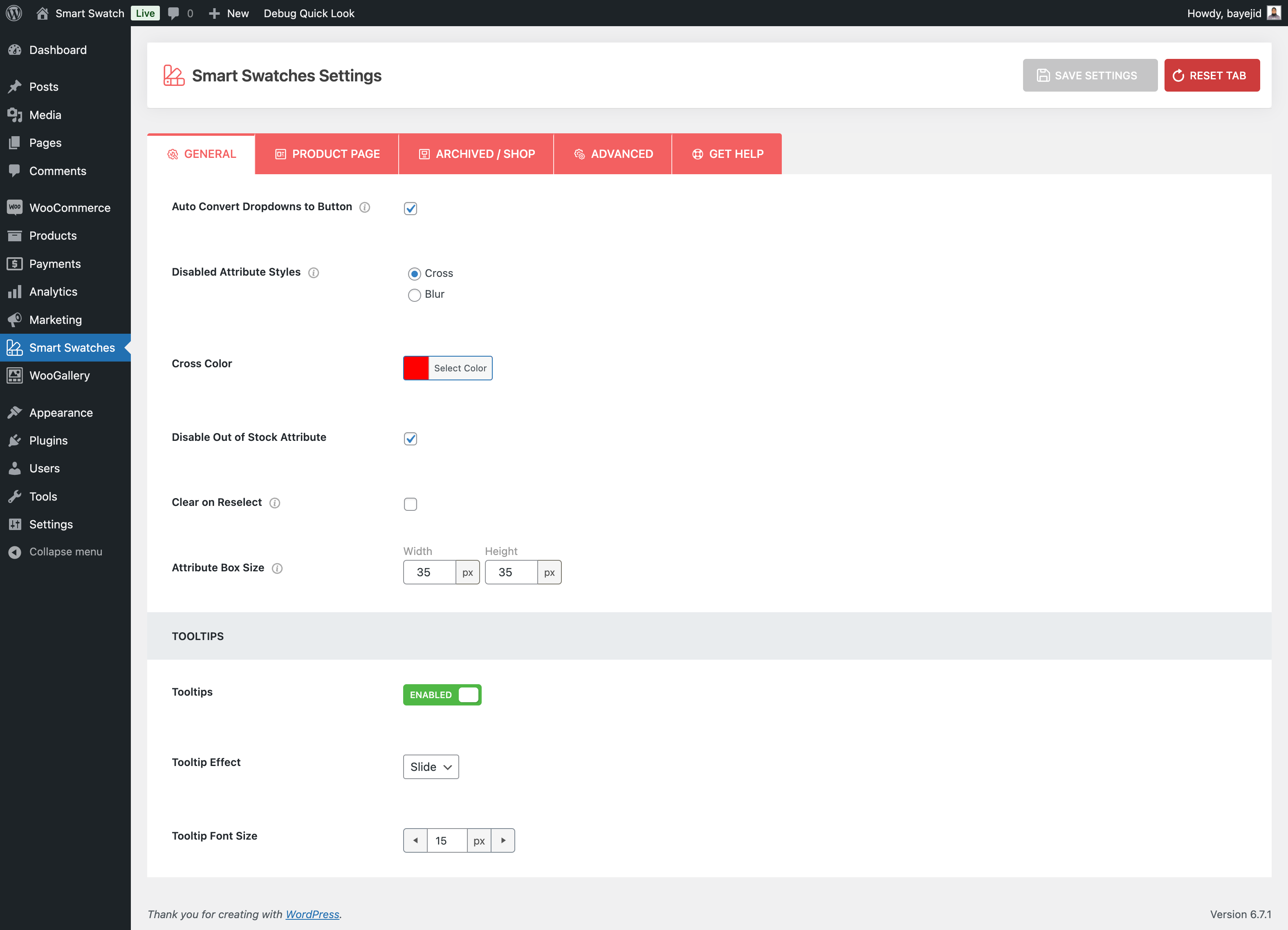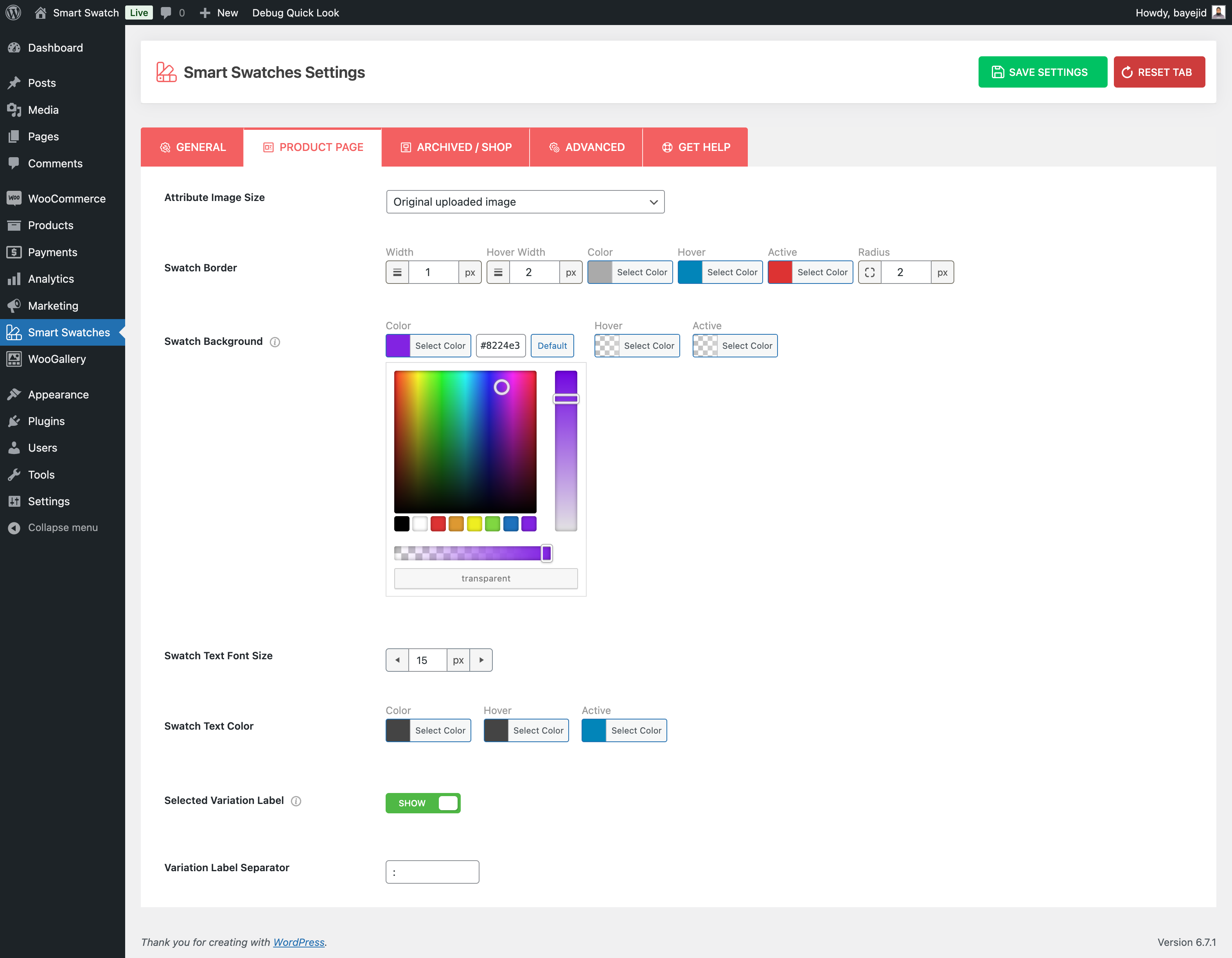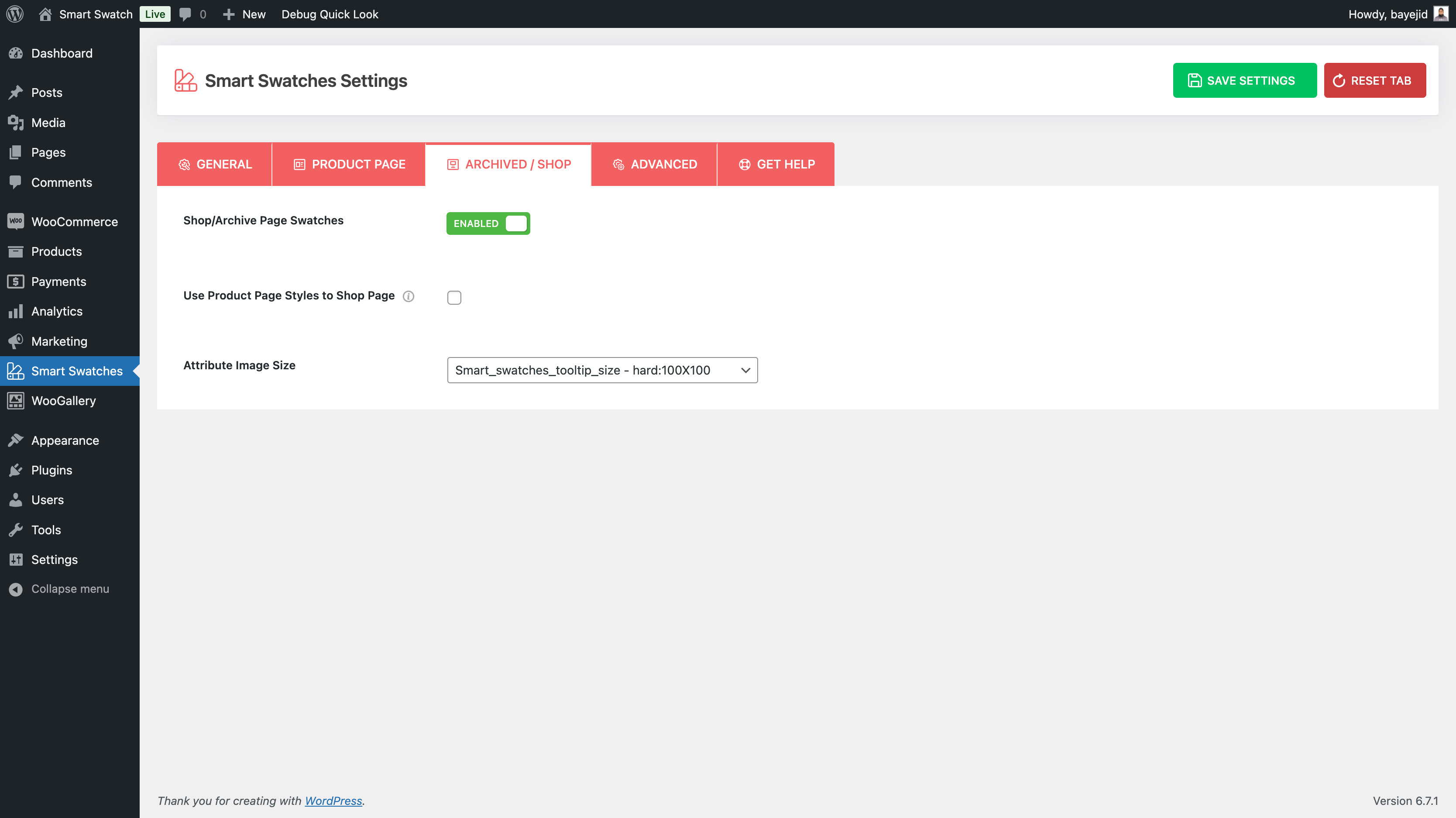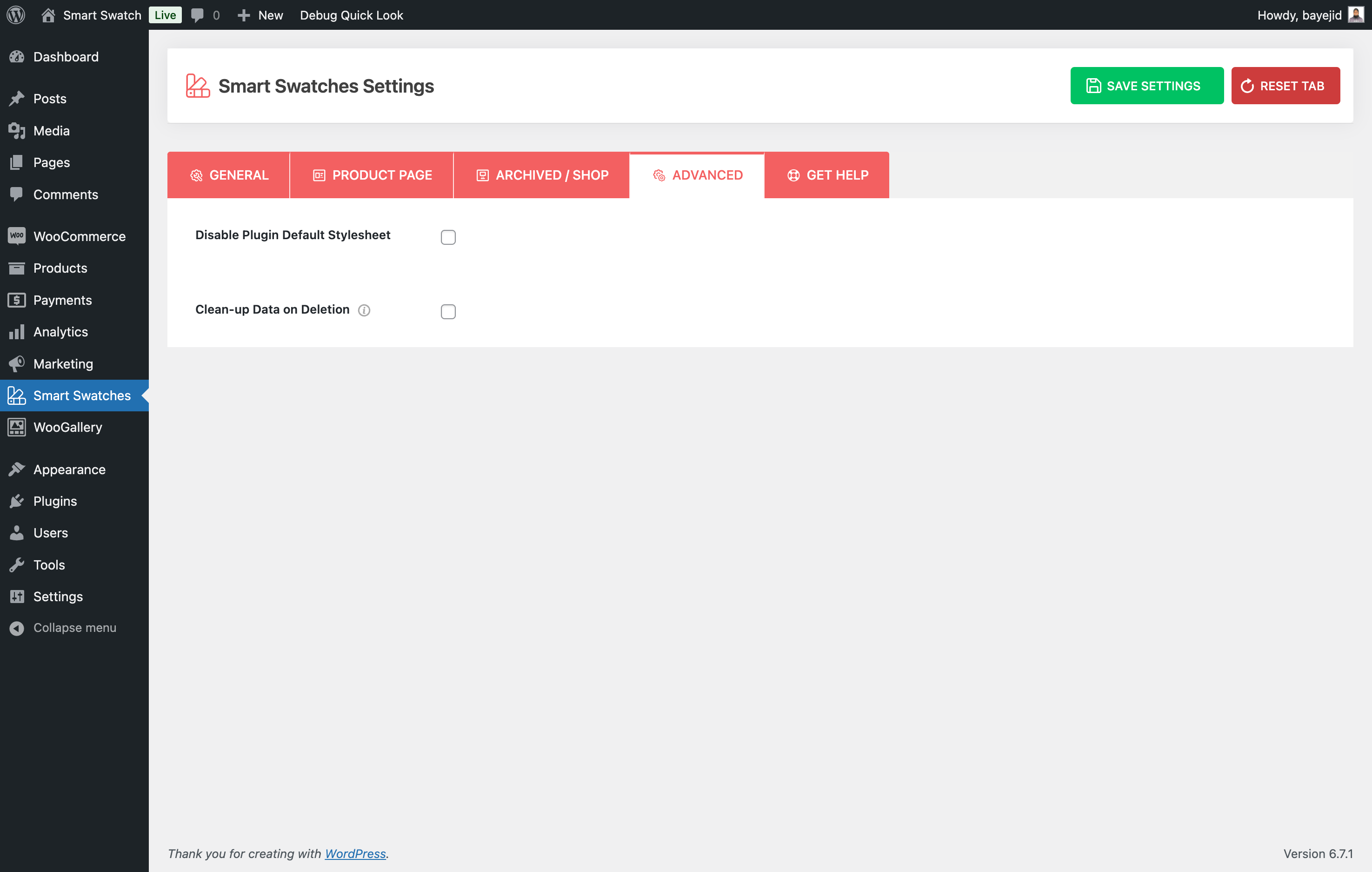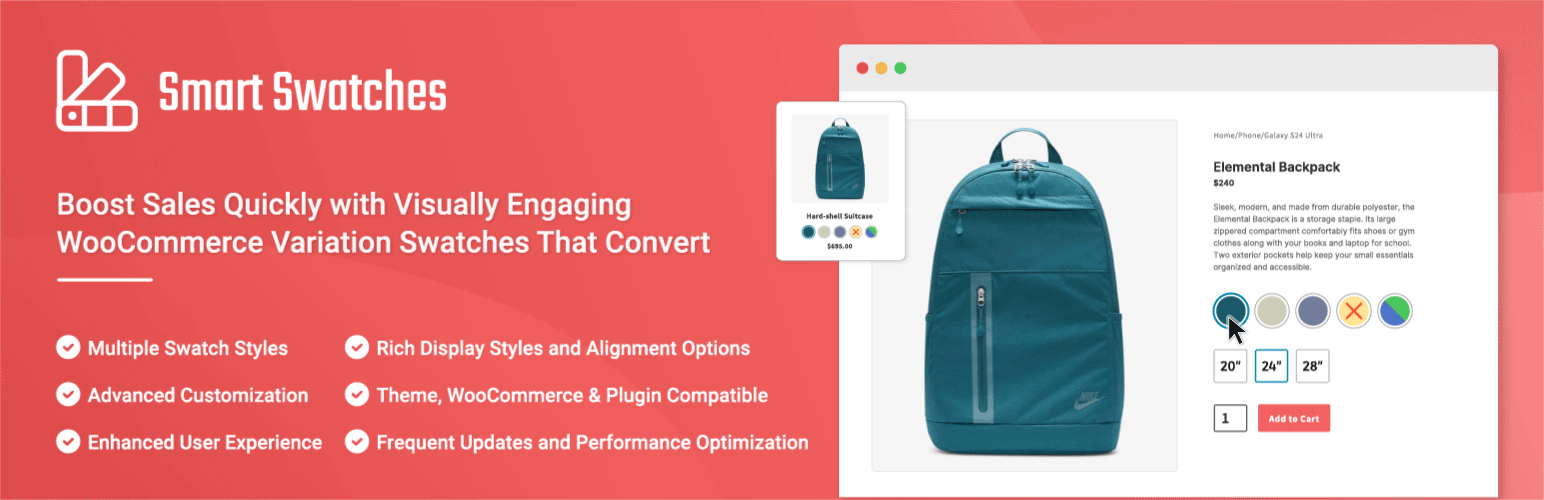
Product Variation Swatches for WooCommerce - Smart Swatches
| 开发者 |
shapedplugin
rubel_miah khalilu shamimmiashuhagh |
|---|---|
| 更新时间 | 2025年12月26日 14:43 |
| PHP版本: | 5.3 及以上 |
| WordPress版本: | 6.9 |
| 版权: | GPLv3 |
| 版权网址: | 版权信息 |
详情介绍:
Smart Swatches helps you add interactive Product Variation Swatches (colors, sizes, patterns) along with beautiful tooltip images. It also allows you to display the variation swatches on both your WooCommerce shop and product detail pages.
You can create visually super appealing and highly interactive product variation swatches that attract customers to explore. It helps customers find a product’s perfect size, color, pattern, and more faster.
🖥️ Live Demo | 📖 Documentation | 🛟 Support | 🏆 Upgrade To Pro!
👉 Why You Should Add Swatches
- Organized Product Display – Without creating individual listings for each product variation, you can group them in a single, organized listing.
- More Likely To Match Customers’ Choices – Multiple variation options such as different colors, sizes, and more on a shop or detail pages better match customers’ choices and reduce bounce rates.
- Visually More Appealing and Interactive Store – Variation swatches include attractive product images, colors, patterns, buttons, and tooltips that significantly enhance your store’s visual appeal and interaction.
- Better Shopping Experience – A variety of options on a product page, visually striking swatches, and swatch visibility across archive pages ensure quicker product finding and boost customer satisfaction.
- Highly Sales Boosting – Organized product variations with attractive and interactive swatches engage customers, align with diverse preferences, and boost sales.
- Auto Convert Dropdowns to Button Swatches
- Add Color Swatches
- Create Image Swatches
- Add Button/label Swatches
- Attribute Shapes (Square, Rounded, & Circle)
- Text Tooltips for Swatches
- Set Tooltips for each Swatch individually
- Vertical and Horizontal Scrollbar Swatch Display Styles for shop pages
- Slider and Accordion Swatch Display Styles for shop pages
- Customize Swatches for Individual Product
- Disable Plugin Default Stylesheet
- Cross and Blur Disabled Attribute Styles
- Disable Out of Stock Attribute
- Clear Swatches on Reselect
- Top Tooltip Display Positions
- Slide Effects for Tooltips
- Set Swatch Border and Background Color
- Change Swatch Text Font Size, Color
- Show Selected Variation Label
- Variation Label Separator Option
- Enable/Disable Swatch on the Shop Page
- Use Product Page Styling to Shop Page
- Show/Hide Variation Label
安装:
This section describes how to install the plugin and get it working
AUTOMATIC INSTALLATION (EASIEST WAY)
To automatically install Smart Swatches, log in to your WordPress dashboard, navigate to the Plugins menu, and click Add New.
In the search field type "Smart Swatches" by ShapedPlugin. Once you have found it, you can install it by clicking "Install Now" and then "Activate".
MANUAL INSTALLATION
Uploading in WordPress Dashboard
- Download smart-swatches.zip
- Navigate to the ‘Add New’ in the plugins dashboard
- Navigate to the ‘Upload’ area
- Select smart-swatches.zip from your computer
- Click ‘Install Now’
- Activate the plugin in the Plugin dashboard
- Download smart-swatches.zip
- Extract the smart-swatches directory to your computer
- Upload the smart-swatches directory to the /wp-content/plugins/ directory
- Activate the plugin in the Plugin dashboard
屏幕截图:
更新日志:
1.0.7 - Dec 26, 2025
- Improved: Help page has been redesigned to make it more user friendly
- Updated: The language (.pot) file.
- Tested: WooCommerce 10.4.3 compatibility.
- Tested: WordPress 6.9 compatibility.
- Tested: WooCommerce 10.3.5 compatibility.
- Improved: Enhanced plugin security and data validation.
- Fix: Some WPCS-related warnings.
- Tested: WooCommerce 10.2.1 compatibility.
- Fix: The Add Product page style issue along with the Avada theme.
- Fix: The Preselected default variation attributes did not get shown selected.
- Tested: WordPress 6.8.1 compatibility.
- Tested: WooCommerce 9.8.5 compatibility.
- New: The language (.pot) file was added to make the plugin translation ready.
- Improved: The shop page variation swatches style improved for the Astra theme
- Fix: The translation-related warning was found with WP 6.8.
- Fix: The help page recommended plugins logo URL not found issue.
- Tested: WordPress 6.8 compatibility.
- Tested: WooCommerce 9.8.1 compatibility.
- New: The plugin options tooltips are enhanced with video visuals.
- Improved: The swatch compatibility with the Betheme.
- Improved: The swatch compatibility with the Product Slider plugin.
- Fix: The tooltips font size option did not work.
- Tested: WordPress 6.7.2 compatibility.
- Tested: WooCommerce 9.7.0 compatibility.
- New: The Attribute Box Size option.
- New: The Cross Color option for the disabled attribute style.
- New: The Tooltip Text option.
- New: The Attribute Shape option.
- Improved: The Image Uploader style of the product attributes.
- Improved: The Shop Tab of the plugin is renamed to the Shop/Archive Tab.
- Fix: The Variation Swatches section style issue along with the Avada theme.
- Fix: The Variation Swatches Position issue along with the Woostify theme.
- Fix: The Variation Swatches Position issue along with the OceanWP theme.
- Fix: The warning was found in the terminal when the plugin was activated via the WP CLI command.
- Fix: Some WPCS-related warnings.
- Tested: WordPress 6.7.1 compatibility.
- Tested: WooCommerce 9.6.0 compatibility.
- First Release