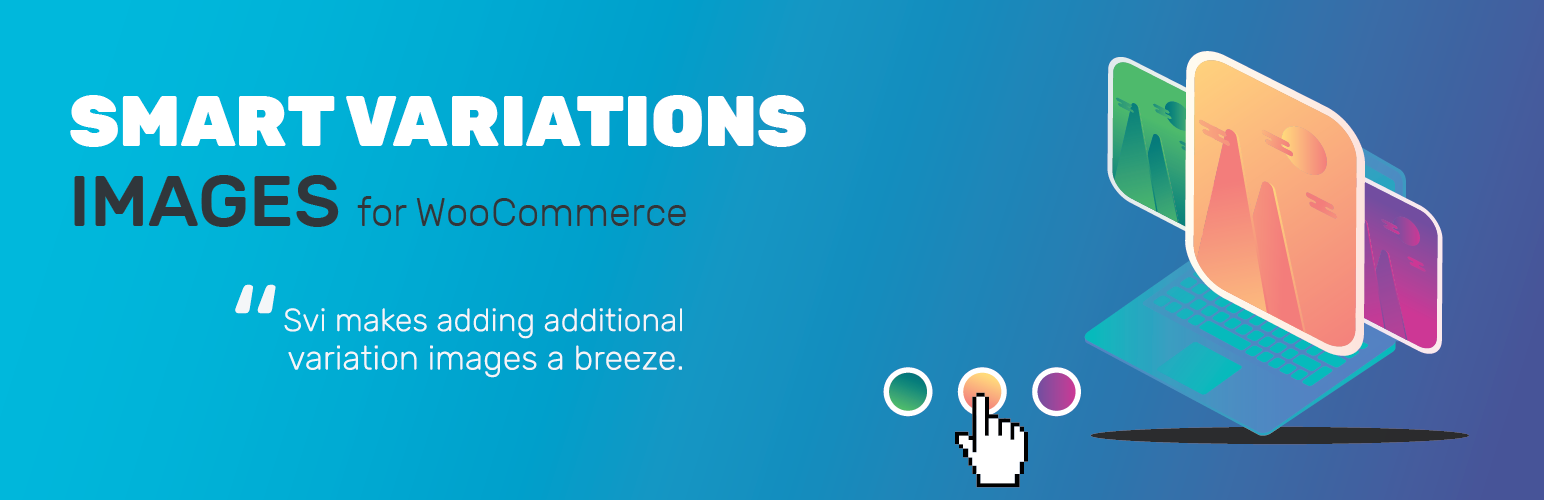
Smart Variations Images for WooCommerce
| 开发者 |
drosendo
freemius |
|---|---|
| 更新时间 | 2021年6月16日 05:25 |
| PHP版本: | 5.4 及以上 |
| WordPress版本: | 5.7.3 |
| 版权: | GPLv2 or later |
| 版权网址: | 版权信息 |
标签
下载
1.2
3.1.3
3.1.4
5.0.11
2.0.8
2.0.9
3.0
3.0.1
3.0.2
3.1.1
3.1.2
3.1.2.1
3.1.6
3.1.7
3.1.8
3.1.8.11
3.1.8.2
3.1.8.3
3.1.8.4
3.1.8.5
3.1.8.7
3.1.8.8
3.1.8.9
3.2
3.2.1
3.2.10
3.2.11
3.2.12
3.2.13
3.2.14
3.2.17
3.2.18
3.2.19
3.2.2
3.2.20
3.2.21
3.2.3
3.2.4
3.2.5
3.2.6
3.2.8
3.2.9
4.0
4.0.1
4.0.10
4.0.12
4.0.13
4.0.14
4.0.15
4.0.16
4.0.19
4.0.2
4.0.20
4.0.22
4.0.23
4.0.24
4.0.25
4.0.26
4.0.27
4.0.28
4.0.3
4.0.30
4.0.31
4.0.35
4.0.36
4.0.37
4.0.38
4.0.39
4.0.4
4.0.40
4.0.42
4.0.43
4.0.44
4.0.45
4.0.46
4.0.47
4.0.48
4.0.49
4.0.5
4.0.50
4.0.52
4.0.53
4.0.54
4.0.55
4.0.57
4.0.58
4.0.6
4.0.60
4.0.61
4.0.62
4.0.64
4.0.65
4.0.66
4.0.68
4.0.69
4.0.7
4.0.70
4.0.71
4.0.72
4.0.73
4.0.75
4.0.76
4.0.77
4.0.8
4.0.8a
5.0.19
5.0.6
5.0.9
1.1
2.0.7
3.1.5
3.2.16
3.2.7
4.0.18
4.0.29
4.0.41
4.0.51
4.0.63
4.0.74
4.0.9
3.1.8.1
3.1.8.10
3.1.8.6
5.0.0
5.0.1
5.0.10
5.0.12
5.0.13
5.0.14
5.0.16
5.0.17
5.0.18
5.0.2
5.0.3
5.0.4
5.0.5
5.0.8
详情介绍:
Smart Variations Images is packed with the essential features to optimize your WooCommerce product image gallery and boost your sales. It allows store customers to see different images when WooCommerce product variations are changed.
How SVI works and Setup
[youtube https://youtu.be/QMV8XBeub_o]
By default WooCommerce will only swap the main variation image when you select a product variation, not the gallery images below it.
This extension allows visitors to your online store to be able to swap different gallery images when they select a product variation.
Adding this feature will let visitors see different images of a product variation all in the same color and style.
What differentiates SVI from the other Additional Variations Images?
Make the smart choice! Read the article
FREE FEATURES OF SMART VARIATIONS IMAGES
Live Demo | Support
Key Features
- Display UNLIMITED images on created Variation gallery.
- Showcase 1 Image under Variation Selection
- Showcase Variations on product loop pages
- Simple Slider
- Simple Magnifier Lens
- Simple Ligthbox
- Ability to hide thumbnails until variation is chosen
- WPML Compatible
- Responsive
- Video Support
- Advanced Slider/Ligthbox/Magnifier Lens options
- Stacked Layout
- Trigger image swap on specific attribute change
- Add variation image to Cart / Email / Admin order Edit / Order details
- API actions
- Import/Export handling
- And much more...
安装:
Automatic Install From WordPress Dashboard
- Login to your the admin panel
- Navigate to Plugins -> Add New
- Search Smart Variations Images
- Click install and activate respectively.
- Download the plugin.
- Login to your site's admin panel and navigate to Plugins -> Add New -> Upload.
- Click choose file, select the plugin file and click install
- Download the plugin.
- Unzip the file.
- Launch your favorite FTP client. Such as FileZilla, FireFTP, CyberDuck etc. If you are a more advanced user, then you can use SSH too.
- Upload the folder to
wp-content/plugins/ - Log in to your WordPress dashboard.
- Navigate to Plugins -> Installed
- Activate the plugin
屏幕截图:
更新日志:
5.0.18
- Added WordPress compatibility up to 5.7.3
- Fix notice error showing in 404 pages.
- Compatibility with WooCommerce 5.2.2
- Adjust vertical Slider thumbnail height
- Update Swiper Version v6.5.6
- Updated WordPress version compatibility
- Updated Freemius Version
- Make sure SVI files are registred for usage when needed
- Make admin SVI files load only where needed
- Improved Divi Compatibility to handle Divi Theme templates - thanks @crystalfyre
- Prevent SVI from loading JS in pages where that dont use WooCommerce templates
- Compatibility with WooCommerce 5.0.0
- Fix SVI galleries not properly being created for new products since v5.0.7
- Fix custom attribute single quote mismatch
- Improved Divi Compatability
- Improved Admin create SVI galleries response
- Fix notices
- Improved compatibility with third party plugins swatches
- Fix SVI Default Gallery not appearing correctly on Product Edit
- Fix possible issue with no SVI galleries created preventing add to cart
- Prevent multiple runs for same attributes
- Improved slider transition between svi galleries
- Fix WPML improved support
- Divi Compatability fixed
- Fix incorrect object comparison Equivalent
- Fix issue with creating SVI gallery slug sensitive mismatch
- Fix typo runActiveTietle
- Fix ligthbox for InnerZoom
- Fix missing video thumbnail on ligthbox
- Compatability to custom attributes names using commas & quotes
- Full code rewrite
- New options
- Faster loading
- PHP 8 compatible
