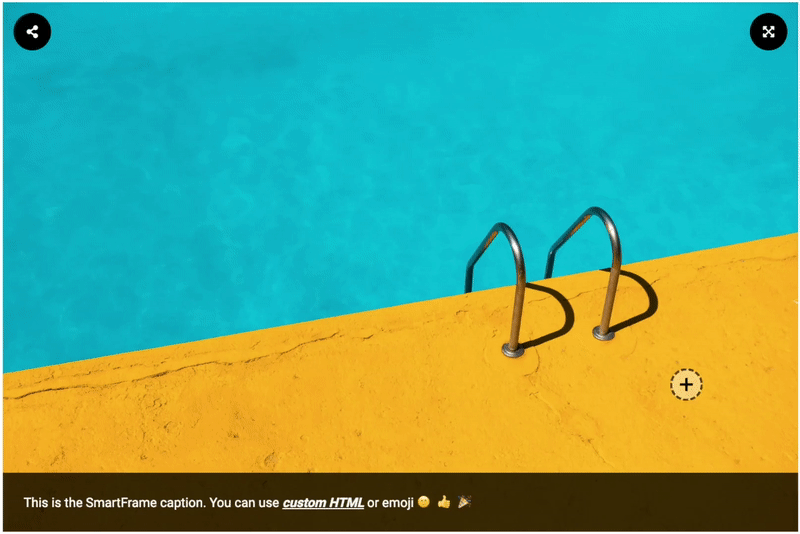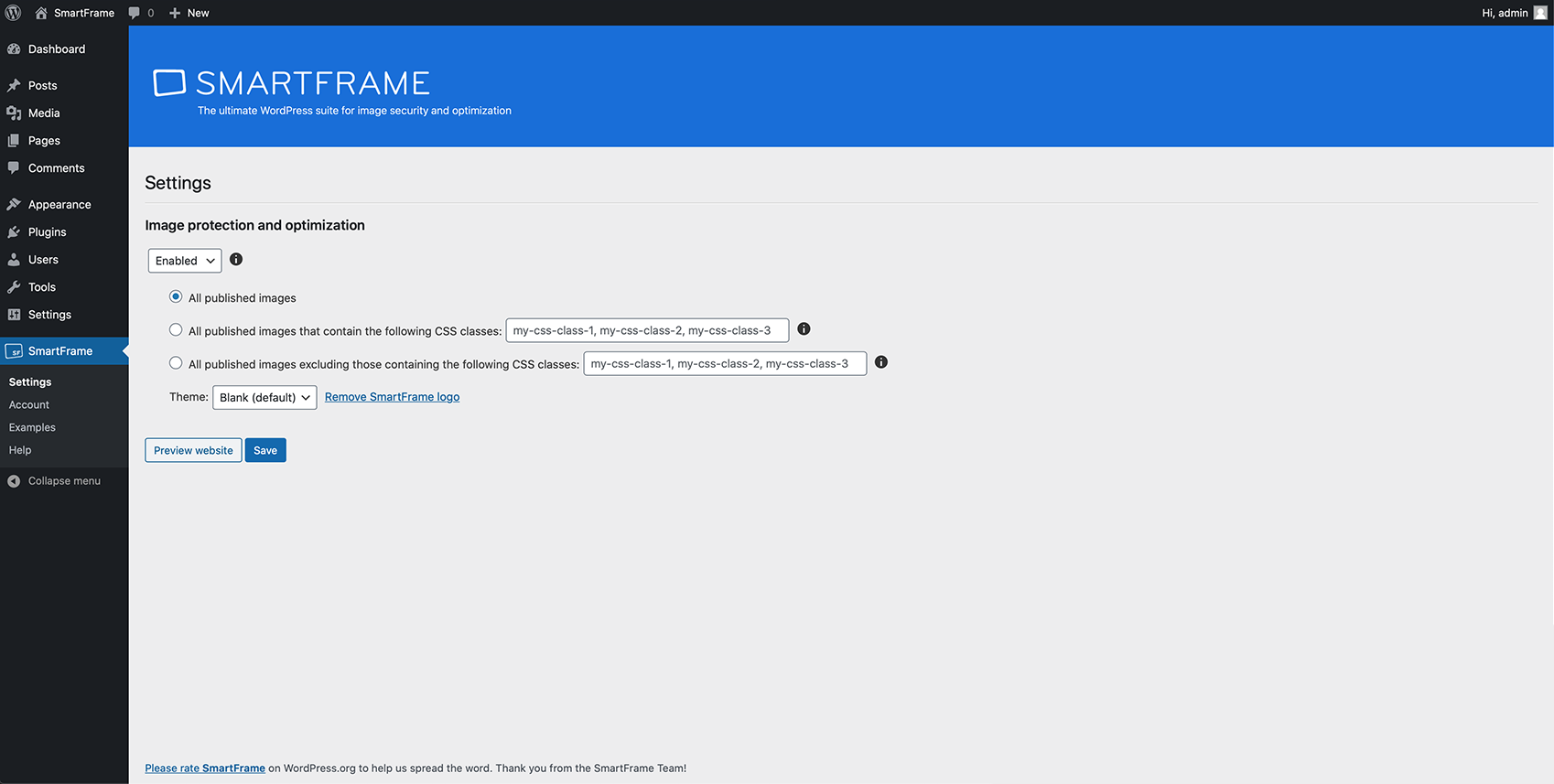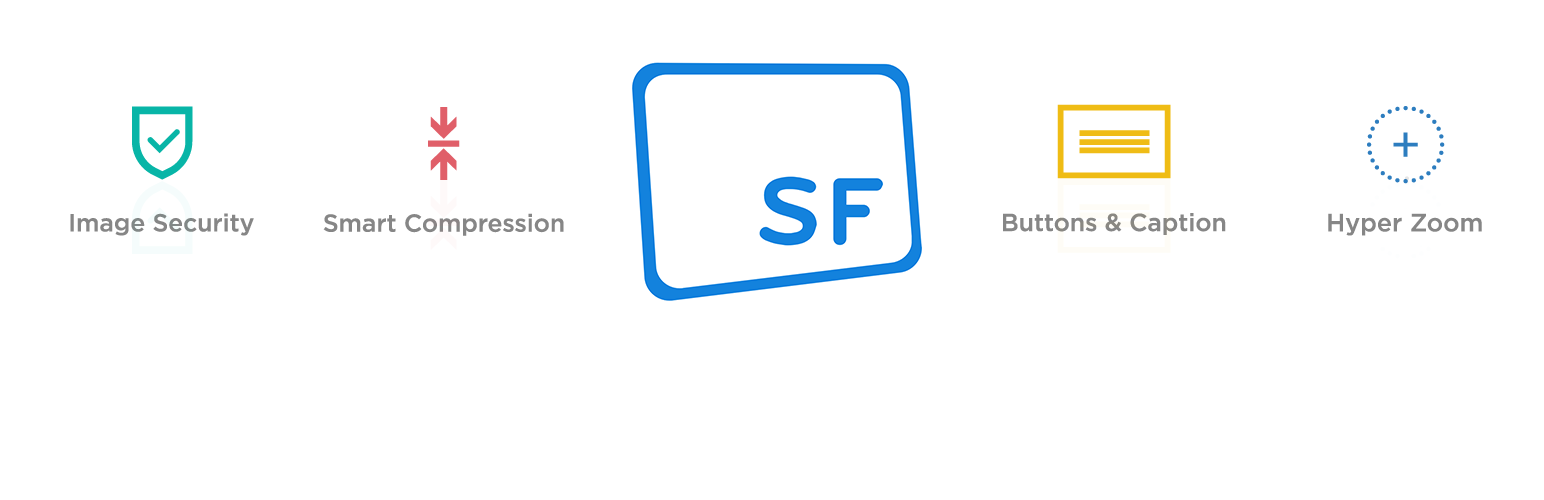
WordPress Image Security and Compression Plugin - SmartFrame
| 开发者 | SmartFrame |
|---|---|
| 更新时间 | 2022年4月5日 18:06 |
| PHP版本: | 5.6 及以上 |
| WordPress版本: | 5.8 |
| 版权: | GPLv2 or later |
| 版权网址: | 版权信息 |
标签
下载
详情介绍:
- The best image security on the internet - add image watermark, prevent right-click and screenshot, prevent hotlinking, prevent image theft, add copyright notice appearing directly on the image on an attempt to copy or download it. Images are completely invisible to malicious bots.
- Faster and more responsive images - automatically compress JPEG images and speed up WordPress. Always load the image in the appropriate quality and size for the display device.
- Image zoom and full screen viewing - allow 100% zoom on image without a negative impact on your page speed, also in full screen mode.
- Embed images with configurable buttons and an image caption - add share buttons, full-screen mode and interactive text over image, which is retained even if the image is embedded on another website.
- Right click blocker and screenshot protection
- Customizable watermark
- Hyper zoom
- Full-screen button
- Button on image
- Custom caption over images
- The original image is uploaded and stored securely in the SmartFrame Cloud. You maintain the image's copyright and you can access, replace or remove it at any time.
- An encrypted version of the image is then published on your website.
- The image can only be decrypted by the SmartFrame Viewer, which is added to your website when you publish an image using the SmartFrame plugin.
- Your image is then rendered directly onto HTML canvas in the end-user's browser.
安装:
- Install the SmartFrame plugin either via the WordPress.org plugin repository or by uploading the files to your server. (See instructions on how to install a WordPress plugin)
- Activate the SmartFrame plugin.
- Click to the SmartFrame tab on the left-side menu and start using the plugin.
屏幕截图:
常见问题:
Is the SmartFrame plugin really free?
Yes, the plugin itself is completely free to use, regardless of the SmartFrame plan selected. The most basic SmartFrame plan is the Free plan, which includes 2GB storage space for your images. Should you want to increase this and/or remove SmartFrame branding from your images, you’ll need to upgrade to a paid-for SmartFrame Pro plan. You can read more about SmartFrame pricing here.
Which image formats does SmartFrame support?
SmartFrame currently supports JPEG images.
What happens to the SmartFrame images when you deactivate or delete the plugin?
If you deactivate or delete the SmartFrame plugin, your images are instantly converted to the original file format and will remain visible on your website.
Do I need to create a SmartFrame account to use this plugin?
You don’t need to create a SmartFrame account to use this plugin, although creating an account will give you access to many additional features such as Theme management and data tracking. You will always be able to use the plugin directly from WordPress, however, regardless of whether you have an account. SmartFrame Technologies Ltd is a European, GDPR-compliant business; your privacy and personal information is protected at all times. Registration details are only collected for the purpose of servicing your account. We will never share or sell your data.
Where can I get the access code?
If you already have a SmartFrame account and want to connect it to the WordPress plugin, you can find the access key in the SmartFrame Admin Panel (My Account > Integrations). Simply paste this code on the plugin page and your SmartFrame account will be linked to your WordPress account. If you don’t have a SmartFrame account and you want to create one, you can start the registration directly from the SmartFrame plugin.
What is the difference between SmartFrame and other content security plugins?
Most content security plugins disable right-click actions and some keyboard shortcuts using JavaScript, which leaves the original image file visible in the source code. This will discourage most users from trying to download your content, but it’s still fairly easy for a more tech-savvy user to gain access to your original images. SmartFrame adds a whole new layer of security to your images. Not only are right-click actions and keyboard shortcuts blocked, but the image is also encrypted and cannot be found in source code. This protects your images from most download attempts as well as web crawlers that may want to scrape your content.
What is the difference between SmartFrame and other image-compression plugins?
Unlike most image-compression solutions, the SmartFrame plugin doesn’t change the size or quality of your original image. Instead, every time you publish an image using the SmartFrame plugin, it’s displayed on your page in the appropriate size and resolution for the device used to display it. That means that when displaying an image on the average smartphone, it will typically be loaded at a much smaller resolution than on a high-resolution computer display.
Can I use SmartFrame only on some of my images?
Yes. When using the SmartFrame plugin you can opt to use it for all images that you upload, or decide to use it for a particular image by excluding the CSS class in the SmartFrame Settings page. You can also decide which SmartFrame features are available on a particular image by using SmartFrame’s Themes. As a WordPress plugin user, you can select one of three existing themes, but if you sign up for a SmartFrame account and decide to use the SmartFrame Admin panel you will be able to create your own bespoke Themes.
Will SmartFrame have a negative impact on my SEO?
SmartFrame has no negative effect on your SEO ranking. All images converted to SmartFrames will remain visible to search engine crawlers as small JPEG thumbnails. You can adjust these settings in the Control section of the SmartFrame Admin Panel.
Does the plugin work on all major browsers?
SmartFrame is fully compatible with Chrome, Safari, Firefox and Microsoft Edge browsers. You can find more information here.
How can I remove the "SmartFrame" label from my images?
If you started using the plugin without registering through the SmartFrame website first, simply click Register on the left-hand-side panel and register for a new SmartFrame account. You will then be able to remove this branding by clicking Remove SmartFrame logo on the Settings page.
Why do I still see tags within the text editor in WordPress?
You will always see tags as regular images in the Wordpress editor, but they are converted to SmartFrames once the page is published. There will be no tags in the source code of the live page and the encrypted SmartFrame will be rendered by its proprietary script.
更新日志:
- SmartFrame plugin is now compatible with WordPress 5.8
- Bug fixes
- Improved the way to select images to be converted to SmartFrame
- Improved security and stability
- Updated marketplace icon and images
- Bug fixes
- New automatic image conversion which gives the possibility to protect and optimize all the images in one click
- New CSS class filtering feature which allows to exclude some images from being converted to SmartFrame
- New compatibility warning message for plugins and themes
- Improved plugin UI
- Support for default WordPress galleries
- Bug fixes
- Solved a problem that was causing Theme conflicts between SmartFrame plugin and SmartFrame Panel
- Solved a problem that was changing the default theme colours and background images
- Blank theme is now the default SmartFrame theme on WordPress
- Small UI improvements
- Solved a problem that was blocking some images to be converted as SmartFrames
- Improved default SmartFrame theme compatibility when switching SmartFrame accounts
- Registration is no longer required to use the SmartFrame plugin
- SmartFrame plugin is now compatible with WordPress 5.2
- Bug fixes
- Solved a problem with access code during the registration
- Improved SmartFrame compatibility with some of the most popular WordPress themes: Avada, BeTheme, The7, Enfold, X The theme
- Improved compatibility with SmartFrame panel and new IPTC mapping
- Solved a problem with image zoom in preview mode
- Solved a problem that was causing account logout after plugin update
- Free registration is now available in the SmartFrame plugin
- Solved a problem with block validation
- Solved a problem that was causing conflicts with Yoast SEO plugin
- SmartFrame plugin is now compatible with WordPress 5.1
- Improved circular progress bar
- SmartFrame plugin is now compatible with WordPress 5.0
- Added a loading spinner when converting an image to SmartFrame
- User's email address is now visible in the SmartFrame account section
- Solved a bug that was adding unnecessary html tags to the main image tag
- First beta release.