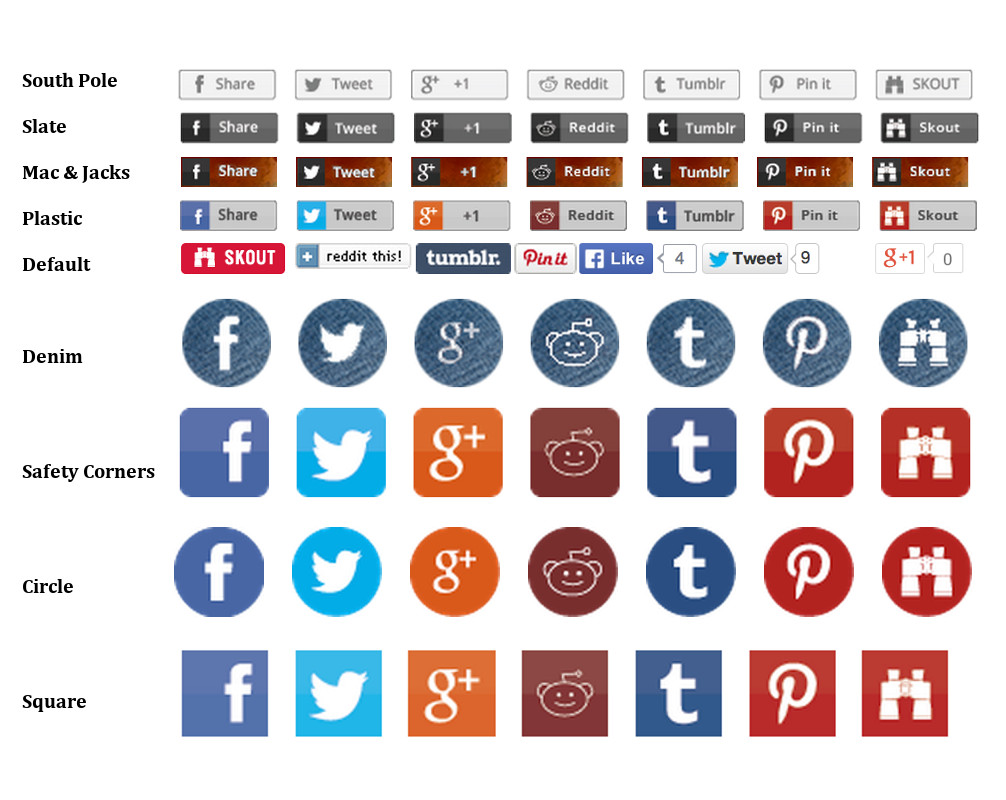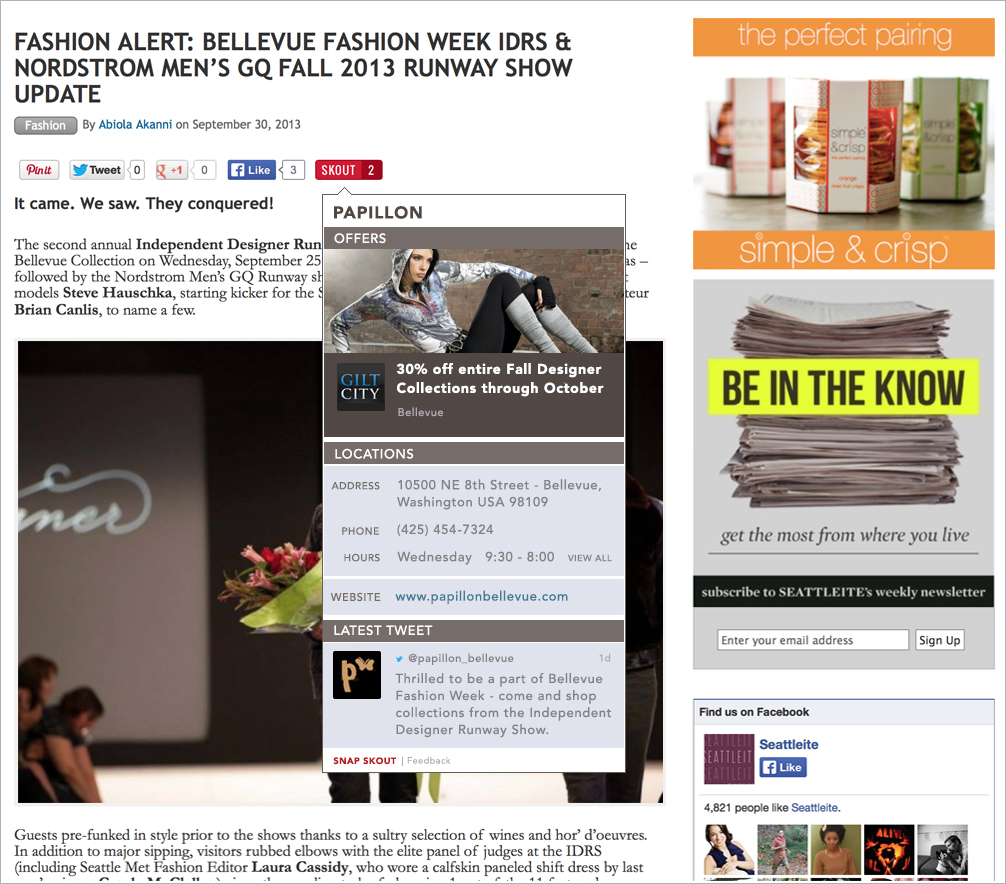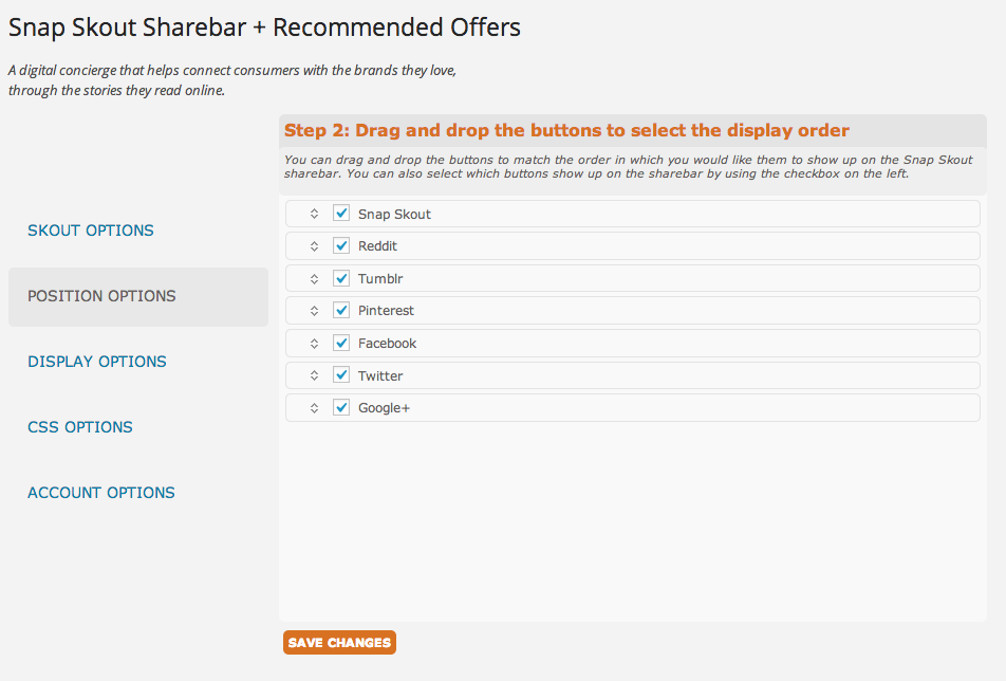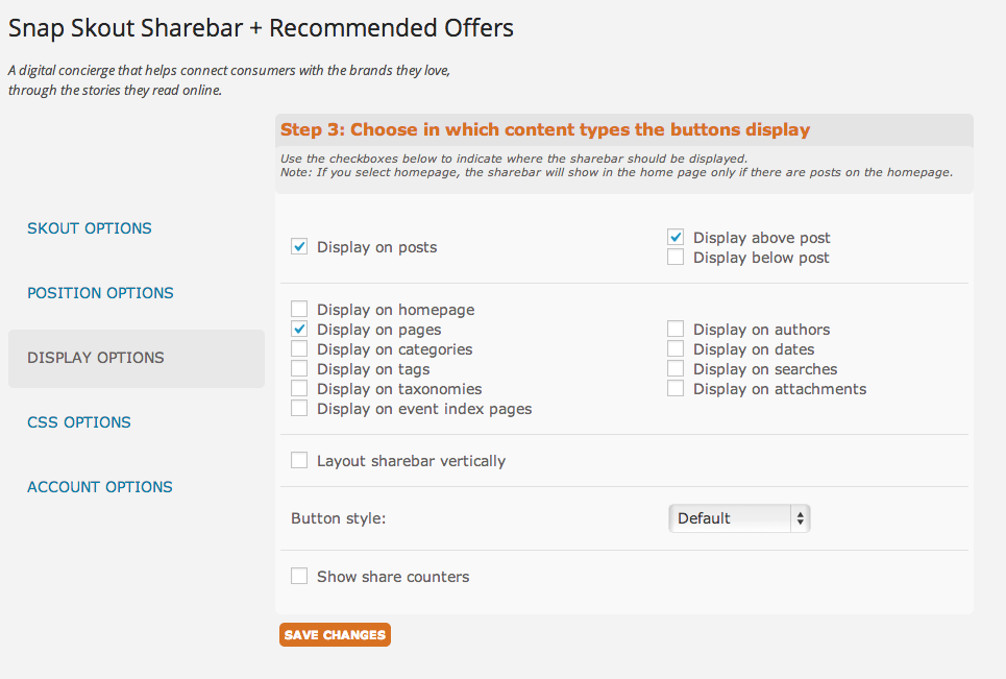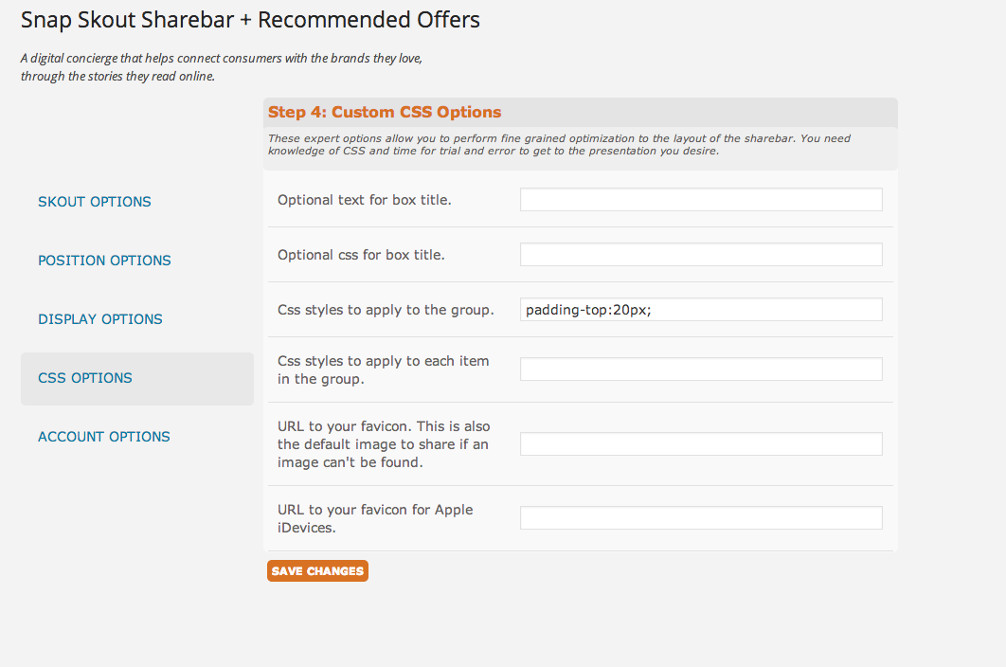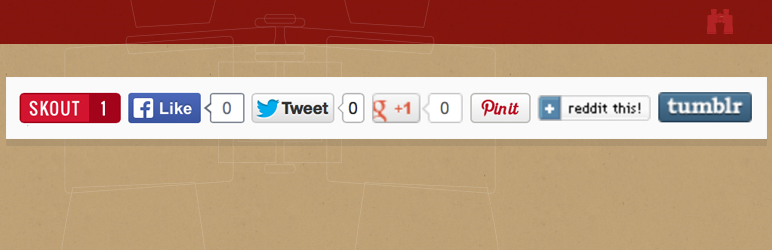
Snap Skout Sharebar + Recommended Offers
| 开发者 | pierrej@talktup.com |
|---|---|
| 更新时间 | 2014年11月8日 07:40 |
| PHP版本: | 3.4 及以上 |
| WordPress版本: | 4.0 |
| 版权: | GPL2 |
标签
google
Share
social
sharing
twitter
pinterest
pin
social share
Facebook
facebook share
linkedin
reddit
deals
offers
tumblr
pinit
Like
social share icons
google +1
facebook share widget
pins
share widget
plusone
Simple social share
google plusone
social share bar
scout
!Share
social share buttons for wordpress
social share buttons for html website
social share widget wordpress
social share widget
social share links
social share plugin wordpress
share widget iphone
share widget ipad
social sharebar
sharebar tweet
Skout
local offers
下载
详情介绍:
安装:
- Upload the plugin directly from the WordPress admin dashboard or download from the WordPress Plugins directory and then upload via the admin.
- Activate the WordPress Snap Skout plugin through the 'Plugins' menu in your WordPress admin.
- Configure the plugin by going to the Snap Skout menu that appears in your admin-settings menu.
- Position Option: Choose what order you want your buttons to appear by dragging each row and repositioning them.
- Display Option: Choose where you want your buttons to appear
- CSS Option: Add additional CSS to make the sharebar fit your individual template. Each template is different so you can add additional styling options like spacing if need to make sure everything is looking good!
- Account Options: In order to receive payment you’ll need to activate your Snap Skout Publisher ID via the link in the Account Options tab.
屏幕截图:
更新日志:
1.0.35
- Updated signup link to point to tacklocal.
- Removed hook set up from constructor for better testability.
- Changed twitter endpoint to collect twitter counts as old one seems dead.
- Continue refactoring.
- Continue refactoring.
- Minor refactoring, to move towards a more flexible layout model.
- Added Instrumentation to better understand styling issues with conflicting plugins.
- Added Sandy Turquoise button set.
- Added option to collect site configuration data.
- Reconciled wp-head hooks into one.
- Added Another Blue button style.
- Reconciled Admin hooks into one.
- Added Dark Opal button style.
- Added Ipe button style.
- Snapskout widget now goes to new widget server.
- Updated Snap Skout messaging.
- Output security enhancements.
- Performance enhancements in code.
- Added denim button set.
- Added mac and jacks button style, an amber beer background button set.
- All custom share buttons except for pinterest now popup a sharing window in lieu of showing in a new tab.
- Added south pole button style.
- Fixed white border issue with reddit safety corners button.
- Added safety corners button style.
- Added square and circle button styles.
- Bug fix on WP tags detection code, sorry for the inconvenience.
- Added slate button style.
- Added Worpress tags meta element to assist SnapSkout content related offers crawling.
- Added plastic button style.
- Minor resize of non-default button style div to better accommodate custom snapskout button.
- Added button counters for skout button style.
- New installs now default to skout button style.
- Added opt-out for Facebook Open Graph tags.
- New skout button style added.
- Add Snap Skout support for multiple excerpts.
- Fixed activation bug which caused WP_error, sorry for inconvenience.
- Added Snap Skout sign-up referral information.
- Fix to avoid emitting style attribute on empty styles.
- Fix to properly persist plugin version on plugin update.
- Added code to fetch SnapSkout id at plugin activation time.
- Fixed signup address of SnapSkout plugin.
- First version of the plugin. == Frequently Asked Questions ==
- After installing the Snap Skout plugin, ensure the plugin has been activated within the WordPress plugin page.
- Ensure the Snap Skout widget?s checkbox is checked in the plugin's position Options page.
- Make sure the page you would like the sharebar to appear on is checked on the Snap Skout plugin?s Display Options page.
- Ensure you have entered the ID you got from Snap Skout into the "Snap Skout App ID" field in the Snap Skout plugin's Account Options page.
- Make sure your posts have links to the businesses you are writing about. This is how our Plugin finds the businesses you are writing about and presents the proper information related to those businesses.