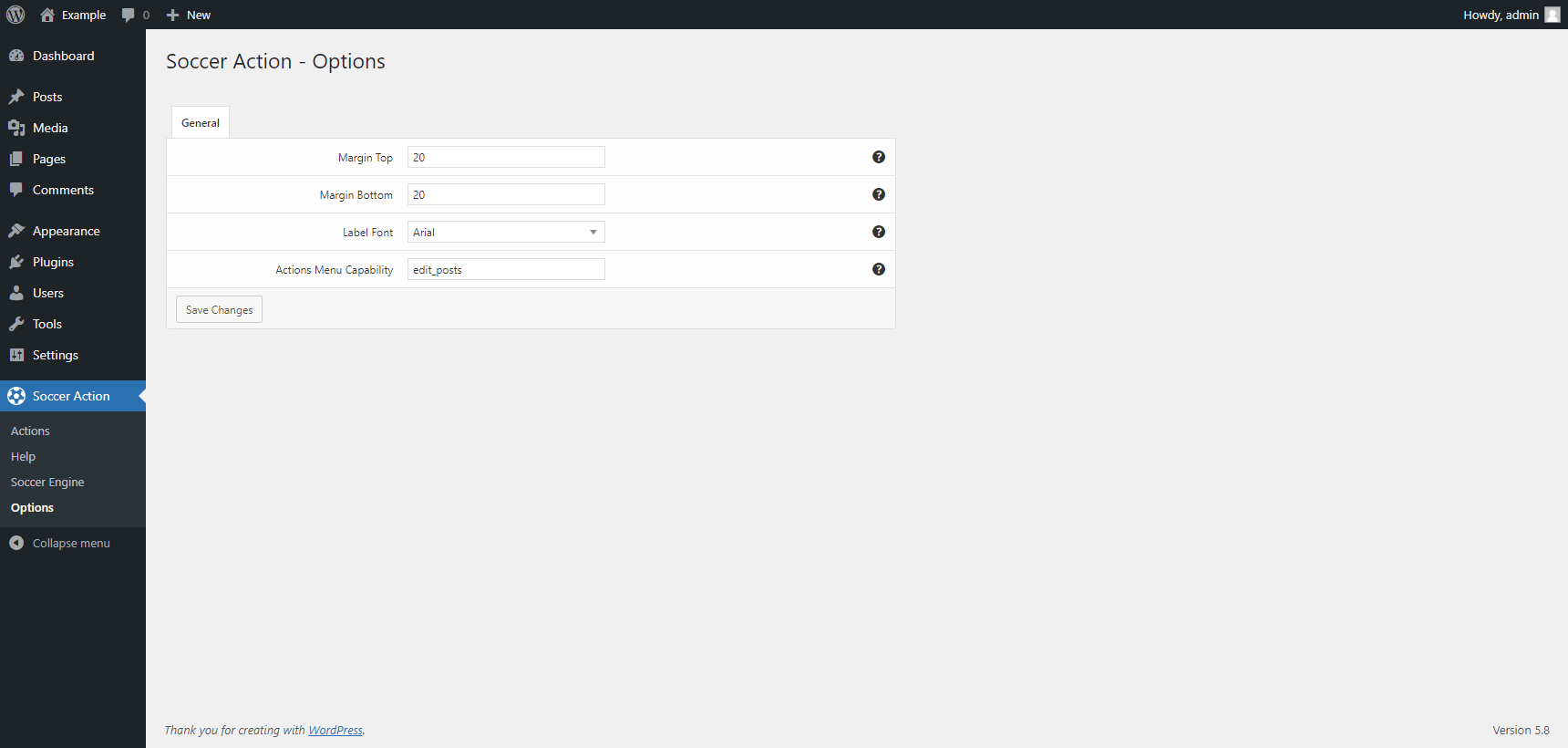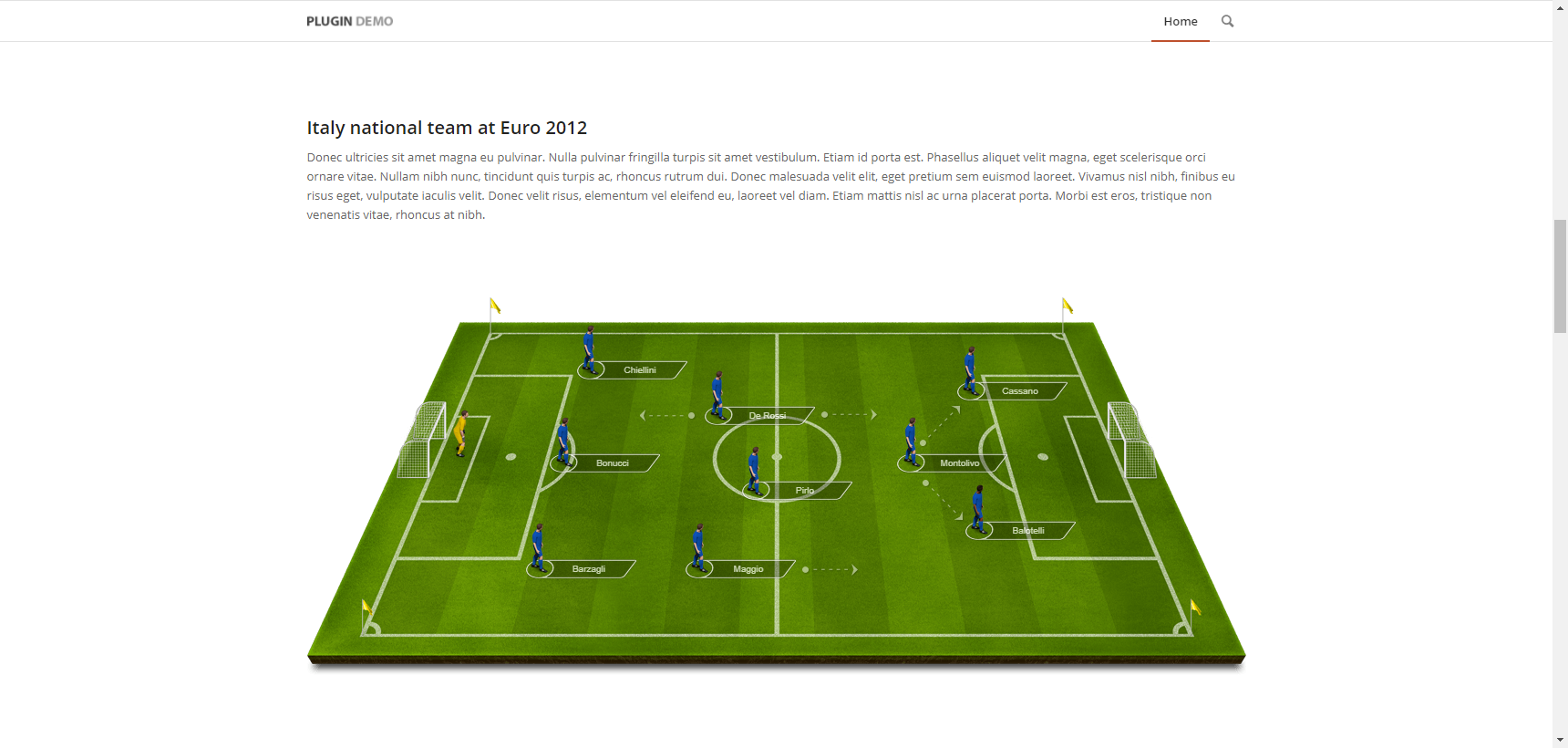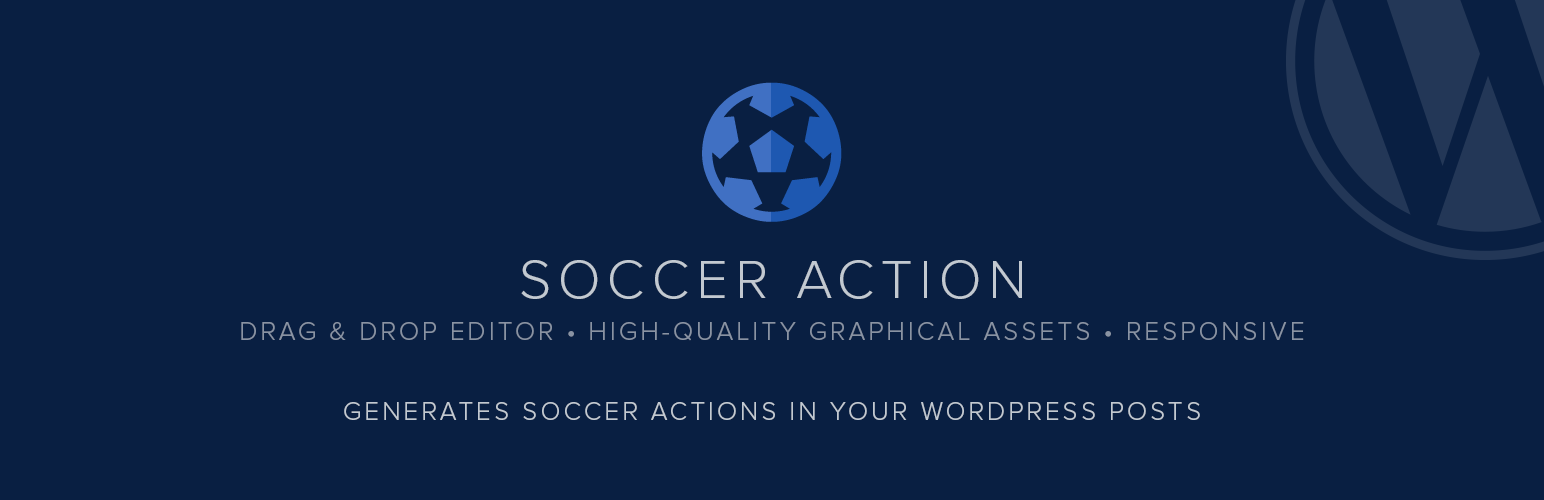
Soccer Action
| 开发者 | DAEXT |
|---|---|
| 更新时间 | 2024年4月9日 18:55 |
| 捐献地址: | 去捐款 |
| PHP版本: | 5.3 及以上 |
| WordPress版本: | 6.5 |
| 版权: | GPLv3 |
详情介绍:
Soccer Action is a Drag & Drop editor of soccer actions and tactics for your WordPress website.
With this plugin, you can finally talk about soccer and, at the same time, visually represent the actions on your posts.
Upgrade to Soccer Engine
For more functionalities, consider purchasing the Soccer Engine WordPress plugin. An epic project for soccer-related websites that include 33 dedicated Gutenberg blocks, 40 menus to manage your soccer data, REST API to read and write the plugin data from external applications, and other unique features.
Create a soccer action
The drag and drop editor of soccer actions is available in a dedicated WordPress menu named Actions.
To create a soccer action, follow this procedure:
- Assign a name to the action with the Description field
- Select the category of graphical assets with the Assets select box
- Click on a specific graphical asset included in the Elements section to add it to the field
- Drag and drop the new element in a custom position
- Repeat steps 2, 3, and 4 to include other elements in the field
- Save the soccer action by clicking on the Save Changes button
- Visit the Actions menu and copy the shortcode associated with the action
- Create a Shortcode block and paste the shortcode available in the clipboard
安装:
Installation (Single Site)
With this procedure you will be able to install the Soccer Action plugin on your WordPress website:
- Visit the Plugins -> Add New menu
- Click on the Upload Plugin button and select the zip file you just downloaded
- Click on Install Now
- Click on Activate Plugin
- Visit the Plugins -> Add New menu
- Click on the Upload Plugin button and select the zip file you just downloaded
- Click on Install Now
- Click on Network Activate
- Visit the specific site of the WordPress Network where you want to install the plugin
- Visit the Plugins menu
- Click on the Activate button (just below the name of the plugin)
屏幕截图:
更新日志:
1.06
April 9, 2024
- Fixed a bug (started with WordPress version 6.5) that prevented the creation of the plugin database tables and the initialization of the plugin options during the plugin activation.
- Minor back-end improvements.
- Changelog added.
- Initial release.