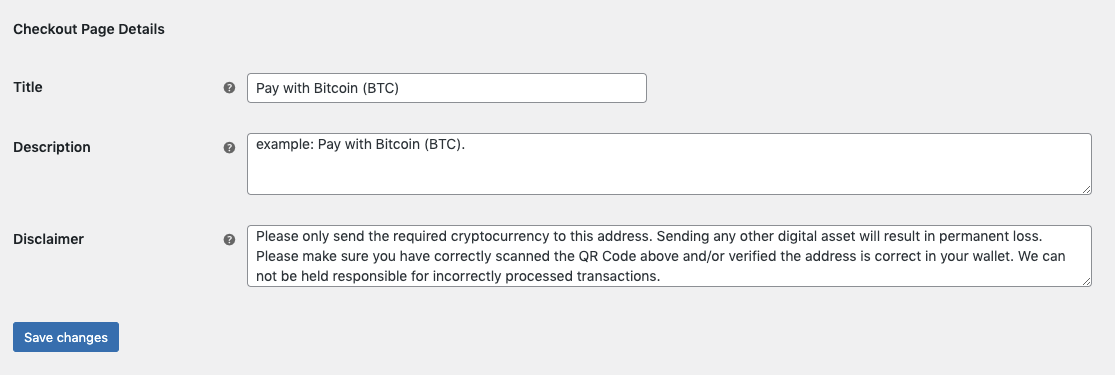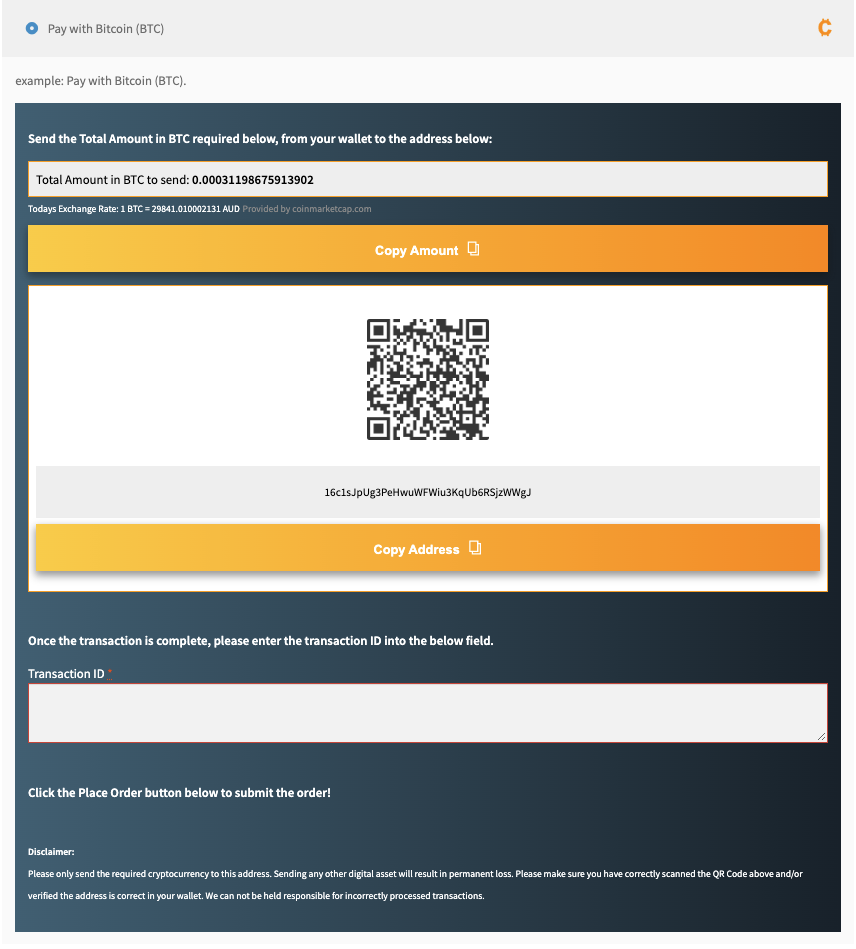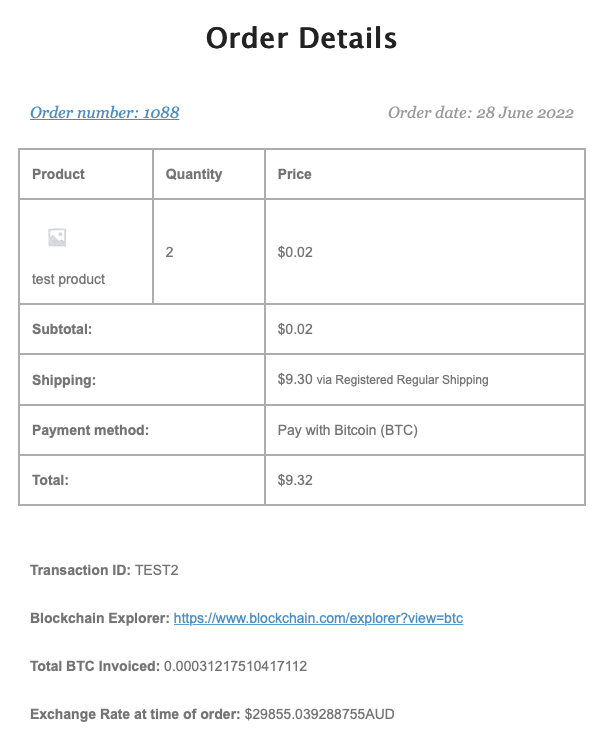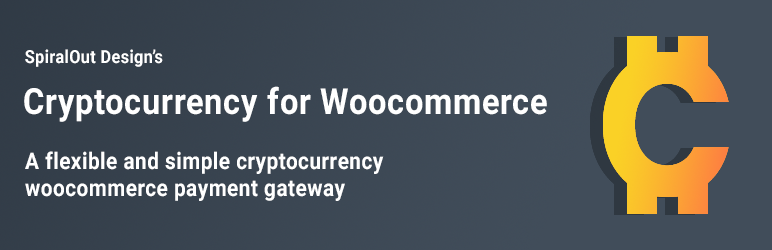
Spodccg - CryptoCurrency Gateway For Woocommerce
| 开发者 | stixen84 |
|---|---|
| 更新时间 | 2025年2月14日 05:36 |
| 捐献地址: | 去捐款 |
| PHP版本: | 7.0 及以上 |
| WordPress版本: | 6.7.2 |
| 版权: | GPLv2 or later |
| 版权网址: | 版权信息 |
详情介绍:
安装:
- Plugins > Add New
- Search for "Spodccg" and Install
- Activate Spodccg from your Plugins page
- Get your free API key from: https://pro.coinmarketcap.com/signup/
- Go to Woocommerce > Settings > Payments and click on manage next to CryptoCurrency Gateway
- Enable the plugin and add your API key.
- Find the ticker symbol to the cryptocurrency of your choice by going to https://coinmarketcap.com/all/views/all/ It will be in the Symbol column and is usually a 3 to 6 letter representation of the cryptocurrency.
- Add your RECEIVING ADDRESS.
- If your wallet provides a QR Code Image, upload this to your Wordpress media library and copy paste the URL to it in the field provided.
- Enable the transaction id field if you want the customer to add the txid in. (optional)
- Following on with the transaction id, you should find the relevant blockchain explorer link and add this into the settings aswell. (optional)
- Add in any other details you want for the checkout page.
- Click on 'Save Changes' and you're DONE!
屏幕截图:
常见问题:
Can I use any cryptocurrency?
Yes! aslong as the symbol is on coinmarketcap.com the API will find the price quote and output accordingly.
Where do i get the API key from?
coinmarketcap.com offers a free basic API key to call the current exchange rate of the currency used in your store. Get yours here: https://pro.coinmarketcap.com/signup/
Where do i get the ticker symbol from?
Only go to this list to find the symbol and enter it into the field. https://coinmarketcap.com/all/views/all/ It will be in the Symbol column and is usually a 3 to 6 letter representation of the cryptocurrency.
How do I find the blockchain explorer?
You can find this by doing a google search for your chosen crypto and 'Blockchain Explorer' eg: "Bitcoin Blockchain explorer". This is only needed if the Transaction ID field is enabled.
Where does one enter the transaction ID to confirm the transaction?
After you get sent the transaction ID you can follow this up on the Blockchain Explorer by clicking on the link provided in the orders dashboard or admin email. If there are multiple transactions for the specified txID, do a search for your address within the list of "To" addresses.
Support
If you find an issue or bug, please email me at steven@spiraloutdesigns.com
更新日志:
- Switch Sessions to use Transients instead, better performance, less api calls
- Fix issue with low priced products not calculating correctly
- Fix session not clearing when updating admin settings
- Fix issue with very very low value crypto price not being output correctly
- Rework API retrieve function to only make the call once -Increase performance of checkout page -Less credits required for the coinmarketcap API
- Fix address breaking out of container
- First Stable version released