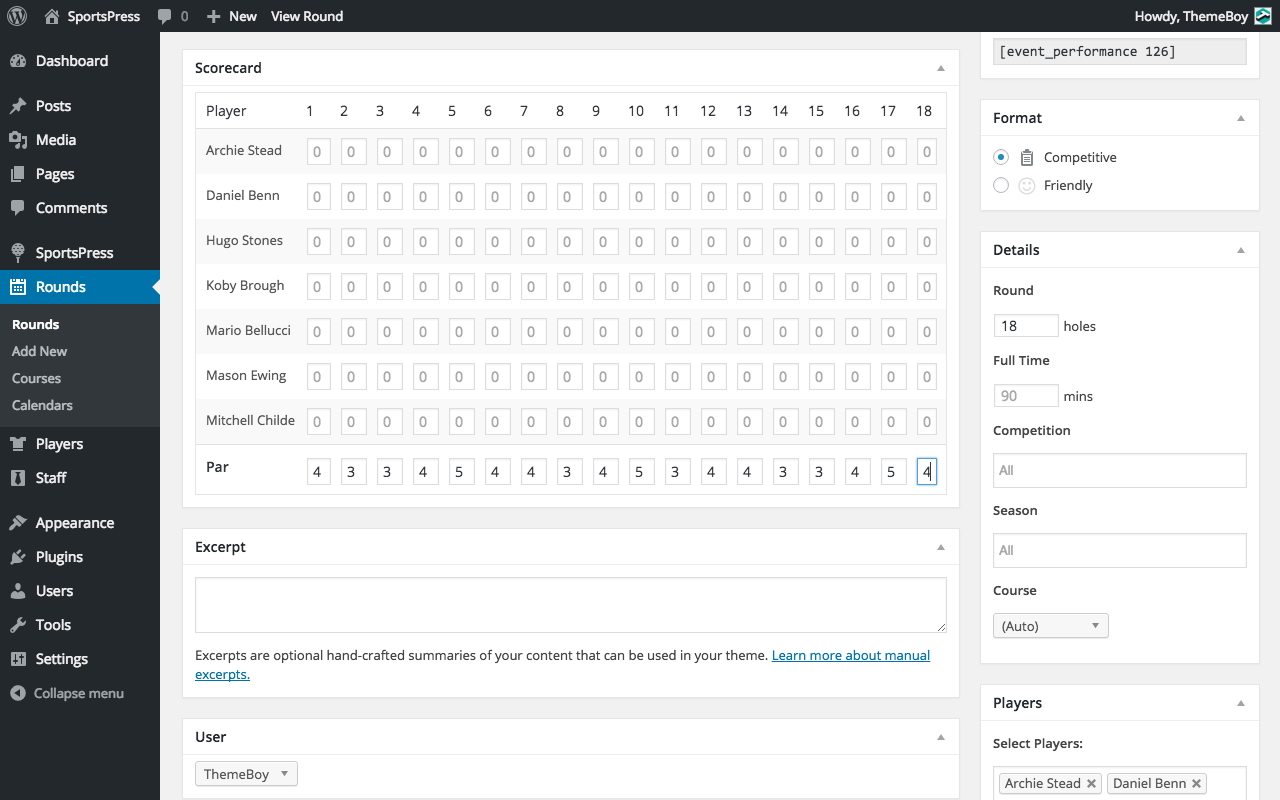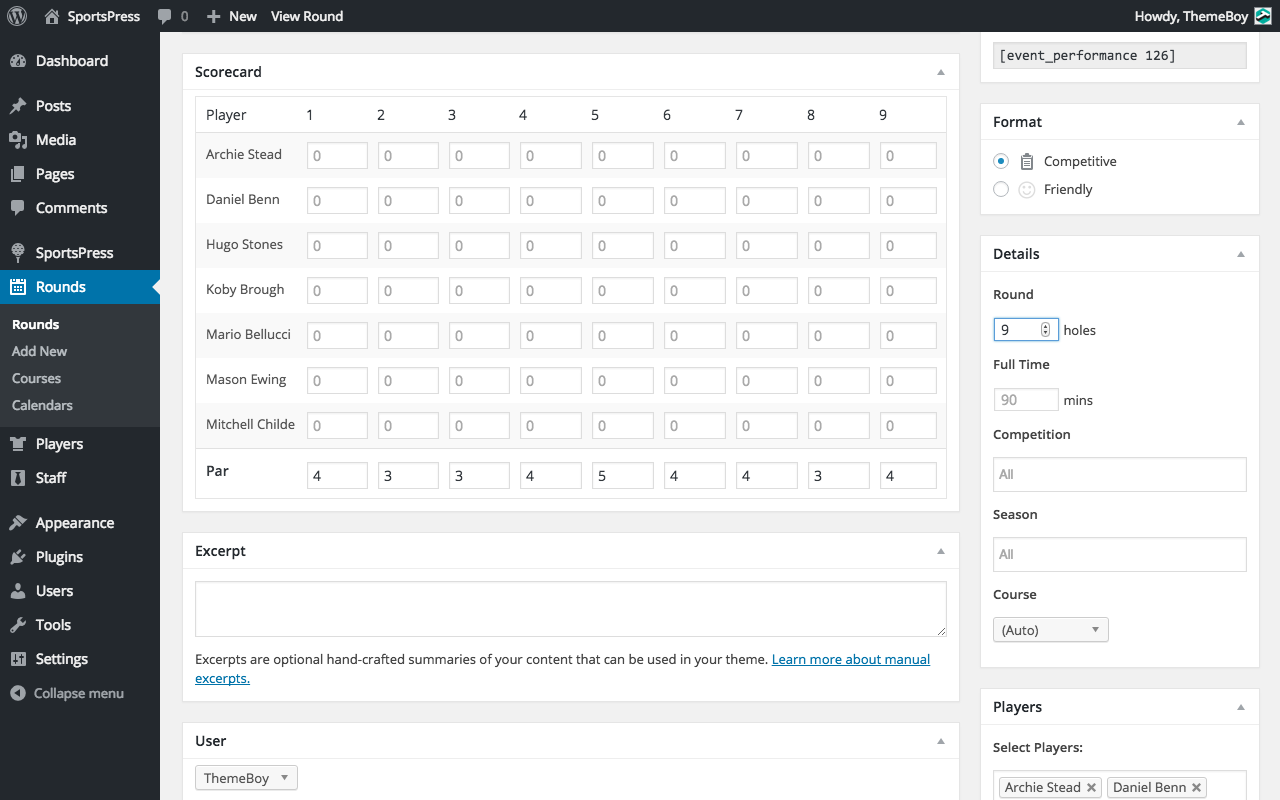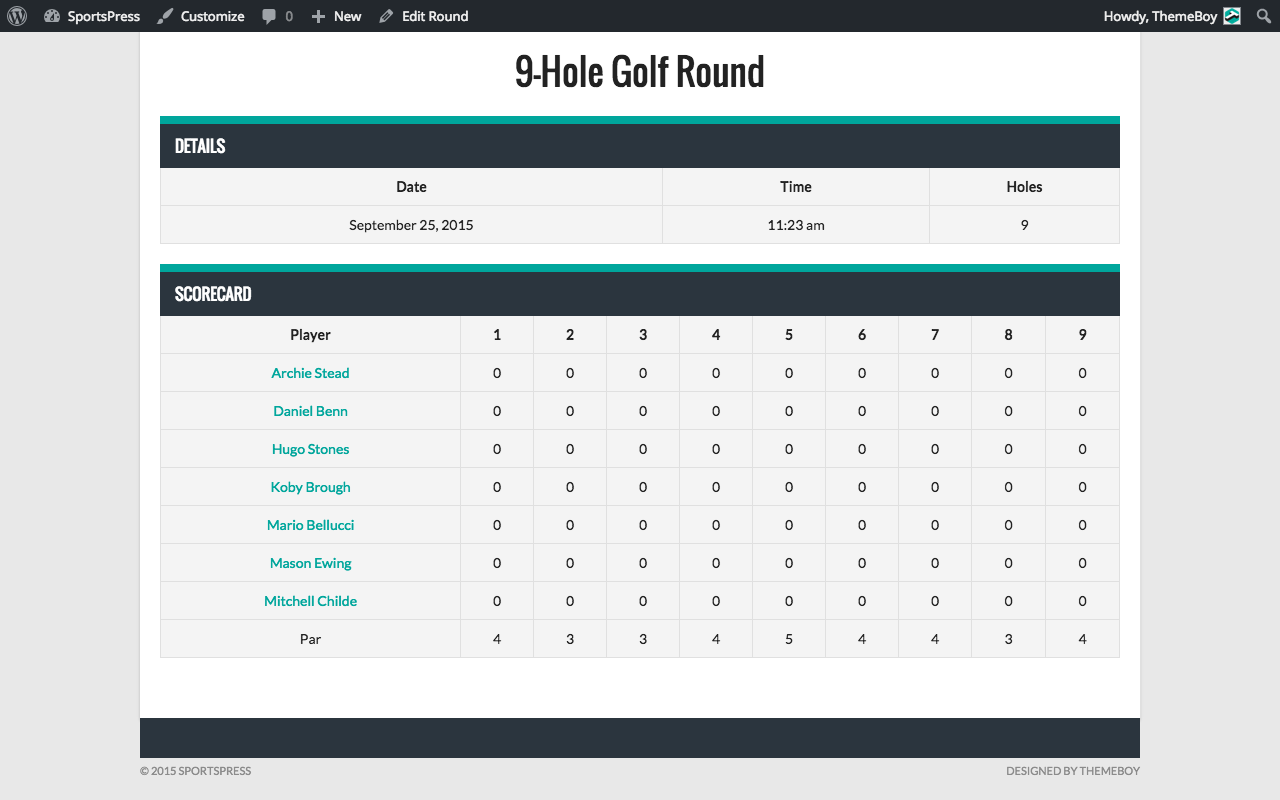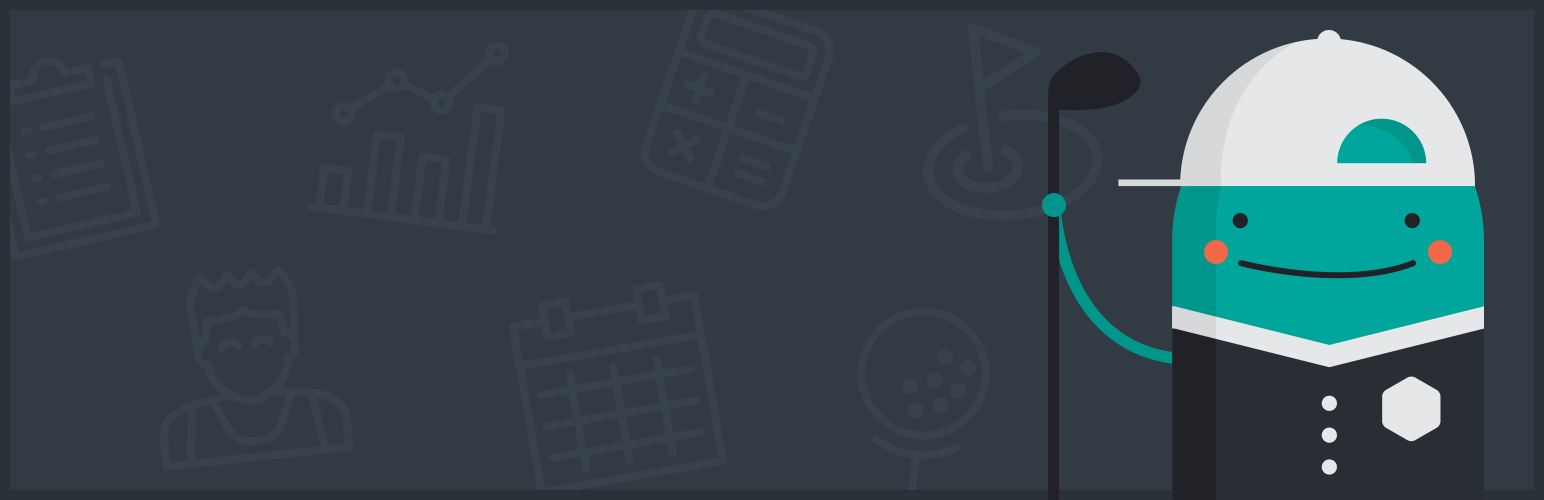
SportsPress for Golf
| 开发者 |
ThemeBoy
brianmiyaji aylaview |
|---|---|
| 更新时间 | 2020年8月27日 22:47 |
| 捐献地址: | 去捐款 |
| PHP版本: | 3.8 及以上 |
| WordPress版本: | 5.5 |
| 版权: | GPLv3 |
| 版权网址: | 版权信息 |
详情介绍:
Create a Professional Golf Website
Transform your WordPress blog into a fully configurable golf website. Features a suite of golf tools including scorecards, courses, holes per round, par per hole, handicap adjustments, leaderboards, and individual profiles for players.
SportsPress for Golf is currently in Beta. Please feel free to share your feedback with us so we can continue to develop and improve SportsPress for Golf!
[youtube http://www.youtube.com/watch?v=5sABP0YzSZU]
Features
- Golf Admin Branding to replace the SportsPress icon with a golf ball
- Schedule Rounds
- Select Courses with Map
- Adjustable Par Setting per Hole
- 9-Hole and 18-Hole Rounds
安装:
Minimum Requirements
- WordPress 3.8 or greater
- SportsPress 1.9 or greater
- PHP version 5.2.4 or greater
- MySQL version 5.0 or greater
- Download the plugin file to your computer and unzip it
- Using an FTP program, or your hosting control panel, upload the unzipped plugin folder to your WordPress installation's wp-content/plugins/ directory.
- Activate the plugin from the Plugins menu within the WordPress admin.
屏幕截图:
常见问题:
Will SportsPress for Golf work with my theme?
Yes; SportsPress for Golf will work with any theme, but may require some styling to make it match nicely.
Can I import teams/players/staff/matches?
Yes, CSV importers are included with the core SportsPress plugin. Go to Tools > Import and choose from one of the SportsPress CSV importers.
更新日志:
0.9.1
- Feature - Apply default sport setting for smoother installation.
- Tweak - Update TGMPA library.
- Localization - Update text domain for golf-related strings.
- Feature - Add a row to record par for each hole.
- Feature - Save the number of holes per round.
- Feature - Crop the scorecard based on number of holes in that round.
- Tweak - Display golf ball icon in place of SportsPress logo.
- Tweak - Display events as rounds.
- Tweak - Display venues as courses.
- Tweak - Display box scores as scorecards.
- Tweak - Display league tables as leaderboards.
- Tweak - Display adjustments as handicaps in leaderboard edit screen.
- Tweak - Remove player positions from core.