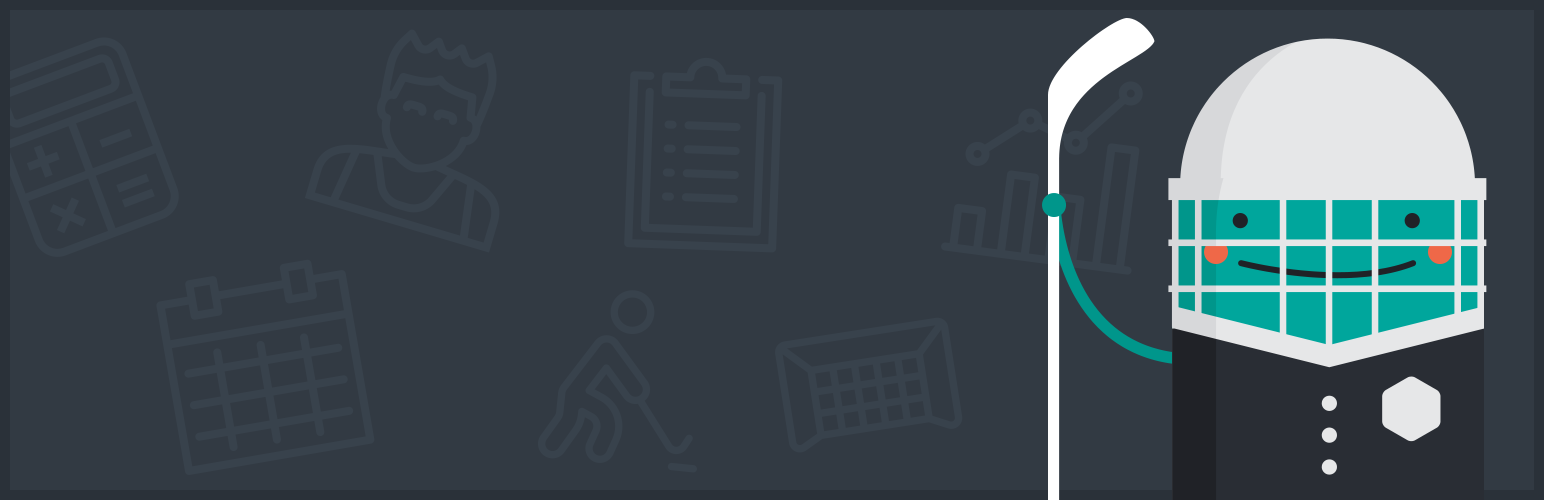
SportsPress for Ice Hockey
| 开发者 |
ThemeBoy
brianmiyaji aylaview |
|---|---|
| 更新时间 | 2020年8月27日 22:44 |
| 捐献地址: | 去捐款 |
| PHP版本: | 3.8 及以上 |
| WordPress版本: | 5.5 |
| 版权: | GPLv3 |
| 版权网址: | 版权信息 |
详情介绍:
Create a Professional Ice Hockey Team Website
Transform your WordPress blog into a fully configurable website for your ice hockey team. Features a suite of ice hockey tools including ice hockey admin branding and terminology.
SportsPress for Ice Hockey is currently in Beta. Please feel free to share your feedback with us so we can continue to develop and improve SportsPress for Ice Hockey!
Features
- Ice Hockey Admin Branding to replace the SportsPress icon with a hockey stick and puck
- Schedule Games (Fixtures & Results)
- Ice Hockey Arena Information & Maps
安装:
Minimum Requirements
- WordPress 3.8 or greater
- SportsPress 1.9 or greater
- PHP version 5.2.4 or greater
- MySQL version 5.0 or greater
- Download the plugin file to your computer and unzip it
- Using an FTP program, or your hosting control panel, upload the unzipped plugin folder to your WordPress installation's wp-content/plugins/ directory.
- Activate the plugin from the Plugins menu within the WordPress admin.
常见问题:
Will SportsPress for Ice Hockey work with my theme?
Yes; SportsPress for Ice Hockey will work with any theme, but may require some styling to make it match nicely.
Can I import teams/players/staff/matches?
Yes, CSV importers are included with the core SportsPress plugin. Go to Tools > Import and choose from one of the SportsPress CSV importers.
更新日志:
0.9
- Tweak - Display ice hockey stick and puck icon in place of SportsPress logo.
- Tweak - Display events as games.
- Tweak - Display venues as arenas.