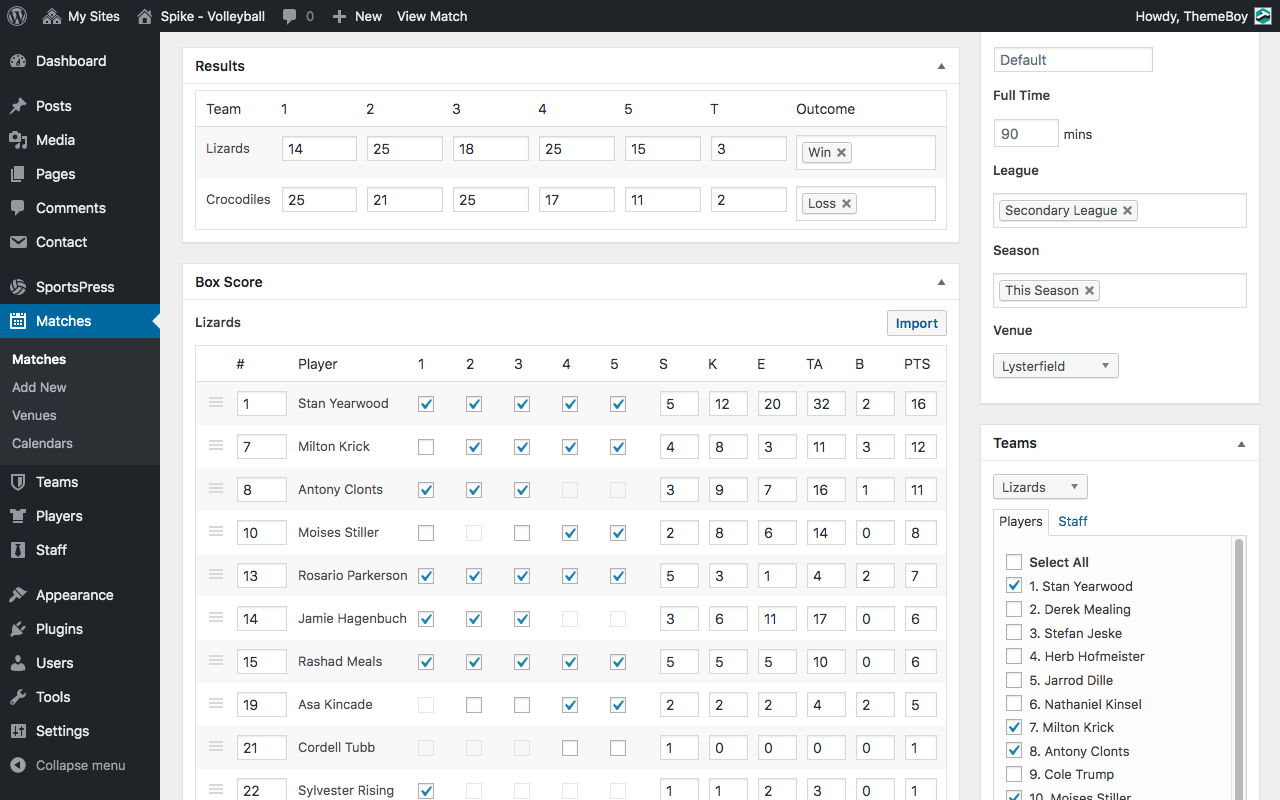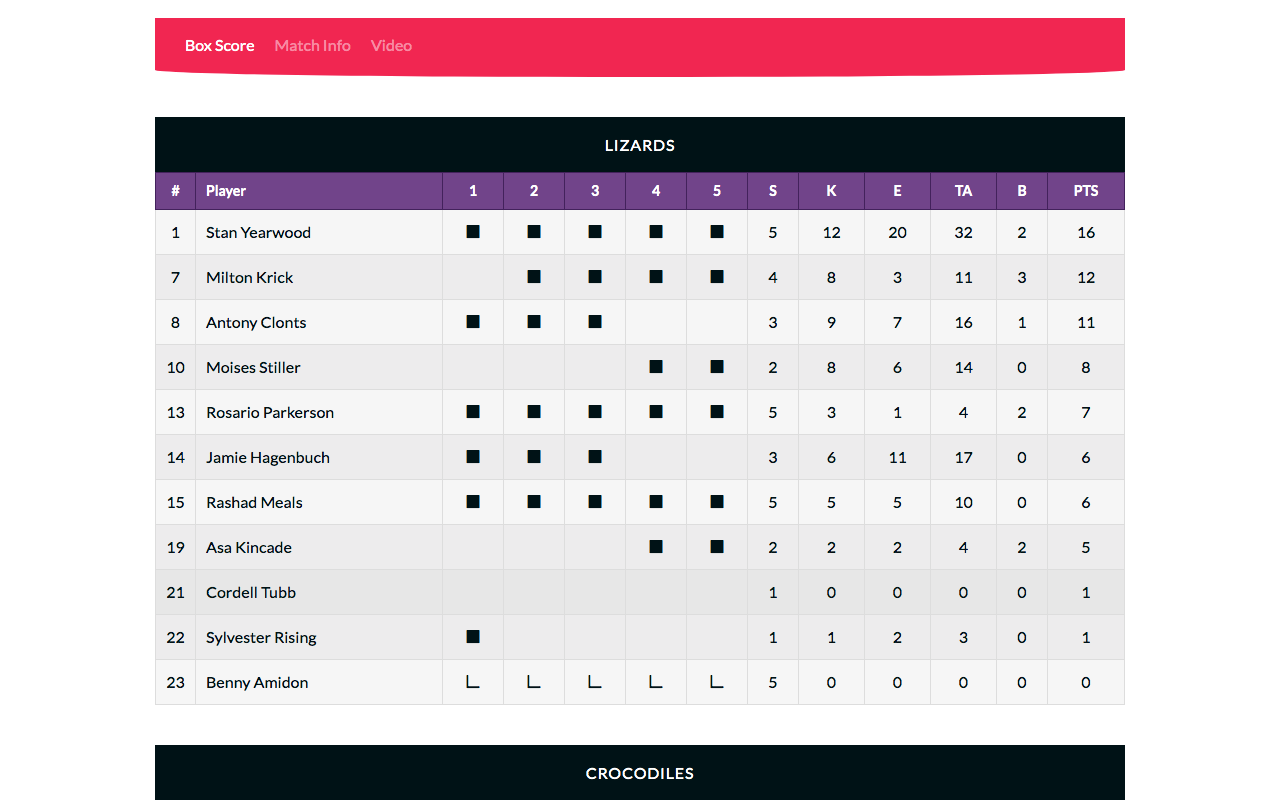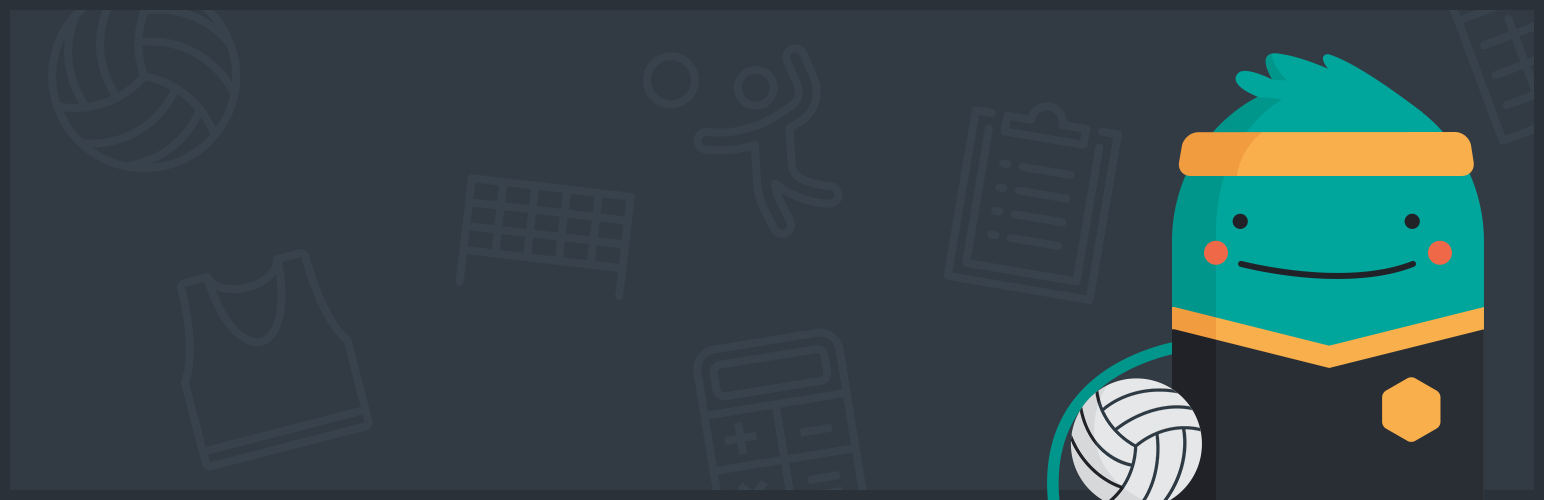
SportsPress for Volleyball
| 开发者 |
ThemeBoy
brianmiyaji aylaview |
|---|---|
| 更新时间 | 2020年8月27日 22:48 |
| 捐献地址: | 去捐款 |
| PHP版本: | 3.8 及以上 |
| WordPress版本: | 5.5 |
| 版权: | GPLv3 |
| 版权网址: | 版权信息 |
详情介绍:
Create a Professional Volleyball Team Website
Transform your WordPress blog into a fully configurable website for your volleyball team. Features a suite of volleyball tools including volleyball admin branding and own goals reporting.
SportsPress for Volleyball is currently in Beta. Please feel free to share your feedback with us so we can continue to develop and improve SportsPress for Volleyball!
Features
- Volleyball Admin Branding to replace the SportsPress icon with a volleyball
- Schedule Matches (Fixtures & Results)
- Libero and starting lineup selection using custom 4-state checkboxes
安装:
Minimum Requirements
- WordPress 3.8 or greater
- SportsPress 2.6.19 or greater
- PHP version 5.2.4 or greater
- MySQL version 5.0 or greater
- Download the plugin file to your computer and unzip it
- Using an FTP program, or your hosting control panel, upload the unzipped plugin folder to your WordPress installation's wp-content/plugins/ directory.
- Activate the plugin from the Plugins menu within the WordPress admin.
屏幕截图:
常见问题:
Will SportsPress for Volleyball work with my theme?
Yes; SportsPress for Volleyball will work with any theme, but may require some styling to make it match nicely.
Can I import teams/players/staff/matches?
Yes, CSV importers are included with the core SportsPress plugin. Go to Tools > Import and choose from one of the SportsPress CSV importers.
更新日志:
0.9
- Feature - Add additional checkbox states to support Libero, starting lineup, and substitutes in player performance.
- Tweak - Display volleyball ball icon in place of SportsPress logo.
- Tweak - Display events as matches.