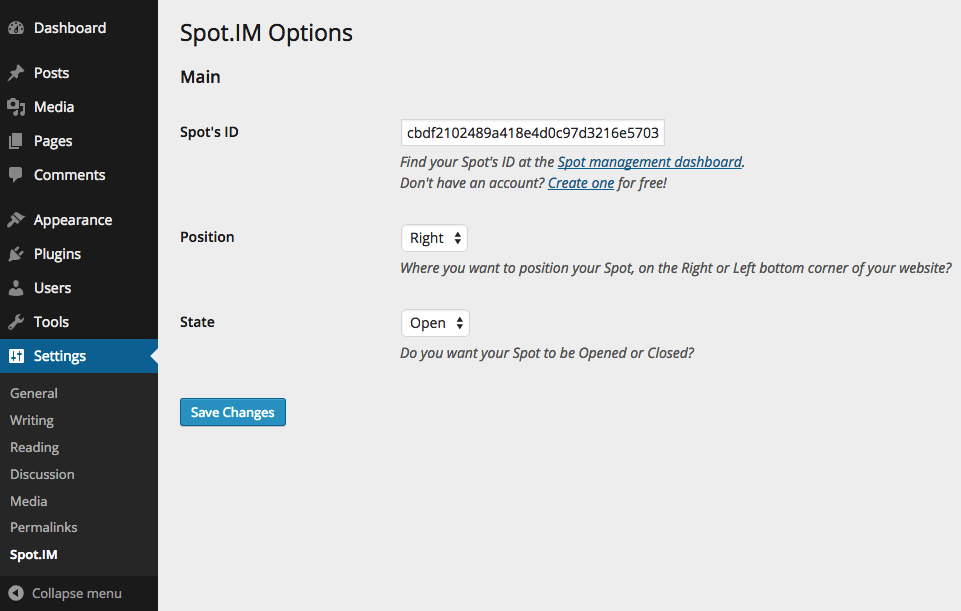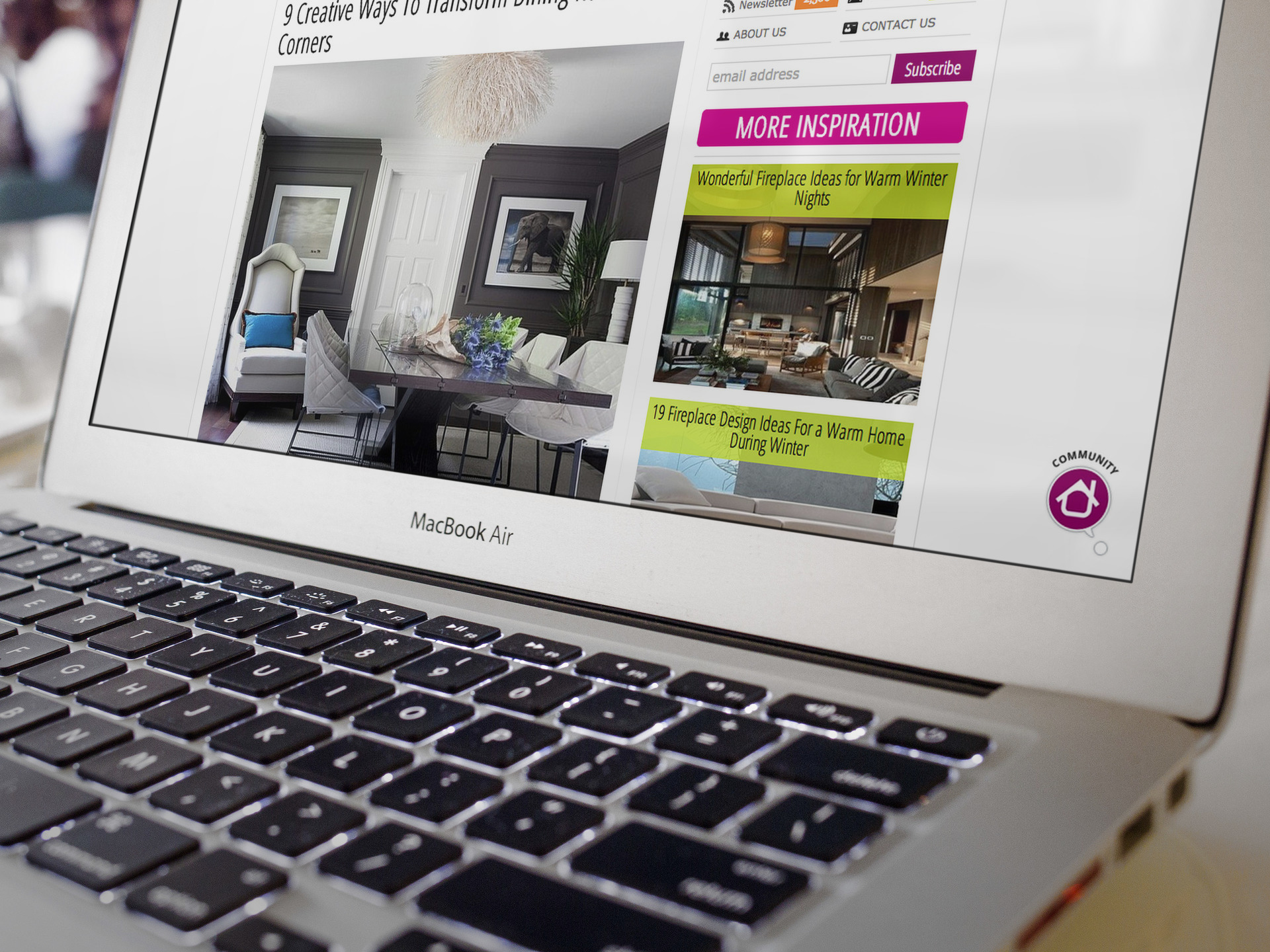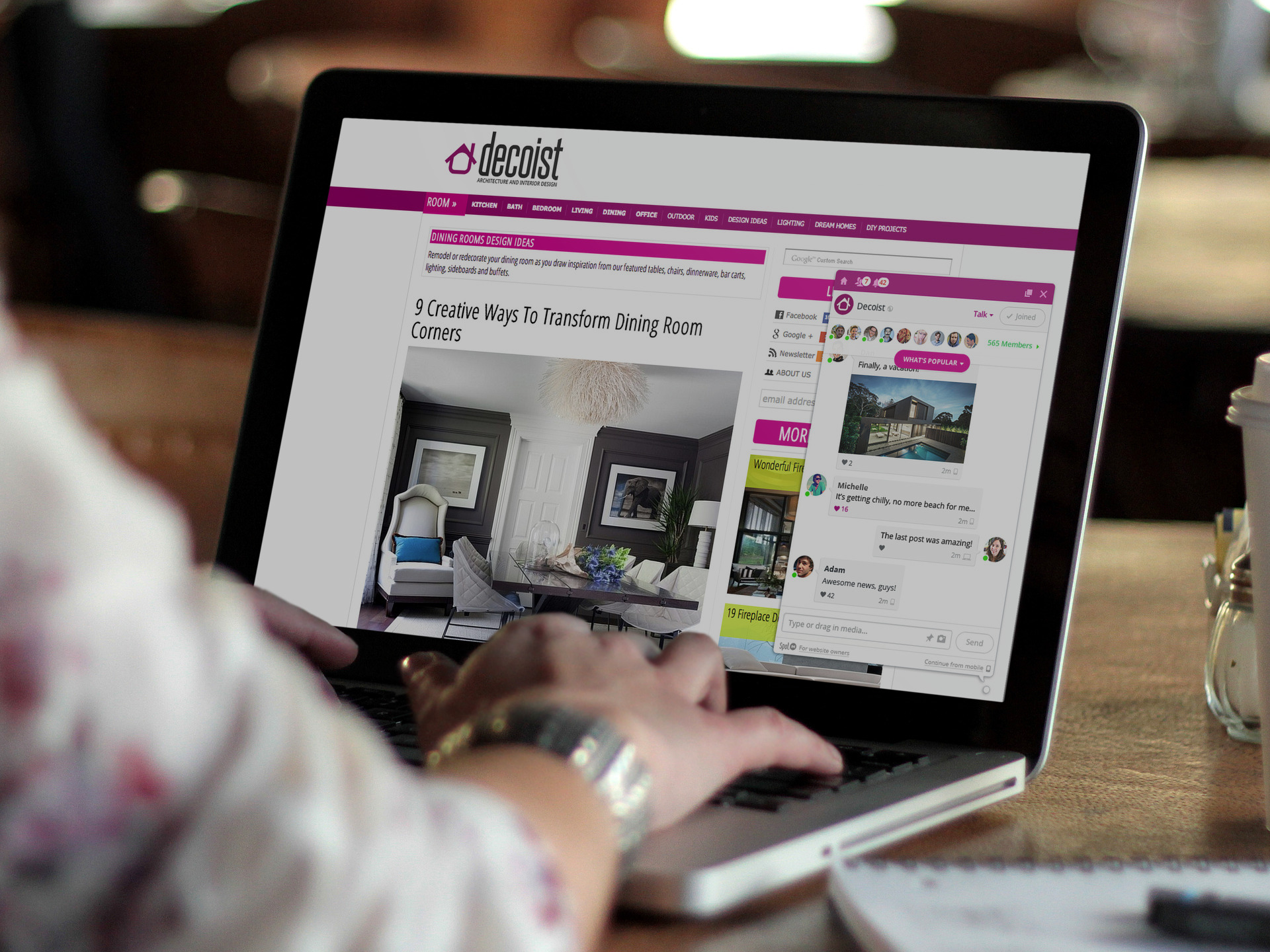Spot.IM - Everywhere Social Network
| 开发者 |
idanm
bensh |
|---|---|
| 更新时间 | 2015年3月4日 17:08 |
| PHP版本: | 3.0.1 及以上 |
| WordPress版本: | 4.0 |
| 版权: | GPLv2 or later |
| 版权网址: | 版权信息 |
详情介绍:
- Language support - we support 8 languages (English, Portuguese, Spanish, Russian, German, Korean, Arabic and Hebrew).
- Smart links - users can see the links in preview modes, with thumbnail and text.
- Branding your Spot - Why use a generic chat? when you can brand your Spot with your site’s logo and colors. Just go to Spot.IM and brand your Spot in seconds.
- Mentions - your community members can mention each other in the spot with just a (at). So that the mentioned user gets a mobile/email alert even if he or she is offline.
- DirectSpot - if someone in your community wants to talk in private he can do it with the personal mode. The user gets a mobile/email alert even if he or she is offline.
- Moderation - automatic word and link filtering in group chat.
- Full media sharing - your community users can share any kind of media they like, from photos to videos, and all the media they share is stored on the your Spot’s gallery.
- Like and share - Spot.IM enables your community members to like and share each other’s messages.
- PinBoard - choose the context of the conversation and pin it to the top of the Spot so everybody knows what the community’s talking about (Available for chat hosts and site owners only).
- Gather - have something to tell your community members? as spot owner you can use the gathering feature and invite all your users to the spot to talk about your big news.
- Online and typing - someone is online in the spot? Or is someone typing? We enable users in the spot see what's going on in real time.
- Social plugin - we offer users to login with their social persona Via Facebook, twitter and Google+
安装:
- Install Spot.IM Plugin either via the seach option inside wordpress plugins page, or by uploading the files to your server (in the /wp-content/plugins/ directory).
- Activate the plugin, and go to the plugin page in Settings > Spot.IM.
- Go to https://www.spot.im and create a Spot.Once done, chose wordpress installation and you shall be provided with an ID.
- Fill in your Spot's ID in your wordpress Spot panel and start enjoying your growing community.
屏幕截图:
常见问题:
How do I create a Spot?
Great to have you join the Spot.IM family! In order to create a Spot you need to go to [www.spot.im] (www.spot.im) and click on the Get Spot.IM now button. Sign in to Spot.IM via your preferred social network to create a user profile > choose your Spot’s name and design it according to the branding of your website, with a logo and color to match > Choose a category that best describes your Spot. Once you’ve created a Spot you are automatically assigned as the Spot’s host, so if you create several Spots, you’re a host in all of them and can edit your Spot Manage Spot page.
How do I create and embed a Spot for WordPress site?
Spot.IM offers you an easy and simple way to create and embed a Spot on your WordPress site: Install Spot.IM Plugin either via the seach option inside WordPress plugins page, or by uploading the files to your server (in the /wp-content/plugins/ directory). Activate the plugin, and go to the plugin page in Settings > Spot.IM. Fill in your Spot’s ID and check the Power On checkbox for activating it on your WordPress website. Now you are set to go! For more details go to the Spot.IM WordPress plugin page. Why isn’t my Spot loading? There could be several possible reasons for a Spot no loading, The most common ones are: A Spot is the last component loaded on any site its on, please check if your site has loaded fully. Maybe you forgetting to embed the code… Or got so excited about your new Spot that you embedded it twice! Or might have embedding it in the footer instead of the body. If you find that none of these options is relevant to you please contact us at suppot at spot.im with some details about your website, name of your Spot and a description of the embedding process you went through and we’ll be glad to assist.
How do I load my Spot faster?
We know your community members just can’t wait for your Spot to load and get the conversation going! If you want the Spot to load faster, just move the Spot’s code to a higher place in your site’s HTML code. If it’s still loading not as fat as you like it, please contact us at support(at)spot.im. Don’t forget to mention some details about your website and the name of your Spot – we’ll be glad to assist.
How can I edit my Spot?
The Manage Spots page is the place to go if you want to make any changes in your Spot. If you're the host of several Spots you can find all of the in that section. Just click on the Manage button next to the Spot you’d like to edit and choose what you’d like to change: The General Tab Lets you edit the Spot’s general information like: Spots name, Spot Category, allowed languages on your Spot and update your embed code if needed. It also shows you your Spots status to make sure your Spot is embedded correctly. The Design Tab Enables you to edit all things visual in your Spot: change your Spot photo, the positioning of your Spot in your website’s pages and your brand’s color.
How can I get more users on to my Spot?
The best way to get users to your Spot is to acknowledging it as an integral part of your site and getting more involved in it. There are many tips & tricks we can share to help you best utilize your Spot and enlarge your community, Visit our Best Practices Page for more information.
How do I moderate the content on my Spot?
Spot.IM offers several moderation tools and options: moderation by community or host and automatic mediation for languages, bad words and unwanted external links. You can find all the information about our moderation tools here and also contact us at support(at)spot.im for any help, offers and questions.
更新日志:
- First one version is out!
- Second version is out and it's much better than the first one ;)
- Fixed problems with PHP version lower than 5.3.
- Much clearer Options page UI.