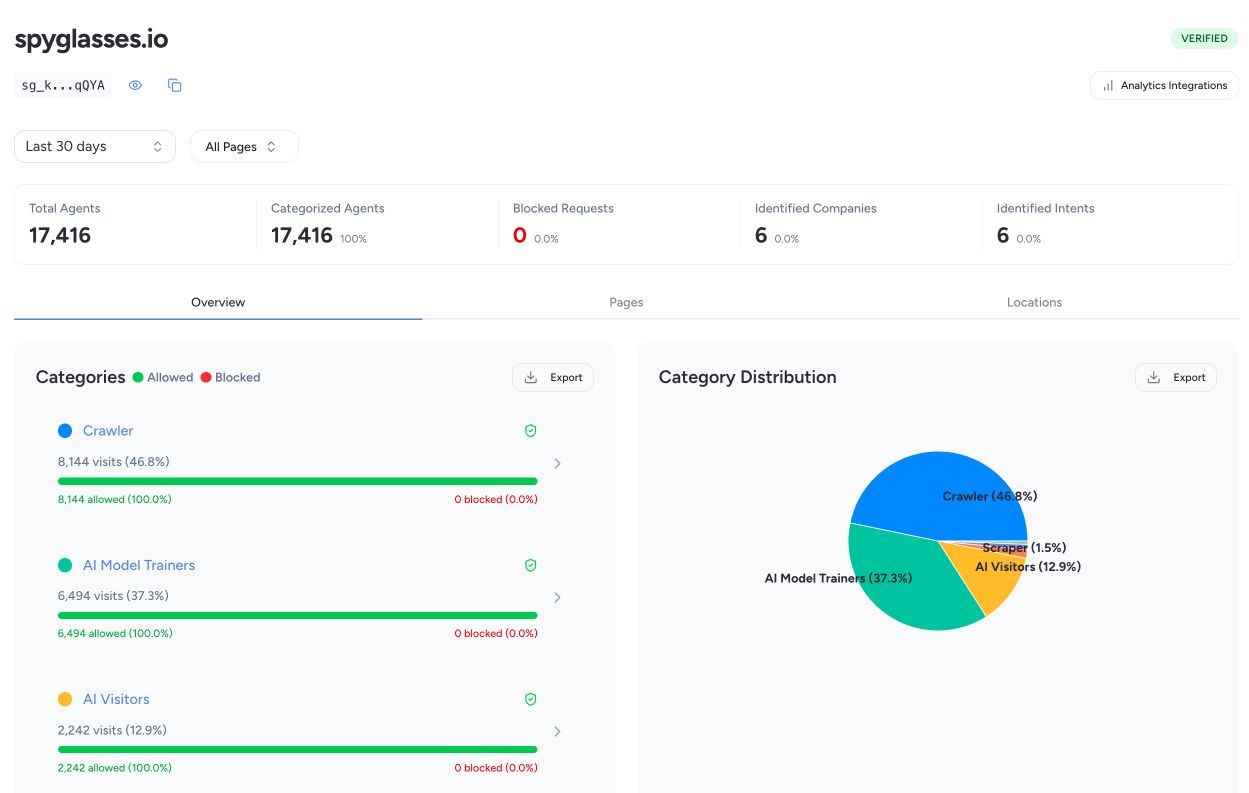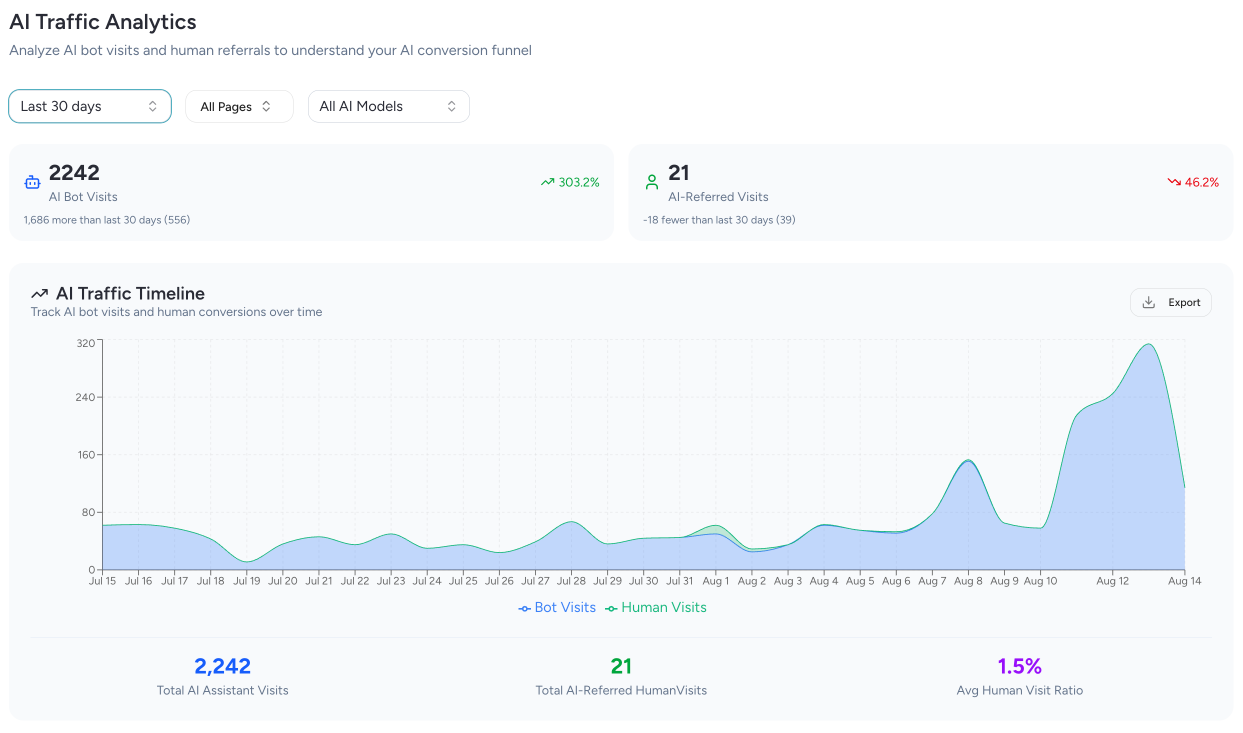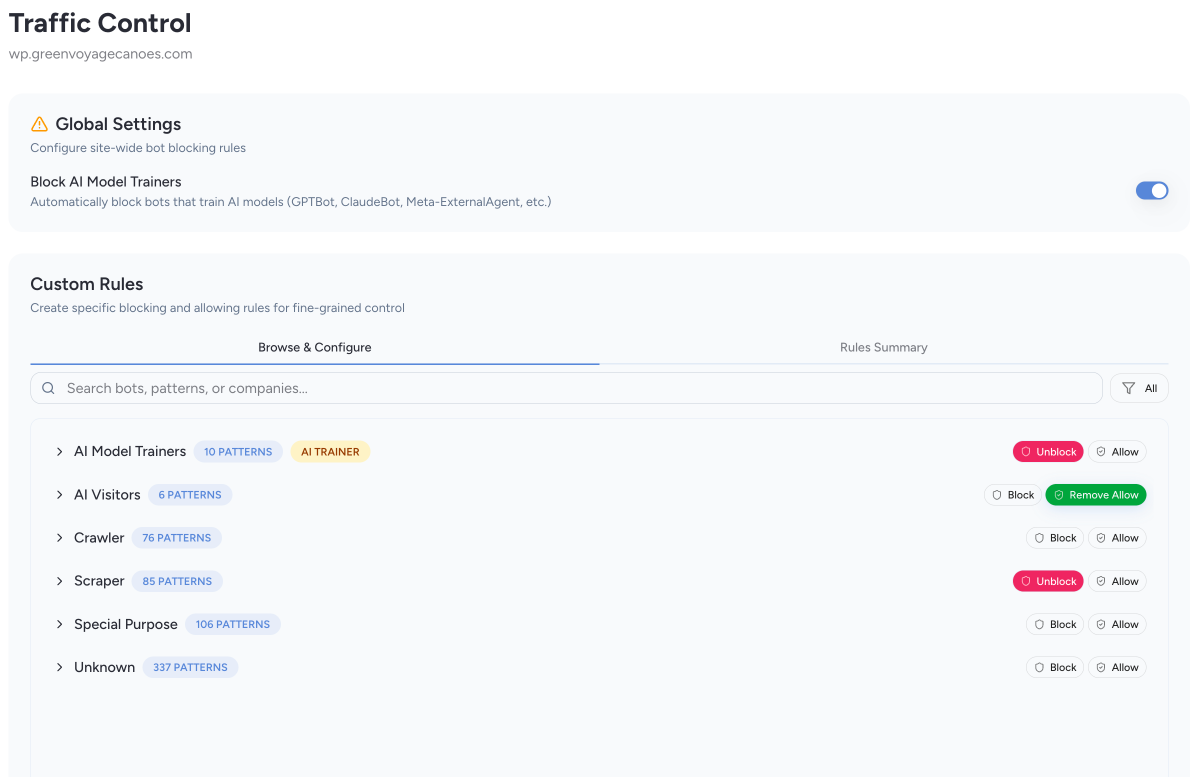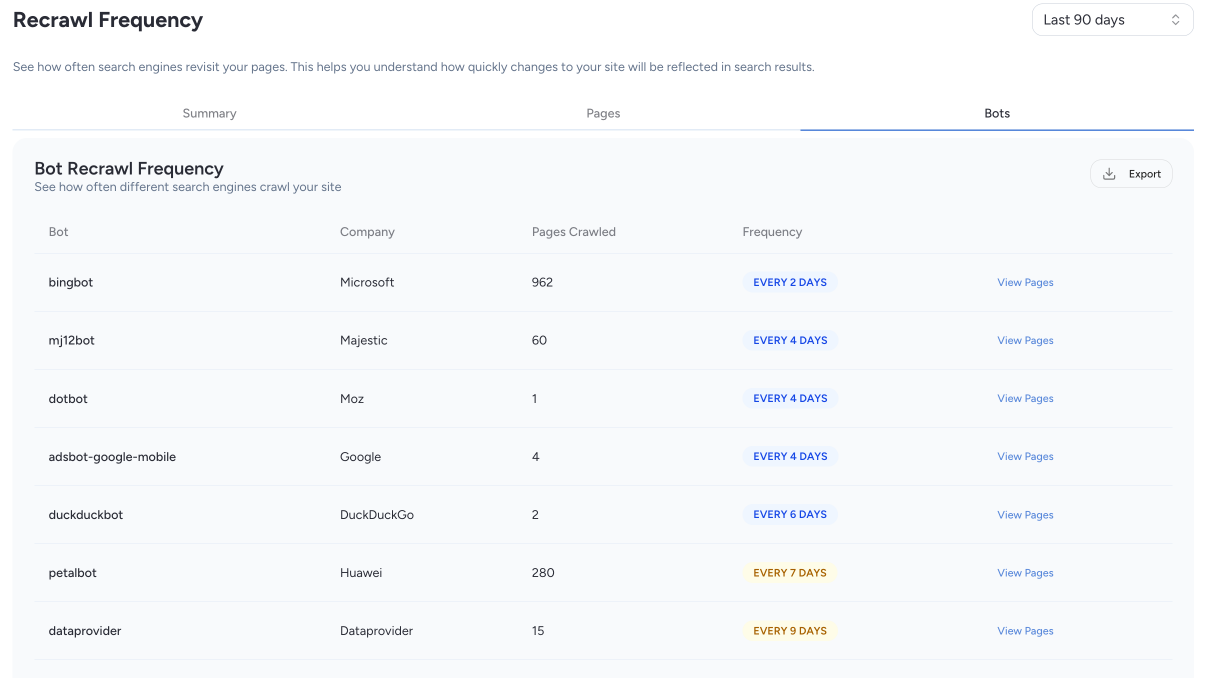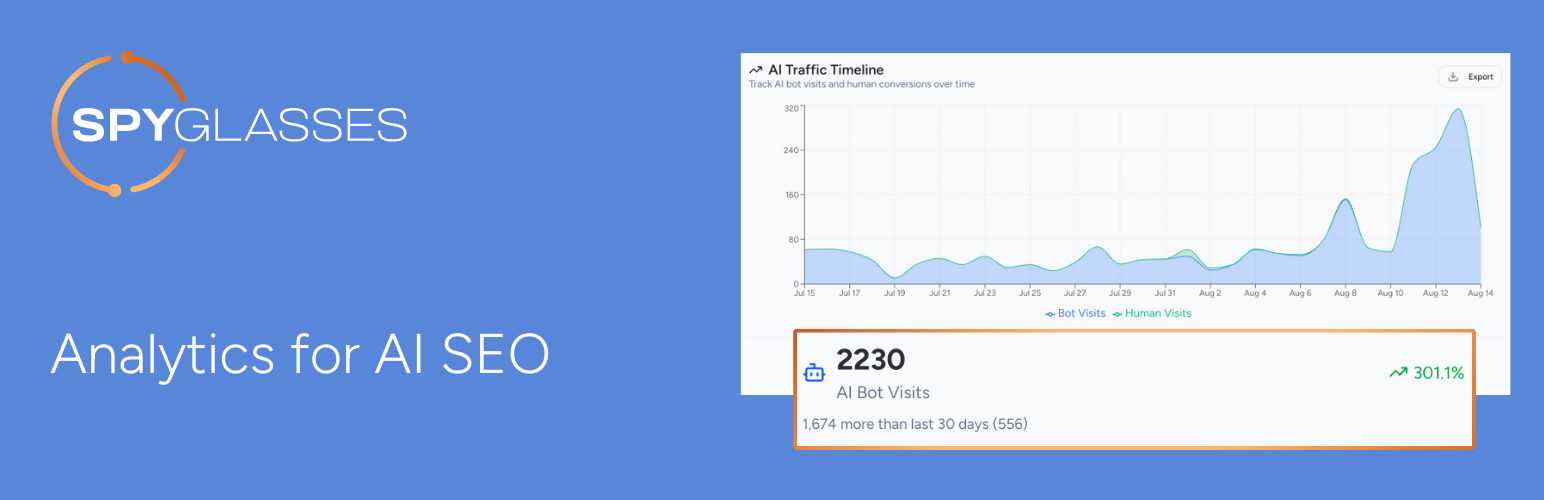
Spyglasses - AI Traffic Analytics
| 开发者 | spyglasses |
|---|---|
| 更新时间 | 2026年1月3日 02:55 |
| PHP版本: | 7.2 及以上 |
| WordPress版本: | 6.9 |
| 版权: | GPLv2 or later |
| 版权网址: | 版权信息 |
详情介绍:
- AI Agent Detection: Automatically detect traffic from AI browsing assistants
- AI Referrer Tracking: Identify human visitors who clicked links from AI-generated content
- Real-time Monitoring: Track and monitor AI-related traffic to your site
- Bot Blocking: Selectively block specific AI agents or entire categories of bots
- AI Model Trainer Protection: Prevent AI systems from scraping your content for model training
- Dashboard Insights: View detailed analytics on AI traffic via the Spyglasses dashboard
- Central Management: Configure all blocking settings from your Spyglasses dashboard
- Lightweight: Minimal impact on site performance and user experience
- Easy Setup: Simple configuration with just an API key
- Auto-Updating Patterns: Automatically syncs with latest AI detection patterns daily
- Smart Filtering: Automatically excludes WordPress internal processes to prevent log pollution
- Cache-Friendly: Fully compatible with all major caching plugins including LiteSpeed Cache, WP Super Cache, W3TC, WP Rocket, and more
- Reliable Fallbacks: Local pattern storage ensures detection continues working even during API outages
- AI agents and bots visiting your site through user-agent detection
- Human visitors from AI platforms through referrer detection
安装:
- Upload the
spyglassesfolder to the/wp-content/plugins/directory - Activate the plugin through the 'Plugins' menu in WordPress
- Go to Settings > Spyglasses - AI Traffic Analytics to configure the plugin
- Enter your Spyglasses API key
- That's it! Spyglasses will now detect and monitor AI-related traffic to your site
- Configure blocking rules in your Spyglasses dashboard at spyglasses.io
屏幕截图:
常见问题:
Do I need a Spyglasses account?
Yes, you'll need to sign up for a Spyglasses account at spyglasses.io to get an API key.
Will this slow down my website?
No, Spyglasses is designed to be lightweight and only processes requests from detected AI agents and referrers. It has minimal impact on your site's performance.
What information is collected?
Spyglasses collects information about AI-related traffic, including user agent, IP address, requested URL, HTTP headers, and referrer information. No personal information about your regular visitors is collected.
What's the difference between AI agents and AI referrers?
AI agents are bots that browse your site directly (like Claude-SearchBot or Perplexity-User). These have distinctive user-agent strings and can be blocked if desired. AI referrers are regular human visitors who clicked a link to your site from AI-generated content (like ChatGPT, Claude, or Perplexity). These are detected by their referrer information and are never blocked because they're real people.
How can I see the data collected?
You can view all data collected in your Spyglasses dashboard. Log in to your account at spyglasses.io to access your dashboard.
How does bot blocking work?
Bot blocking settings are managed centrally through your Spyglasses dashboard. You can block bots at several levels: all AI model trainers, by category, by subcategory, by bot type, or by specific pattern. Blocked bots receive a 403 Forbidden response. Note that AI referrer traffic (humans from AI platforms) is never blocked.
Where do I configure blocking settings?
All blocking settings are now managed centrally through your Spyglasses dashboard at spyglasses.io/app. This allows you to configure settings once and have them apply to all your WordPress sites using Spyglasses.
Is this compatible with caching plugins?
Yes, Spyglasses is fully compatible with all major caching plugins including LiteSpeed Cache, WP Super Cache, W3 Total Cache, WP Rocket, and others. The plugin automatically sets appropriate cache headers to ensure accurate detection while maintaining optimal performance.
How are the detection patterns updated?
By default, Spyglasses automatically syncs agent detection patterns daily from our API. This ensures you always have the latest patterns for new AI agents and referrers. You can manually sync patterns from the settings page or disable automatic syncing if you prefer.
How do I troubleshoot issues with Spyglasses?
If you encounter problems, enable "Debug Mode" in the Spyglasses settings page. This creates a detailed debug log at wp-content/uploads/spyglasses-debug.log with information about plugin operations, pattern loading, and detection events.
You can also enable WordPress debug logging by adding these lines to your wp-config.php:
define('WP_DEBUG', true);
define('WP_DEBUG_LOG', true);
After reproducing the issue, check both the Spyglasses debug log and the WordPress debug log (usually at wp-content/uploads/debug.log) for error messages. Look for messages starting with "Spyglasses:" and share them with support if needed.
Remember to disable debug logging when you have fixed the issue, as excessive logging can affect site performance.
更新日志:
- Tested against WordPress 6.9
- Now ignores XMLRPC, wp-admin, and other requests that don't represent external user page views by default
- Adjusted script tags to conform to Wordpress guidance
- Updated readme to clarify an account on Spyglasses is needed
- Adjusted how log files are generated for debugging
- Revised slug to better describe the plugin
- Enhanced code compliance with WordPress.org best practices and coding standards
- Improved security with better output escaping and filesystem operations
- Updated image rendering to use WordPress-compliant methods
- Plugin now reports type WordPress when sending collector events
- Major Update: Central Management
- Bot blocking settings are now managed centrally through your Spyglasses dashboard
- Simplified WordPress admin interface - no more complex blocking configuration in WordPress
- All blocking rules, AI model trainer settings, and custom patterns are now configured at spyglasses.io/app
- Settings automatically sync across all your WordPress sites
- Improved reliability and consistency of blocking rules
- Backward compatibility maintained - existing local settings will be migrated automatically
- Tweaks to caching for better bot detection
- Major stability improvements for sites using caching plugins
- Enhanced cache compatibility with proper header management
- Improved error handling and recovery mechanisms
- Added local pattern storage as fallback during API outages
- Fixed detection issues on sites with aggressive caching configurations
- Enhanced debug logging with dedicated log file for better troubleshooting
- Fixed a bug with custom block and allow settings that could cause errors
- Improved handling of settings data for better stability
- Don't log visits for WordPress internal cron checks
- Don't log visits for WordPress internal cron checks.
- Added AI referrer tracking for visitors coming from AI platforms
- Added separate UI section for viewing tracked AI referrer sources
- Updated detection to differentiate between AI bots and human visitors from AI platforms
- Improved logging to provide richer AI traffic insights
- Updated patterns endpoint to include AI referrer information
- Optimized logging to improve performance
- Added bot blocking functionality
- Added option to block AI model trainers
- Added customizable block/allow lists for bots
- Added hierarchical view of bot patterns by category
- Added search functionality for bot patterns
- Improved logging to track blocked requests
- Updated pattern sync to include additional bot metadata
- Initial plugin release
- Added auto-sync feature for agent patterns
- Added manual sync option in settings