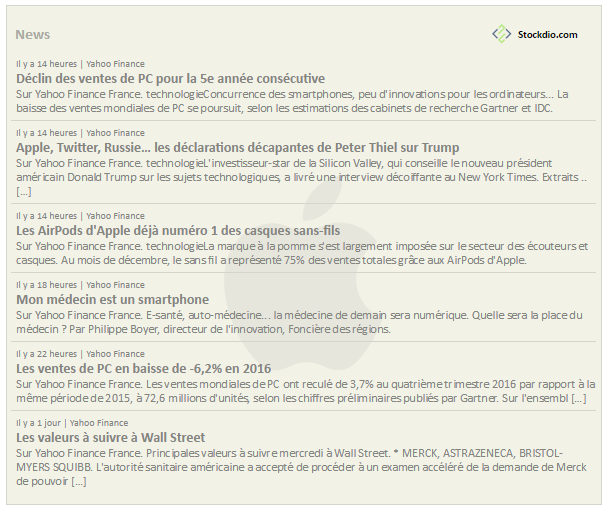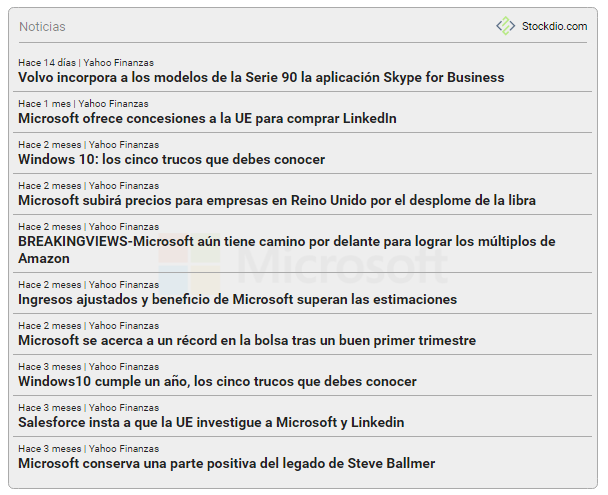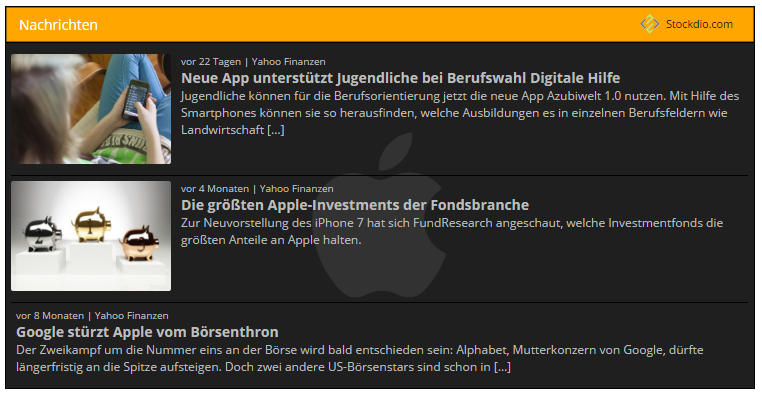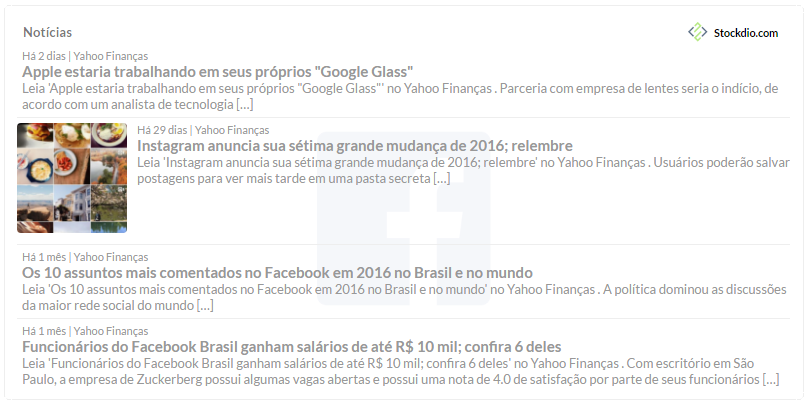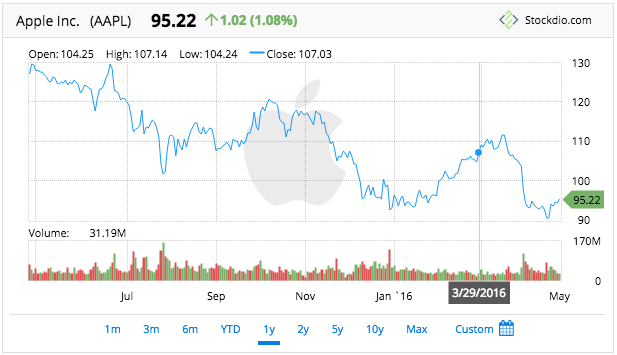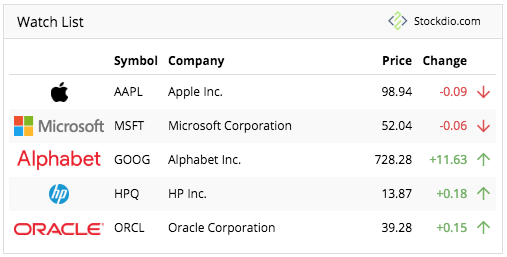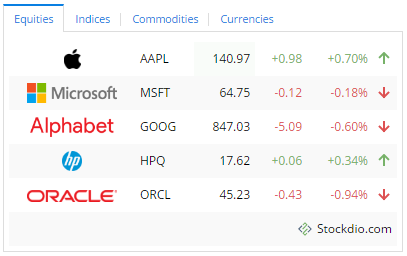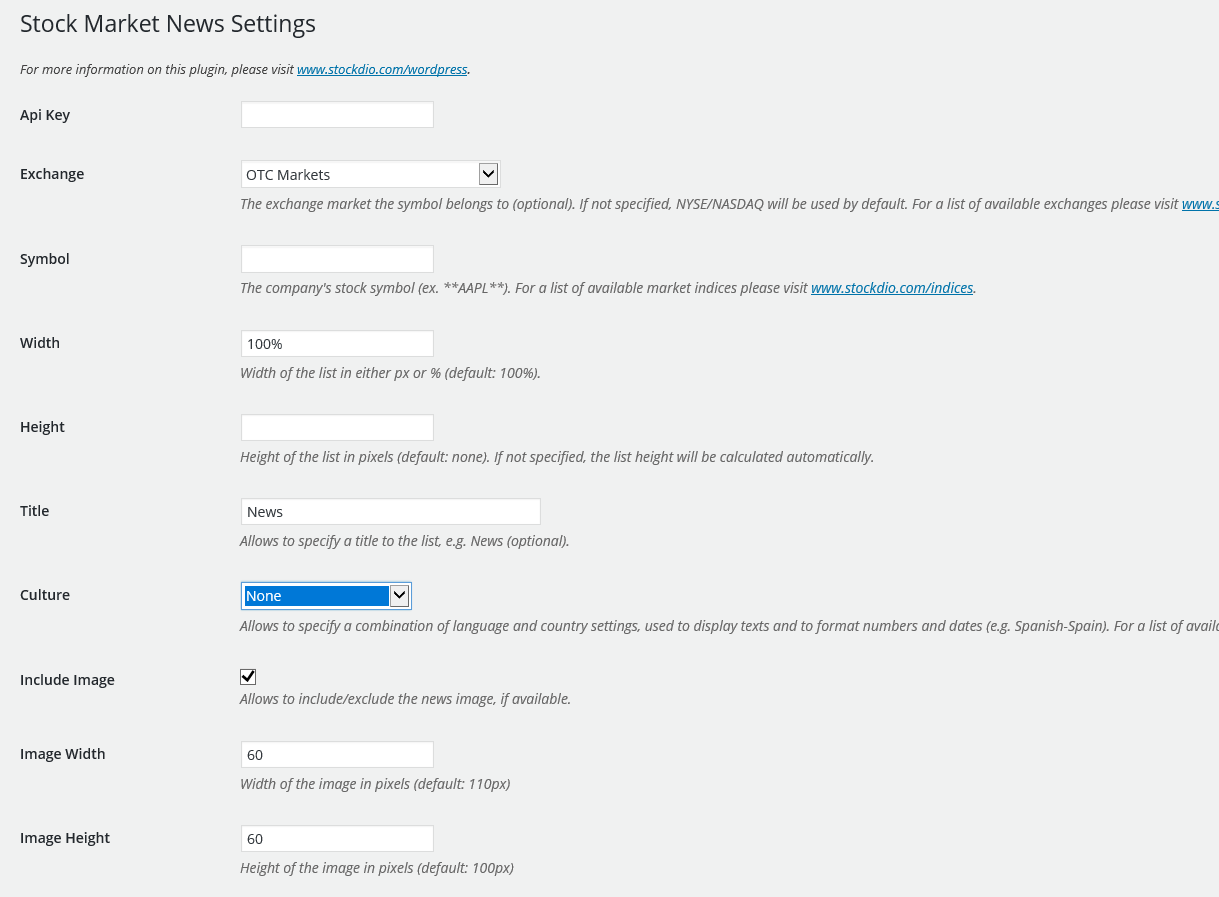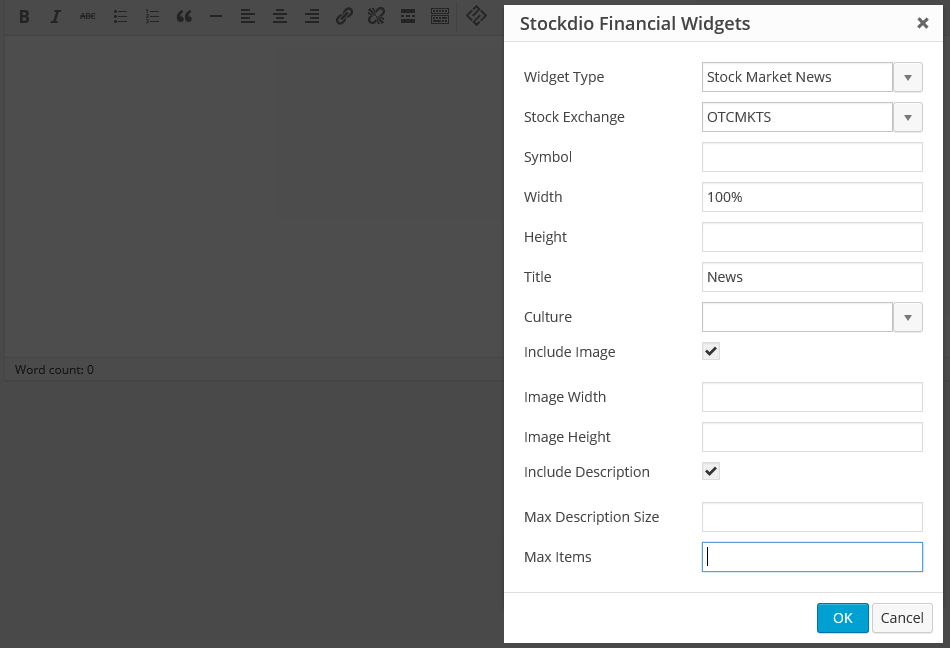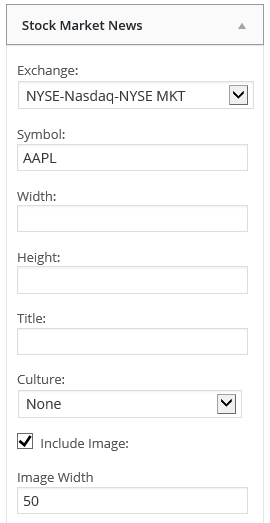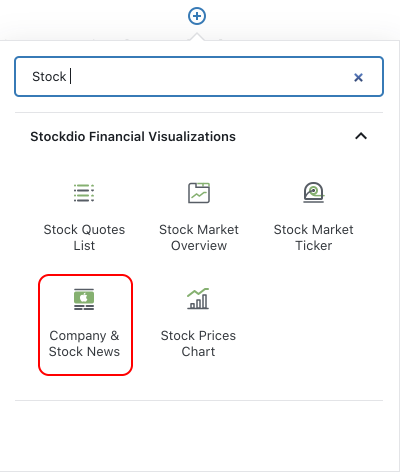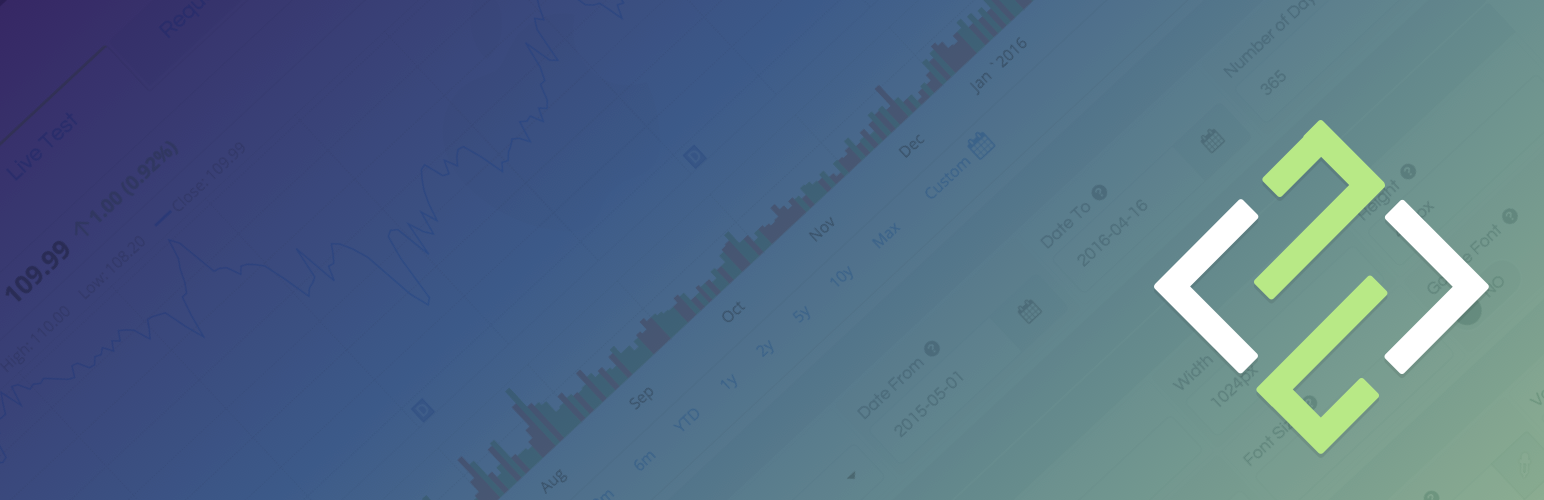
Stock Market News
| 开发者 | stockdio |
|---|---|
| 更新时间 | 2024年7月20日 00:39 |
| PHP版本: | 3.1 及以上 |
| WordPress版本: | 5.4.2 |
| 版权: | See www.stockdio.com/wordpress for details |
详情介绍:
[stock-market-news symbol="AAPL" stockExchange="NYSENasdaq" width="100%"]
This plugin is part of the Stockdio Financial Widgets, which also includes the following plugins:
The following parameters are supported in the shortcode and also available through the plugin's settings page:
stockExchange: The exchange market the symbol belongs to (optional). If not specified, NYSE/NASDAQ will be used by default. For a list of available exchanges please visit www.stockdio.com/exchanges.
symbol: The company's stock symbol (ex. AAPL) or market index ticker (ex. ^SPX). For a list of available market indices please visit www.stockdio.com/indices.
width: Width of the list in either px or % (default: 100%).
height: Height of the list in pixels (default: none). If not specified, the list height will be calculated automatically.
title: Allows to specify a title for the list, e.g. News (optional).
culture: Allows to specify a combination of language and country settings, used to display texts and to format numbers and dates, e.g. Spanish-Spain (optional). For a list of available culture combinations please visit http://www.stockdio.com/cultures.
includeImage: Allows to include/exclude the news image, if available. Use includeImage=false to hide the image (optional).
imageWidth: Specify the image width in pixels (if available). The image may be partially clipped and centered, depending on the original image dimensions and specified height, to maintain the image's aspect ratio (optional).
imageHeight: Specify the image height in pixels (if available). The image may be partially clipped and centered, depending on the original image dimensions and specified width, to maintain the image's aspect ratio (optional).
includeDescription: Allows to include/exclude the news description, if available. Use includeImage=false to hide the description (optional).
maxDescriptionSize: Allows to set the maximum number of characters to display in the description, if available. By default, an estimate of the number of characters to display is calculated based on the image height and display width, but this may not be totally accurate, and a manual setting might be required (optional).
includeRelated: Allows to include general market news in the list, not including the symbol's company, if available.
maxItems: Allows to set the maximum number of news items to be displayed (optional, default: 10).
motif: Design used to display the visualization with specific aesthetics, including borders and styles, among other elements (optional). For a list of available motifs please visit www.stockdio.com/motifs.
palette: Includes a set of consistent colors used for the visualization (optional). For a list of available palettes please visit www.stockdio.com/palettes.
font: Allows to specify the font that will be used to render the chart. Multiple fonts may be specified separated by comma, e.g. Lato,Helvetica,Arial (optional).
filterSources: Allows to filter news from a list of sources, separated by colon (;). For example, setting the value to Seeking Alpha;Yahoo Finance will only display news that come from any of these sources.
ignoreSources: Allows to ignore news coming from a list of sources, separated by colon (;). For example, setting the value to Seeking Alpha;Yahoo Finance will ignore news that come from any of these sources.
ignoreItems: Allows to ignore news items that start or contain the text specified in a list, separated by colon (;). If the text in the list starts with , the news item will be ignored if it contains the text anywhere inside its title; otherwise, the news item will be ignored if it starts with the specified text. For example, setting the value to canada;share price, will ignore any news whose title starts with the word Canada or contains the phrase share price. It is not case sensitive.
loadDataWhenVisible: Allows to fetch the data and display the visualization only when it becomes visible on the page, in order to avoid using calls (requests) when they are not needed. This is particularly useful when the visualization is not visible on the page by default, but it becomes visible as result of a user interaction (e.g. clicking on an element, etc.). It is also useful when using the same visualization multiple times on a page for different devices (e.g. using one instance of the plugin for mobile and another one for desktop). We recommend not using this by default but only on scenarios as those described above, as it may provide the end user with a small delay to display the visualization (optional).
安装:
- Upload the
StockdioPluginfolder to your/wp-content/plugins/directory. - Activate the "Stock Market News" plugin in your WordPress administration interface.
- If you want to change the preset defaults, go to the Stock Market News settings page.
- If you're using the standard Gutenberg editor, add a Company & Stock News block from the Stockdio Financial Visualizations category and configure the news using the settings sidebar.
- If you prefer to use the shortcode, insert the
[stock-market-news]shortcode into your post content, customizing it with the appropriate parameters. You also have the option to use the Stock Market News widget included when you install the plugin. - For ease of use, a Stockdio icon is available in the toolbar of the HTML editor for certain versions of WordPress (see screenshots for details).
屏幕截图:
常见问题:
How do I integrate the Stockdio Market News in my page?
There are three options to integrate it: a. Using the Company & Stock News block, b. Using the short code, or c. Through the use of the widget in your sidebars.
How do I know if the Stock Exchange I need is supported by Stockdio?
Stockdio supports over 65 different world exchanges. For a list of all exchanges currently supported, please visit www.stockdio.com/exchanges. If the stock exchange you're looking for is not in the list, please contact us to info@stockdio.com. Once you have found in the list the stock exchange you need, you must pass the corresponding Exchange Symbol using the stockExchange parameter.
How do I specify the symbol to display?
You can specify any symbol you want, from the selected exchange. If the symbols you want to displa does not show up, you can go to http://finance.stockdio.com to verify if the symbol is currently available in Stockdio. If the symbol you require is missing, please contact us at info@stockdio.com.
Can I get news for market index?
Yes, you can specify an index in the symbol parameter, using the ^ prefix. For example, use ^SPX for S&P 500 or ^DJI for the Dow Jones. For a complete list of indices currently supported, please visit www.stockdio.com/indices
Can I get news for a specific commodity?
Yes. You must use COMMODITIES as the stockExchange and then specify the commodity in the symbol parameter. For example, use GC for Gold. For a complete list of commodities currently supported by Stockdio, please visit www.stockdio.com/commodities
Can I get news for a particular currency?
Yes. You must use FOREX as the stockExchange and then specify the currency in the symbol parameter. For example, use EUR for Euro. For a complete list of currencies currently supported by Stockdio, please visit www.stockdio.com/currencies
Can I get news in my language?
Yes, Stockdio supports a number of cultures, used to properly display texts and dates, e.g. Spanish-Spain. For a complete list of cultures currently supported by Stockdio, please visit www.stockdio.com/cultures.
Can I specify my own colors for the news?
Yes, this plugin is provided with a number of predefined color palettes, for ease of use. For a complete list of color palettes currently supported by Stockdio, please visit www.stockdio.com/palettes. However, if you need specific color customization, you can use the Company & Stock News block, or you can use the Stockdio iframe available at http://services.stockdio.com, which supports more options.
The company logo for the symbol is not correct or updated, can this be fixed?
Sure! Simply contact us to info@stockdio.com with the correct or updated logo and we will update it, once it has been verified.
Can I place more than one news plugin on the same page?
Yes. By default, all news will use the values specified in the plugin settings page. However, any of these values can be overridden using the appropriate shortcode parameter. Each shortcode can be customized entirely independent.
How can I contact Stockdio if something is not working as expected?
Simply send an email to info@stockdio.com with your question and we will reply as soon as possible.
更新日志:
- Addition of the Company & Stock News block for easy configuration in the standard Gutenberg editor.
- Change to support referrals on certain browsers.
- Fixes issue with Load Data When Visible setting.
- Support for NEO Exchange (NEO).
- Fixes issue with deprecated functions.
- Fixes issue with ticker auto calculated height.
- Support for ability load data only when the visualization becomes visible. Please refer to the documentation for details.
- Fixes issue with deprecated functions.
- Support for WordPress 4.9
- Fixes an issue that might cause some visualizations to appear cut off.
- Enhancements on mobile display.
- Support for ability to only display news coming from specific sources.
- Support for ability to ignore news coming from specific sources.
- Support for ability to ignore items that start with or contain certain phrases.
- Some properties in Settings page and shortcode were not being honored during plugin rendering.
- Support for BATS ETF (included in the NYSENasdaq stockExchange category).
- Support for Canadian Securities Exchange (CSE).
- Stock Market News Widget is now available along with the plugin, for even easier integration.
- Initial version.