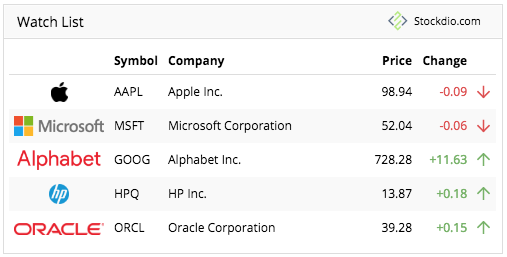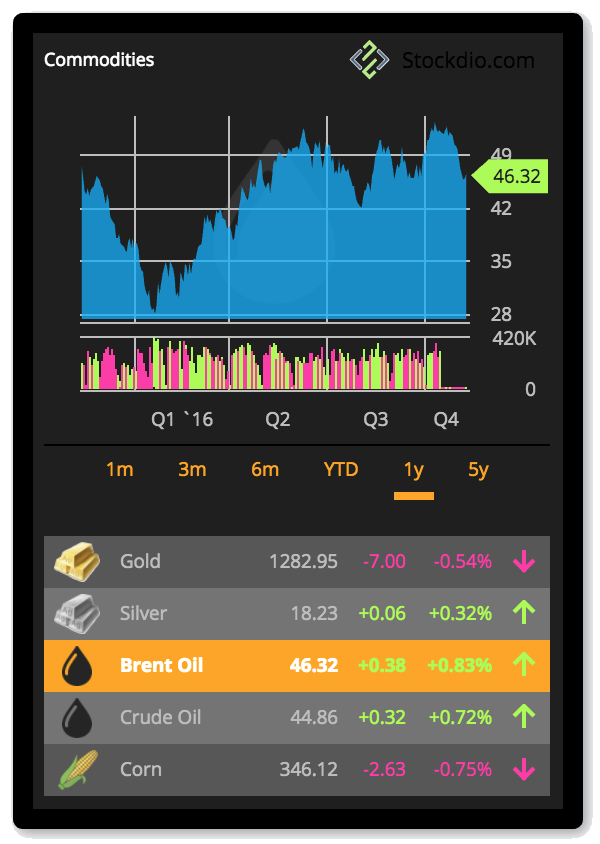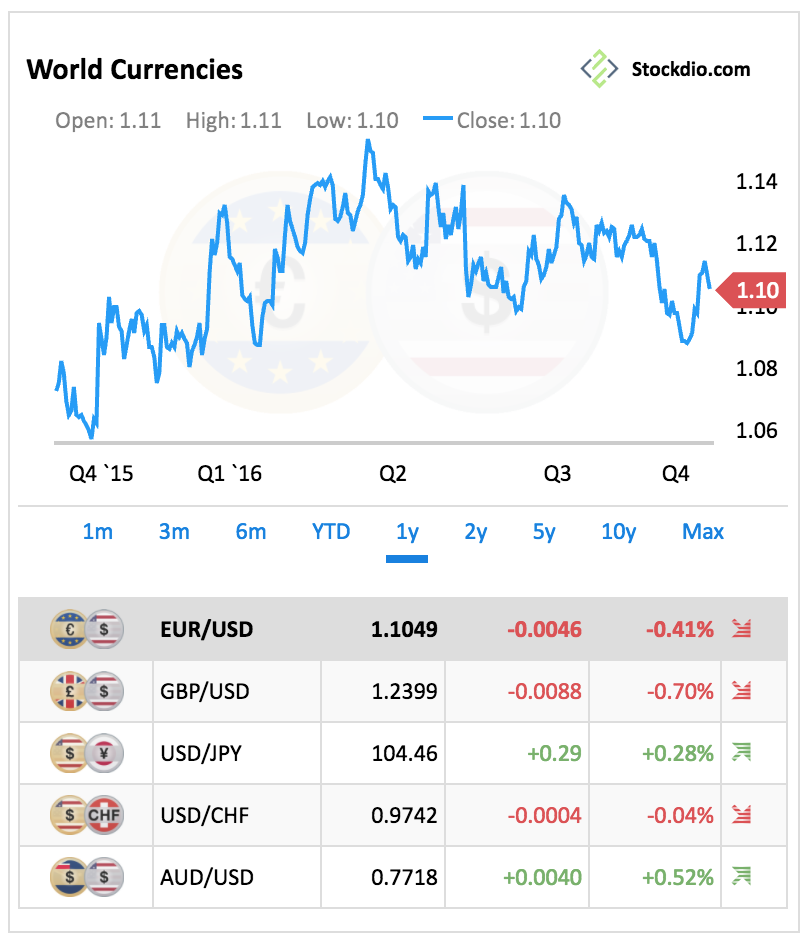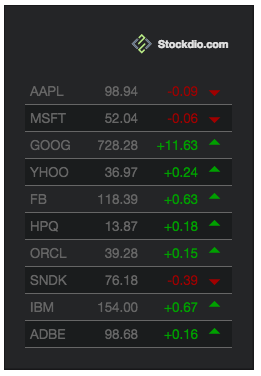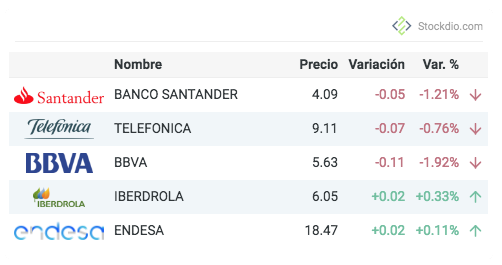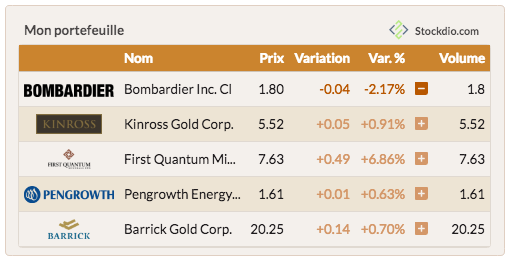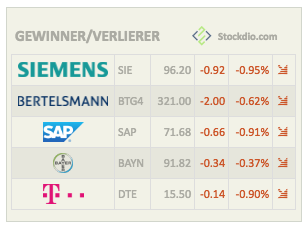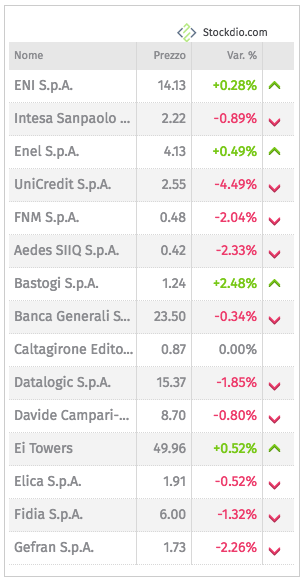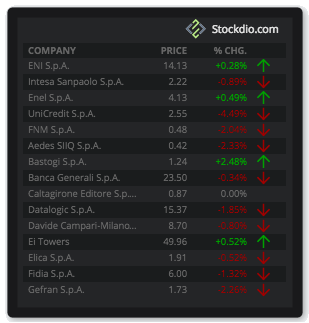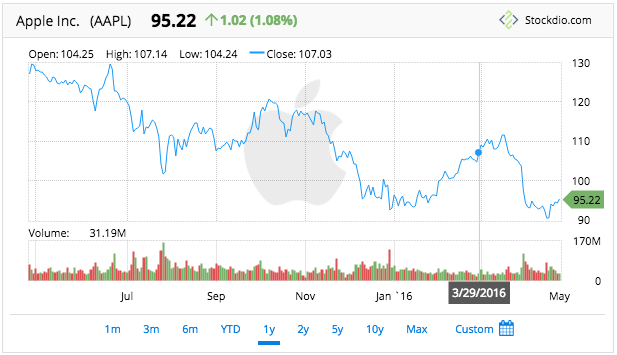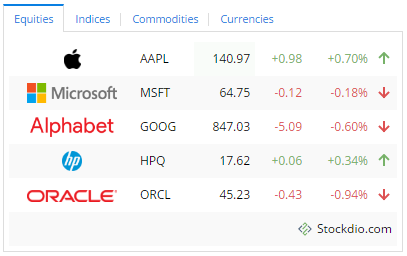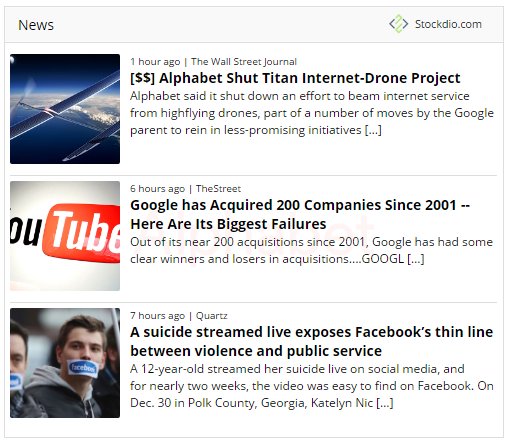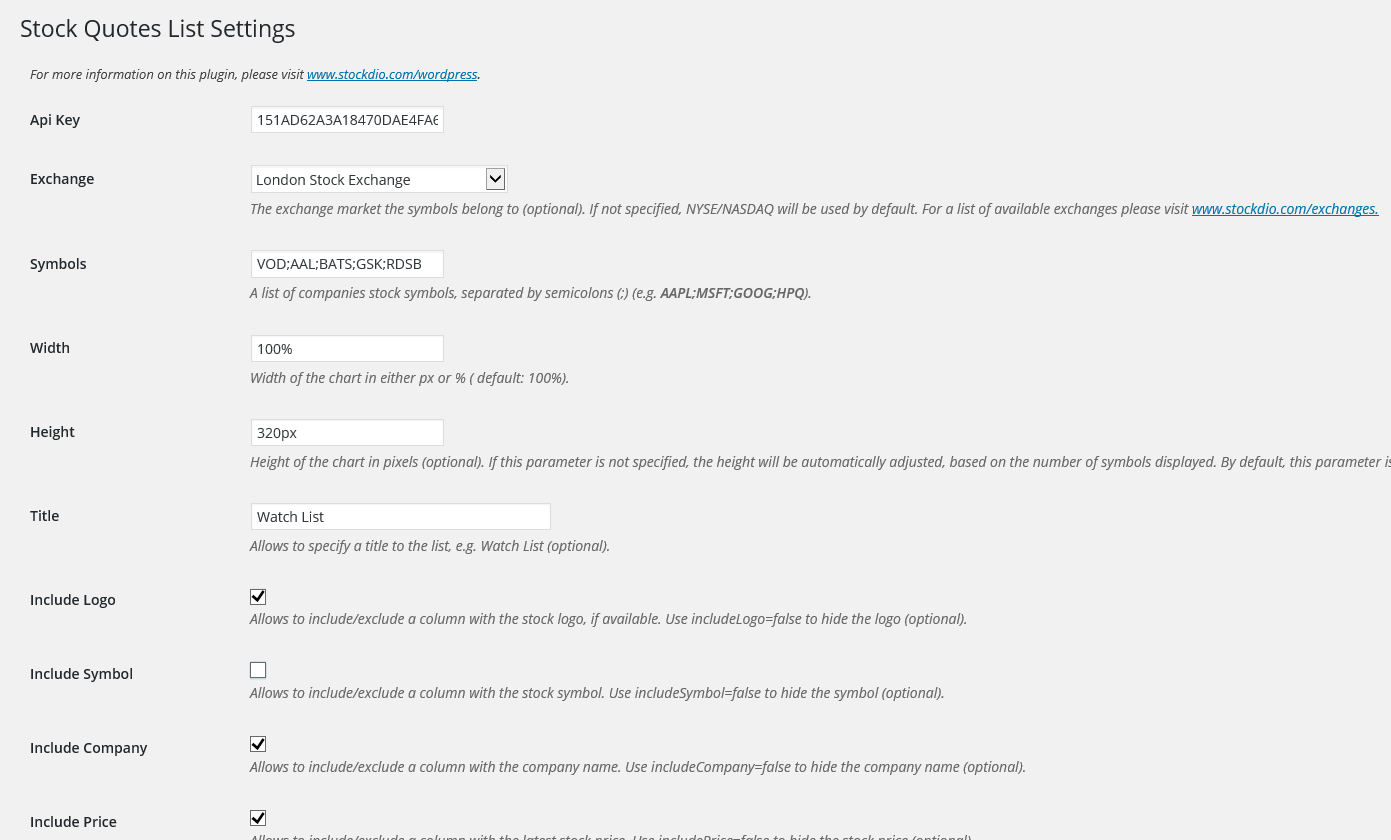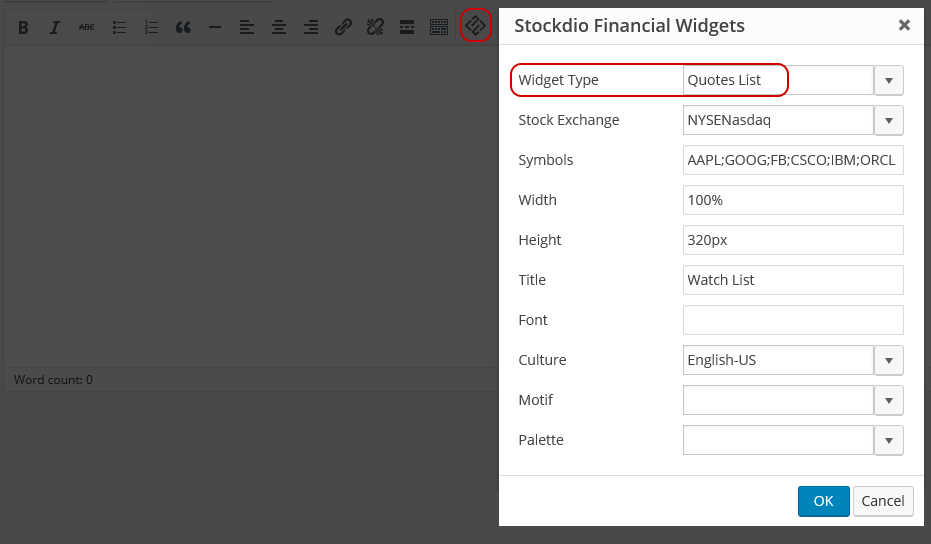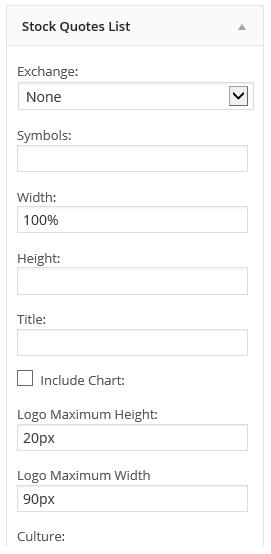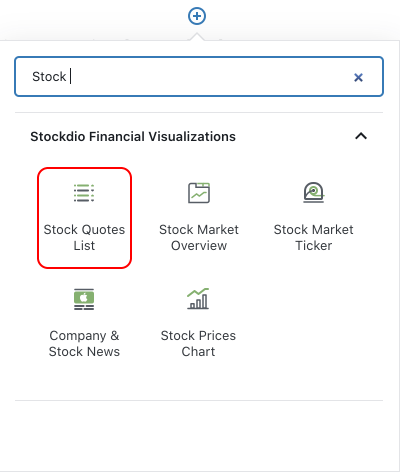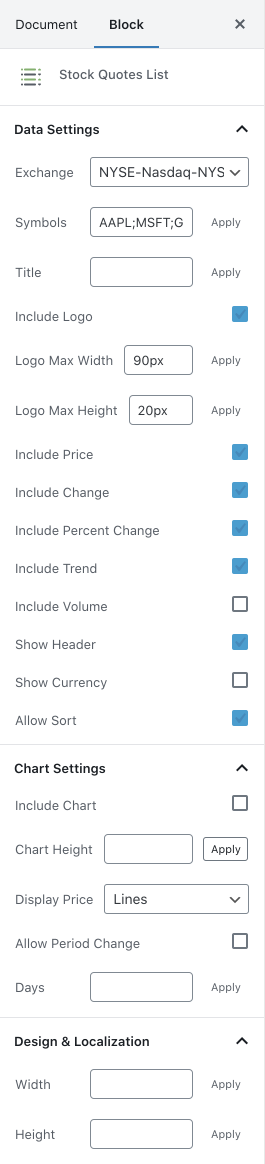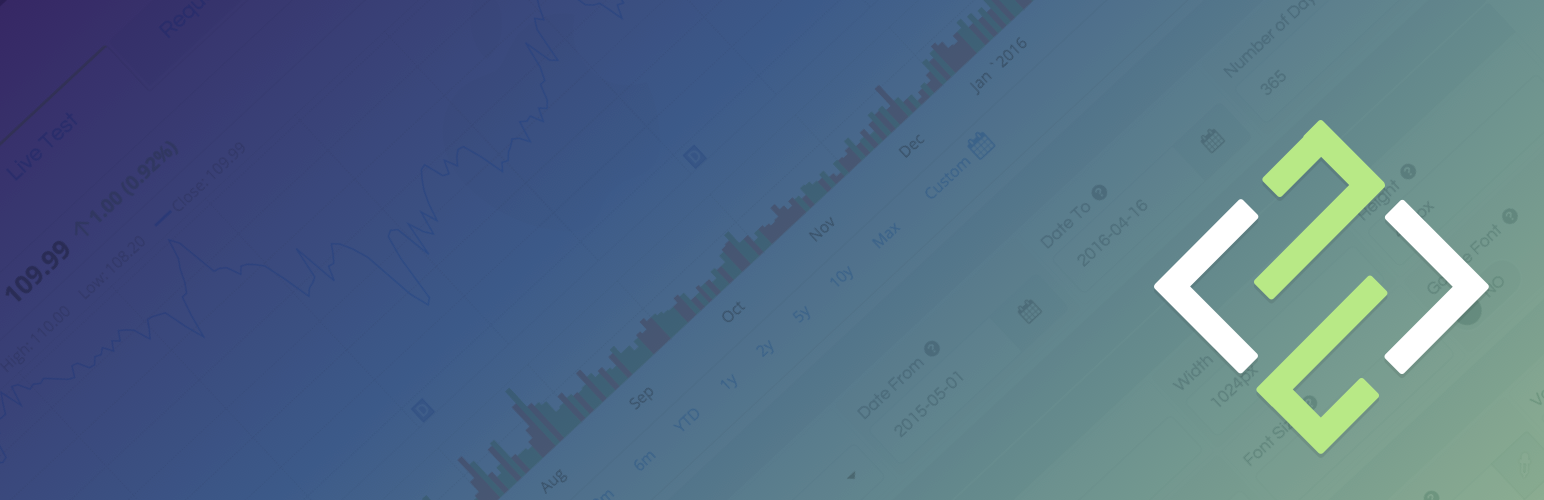
Stock Quotes List
| 开发者 | stockdio |
|---|---|
| 更新时间 | 2026年1月9日 01:02 |
| PHP版本: | 3.1 及以上 |
| WordPress版本: | 6.9 |
| 版权: | See www.stockdio.com/wordpress for details. |
详情介绍:
[stock-quotes-list symbols="AAPL;MSFT;GOOG;HPQ;^SPX;^DJI;LSE:BAG" stockExchange="USA" width="100%" height="380" motif="financial" palette="financial-light"]
This plugin is part of the Stockdio Financial Widgets, which also includes the following plugins and widgets:
- Stockdio Historical Chart
- Stock Market Overview
- Stock Market News
- Stock Market Ticker
- Economic & Market News
- Line
- Candlestick
- Area
- OHLC
- HLC
安装:
- Upload the
StockdioPluginfolder to your/wp-content/plugins/directory. - Activate the "Stock Quotes List" plugin in your WordPress administration interface.
- If you want to change the preset defaults, go to the Stock Quotes List settings page.
- If you're using the standard Gutenberg editor, add a Stock Quotes List block from the Stockdio Financial Visualizations category and configure it using the settings sidebar.
- If you prefer to use the shortcode, insert the
[stock-quotes-list]shortcode into your post content, customizing it with the appropriate parameters. You also have the option to use the Stock Quotes List widget included when you install the plugin. - For ease of use, a Stockdio icon is available in the toolbar of the HTML editor for certain versions of WordPress (see screenshots for details).
屏幕截图:
常见问题:
How do I integrate the Stockdio Widgets List in my page?
There are three options to integrate it: a. Using the Stock Quotes List block, b. Using the short code, or c. Through the use of the widget in your sidebars.
How do I know if the Stock Exchange I need is supported by Stockdio?
Stockdio supports over 65 different world exchanges. For a list of all exchanges currently supported, please visit www.stockdio.com/exchanges. If the stock exchange you're looking for is not in the list, please contact us to info@stockdio.com. Once you have found in the list the stock exchange you need, you must pass the corresponding Exchange Symbol using the stockExchange parameter.
How do I specify the symbols to display?
You can specify as many symbols as you want, from the selected exchange, separated by semi-colon (;). If any of the symbols you want to display does not show up, you can go to http://finance.stockdio.com to verify if the symbol is currently available in Stockdio. If the symbol you require is missing, please contact us at info@stockdio.com.
Can I combine more than one stock exchange on the same list?
Yes. The exchange you define in the stockExchange parameter will be the default stock exchange to be used. However, if you want to include symbols from a different exchange, you must prefix the symbol with the exchange code and a colon (:). For example, if you want to include two symbols from NYSE/Nasdaq but additionally include one symbol from London Stock Exchange, you would specify stockExchange="USA", and symbols="AAPL;MSFT;LSE:BAG". This will also allow you to combine stocks with commodities and currencies in the same quote list.
Can I include one or more market indices in the quotes list?
Yes, you can include indices in the symbols parameter, using the ^ prefix. For example, use ^SPX for S&P 500 or ^DJI for the Dow Jones. For a complete list of indices currently supported, please visit www.stockdio.com/indices
Can I create a Commodities list?
Yes. You must use COMMODITIES as the stockExchange and then specify one or more commodities in the symbols parameter. For example, use GC;SI;CL for Gold, Silver and Crude Oil. For a complete list of commodities currently supported by Stockdio, please visit www.stockdio.com/commodities
Can I create a Currencies list?
Yes. You must use FOREX as the stockExchange and then specify one or more currency pairs in the symbols parameter. For example, use EUR/USD, USD/JPY, GBP/USD for Euro vs. USD, USD vs. Japanese Yen and British Pound vs. USD. For a complete list of currencies currently supported by Stockdio, please visit www.stockdio.com/currencies
I would like to specify a custom name for a given symbol. Can I do that?
Yes, we understand there are several scenarios in which you may want to display your own name, such as if you would like to display a commodities ticker in your own language. This can be easily done by specifying your custom name between parenthesis, right after you have specified the symbol. For example, you can create a commodities ticker in Spanish specifying the following in the symbols parameter: GC(Oro);SI(Plata);CL(Petr�leo Crudo). This works for any symbol, index, commodity or currency pair.
Can I specify the numbers and dates format used in my country/region?
Yes, Stockdio supports a number of cultures, used to properly display numbers and dates. For a complete list of cultures currently supported by Stockdio, please visit www.stockdio.com/cultures.
Can I specify my own colors for the list?
Yes, this plugin is provided with a number of predefined color palettes, for ease of use. For a complete list of color palettes currently supported by Stockdio, please visit www.stockdio.com/palettes. However, if you need specific color customization, you can use the Stock Quotes List block, or you can use the Stockdio iframe available at http://services.stockdio.com, which supports more options.
Is the list data real-time or delayed?
In most cases the data is delayed but the delay time may vary between 1 minute and 20 minutes, depending on the exchange. For details of intraday delay time for each exchange please visit www.stockdio.com/exchanges.
The company logo for one of the symbols is not correct or updated, can this be fixed?
Sure! Simply contact us to info@stockdio.com with the correct or updated logo and we will update it, once it has been verified.
Can I place more than one list on the same page?
Yes. By default, all lists will use the values specified in the plugin settings page. However, any of these values can be overridden using the appropriate shortcode parameter. Each shortcode can be customized entirely independent.
How can I contact Stockdio if something is not working as expected?
Simply send an email to info@stockdio.com with your question and we will reply as soon as possible.
Can I create a Cryptocurrencies list?
Yes. You must use CRYPTO as the stockExchange and then specify one or more cryptocurrencies in the symbols parameter. For example, use BTC;ETH;LTC for Bitcoin, Ethereum and Litecoin. For a complete list of cryptocurrencies currently supported by Stockdio, please visit www.stockdio.com/cryptocurrencies.
Can I create a Futures list?
Yes. You must use FUTURES as the stockExchange and then specify one or more futures in the symbols parameter. For example, use GCM19;QAG19;FXH19 for Gold, Brent Oil and Eurostoxx. For a complete list of futures currently supported by Stockdio, please visit www.stockdio.com/futures/.
Can I create a Bonds list?
Yes. You must use BONDS as the stockExchange and then specify one or more bonds in the symbols parameter. For example, use US10YBY;UK10YBY; JA10YBY for US, UK and Japan's 10-Year Bond Yield. For a complete list of bonds currently supported by Stockdio, please visit www.stockdio.com/bonds
更新日志:
- Fixes a compatibility issue in the WordPress admin area that could prevent some editors from working correctly.
- Fixes vulnerability issue.
- Fixes vulnerability issue.
- Compatibility with WordPress 6.7
- Fixes issue with block editor.
- Fixes stock search issues.
- Fixes vulnerability issue.
- Fixes issue with Stock Exchange in Settings page.
- Fixes vulnerability issue.
- Fixes vulnerability issue.
- Fixes vulnerability issue.
- Fixes vulnerability issue.
- Minor bug fixes.
- Minor bug fixes.
- Minor bug fixes.
- Minor bug fixes.
- Minor bug fixes to properly support compatibility with legacy versions of WordPress.
- Minor block bug fixes and enhancements.
- Minor block bug fixes and enhancements.
- Addition of wizard to easily support selection of symbols.
- Minor bug fixes and security enhancements.
- Fix of issue that displayed the wrong stock exchange at the front end.
- Minor block bug fixes and enhancements.
- Addition of the Stock Market Ticker block for easy configuration in the standard Gutenberg editor.
- Change to support referrals on certain browsers
- Support for new culture: Traditional Chinese
- Fixes issue with Load Data When Visible setting.
- Support for NEO Exchange (NEO).
- Support for Cryptocurrencies, Futures and Bonds.
- Fixes issue with deprecated functions.
- Fixes issue with ticker auto calculated height.
- Support for new cultures: Turkish, Arabic, Hebrew, Swedish, Danish, Finnish, Norwegian, Icelandic, Greek, Czech, Thai, Vietnamese, Hindi, Indonesian
- Support for ability load data only when the visualization becomes visible. Please refer to the documentation for details.
- Fixes issue with deprecated functions.
- Support for WordPress 4.9
- Fixes an issue that might cause some visualizations to appear cut off.
- Enhancements on mobile display.
- Some properties in Settings page and shortcode were not being honored during plugin rendering.
- Support for BATS ETF (included in the NYSENasdaq stockExchange category).
- Support for Canadian Securities Exchange (CSE).
- Support for new language and culture: Polish-Poland.
- Ability to show currency symbol next to the price.
- End user can now sort the list by any displayed field (e.g. symbol, name, price, percent change, etc.)
- Stock Quotes List Widget is now available along with the plugin, for even easier integration.
- Compatibility with new plugins Marketplace.
- Compatibility with new Stock Market Overview plugin.
- New Feature: ability to combine different stock exchanges, commodities and currencies on the same quote list. Refer to the FAQ for details.
- Support for new language and culture: Turkish-Turkey.
- Compatibility with new Stock Market Ticker plugin.
- Support of custom name for company/commodities/currencies.
- Support for auto refresh intraday delayed data, if available for the exchange. For a list of exchanges that support intraday data, visit http://www.stockdio.com/exchanges.
- Bug fix: solves an issue with "Call to undefined function com_create_guid()" that appears in some cases.
- Bug fix: solves an issue that wrongfully uses the palette name as title, in some cases.
- Support for interactive chart along with the list.
- Support for Currencies (Forex) and Commodities prices.
- Johannesburg Stock Exchange (JSE)
- Irish Stock Exchange (ISE)
- Tadawul Saudi Stock Exchange (TADAWUL)
- Warsaw Stock Exchange (WSE)
- Philippine Stock Exchange (PSE)
- Abu Dhabi Securities Exchange (ADX)
- Dubai Financial Market (DFM)
- Bolsa de Valores de Colombia (BVC)
- Taipei Exchange (TPEX)
- Bolsa de Valores de Lima (BVL)
- The Egyptian Exchange (EGX)
- Nairobi Securities Exchange (NASE)
- Hanoi Stock Exchange (HNX)
- Ho Chi Minh Stock Exchange (HOSE)
- Prague Stock Exchange (BCPP)
- Amman Stock Exchange (AMSE)
- Borsa Istanbul (BIST)
- NASDAQ OMX Tallinn (OMXT)
- NASDAQ OMX Riga (OMXR)
- NASDAQ OMX Vilnius (OMXV)
- Qatar Stock Exchange (QSE)
- Athens Stock Exchange (ASE)
- Some properties were not being honored during plugin rendering unless the settings page was saved previously
- Support for US Mutual Funds.
- Symbols were not being saved in Settings page.
- Some properties in Settings page and shortcode were not being honored during plugin rendering.
- OTC Markets (OTCMKTS)
- OTC Bulletin Board (OTCBB)
- Vienna Stock Exchange/Wiener Boerse (VSE)
- Bolsa de Comercio de Santiago (BCS)
- Ability to display market indices and even mix stocks and indices in the same list.
- Display index country flag as logo.
- Specify the maximum logo width and height, particularly useful for smaller fonts.
- New Zealand Exchange (NZX)
- Oslo Stock Exchange (OSE)
- Singapore Exchange (SGX)
- Stock Exchange of Thailand (SET)
- Bolsa de Comercio de Buenos Aires (BCBA)
- Support for Nigerian Stock Exchange (NGSE)
- Support for Bursa Malaysia Stock Exchange (KLSE)
- Support for Tel Aviv Stock Exchange (TASE).
- Initial version.