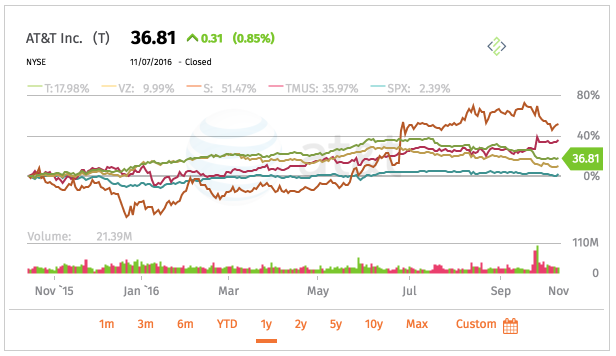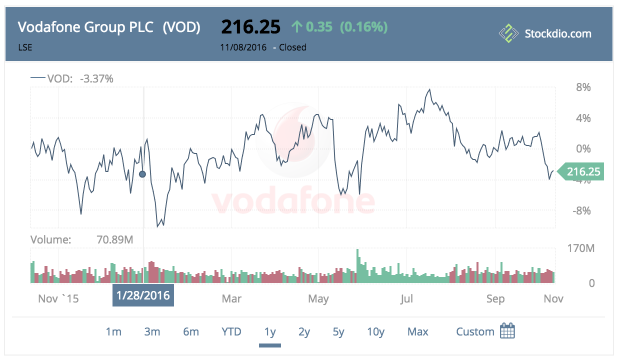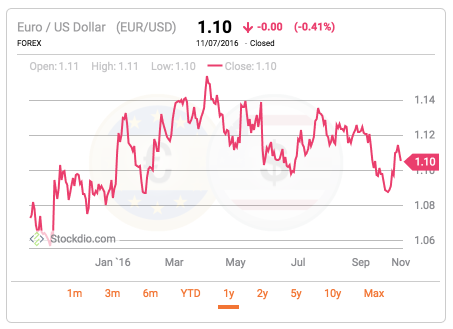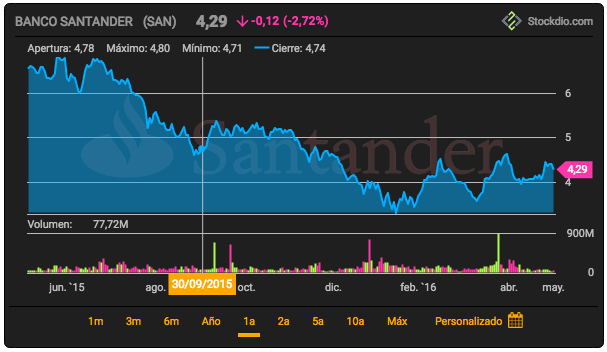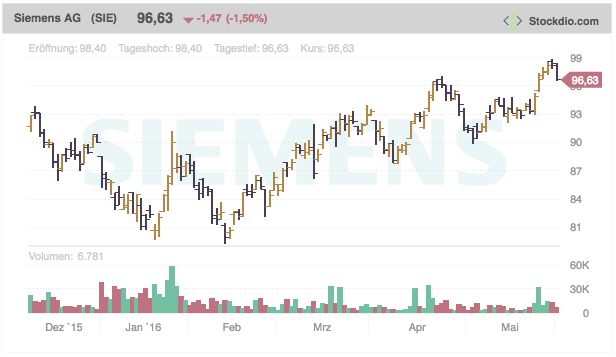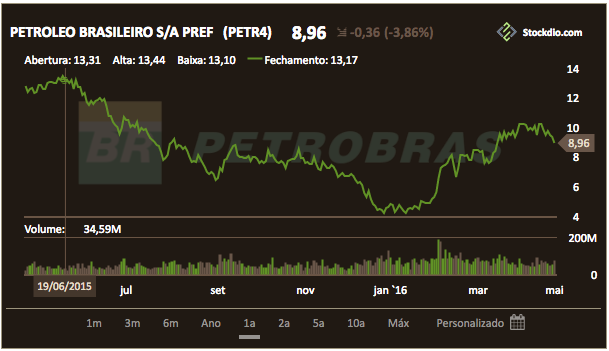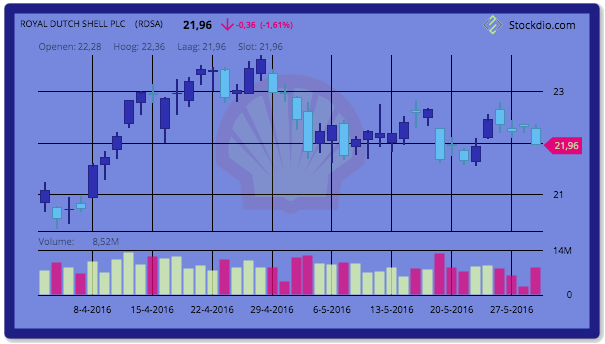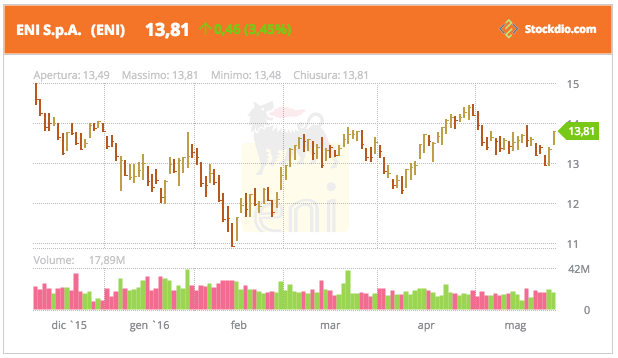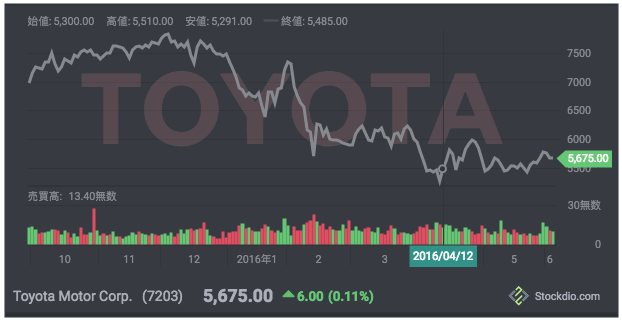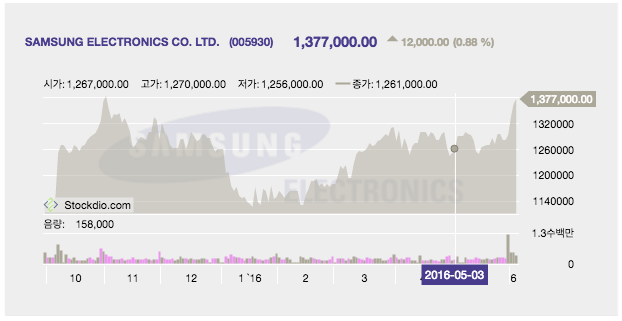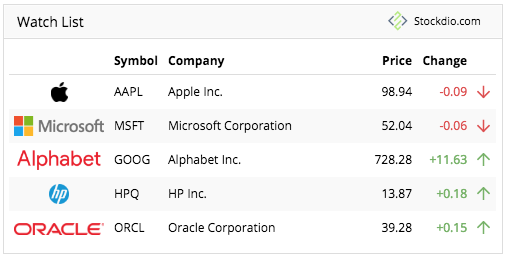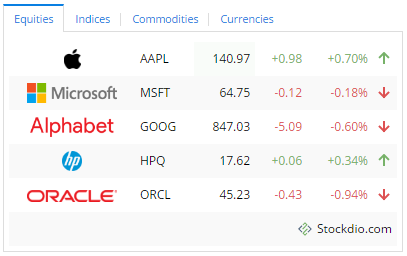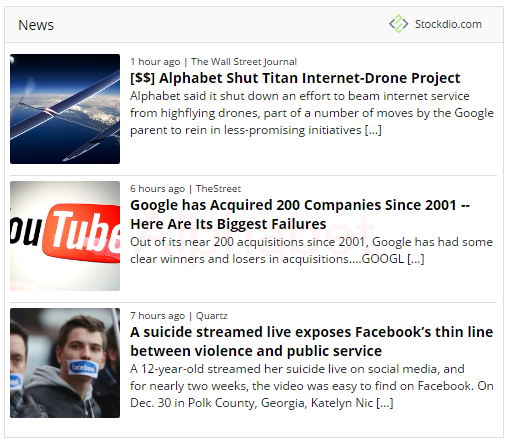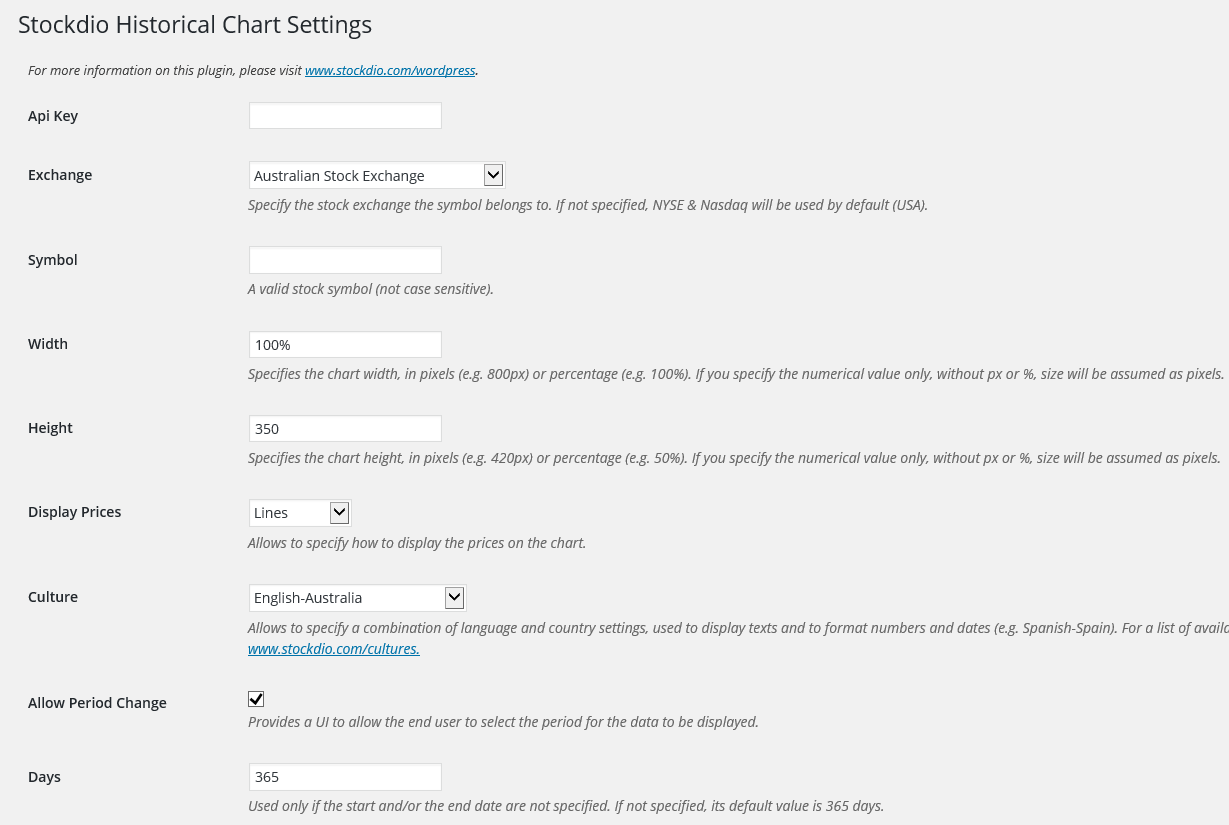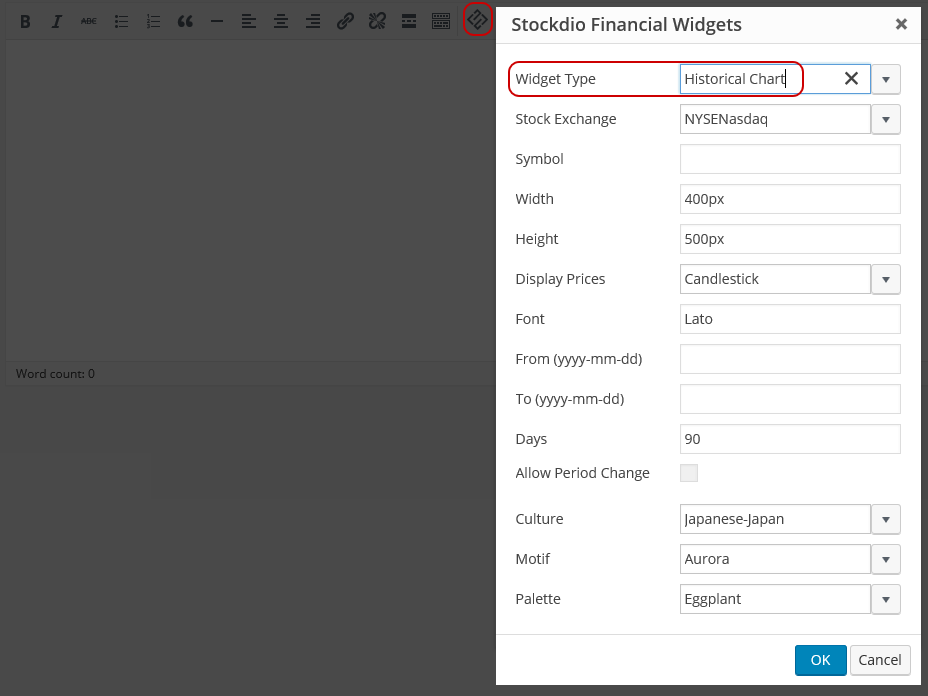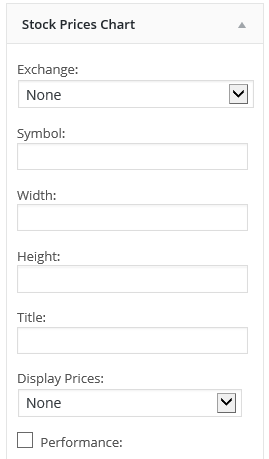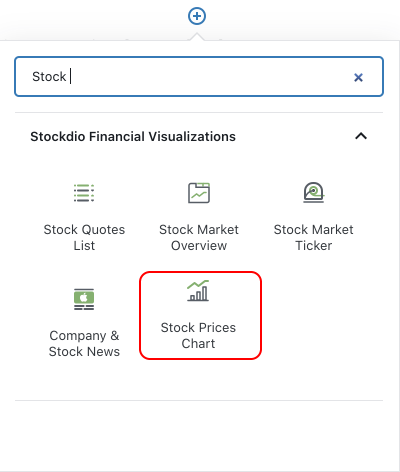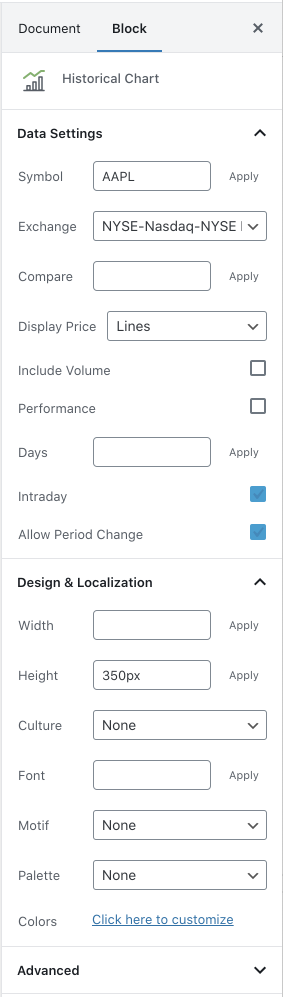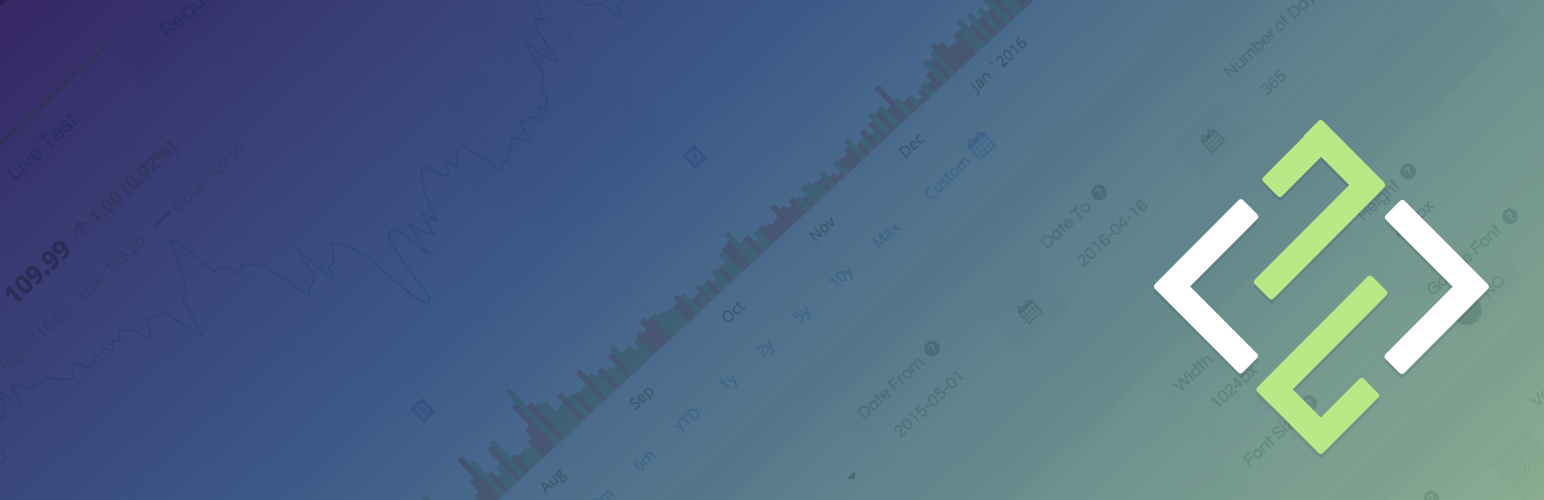
Stockdio Historical Chart
| 开发者 | stockdio |
|---|---|
| 更新时间 | 2026年1月9日 01:00 |
| PHP版本: | 3.1 及以上 |
| WordPress版本: | 6.9 |
| 版权: | See www.stockdio.com/wordpress for details. |
详情介绍:
[stockdio-historical-chart symbol="AAPL" stockExchange="USA" width="580" height="380" motif="financial" palette="financial-light"]
This plugin is part of the Stockdio Financial Widgets, which also includes the following plugins:
- Stock Quotes List.
- Stock Market Overview.
- Stock Market News.
- Stock Market Ticker.
- Economic & Market News.
- Line
- Candlestick
- Area
- OHLC
- HLC
安装:
- Upload the
StockdioPluginfolder to your/wp-content/plugins/directory. - Activate the "Stockdio Historical Chart" plugin in your WordPress administration interface.
- If you want to change the preset defaults, go to the Stockdio Historical Chart settings page.
- If you're using the standard Gutenberg editor, add a Historical Chart block from the Stockdio Financial Visualizations category and configure the chart using the settings sidebar.
- If you prefer to use the shortcode, insert the
[stockdio-historical-chart]shortcode into your post content, customizing it with the appropriate parameters. You also have the option to use the Stock Prices Chart widget included when you install the plugin. - For ease of use, a Stockdio icon is available in the toolbar of the HTML editor for certain versions of WordPress (see screenshots for details).
屏幕截图:
常见问题:
How do I integrate the Stockdio Historical Chart in my page?
There are three options to integrate it: a. Using the Stock Prices Chart block, b. Using the short code, or c. Through the use of the widget in your sidebars.
How do I know if the Stock Exchange I need is supported by Stockdio?
Stockdio supports over 65 different world exchanges. For a list of all exchanges currently supported, please visit www.stockdio.com/exchanges. If the stock exchange you're looking for is not in the list, please contact us to info@stockdio.com. Once you have found in the list the stock exchange you need, you must pass the corresponding Exchange Symbol using the stockExchange parameter.
How do I specify the symbol to display?
You can specify any symbol you want, from the selected exchange. If the symbol you want to display does not show up, you can go to http://finance.stockdio.com to verify if the symbol is currently available in Stockdio. If the symbol you require is missing, please contact us at info@stockdio.com.
Can I create a chart for a market index?
Yes, you can specify an index in the symbol parameter, using the ^ prefix. For example, use ^SPX for S&P 500 or ^DJI for the Dow Jones. For a complete list of indices currently supported, please visit www.stockdio.com/indices
Can I create a chart for a specific commodity?
Yes. You must use COMMODITIES as the stockExchange and then specify the commodity in the symbol parameter. For example, use GC for Gold. For a complete list of commodities currently supported by Stockdio, please visit www.stockdio.com/commodities
Can I create a chart for a particular currency?
Yes. You must use FOREX as the stockExchange and then specify the currency in the symbol parameter. For example, use EUR for Euro. For a complete list of currencies currently supported by Stockdio, please visit www.stockdio.com/currencies
Can I specify the numbers and dates format used in my country/region?
Yes, Stockdio supports a number of cultures, used to properly display numbers and dates. For a complete list of cultures currently supported by Stockdio, please visit www.stockdio.com/cultures.
Can I specify my own colors for the chart?
Yes, this plugin is provided with a number of predefined color palettes, for ease of use. For a complete list of color palettes currently supported by Stockdio, please visit www.stockdio.com/palettes. However, if you need specific color customization, you can use the Stock Prices Chart block, or use the Stockdio iframe available at http://services.stockdio.com, which supports more options.
The company logo for the symbol is not correct or updated, can this be fixed?
Sure! Simply contact us to info@stockdio.com with the correct or updated logo and we will update it, once it has been verified.
Can I place more than one chart plugin on the same page?
Yes. By default, all charts will use the values specified in the plugin settings page. However, any of these values can be overridden using the appropriate block or shortcode parameter. Each block or shortcode can be customized entirely independent.
How can I contact Stockdio if something is not working as expected?
Simply send an email to info@stockdio.com with your question and we will reply as soon as possible.
Can I create a chart for a specific cryptocurrency?
Yes. You must use CRYPTO as the stockExchange and then specify the cryptocurrency in the symbol parameter. For example, use BTC for Bitcoin. For a complete list of cryptocurrencies currently supported by Stockdio, please visit www.stockdio.com/cryptocurrencies
Can I create a chart for a specific future?
Yes. You must use FUTURES as the stockExchange and then specify the future in the symbol parameter. For example, use GCM19 for Oil Jan '19. For a complete list of futures currently supported by Stockdio, please visit www.stockdio.com/futures
Can I create a chart for a specific bond?
Yes. You must use BONDS as the stockExchange and then specify the future in the symbol parameter. For example, use US10YBY for US 10-Year Bond Yield. For a complete list of bonds currently supported by Stockdio, please visit www.stockdio.com/bonds
更新日志:
- Fixes a compatibility issue in the WordPress admin area that could prevent some editors from working correctly.
- Fixes vulnerability issue.
- Fixes vulnerability issue.
- Compatibility with WordPress 6.7
- Fixes issue with block editor.
- Fixes stock search issues.
- Fixes vulnerability issue.
- Fixes issue with Stock Exchange in Settings page.
- Fixes vulnerability issue.
- Fixes vulnerability issue.
- Fixes vulnerability issue.
- Minor bug fixes.
- Minor bug fixes.
- Minor bug fixes.
- Minor bug fixes.
- Minor bug fixes.
- Minor bug fixes to properly support compatibility with legacy versions of WordPress.
- Minor block bug fixes and enhancements.
- Minor block bug fixes and enhancements.
- Addition of wizard to easily support selection of symbols.
- Minor bug fixes and security enhancements.
- Minor block bug fixes and enhancements.
- Addition of the Stock Prices Chart block for easy configuration in the standard Gutenberg editor.
- Change to support referrals on certain browsers.
- Support for new culture: Traditional Chinese
- Fixes issue with Load Data When Visible setting.
- Support for NEO Exchange (NEO).
- Support for Cryptocurrencies, Futures and Bonds.
- Fixes issue with deprecated functions.
- Fixes issue with ticker auto calculated height.
- Support for new cultures: Turkish, Arabic, Hebrew, Swedish, Danish, Finnish, Norwegian, Icelandic, Greek, Czech, Thai, Vietnamese, Hindi, Indonesian
- Support for ability load data only when the visualization becomes visible. Please refer to the documentation for details.
- Fixes an issue with some parameters not being honored from the settings page.
- Fixes issue with deprecated functions.
- Support for feature that allows to display or hide the volume.
- Support for WordPress 4.9
- Fixes an issue that prevented some properties from the settings page to be used.
- Support for BATS ETF (included in the NYSENasdaq stockExchange category).
- Support for Canadian Securities Exchange (CSE).
- Support for new language and culture: Polish-Poland.
- Stock Prices Chart Widget is now available along with the plugin, for even easier integration.
- Compatibility with new plugins Marketplace.
- Compatibility with new Stock Market Overview plugin.
- Support for new language and culture: Turkish-Turkey.
- Compatibility with new Stock Market Ticker plugin.
- Support for intraday delayed data, if available for the exchange. For a list of exchanges that support intraday data, visit www.stockdio.com/exchanges.
- Support for stocks comparison.
- Support for price performance display (percent change as opposed to price display).
- Support for Currencies (Forex) and Commodities prices.
- Johannesburg Stock Exchange (JSE)
- Irish Stock Exchange (ISE)
- Tadawul Saudi Stock Exchange (TADAWUL)
- Warsaw Stock Exchange (WSE)
- Philippine Stock Exchange (PSE)
- Abu Dhabi Securities Exchange (ADX)
- Dubai Financial Market (DFM)
- Bolsa de Valores de Colombia (BVC)
- Taipei Exchange (TPEX)
- Bolsa de Valores de Lima (BVL)
- The Egyptian Exchange (EGX)
- Nairobi Securities Exchange (NASE)
- Hanoi Stock Exchange (HNX)
- Ho Chi Minh Stock Exchange (HOSE)
- Prague Stock Exchange (BCPP)
- Amman Stock Exchange (AMSE)
- Borsa Istanbul (BIST)
- NASDAQ OMX Tallinn (OMXT)
- NASDAQ OMX Riga (OMXR)
- NASDAQ OMX Vilnius (OMXV)
- Qatar Stock Exchange (QSE)
- Athens Stock Exchange (ASE)
- OTC Markets (OTCMARKETS)
- OTC Bulletin Board (OTCBB)
- Vienna Stock Exchange/Wiener Boerse (VSE)
- Bolsa de Comercio de Santiago (BCS)
- New Zealand Exchange (NZX)
- Oslo Stock Exchange (OSE)
- Singapore Exchange (SGX)
- Stock Exchange of Thailand (SET)
- Bolsa de Comercio de Buenos Aires (BCBA)
- Support for Nigerian Stock Exchange (NGSE)
- Support for Bursa Malaysia Stock Exchange (KLSE)
- Support for Tel Aviv Stock Exchange (TASE).
- Changes for compatibility with new Stockdio Stock Quotes List plugin.
- Additional languages and cultures have been added: Japanese, Korean and Russian. Contact us if you don't see your language/culture available.
- Fixes an issue with some parameters not being honored from the settings page.
- Availability to display market indices in the symbol parameter, using any of the indices available at www.stockdio.com/indices.
- Display prices as lines, candlestick, area, OHLC and HLC.
- New parameter to specify the default prices display period, if you want other than one year.
- Changes in the plugin activation user experience.
- Display the chart in your native language and using the number and dates format used in your culture. This will allow your users to better understand the chart and it will integrate much better with your site or blog. Several languages and cultures are already supported, including English, Spanish, French, Italian, Portuguese, Dutch and Chinese, with more to come. Contact us if you don't see your language/culture available.
- Indonesia Stock Exchange (IDX) is now available.
- Enhancements in labels formatting.
- Fixes a bug that prevented the user from entering the app-key to activate the plugin.
- A new allowPeriodChange parameter has been added, to allow the end user to select the display period. See documentation for details.
- Fixes an issue with the documentation, which showed a wrong name for the stock exchange parameter.
- Fixes a bug that caused a failure when trying to display stocks from exchanges other than the default NYSE/Nasdaq.
- Initial version.