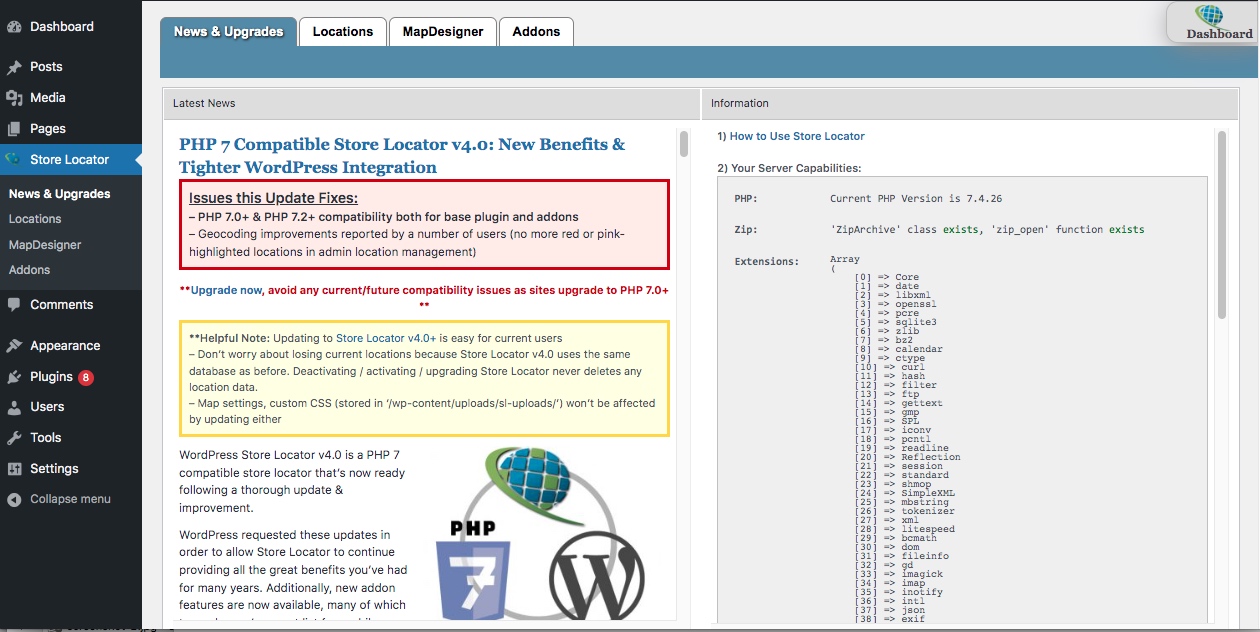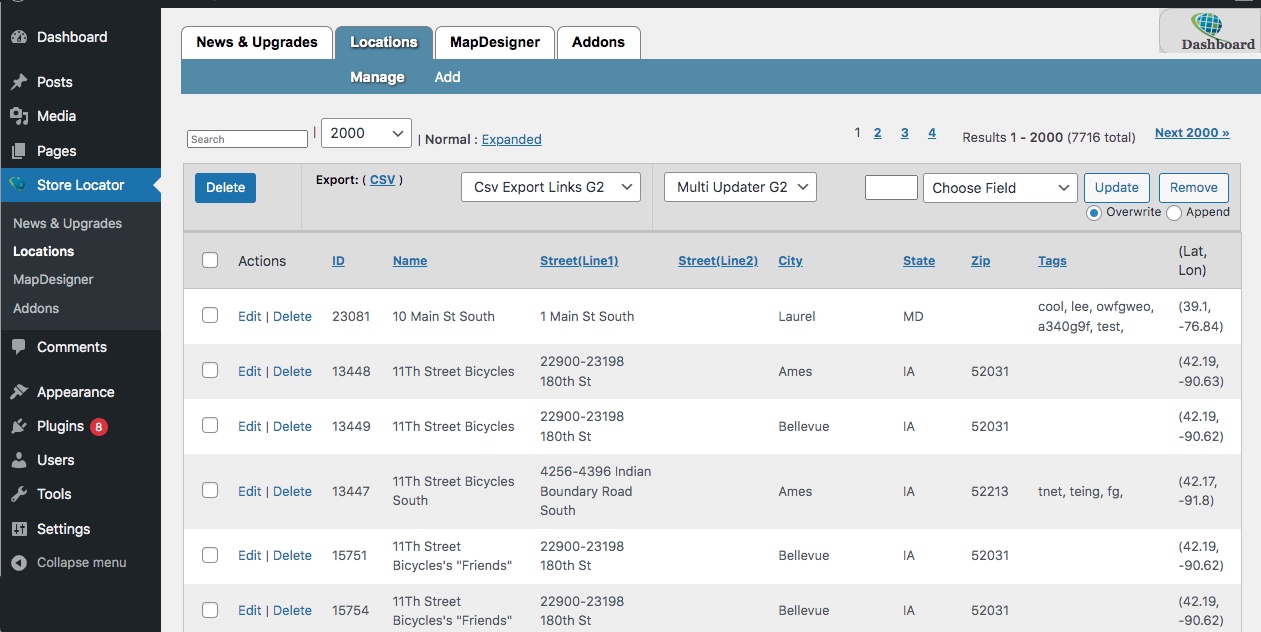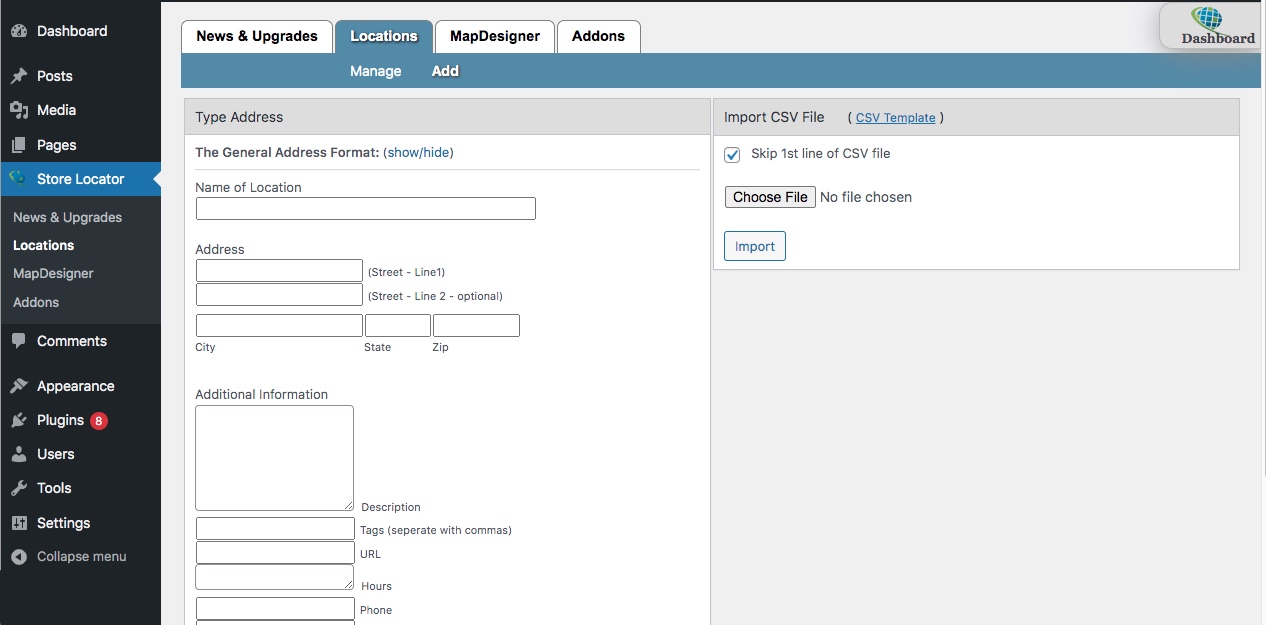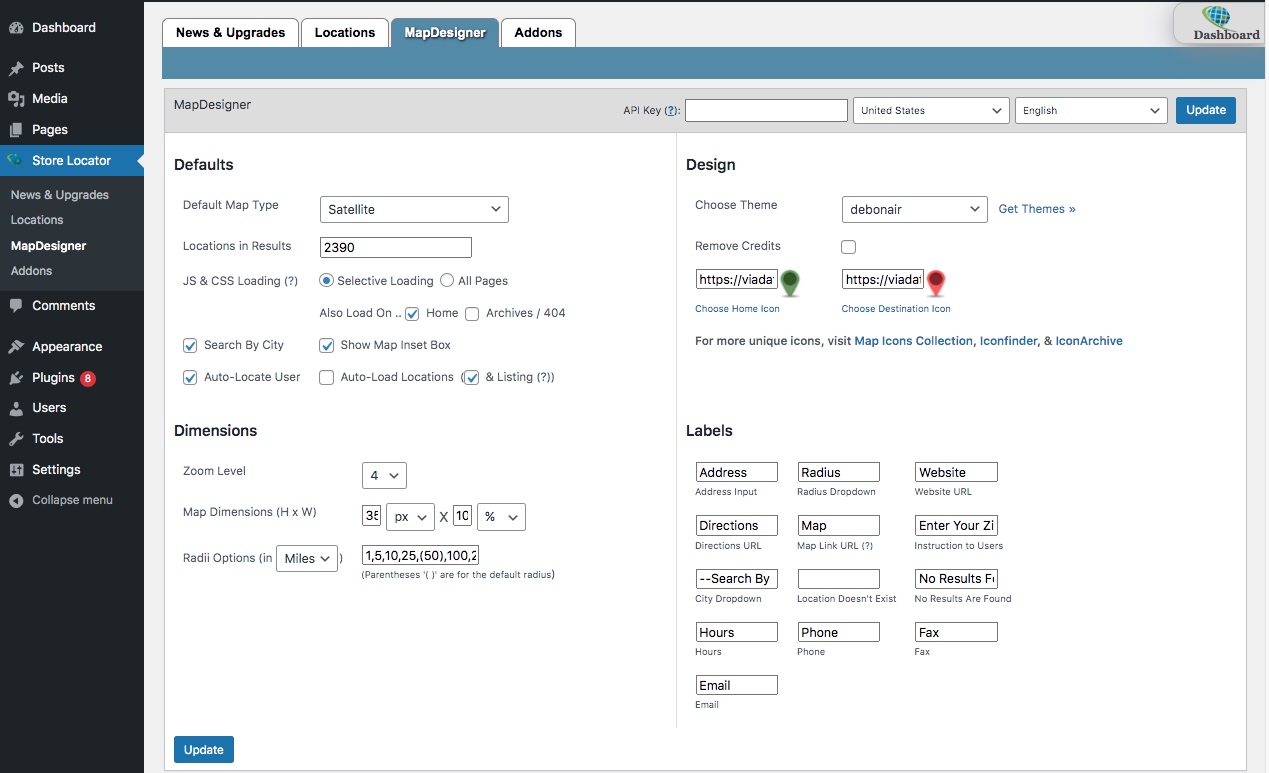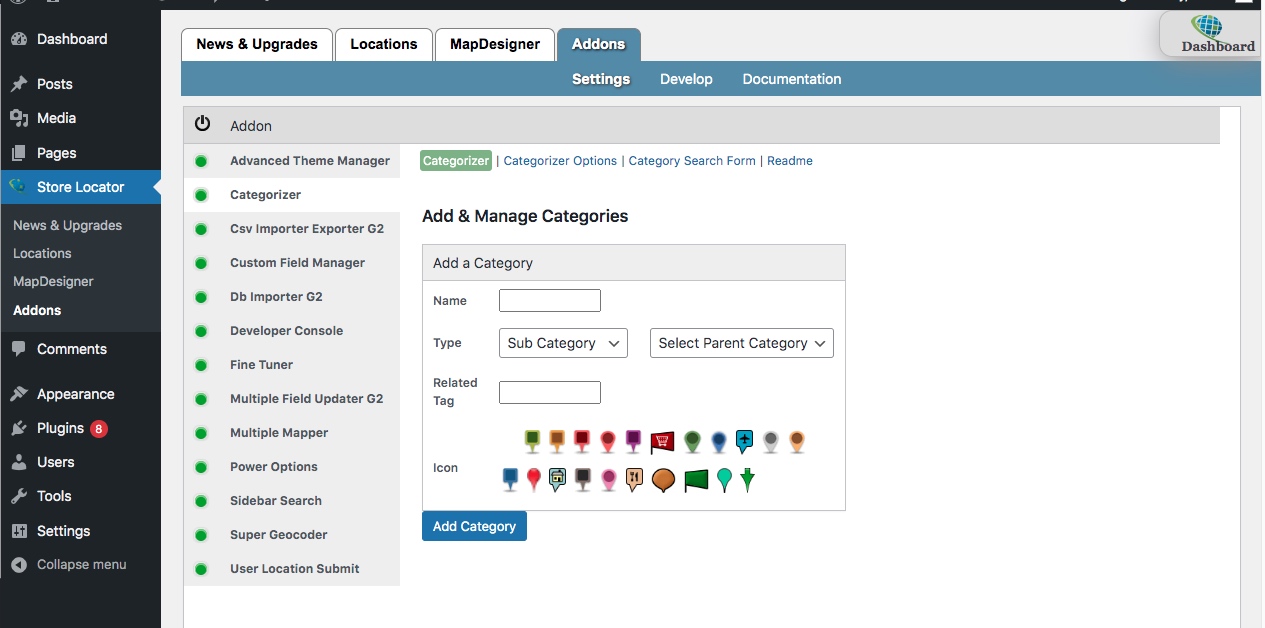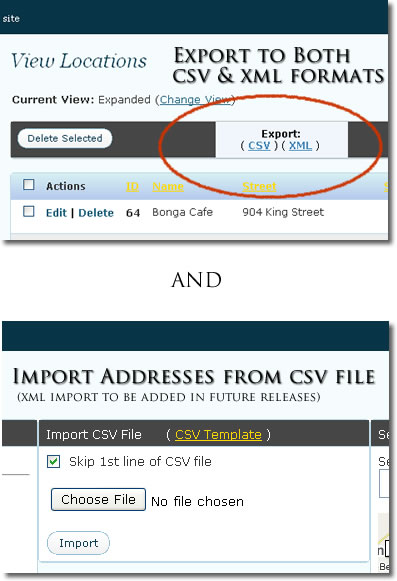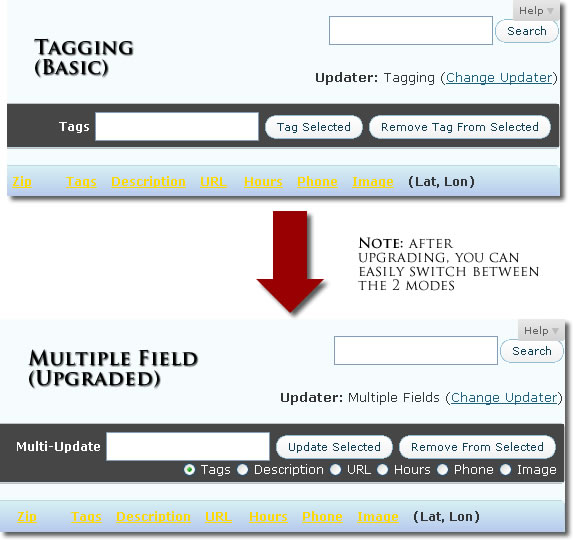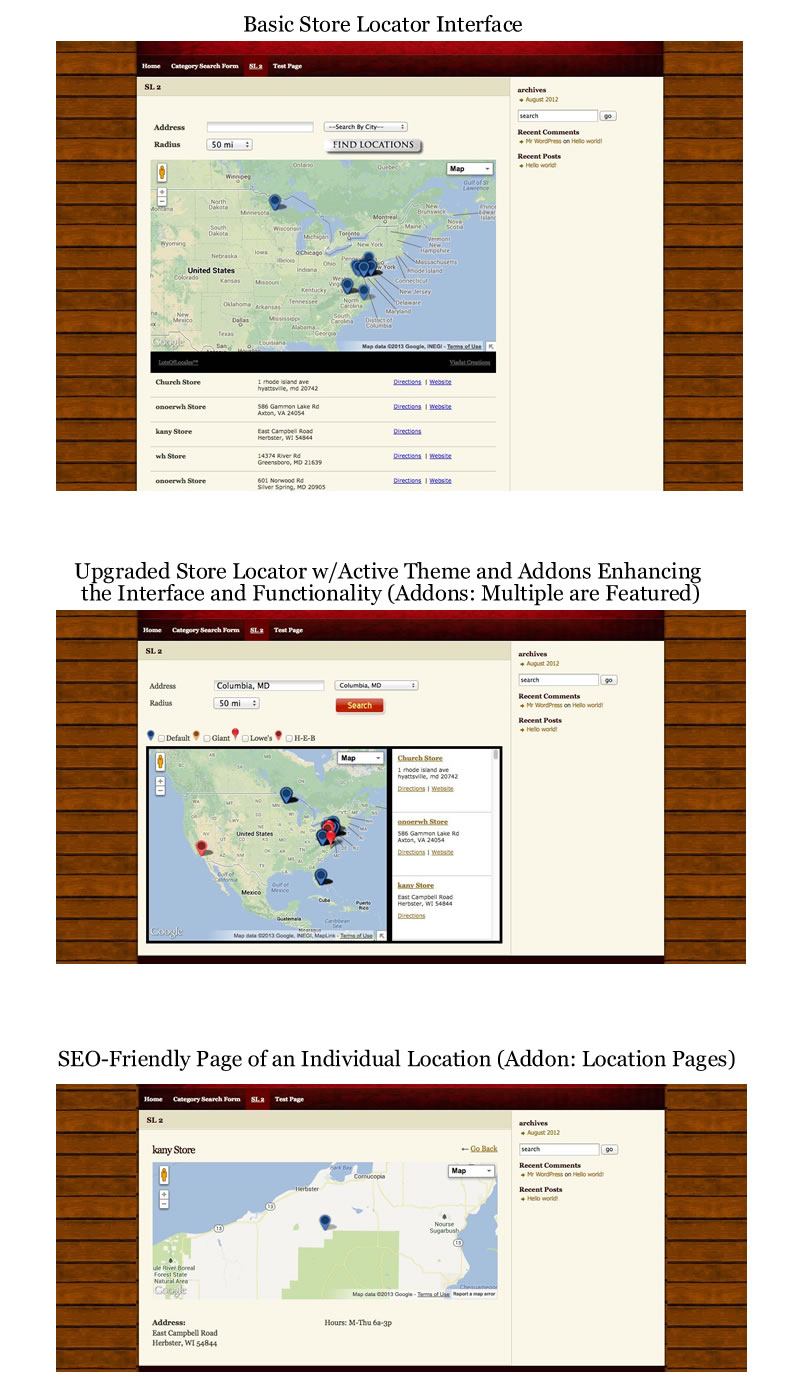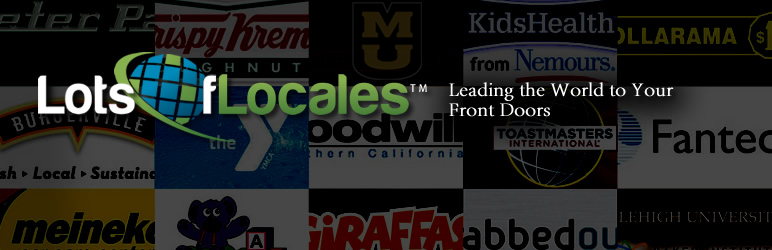
Store Locator for WordPress with Google Maps – LotsOfLocales
| 开发者 | viadat |
|---|---|
| 更新时间 | 2024年12月11日 14:56 |
| PHP版本: | 3.3 及以上 |
| WordPress版本: | 6.7 |
详情介绍:
Overview
Power your site with this WordPress-integrated map making & location management system possessing some of the best free mapping tools to create Google Maps-based store locators on your website. Manage and display a few or thousands of your important stores, points of interest, or product locations anywhere on Earth using Google Maps.
Its strength is best seen in its flexibility to allow you to easily manage any number of locations from your WordPress admin interface and the several addons featuring top-level features that are available to further boost its capabilities. Also referred to as an address map, address location map, locator map, store finder, dealer locator (locater), shop finder, and zip code or zipcode search.
Important Links
All Downloads | Addons & Themes | New Features & Updates Blog | Documentation
New in Version 4
- Biggest update yet
- PHP 8+ compatible
- All premium addons are now official WordPress plugins -- install, update, and use just like the base plugin w/ no hassle via WP Admin or via FTP
- More flexible premium licensing management & freedom of moving keys from site to site
- New highly requested functionality now available, such as custom ordering of locations, custom starting location, custom zoom, MVC objects (layers, fusion tables, etc), map styling, and much more
- New: Developer Console addon -- create your own addons. It's an API inspection and browsing tool for Addons Platform Lite. It allows one to see most hooks, where they visually occur in Store Locator's interface (both in the admin area and frontend map interface), the addon functions that are currently using each hook, and the visual / HTML output of each addon functions (if there is any)
- New: Power Options addon -- enhances the capabilities of your Store Locator map interface and the search results to present almost any feature you can think of, including scrollwheel zoom, draggable map, search by name, limit name search by radius, search by country, ordering when auto-loading locations & showing search results, setting a starting search location, forcing zoom level, animating map icons, stylized maps, custom info windows, mvc object layers (bike paths, circles, kml, fusion table data, polygons, polylines, rectangles, traffic, transit), and css search buttons
- WPML v3.2 & Polylang Integrations for dynamic string translating of LotsOfLocales Google Maps interface
- Have original CSV Importer? Now deactivate and activate it on new sites, as long as Addons Platform Lite is installed and activated on that same site
- New: Super Geocoder addon -- Avoid upgrading to more expensive hosting, or buying dedicated IP addresses -- successfully geocodes even when the default geocoder runs in Google's geocoding quotas (requires Store Locator v3.0+)
- Now, in addition to using the shortcode
[STORE-LOCATOR]on Pages & Posts, display on Store Locator in PHP page templates if needed (explained in changelog & docs). - Several new icons with shadowing; several current icons refreshed with shadowing for 3D effect on map
- Now uses Google Maps V3
- Streamlined admin interface (more powerful yet much simplier)
- Implemented much faster code (reduced database use {insert/update/delete} in code by 81.4% & applied fastest functions throughout)
- Admin Dashboard: Pull-out interface that provides you with the latest Store Locator news, installation & usage instructions, your website's hosting server information, available shortcode parameters to create multiple maps of specific groups of locations, general settings, and the activation interface for the Addons Platform & G1 (Generation 1) addons
- Availability of the Addons Platform:
- Ability to auto-locate your website visitors in order to show locations based on where visitor is currently located
- 40+ new Google Maps country domains
- New address map icons
- New default fields: Fax & Email Address
- Those who create sites for clients using WordPress
- Those who want to show your important locations (stores, buildings, points of interest, etc.) in an easily searchable manner.
- You can use it for numerous countries, which will continue to be added as Google adds new countries to their Google Maps API. See the documentation for the latest
- Supports international languages/translations and character sets
- Allows you to use unique map icons or your own custom map icons --- great for branding your map
- Gives your map the desired look by using our MapDesigner settings interface in the WordPress admin section
- Pick other cool Google Maps options, such as an inset box, zoom level, map types (street, satellite, hybrid, physical), and more
- You can use miles or kilometers
- Automatically restricts loading of Javascript & CSS to only pages that display the map (or that might need access to the JS & CSS) for better site performance
- Option to show dropdown list of cities allows visitors to quickly see where your locations are and choose their search accordingly
- Categorizer
- Multiple Mapper
- Advanced Theme Manager
- Location Pages
- CSV Importer/Exporter G2
- DB Importer G2
- Multiple-Field Updater G2
- Custom Field Manager
- Super Geocoder
- User Location Submit
- Fine Tuner
- Sidebar / Widget Search
- de_DE | German (Deutsche) - Simon Schmid
- it_IT | Italian (Italiano) - Simon Schmid
- cs_CZ | Czech (Čeština) - Simon Schmid; Josef Klimosz (updated)
- fr_FR | French (Français) - Simon Schmid; Reno (updated)
- es_MX | Mexican Spanish (Español) - Gwyn Fisher
- nl_NL | Dutch (Nederlands) - Willem-Jan Korsten
- pt_BR | Brazilian Portuguese (Português do Brasil) - Marcelo V. Araujo
- nb_NO | Norwegian (Norsk bokmål) - Alf Vidar Snæland
- zh_CN | Simplified Chinese (简体中文) - Laifeilim
- ru_RU | Russian (Русский) - Виктор Юхименко
- tr_TR | Turkish (Türkçe) - Rene
- hi_IN | Hindi (हमानक हिन्दी) - Outshine Solutions
- sr_RS | Serbian (Српски језик) - Diana S.
- fi | Finnish (Suomi) - Esa Immonen
- ro_RO | Romanian (Română) - Quickloop
- es_ES | Spanish (Español) - Andrew Kurtis - WebHostingHub
- zh_TW | Traditional Chinese (繁體中文) - Ronnie Wu
- uk | Ukrainian (Українська) - Ivanka Skakun from Everycloud
- fa_IR | Farsi (فارسی) - S Irannezhad (How to submit your translation | If you provide your web address, we'll link back to you)
安装:
Main Plugin
- Upload the
store-locatorfolder to the/wp-content/plugins/directory - 通过 WordPress 的“插件”菜单激活插件
- Sign up for a Google Maps API Key for your domain (not required in Maps V3, unless needed for high usage sites). Instructions here
- Add your locations through the 'Locations' page in the Store Locator admin area
- Place the shortcode
[STORE-LOCATOR]in the body of a Page or a Post to display your store locator
- Unzip & Upload the entire addon folder to the
/wp-content/uploads/sl-uploads/addonsdirectory - Activate the addon by submitting the activation key (which you receive after purchasing it) to the "Activation Keys" section of your pull-out admin dashboard (If you have the Addons Platform installed, you submit activation keys on the 'Addons' > 'Settings' page)
- Unzip & Upload the entire theme folder to the
/wp-content/uploads/sl-uploads/themesdirectory - Select theme from the theme dropdown menu under the "Design" section on the "MapDesigner" Page
- There are some default icons in the
/wp-content/plugins/store-locator/iconsdirectory - Add your own custom icons in to
/wp-content/uploads/sl-uploads/custom-icons
- You can create your own custom 'search_button.{...}png' images and place them under
/wp-content/uploads/sl-uploads/images/ - The store locator will give priority to the 'search_button.{...}png' images in the
/wp-content/uploads/sl-uploads/images/folder over the default 'search_button.{...}png' images in the mainstore-locator/folder, allowing for store locator plugin updates without worrying about losing your custom button images
- You can modify the default 'store-locator.css' and place it under
/wp-content/uploads/sl-uploads/custom-css/ - The store locator will give priority to the 'store-locator.css' in the
/wp-content/uploads/sl-uploads/custom-css/folder over the default 'store-locator.css' in the mainstore-locator/folder. This allows you to update the main store locator plugin without worrying about losing your custom styling.
屏幕截图:
常见问题:
My Store Locator seems to all of a sudden not display locations / My addon isn't validating -- just a spinning image in the pull-out Dashboard
Make sure to check https://docs.viadat.com for the most updated information
- Are you 'hardening' / blocking your 'wp-content' directory with a security plugin, php.ini, robots.txt or .htaccess (sometimes wp-content/.htaccess)? Blocking wp-content functionality completely will disrupt proper Store Locator & addon operation.
- For Store Locator not displaying locations: when on your Store Locator page, turn on Firefox Firebug or Google Chrome Developer Tools, and view Console > All. Oftentimes you may see 'Multiple instances of Google API' error, which is caused by another plugin or your theme including it a 2nd time, or you will see a number of other JavaScript errors that your website is outputing (usually from other plugins) that can affect the map's display -- resolving these usually fixes most problems.
Can I display {certain information} in search results?
- Yes, the Advanced Theme Manager addon, which comes with a complimentary theme, called 'SL Starter'. Copy 'sl-starter' folder from your 'advanced-theme-manager' folder into 'wp-content/uploads/sl-uploads/themes/', select SL Starter under 'Design' section in MapDesigner, and modify its templates under Store Locator > Addons > Settings > Advanced Theme Manager as needed
I'm getting 'failed to geocode' error messages -- why?
- Have you updated your Store Locator? It's mandatory to be using Store Locator v2.x if you want anything to work
- Since Store Locator v3.0, the Super Geocoder addon geocodes locations not geocoding due to reaching Google geocoding quota limits (based on your website's IP address)
Bought the CSV Importer ...
- Nearly all your questions have been answered here. If you follow these instructions & answers exactly, you should be fine
I'm using an updated Store Locator, but still no luck geocoding when adding a location
- Google's Geocoding API v3 has 2,500 geocode per day limit, so you may need to wait several hours, and try to add your locations again
Is this plugin USA-only? / Does it support locations in multiple countries?
This plugin in not USA-only, and yes, it supports locations all over the world -- as long as the Google Maps API properly supports it:
- On the MapDesigner admin page (v2.x+), you can select your main country. This gives the Google Maps API a region to focus on
- For non-USA addresses, use the 'State' field for the Country / Region containing the city & location you are submitting (regions, such as country, province, territory, arrondissement, protectorate, S.A.R, state, etc.). When you use any of these types of regions, the Google Maps API will still geocode (give coordinates) to them
- It has been translated into 15+ languages -- if you would like to provide a new or updated translation, please do so
Can I display the Store Locator in a page template instead of using shortcode in a Page or a Post?
- Yes, in your page template, instead of
do_shortcode("[STORE-LOCATOR]")add the code:if (function_exists("sl_template")) {print sl_template("[STORE-LOCATOR]");} - Additionally, for versions prior to Store Locator v3.0, you would also need to add the following to your theme's functions.php file:
if (!function_exists("show_sl_scripts")){ function show_sl_scripts(){}}
I'm seeing a 'Google Maps is disabled', or other Google Maps error messages on my website when viewing my Store Locator
- Are you using Store Locator v1.9.7 or earlier? You must update immediately
If I need to rename my folder from the older 'wordpress-store-locator-location-finder' to 'store-locator', will I lose my locations?
- No. You won't lose them. And make sure to re-select your home & end map markers in MapDesigner after renaming
How can I have more than one Store Locator map on my website?
- Yes, the Multiple Mapper addon
I would like to show different icons for different locations -- can that be done?
- Yes, the Categorizer addon
Do I need a Google Account to use this store locator?
Since Store Locator v2.x, which uses Google Maps API v3, it is not required like it was in Google Maps API v2. However, high-usage sites may still need an API key to monitor usage. Thus, if needed:
- To sign up for a Google Account, visit: https://www.google.com/accounts/
- To sign up for a Google Maps API Key, visit: https://developers.google.com/maps/documentation/javascript/tutorial#api_key
How Do I use a Translation?
- Place .po & .mo translation files into the
/wp-content/uploads/sl-uploads/languagesfolder, and then change theWPLANGconstant to the corresponding language abbreviation in thewp-config.phpfile in the root wordpress directory - Example - using French (pre-WP 4.0): make sure
lol-fr_FR.po&lol-fr_FR.moare in the/wp-content/uploads/sl-uploads/languagesfolder, then make sure to update the code inwp-config.phpto readdefine('WPLANG', 'fr_FR'), and Voila, Il sera en francais (It will be in French). - Example - using French (WP 4.0+): go to General > Settings > "Site Language" option to choose French language (may need to first install language pack)
Which countries is this compatible with?
This plugin is compatible with all countries that have Google Map domains. This includes:
- Algeria
- American Samoa
- Angola
- Argentina
- Australia
- Austria
- Bangladesh
- Bahrain
- Belgium
- Belize
- Benin
- Bolivia
- Botswana
- Brazil
- Bulgaria
- Burundi
- Canada
- Central African Republic
- Chile
- China
- Congo
- Cyprus
- Czech Republic
- Djibouti
- Dem. Republic of Congo
- Denmark
- Ecuador
- Ethiopia
- Finland
- France
- Gabon
- Gambia
- Germany
- Ghana
- Greece
- Guatemala
- Guyana
- Hong Kong
- Hungary
- India
- Indonesia
- Israel
- Italy
- Japan
- Kenya
- Lesotho
- Liechtenstein
- Macedonia
- Madagascar
- Malawi
- Malaysia
- Mauritius
- Mexico
- Mozambique
- Namibia
- Netherlands
- New Zealand
- Nigeria
- Norway
- Paraguay
- Peru
- Philippines
- Poland
- Portugal
- Reunion
- Romania
- Russia
- Rwanda
- Sao Tome & Principe
- Senegal
- Seychelles
- Sierra Leone
- Singapore
- South Africa
- South Korea
- Spain
- Sri Lanka
- Sweden
- Switzerland
- Taiwan
- Tanzania
- Thailand
- Togo
- Turkey
- Uganda
- Ukraine
- United Arab Emirates
- United Kingdom
- United States
- Uruguay
- Venezuela
- Zambia
- Zimbabwe
更新日志:
3.98.10
- Compatibility check with WordPress 6.7+
- Compatibility check with WordPress 6.4
- Asset/image updates
- Description content update
- Compatibility fixes, addressing of error messages on some installs
- Compatibility bump with latest WordPress version (WP 6.1)
- Functionality, security updates
- v3.98.8.1 - small fix
- Fixed news feeds due to updated RSS
- CSS / Styling updates
- Removed unneeded JS
- 'Illegal string offset' fix
- Compatibility updates
- Testing with latest WordPress version (WP 6.0)
- Data processing improvements
- Data display improvements
- Script management updates
- Tested with latest version of WordPress; version compatibility bump
- Unused function, file, and coding clean-up
- Better function namespacing
- Better translation file loading for internalization of labels. No hardcoding / relative paths, but absolute / WP-based path variables
- Text sanitization
- More tightly integrated with WordPress security structures & functionality
- Bumped up WP compatibility to current version
- Adjusted Store Locator admin form input field sizes to fit WP 4.7+ styling
- Moved sl_env_var_filt() from readme module to sl-functions file. Helps w/ displaying environment variables
- Added Ukraine as a country/language
- WP version update, plugin file date update
- Improved geocoding; Updated API Key info & link; shortened 'Tags' input field for WP 4.7+ styling
- Admin interface updates - labeling & displaying addons & latest news feeds for some installs not always displaying them
- Multiple Mapper fix - filtering properly
- 3rd-tier Addons Platform Lite settings navigation improvement
- Important update related to Store Locator version update notices
- Updated admin data caching
- New admin notice notifying users if any potential issues with important files for generating / displaying store location results
- Admin interface updates
- Env vars display update
- Version compatibility update
- Custom Field Manager - update: prelim prep
- v3.98.1 - Bug fix helping Categorizer fully display & operate its filters
- v3.98.2 - Compat check/update & admin interface updates
- Added "Environment Vars" link along w/Instructions, Server Capabilities, Shortcode Params in Dashboard -- helpful for debug
- [addon] Super Geocoder - update: adjusted for properly showing geocoded locations change from red to white in real time
- v3.97.1 - admin notice/msg handling
- Upgraded - Google Maps outside script conflict management
- New logic for interface display
- [addon] CSV Importer/Exporter - update: added clause checking for version to determine whether to mod URL once
- Update to tags string prepping function for HTML entity management
- Remove $_POST clause from sl_admin_form_post hook
- [addon] CSV Importer/Exporter G2 - update: Improved CSV file creation process during export and workflow during import
- [addon] CSV Importer/Exporter G2 - update: No longer needs to create temp file on server, thus no server / directory permissions issues
- [addon] CSV Importer/Exporter G2 - update: Handles fields, such as description, that can have line breaks
- [addon] CSV Importer/Exporter G2 - update: Added charset encoding to exported CSV which should have largest character set available
- [addon] CSV Importer/Exporter - added date timestamp info to temp file created during import process
- [addon] CSV Importer/Exporter - Auto-adjusts admin message
- Added clause to exclude CSV files from needing admin notices for files in addons dir
- Turned off tag processing function, redundant. Reduces admin database load considerably.
- Admin interface logic updates
- Querying structural updates
- [addon] Multiple-Field Updater G2 - interface updates; more seamless with latest WP stylings
- v3.93.1 - Helpful front-end interface update for users based depending on their chosen settings
- Admin data caching improvement
- Added Farsi (fa_IR) translation (thank you S Irannezhad). Copy translation files into
/wp-content/uploads/sl-uploads/languages/to use
- Upgraded - Google Maps outside script conflict management
- Admin interface logic updates
- v3.91.1 - Fix - script conflict management
- v3.91.2 - Update - selection of custom Destination Icon in MapDesigner
- [addon] Multiple Mapper - update to string-handling/processing functionality
- [addon] CSV Importer/Exporter - update to CSV-processing workflow
- [addon] Categorizer - Added helpful admin notice for after-activation for select installs
- Admin interface updates
- v3.90.1 - Bugfix: MapDesigner Dimensions section, "%" shouldn't show as a height unit option
- Updated folder permissions check & notices to include plugins, uploads, store-locator, sl-uploads
- Updated or added Ukranian (uk), English (en_AU), and Czech (cs_CZ) translations. Copy translation files into
/wp-content/uploads/sl-uploads/languages/to use - Admin interface tweaks
- v3.89.x - Admin interface logic updates
- v3.89.4 - Reduction in admin notices due to file permissions
- Fix for warning message showing on some admin login screens
- Logic flow update for sl page functionality
- Added map link label to editable section
- WP version compatibility testing / update
- Adjusted view of some navigation elements to admins only
- Important CSS update for certain themes: "#sl_div img" entry; added "!important" to "max-width: none"
- CSS: "#addressSubmit"; added "width: inherit"
- Final - Google Maps outside script conflict management
- Google Maps script update due to debug notification
- Prelim - Google Maps outside script conflict management
- Version update notification improvement
- Better error mgmt
- Location admin page - GUI / keyboard mgmt improvement - shortcut delete off when filling in search / tags text input
- Location admin page - GUI / keyboard mgmt improvement - check toggle off when clicking edit / delete links
- Properly assigned unique IDs for every location's edit & delete links
- Location admin page - More descriptive confirmation / check alert
- Prelim - Location admin page GUI / keyboard mgmt enhancements/updates
- Soc URL fix/update
- Translation func updates
- Automatic lang file renaming
- Text domain shift to standard
- Admin CSS updates - location management / display colors
- Prelim location selection interface tweaks
- Small updates
- Data fix
- Informational / instructions fix w/changelog
- Admin CSS update - nowrap MapDesigner td - better/more consistent appearance
- Additional checks when reading icon / theme dirs; trailing slash removed from icon path
- Compatibility update
- Prelim icon path checks
- Soc URL update
- Update to line-break handling logic in xml
- Minor updates
- Update to MapDesigner - layout, functionality tweak - mapDesigner -> mapdesigner, map_designer_section-> mapdesigner_section; mapdesigner_section {border-collapse: collapse};
- Reversed Design and Labels sections
- Commented out first sl_initialize_variables (may be redundant); re-put opt hook
- Admin CSS styling update
- v3.75.1 - very important fix
- Map interface CSS styling update related to some themes
- Added Ukrainian (uk) translation (thank you Ivanka Skakun). Copy translation files into
/wp-content/uploads/sl-uploads/languages/. WP 4.0+ users, go to General > Settings > "Site Language" option to choose language. Pre-WP 4.0 users, set the 'WPLANG' constant in 'wp-config.php' to the proper language code ('uk', for example) in order to choose language. - Finnish language naming update (fi_FI -> fi)
- [update] Addons Platform - styling updates for Addons Marketplace
- Update to file permissions check notification
- [addon] Categorizer - Increased length limit for result of query generating Tags filter checkbox/dropdown options
- Functionality updates
- Updated CSS for 3rd-tier dropdown menu for Addons Platform users -- larger click space for each addon, more usable
- Updated link to icons resources (Geocoder Pro website - defunct)
- Important update to script loading logic
- Updates to Location Add & Edit management interfaces
- Better line-break handling
- Improved PHP & JS error handling, which had been affecting certain users at times
- Important fix for full Addons Platform installing via Addons Marketplace
- Small styling updates
- MapDesigner data filtering adjustment
- New admin notices functionality
- New data filters - Admin notices
- [addon] Categorizer - update: proper post-merge ordering of tags from locations, taking case-sensitivity into account
- Admin notice update - directory advisory for secured installs
- New data filters - MapDesigner
- MapDesigner functionality update to create separate layers for data & inputs' displays - JS output zones/objects #2
- JS library update - with security fix implemented
- [addon] Super Geocoder - update: Control over display of status / progress panel based on type of operation
- [addon] Super Geocoder - update: fix to make sure only active when submitting location vs other form submissions
- MapDesigner functionality update to create separate layers for data & inputs' displays - JS output zones/objects
- MapDesigner functionality update to create separate layers for data & inputs' displays - JS output zones/objects
- Admin notice - directory / folder security advisory for select installs
- Improved MapDesigner functionality - JS output zones/controllers
- MapDesigner functionality update to create separate layers for data & inputs' displays - Data output zone
- MapDesigner functionality update to create separate layers for data & inputs' displays - JS output zones/controllers
- [update] Addons Platform - easier to use 3rd-tier navigation
- [update] Addons Platform: modifying default files permission granting upon direct installation for few notices
- [addon] Categorizer - update: improvement to Tag filter's tag handling and output
- Updates to structural files that had been triggering messages in certain users' installs
- [addon] CSV Importer/Exporter G2 - update: Slight CSV file output MIME type update
- MapDesigner functionality update to create separate layers for data & inputs' displays - Prelim: Data, Scripts, Temp. output zones
- [addon] Categorizer - update: option to omit tags from tags filter
- [addon] Categorizer - update: "Display As" option for tags filter
- [addon] Categorizer - update: Categorizer Options page re-organization
- Added Bolivia, Ecuador, Guatemala, Guyana, Paraguay, Peru, Uruguay
- [addon] Categorizer - update: empty params properly filtered out from SQL query
- [addon] Categorizer - update: dropdown menu option for tags filtering
- [addon] Super Geocoder - update: Updated addon output, in order to not interfere with other addons or functions printing to the same hook
- [addon] Categorizer - update: case-insensitive merging of tags from locations
- FAQ updates
- Admin notice check interval adjustment - file permissions
- [addon] Categorizer - update: search filtering logic updates
- [addon] Super Geocoder - update: logic updates during initial importing and status display update
- Javascript output update - removed icon dimension definitions (no longer needed)
- map_type variable fix (v3.56.1 - rollback)
- v3.56.2 - 2nd map_type variable adjustment - removed clashing variable
- v3.56.2 - MapDesigner and Store Locator interface labels & messages processing update
- MapDesigner functionality update to create separate layers for data & inputs' displays - JS output zone
- [addon] Super Geocoder - update: Re-implementing single-func version
- [addon] Super Geocoder - update: Script / browser caching update
- [addon] Super Geocoder - update: Database usage improvement -- cut DB load dramatically when updating location data (90%+ improvement)
- [addon] Super Geocoder - update: Adjusted feedback usage, better status information display
- [addon] Super Geocoder - update: Logic improvements for significant increase in success rate
- [addon] Super Geocoder - update: Using multi-func version of geo (vs single-func version, until smoother)
- [addon] Super Geocoder - update: highly-improved looping and feedback usage during multi-location processing
- Important admin dashboard notices improvement and updates
- WP compatibility bump to v4.2
- [addon] Super Geocoder - update: functionality & efficiency improvements / updates
- MapDesigner data - JS output re-organization
- Distance measurements/units text now translatable
- New functionality clean-up
- [addon] Super Geocoder - update: Variable scope update for applying user settings
- Location management filtering update -- needed by CSV Importer/Exporter G2 to properly show only specific locations during re-geocoding process
- [addon] Super Geocoder - update: Timing settings now properly applied when re-geocoding via the CSV Importer/Exporter or CSV Importer/Exporter G2
- MapDesigner functionality update to create separate layers for data & inputs' displays - Labels input zone + JS & Template output zones
- Prelim. compatibility
- Update to MapDesigner data display functionality, more efficient data filtering
- Update to admin notice logic for files in 'addons' directory
- MapDesigner functionality update to create separate layers for data & inputs' displays - data initialization functionality
- [update] Addons Platform: Plugged into updated WP admin toolbar functionality to display additional Store Locator links in toolbar menu in addition to the WP admin side menu & Store Locator's horizontal navigation
- [addon] CSV Importer/Exporter - update: Improved CSV file creation process
- [addon] CSV Importer/Exporter - update: No longer needs to create temp file on server, thus no server / directory permissions issues
- [addon] CSV Importer/Exporter - update: Handles fields, such as description, that can have line breaks
- [addon] CSV Importer/Exporter - update: Added charset encoding to exported CSV which should have largest character set available
- [addon] CSV Importer/Exporter - update: Slight CSV file output MIME type update
- Prefixed functionality used in MapDesigner for choosing map dimensions
- v3.47.1 - Dashboard update to Activation Keys module for addons. Only displays validation fields if an valid addon folder(s) are properly uploaded to the '/uploads/sl-uploads/addons/' directory
- v3.47.2, v3.47.3 - New admin notice: instructions to move files placed directly in addons directory to their addons folder
- MapDesigner functionality update to create separate layers for data & inputs' displays - data saving functionality
- MapDesigner functionality update to create separate layers for data & inputs' displays - Dimensions & Design input zones
- Interface design updates
- v3.45.1 - functionality update
- MapDesigner functionality update to create separate layers for data & inputs' displays - Defaults & Labels input zones
- Remote data interface updates for WP side navigation & SL top navigation
- Data retrieval functionality improvement
- Further rewrite/improvement to Store Locator script-loading logic, better fine control
- Additional JS & CSS script loading options for further specifying load pages when selective loading is chosen for more fine control
- Improved Store Locator script-loading logic
- New texts wrapped for localization/translation
- Update to remote data retrieval interface for base Store Locator, Addons Platform update notifications & information
- Improvement & re-instatement of notification bubble, update count, and description(s) for Store Locator label in WordPress's main admin menu
- [theme] Debonair Theme - update: Multiple CSS updates to search form elements which had prevented proper inline display in browsers other than Firefox
- [theme] Debonair Theme - update: Added descriptive header in stylesheet
- Important update to base Store Locator CSS -- prevents distortion/removal of Google Map elements & images caused by some WordPress theme's stylesheets
- Added update notification bubble to Store Locator's navigation within WordPress's admin menu; displays number of updates available, along with description
- Wrapped new texts for translation
- v3.38.1, v.3.38.2 - updates to admin menu notification bubble
- [update] Addons Platform
- Added 3rd-tier sub-navigational links to horizontal navigation bar. Allows user to reach individual addon's settings page in fewer clicks. Displays links when hovering over 'Settings' link under 'Addons' tab for all addons that are currently turned on (requires Store Locator v3.23.1+ to take advantage of 3rd-tier nav functionality)
- MapDesigner settings re-organization of variables for user-facing interface presentation
- Update in sync with website updates
- New/Updated string labels wrapped for international translations capability
- Hours, Phone, Fax, and Email labels that appear in location markers' infowindows can now be modified via MapDesigner settings
- Important bugfixes/patches -- please update
- Location-data retrieval updates & improvements
- Modified Store Locator database interfacing functionality back to default
- Store Locator template modification / re-organization or functionality, variables
- v3.33.1 - Pull-out dashboard & Interface updates to match with some website updates
- User-facing interface update
- Initial-condition layout improvement for new users using default display options & for scenario where user has city dropdown on, but no full cities to display, search input field displays in full width
- Update to db prefix definition for better portability during site transfers / migrations
- Base plugin & [addon] Location Pages - update: Accented/foreign characters translation to alphabetical equivalent updated & improved
- Added data filtering hook to Store Locator database interfacing functionality to allow external modification
- New strings wrapped / prepared for translation
- [addon] CSV Importer - update: notice for suggested modifications
- [addon] CSV Importer G2 - update: notice for suggested modifications
- Notices only display for certain CSV Importer (original / G2) users
- v3.29.1 - additional logic / database validation check to determine whether to display mod notification
- News & Upgrades page updates
- Version-tested update
- Addons Platform Update notifier re-instated
- Addons Platform Update notifier data backend improved. Query previously had some missing logic
- Store Locator notifications updates
- Debugging info update
- New MapDesigner option for selective or all-pages JS & CSS script loading, helpful for those with map or CSS style loading issues on a few pages
- Translator credits / names updates
- MapDesigner map language dropdown update
- v3.26.1 - small update/fix: 'scripts_load' notice for seen by a few for new jS/CSS loading option
- In-CSS custom styling instructions notice
- FAQs update
- Addons Platform notifier paused, re-planned. Will show once update occurs again.
- Fix allowing HTTPS-prefixed hyperlinks to display correctly in admin & user interfaces
- CSS stylesheet caching update on admin & user-interface stylesheets
- 3rd-tier navigation preparation for even more friendly UI. Reduces clicks to reach deeper pages. Will also speed usage once Addons Platform receives updates to maximizes navigational levels.
- Navigational structure enhancements
- Admin CSS updates / enhancements
- Added Traditional Chinese (zh_TW) translation (thank you Ronnie Wu). Copy translation files into
/wp-content/uploads/sl-uploads/languages/. WP 4.0+ users, go to General > Settings > "Site Language" option to choose language. Pre-WP 4.0 users, set the 'WPLANG' constant in 'wp-config.php' to the proper language code ('zh_TW', for example) in order to choose language. - Translator credits - layout update in readme, better readability
- v3.22.1 - translation credits/thanks & foreign language names updated to proper spellings
- v3.22.1 - Addons Platform update notifier 12-hr information caching for less filesystem / data load for more efficient admin pages loading
- Addons Platform update notifier -- displays in navigation, to keep Addons Platform users aware when newer versions are available for most up-to-date functionality
- Admin News page updates
- Interface improvements
- v3.20.1 - Finally, much smoother admin pull-out Dashboard appearance & operation in all browsers
- v3.20.1 - Admin CSS updates
- Interface updates (v3.19.2 - improved status messages for users when adding locations)
- Updates to latest notices & text instructions / directions, wrapping for translation-capability (v3.19.1 - translation strings update for line breaks)
- Increase number locations shown by default due to several inquiries
- [addon] Categorizer - update: activating display of Store Locator JS & CSS shows for page(s) containing Category Search Form
- Updated navigation functionality / flexibility for adding navigational elements
- Reduced database load coming from navigational header related to notices
- New notice allowing users to see & update folders / files that don't currently have proper 755 / 644 permissions, respectively
- Small bugfix, MapDesigner settings page
- v3.18.1 - added Israel as a country selection option under MapDesigner
- Improved / added flexibility to environment / config loading
- Smaller geocoding delay, for even quicker importing
- Small admin interface update
- [addon] Location Pages - update: Info bubble now shows when clicking the map marker on a single location page
- [addon] Location Pages - update: New in-page directions & labeling options now available. Start / end point submitted via info bubble and directions display on map and step-by-step panel
- [addon] Location Pages - update: New shortcode 'sl_directions_results', which displays step-by-step driving directions. Default template updated to contain 'sl_directions_results'. Shortcode also shown in side menu that lists all available shortcode parameters
- [addon] Location Pages - update: Line breaks now show in all data fields, providing more readability for fields such as 'sl_description', for example
- [addon] Location Pages - update: Now, in addition to entering base custom page slug, one can further customize page URL by choosing a Store Locator database field such as city, state, zip, etc instead of the ID (custom fields can also be chosen, if any exist)
- [addon] Location Pages - update: Permalinks structure of pages is now automatically applied once customized from Location Pages admin section; no need to manually save permalinks under WP admin settings
- Validation button for addons displayed in pull-out dashboard
- PHP version displayed along with Store Locator version in navigation
- Removed/commented out non-critical hook function meant to load jQuery in scenario wp_head() was absent; removal done to avoid image gallery/portfolio conflict within a certain theme
- Base plugin & [addon] Location Pages - update: Foreign characters now also converted to their non-accented equivalent characters when page neat titles are generated, for better readability for international location names
- Validation button for addons displays only if there are uploaded addons. Message to users otherwise for clarity.
- [addon] Location Pages - update: Page neat titles are generated earlier (prior to first click)
- [addon] Location Pages - update: Page's neat title auto-updates if location is renamed
- Updated DB schema - 'sl_description' field updated from varchar to mediumtext to hold more information
- Important bugfix/patch
- [addon] Categorizer - update: Tag filtering, now available! Now you can filter your locations by both category (1 category per location) and by tags (multiple tags per location). This allows for far more specification in filtering out locations directly from the Store Locator's user interface
- [addon] Categorizer - update: Added option for hiding/displaying new tag filter
- [addon] Categorizer - update: Added option for customizing label for new tag filter
- [addon] Categorizer - update: Added CSS rules to Categorizer's stylesheet for new tag filter
- [addon] Categorizer - update: Updated layout of category checkbox filter slightly (JS & CSS)
- Slight update to folder creation for languages, custom images, icons, CSS, addons, etc (recursive)
- Notification to users if cURL isn't active on server, since it's important for geocoding, other functionality
- [theme] Streamline Theme - new: Responsive theme ready to give your store locator a highly-professional appearance (Addons Platform users: install via Addons Marketplace in Store Locator admin)
- [theme] Debonair Theme - new: Responsive, vibrant theme ready to infuse color into your users' interface experience
- [theme] Compact Right Theme - update: custom search button added
- Update to deprecated or soon-to-be-deprecated DB functionality, for improved performance (rolled back in v3.10.2 -- mysqli_* functions appears to be buggy for some)
- Update of functionality to WP DB class where applicable
- Fixes aimed at resolving any jQuery conflicts w/other plugins/themes (rolled back in v3.10.1 -- appears to conflict with themes by with prettyPhoto and/or avia JS framework)
- Bug fix to avoid empty query error when user wants to update location that contains a percent sign ('%') in its fields
- [addon] Multiple Mapper - update: custom SQL building loop clause added to check if parameter exists / is array
- [addon] Categorizer - update: added new category form field for map -- select category from dropdrown menu prior to search to limit results to specific category
- [addon] Categorizer - update: added option to turn category checkbox filters and new category dropdown menu on & off
- [addon] Categorizer - update: added option to customize label of new category dropdown menu
- Update to temp directory used during imports
- Important fix for location management of individual locations to redirect properly after making an update
- [addon] CSV Importer - update: fix for function declaration
- [addon] CSV Importer - update: updated location of temporary file created for export to the 'wp-content/uploads/sl-uploads/addons' directory (needs to be writeable / 755 permissions)
- [addon] CSV Importer - update: added email, fax to export & import options
- [addon] CSV Importer G2 - update: updated location of temporary file created for export to the 'wp-content/uploads/sl-uploads/addons' directory (needs to be writeable / 755 permissions)
- [addon] CSV Importer G2 - update: name-spaced important functions
- Much smoother map loading during auto-location of users
- jQuery updates to deprecated functions
- Better determination of javascript loading on pages w/ Store Locator shortcode. Now should work fully with the default WordPress page editor, custom page builders, custom post types/statuses, etc.
- v3.7.1 - small fix
- v3.7.2 - additional helpful usage info in introduction message to users
- Quicker map load when auto-locating user by their position
- Update to News & Upgrades
- Much Improved toolbar navigation & updated tab navigation
- [addon] "U.L.S." (bonus) - update: admin / settings submission fields update
- Important CSS update
- [addon] Location Pages - update: Location page slug input field information is now visible (had been affected by WP v3.8 interface CSS changes)
- [addon] Location Pages - update: HTML template moved to now be stored in the Store Locator database to prevent overwriting of the template file during each update (IMPORTANT, If modifications have already been made to your 'location-template.php' file, make sure to save a copy to your computer before updating Location Pages. 'location-template.php' will become 'location-sample-template.php' moving forward, used as a default template for first-time users). After this update, you will no longer need to worry about your template being overwritten during updates
- [addon] Location Pages - update: Added template shortcode usage examples to readme file for reference
- [addon] Advanced Theme Manager - update: Increased flexibility in theming Store Locator map interface
- [addon] Advanced Theme Manager - update: Several new map layout template shortcodes: sl_form_search, sl_form_button, sl_form_cities, sl_form_radius, hook_sl_header, sl_form_start, sl_form_end
- [addon] Advanced Theme Manager - update: Now even further responsive-design ready
- [addon] "U.L.S." (bonus - Addons Platform users) - update: Options for more customization of message to users after submission
- [addon] "U.L.S." (bonus) - update: Options for more customization of message to admin after submission
- [addon] "U.L.S." (bonus) - update: More customization options for custom display / hiding of form fields
- [addon] "U.L.S." (bonus) - update: Options for more customization of message to users after admin interaction
- v3.5.1 - Resolved blank admin issues for a few users due to cURL functionality problems
- v3.5.1 - Small Manage Locations admin interface improvements
- Fixed stray jQuery code showing up in default location addition form
- Properly linked to Advanced Theme Manager addon in readme
- Added info for creating custom search button images to readme
- Added Spanish (es_ES) translation (thank you Andrew Kurtis - WebHostingHub). Copy translation into
/wp-content/uploads/sl-uploads/languages/to use - Restored changelog
- [addon] Advanced Theme Manager - update: complimentary SL Starter theme included
- [addon] "F.T." (bonus - Addons Platform users) - update: new option in settings to determine whether or not to use automatic address updating
- [addon] "F.T." (bonus) - update: displays full address at all times below map
- [theme] SL Starter - new
- New option to modify city search dropdown label in MapDesigner
- Updated mysql_real_escape_string() -> esc_sql() (for later WP/PHP versions)
- Increased default Locations in Results
- [addon] Categorizer - update: Added ability for users to customize "Default" label associated with un-categorized locations
- Updated geocoding to a secure (HTTPS) connection
- Map interface CSS updates
- WP v3.8.2 compatibility testing / updates of MapDesigner, Addons Marketplace displays for WP v3.8.x (& still backward-compatible for pre-WP v3.8 admin)
- [addon] Super Geocoder - update: now fully shows settings & shows all functionality for those who have installed it via Addons Platform. If already installed, delete
super-geocoderfolder from/sl-uploads/addons/directory, then search Addons Marketplace for 'geocoder' and click 'Install Now' button to re-install it.
- [addon] Location Pages - update: bug fix when displaying map relating to categories & fix relating to conditional template shortcode
- [addon] CSV Importer/Exporter (original) - update: Integrated re-geocoding capabilities, to allow bulk re-geocoding for any imported locations that weren't given coordinates on initial import (re-geocoding should work w/Store Locator v2.9+)
- [addon] CSV Importer/Exporter G2 - update: also added re-geocoding capabilities (re-geocoding capabilities needs Store Locator v3.0+)
- [addon] Super Geocoder - new: Avoid upgrading to more expensive hosting, or buying dedicated IP addresses -- successfully geocodes even when the default geocoder runs in Google's geocoding quotas (requires Store Locator v3.0+)
- [update] Addons Platform -- Addons API updates; code & Windows compatibility fixes
- In addition to using the shortcode
[STORE-LOCATOR]on Pages & Posts, display on page templates with code:if (function_exists("sl_template")) {print sl_template("[STORE-LOCATOR]");} - Several new icons with shadowing; newer current icons refreshed with shadowing for 3D effect on map
- Added constants for Addons Platforms, removed hard-coding; updated logic in v3.0.1, v3.0.2
- Added constant for the site's name, used by addons
- 'sl-uploads' folder permission granting update (for folders copied from) 'store-locator'
- Existence checks/updates of variables for 1st-time users
- Uploads directory creation class updated (to avoid collisions with other plugins with the same library)
- Google Maps API Javascript -
&in querystring updated to&for XHTML validation
- Several Store Locator admin updates due to significant WP admin interface changes introduced in WordPress v3.8. Elements fixed include:
- Pull-Out Dashboard & Modules
- MapDesigner page
- All Sectional headers
- Addons Platform Settings page
- Admin CSS fixes
- Still maintains good appearance for pre-WP v3.8 installs also
- Fully Uses Google Maps API V3 -- both for displaying maps, geocoding locations, and performing reverse geocoding. Transition from V2 is automatic and seamless -- no extra steps on your part.
- New default fields added: Fax & Email Address
- Streamlined interface
- Benchmarked coding improvements for fastest code performance
- Greatly reduced database usage (reduced by 81.4%)
- New pull-out Dashboard for important settings & management tasks
- New option to perform automatic search based on visitor's current location (auto-location)
- 40+ new Google maps country domains
- New address map icons
- Addons Platform: boosts your Store Locator's abilities dramatically, based off of your most-requested features & paid customizations: 11+ free G2 addons. 8 listed above in 'Description' section, 3 visible only to those with the Addons Platform installed, 1 yet-to-be-released, 4+ currently in development, and compatible with the 3 main addons prior to Store Locator 2.0 (CSV/XML Importer/Exporter, DB Importer, & Multiple Field Updater; the Point, Click, Add Mapper will be retired). For those who purchased addons prior to 2.0, you can re-visit the email link sent to you when you purchased the addon, then re-download and install the updated version which makes it compatible with 2.0.