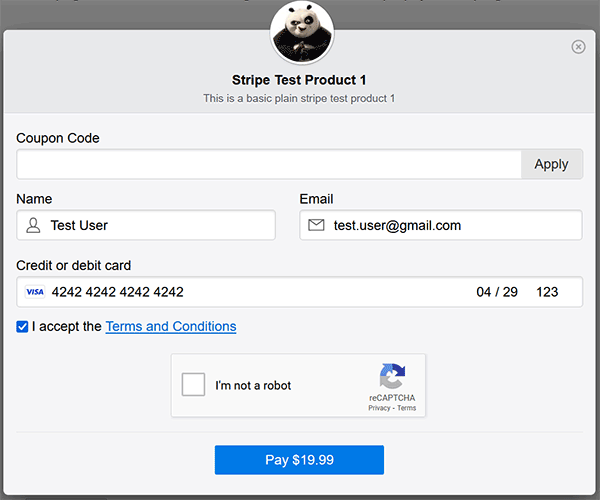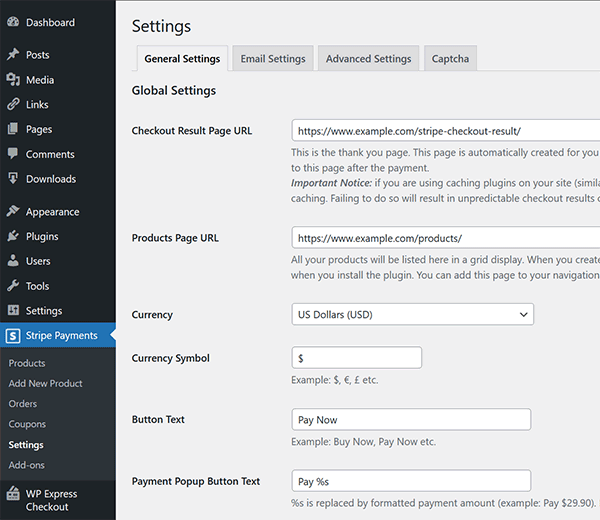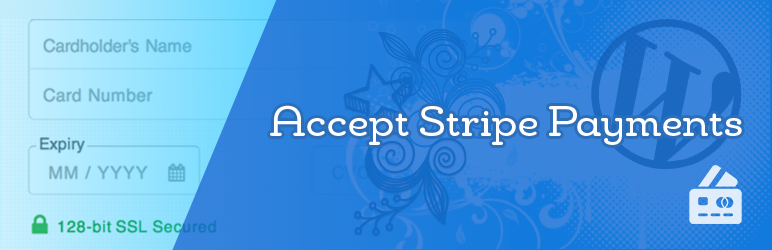
Accept Stripe Payments
| 开发者 |
Tips and Tricks HQ
wptipsntricks alexanderfoxc |
|---|---|
| 更新时间 | 2025年12月1日 17:38 |
| 捐献地址: | 去捐款 |
| PHP版本: | 7.4 及以上 |
| WordPress版本: | 6.9 |
| 版权: | GPLv2 or later |
| 版权网址: | 版权信息 |
标签
shortcode
donation
button
payment
ecommerce
e-commerce
payment gateway
commerce
payments
downloads
digital downloads
stripe
digital goods
e-store
eshop
stripe payments
stripe gateway
下载
2.0.78
2.0.90
2.0.93
2.0.94
2.0.95
2.0.96
2.0.89
1.7.7
2.0.91
2.0.92
1.6.5
2.0.83
1.8.4
1.9.0
1.9.13
1.9.14.2
1.9.16
1.9.18
1.9.19
1.9.23
1.9.25
1.9.4
1.9.7
2.0.12
2.0.13
2.0.21
2.0.22
2.0.28
2.0.30
2.0.31
2.0.32
2.0.33
2.0.7
1.2
1.5.6
1.8.7
2.0.25
1.5.1
2.0.65
1.0.5
1.5
2.0.54
1.5.3
2.0.29
2.0.44
2.0.58
1.6.3
1.9.2
1.9.22
2.0.67
2.0.8
2.0.62
2.0.68
2.0.37
1.6.0
2.0.42
2.0.47
2.0.64
2.0.69
2.0.70
2.0.71
2.0.43
2.0.49
1.9.24
2.0.15
2.0.19
2.0.46
2.0.77
1.5.8
2.0.66
2.0.24
2.0.40
2.0.51
2.0.85
1.7.6
2.0.50
2.0.86
1.9.12
2.0.87
1.7.1
1.7.9.1
2.0.88
1.8.1
2.0.35
详情介绍:
The Stripe Payments plugin allows you to accept credit card payments via Stripe payment gateway on your WordPress site easily.
Easily add Stripe 'Buy Now' buttons anywhere on your site using a simple shortcode or block. The plugin also supports accepting donations via Stripe.
Enable seamless one-click payments via Stripe with a built-in "Remember Me" feature for faster repeat transactions. The plugin is designed with a fully responsive layout, ensuring compatibility across all devices and browsers.
After completing a payment, customers are automatically redirected to a "Thank You/Checkout Result" page, where they can view detailed information about their transaction, including the purchased item.
All transaction details are securely recorded in the plugin's "Orders" menu. You can conveniently review and manage your payments and orders directly from your WordPress admin dashboard.
For enhanced security, credit card details are never stored by the plugin or your site. All payments are processed directly by Stripe and securely stored in your Stripe account, utilizing their state-of-the-art security measures for credit card handling.
Checkout Demonstration Video
https://www.youtube.com/watch?v=b6owgRBTUwA
Setup and Usage Video
https://www.youtube.com/watch?v=L0n_jlEhmoA
产品特点
- Quick installation and setup.
- Easily take payment for a service from your site via Stripe.
- Sell files, digital goods or downloads using your Stripe merchant account.
- Sell music, video, ebook, PDF or any other digital media files.
- The ultimate plugin to create simple Stripe payment buttons.
- Create buy buttons for your products or services on the fly and embed it anywhere on your site using a user-friendly shortcode.
- Ability to add multiple "Buy Now" buttons to a post/page.
- Allow users to automatically download the digital file after the purchase is complete.
- View purchase orders from your WordPress admin dashboard.
- Accept donation on your WordPress site for a cause.
- Create a stripe payment button widget and add it to your sidebar.
- Ability to collect billing and shipping address of the customer.
- Ability to specify a logo or thumbnail image for the item that will get shown in the stripe payment window.
- Ability to customize the Stripe buy now button text from the shortcode.
- Ability to customize the Stripe buy now button appearance using custom CSS code.
- Ability to specify a custom description for the item/product (this info is captured with the order).
- Option to configure a notification email to be sent to the buyer and seller after the purchase.
- There is an option to allow the customer to enter a custom price amount for your product or service (customer pays what they want).
- Option to accept custom donation amount via Stripe payment gateway.
- Option to collect tax for your products (if applicable).
- Option to collect shipping for your tangible products.
- Option to configure region based shipping additions for physical products.
- Option to save the card data on Stripe.
- Ability to have custom thank you page on a per product basis.
- Ability to customize the message on the thank you page using tags.
- Ability to customize the price display with currency symbol.
- Ability to use a link URL to create custom payment button for your products.
- Option to send receipt email to your customers from Stripe for each transaction.
- Option to collect a custom input from your customers for products (useful if you are selling products that need special instructions from the customers).
- Stock control option. You can limit the number of quantity available for a product.
- Option to enable Alipay payments. So your customers can pay using their Alipay accounts.
- Option to enable Terms and Conditions that your customers have to accept before they can make a purchase.
- Ability to configure variable products. You can charge different amount for different options of the product.
- Ability to create "Authorize Only" products. Authorize and place a hold on the customer's card, then capture the funds at a later time.
- Option to enable extended authorization for Stripe payments (if supported by your Stripe account).
- Option to display a security badge and message on the payment form.
- 3D Secure payments compatible.
- Strong Customer Authentication (SCA) Compliant.
- Browse the plugin documentation to learn more about the features of this plugin.
安装:
Using The WordPress Dashboard
- Navigate to "Plugins->Add New" from your dashboard
- Search for 'stripe payments'
- Click 'Install Now'
- Activate the plugin
- Navigate to the "Add New" in the plugins dashboard
- Navigate to the "Upload" area
- Select
stripe-payments.zipfrom your computer - Click "Install Now"
- Activate the plugin in the Plugin dashboard
- Download
stripe-payments.zip - Extract the
stripe-paymentsdirectory on your computer - Upload the
stripe-paymentsdirectory to the/wp-content/plugins/directory - Activate it from the Plugins dashboard
屏幕截图:
常见问题:
Can I have multiple payment buttons on a single page?
Yes, you can have any number of buttons on a single page.
Can I use it in a WordPress Widgets?
Yes, you can.
Can I specify quantity of the item?
Yes, you can configure it in the product configuration interface.
Can I change the button label?
Yes, you can specify the "button_text" attribute in the shortcode to customize it.
Will the customers receive an email after purchase?
Yes, you can configure the email settings options in the settings menu of the plugin. = Is it possible to get notified if payment failed for some reason? Yes. Go to Stripe Payments > Settings, Email Settings tab and check "Send Email On Payment Failure" option.
Can It be tested before going live?
Yes, please visit Stripe Payments > Settings screen for options.
更新日志:
2.0.96
- Updated the help text of the "Send Email On Payment Failure" option to clarify that bots can trigger this also.
- Removed some of the backward compatibility related code that is no longer needed.
- Translation string updated addon update checker helper class.
- Added a new shortcode that can show the purchase history of a member.
- When the email content type is updated, the email body type will also update accordingly in email settings page.
- Added a new feature that allows configuration of region based shipping additions.
- Order details cost calculation layout updated.
- New option to enable extended authorization for Stripe payment (if your Stripe account supports it).
- The extended authorization option is added to the [authorize and capture product type] (https://s-plugins.com/authorize-only-transaction-stripe-payments/).
- IP Address formatting issue in order details fixed.
- Added a new option to flag a product as physical product.
- Updated the language translation POT file.
- Updated the version number to 2.0.95 to the main file.
- Note: if you are using the Subscriptions or Additional Payment Methods addon, please update those addons to the latest version as well.
- Updated the help text of the 'Thank You' page field.
- New filter hook 'asp_hide_captcha_disabled_warning_notice_in_admin' added to hide captcha disabled warning msg.
- New filter hook 'asp_additional_items_data_line' added, which allows you to modify additional item data (such as variation details) via custom code.
- Type casting
$p_customer_details->metadatato an array to prevent any potential PHP warnings. - Option to specify default sorting option on the shop/products page.
- Added new filteer hooks 'asp_buyer_email_headers' and 'asp_seller_email_headers' to allow customization of the email headers.
- The seller notification email now sets the buyers email as the reply-to email address.
- Added a CSS class to all table rows in the order summary table on the Thank You page.
- Added a new action hook 'asp_ng_pp_output_before_closing_form' to allow adding custom HTML content before the closing form tag in the payment window.
- Removed the unused Stripe token field from orders menu.
- iDEAL payment addon compatibility issue fixed.
- Klarna payment method added to the Additional Payment Methods addon.
- Added example code to show how to collect custom data via query string in the payment popup window and send it to Stripe as metadata.
- Added filter hooks to allow Cloudflare Turnstile integration with the plugin.
- Added support for the default_quantity query parameter, allowing custom quantity to be applied directly via the product link URL.
- Reorganized the shortcode registration logic for the asp_product shortcode (internal optimization; no functional changes).
- Fixed a minor JavaScript warning on the product listing page.
- Introduced new filter hooks to extend email-sending capabilities.
- Added several PHP isset checks to prevent warnings.
- Fixed a minor PHP warning in the asp_show_my_transactions shortcode.
- Resolved an issue with the newly added 'Use Separate Name Fields' option when used alongside the 'Prefill Logged In User Name and Email' settings.
- Moved the payment popup related options to the Advanced settings menu of the plugin.
- Added the following new email merge tags: {item_description}, {download_url}, {product_url}
- Stripe API version updated to the latest version (2024-12-18.acacia).
- Added a new option to display security badge and message on the payment popup window.
- Added a new filter hook 'asp_ng_pp_security_message_content' to allow customization of the secure badge content.
- Introduced a new option in the Advanced Settings menu to display the "First Name" and "Last Name" fields as separate entries on the checkout/payment form.
- The Orders menu in the plugin now displays the customer's name within the "Customer Details" section of each order.
- The tax amount for a transaction is now passed to Stripe via the metadata field.
- Added a new action hook 'asp_stripe_process_ipn_error' to allow custom handling of IPN error.
- Updated the update checker addon to be PHP 8.3 compatible.
- Fixed the incorrect use of a sanitization function for the customer name in the dynamic product shortcode.
- Added a 3rd parameter to the 'shortcode_atts' function of the 'accept_stripe_payment_ng' shortcode to allow further customization.
- The default 'Thank You' page shortcode has been enhanced to display additional checkout details.
- Updated the help text of the "Send Emails in Parallel" feature to explain that this feature is not recommended for most sites as it can have conflict with some server environments.
- Minor adjustment - for trial subscriptions product, the encode function is not used on the email input field.
- Sanitization added to accept_stripe_payment_ng shortcode params.
- Added a new surcharge feature that you can use to collect a transaction surcharge. documentation for transaction surcharge
- Added new email merge tags {surcharge_total_amt} and {surcharge_label} to show surcharge data in the email body.
- Added a new filter hook (asp_ng_pp_extra_output_before_closing_body) in the payment popup window to allow adding custom HTML content before the closing body tag.
- The order item will capture and display the username of the logged-in user, provided the user is logged in at the time of the purchase.
- Added new email merge tag {logged_in_user_name} to capture logged in user's username (if available).
- Added new filter 'asp_get_logged_in_user_info' to allow customization of the logged in user info.
- Scaled down the reCAPTCHA badge size using CSS for better mobile screen compatibility.
- Updated the language translation POT file.
- Fixed a price validation bug for checkbox type variation.
- Added a new option to customize the payment button text (in the popup window) on a per product basis.
- Added support for 'coupon_code' query param to apply coupon directly in the product link url feature.
- Corrected the issue causing an error when a product is created or updated with an empty variation group.
- Regional tax variation deletion issue fixed.
- Added support for Custom Fields Addon's new fields position feature.
- Added an API pre-submission amount validation function.
- Fixed a recent PHP8 related change that caused an issue in the download URL function.
- Fixed an issue with the coupon code delete function.
- Added a new utility function to retrieve the current page URL.
- New action hook in the payment popup window.
- The currency mismatch error message won't be displayed when the product is configured to use a variable currency.
- Added a currency check when the create payment intent request is made.
- Added more sanitization to the billing_details object data.
- New shortcode to show available quantity of a product: [asp_available_quantity id="123"]
- Better handling for zip/postal code (when it contains empty space character).
- Some php deprecated warnings has been fixed.
- Fixed a PHP 8.2 related warning.
- Updated the language translation POT file.
- Refactored some lines of code to remove the use of deprecated FILTER_SANITIZE_STRING filter.
- PHP 8.2 compatibility.
- Settings UI improvement: the individual captcha configuration fields are now displayed above the transaction rate limiting section.
- New option (Don't Use Cookie) in the advanced settings menu to disable the use of cookie.
- Improved the sorting by price option in the shop/products page.
- The coupon code option will be enabled by default for variable amount product as well. It can be disabled via the product specific coupon configuration.
- The custom field position for the legacy API option has been removed as it is no longer used.
- Added Bulgarian language option to the checkout language selection field.
- Sorting option added in the shop/products page via shortcode parameter.
- Visitors can also sort the products in the shop page by latest, sort by title, sort by price.
- Updated the integration with Simple Membership plugin. Full changelog available at changelog.txt