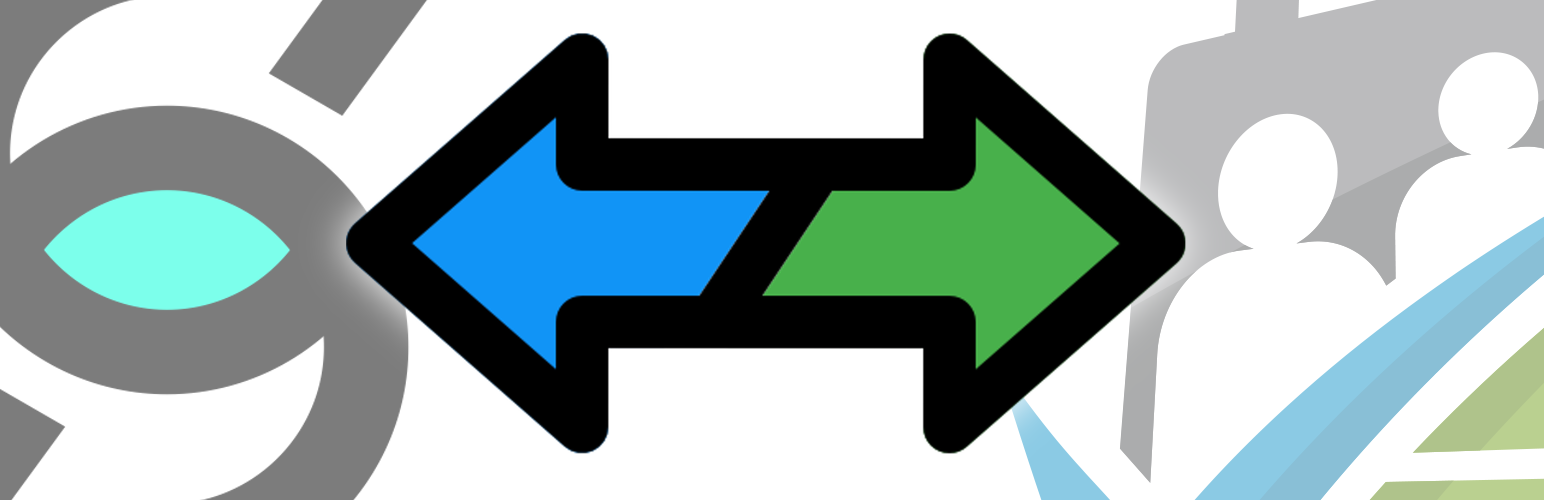
Connect Paid Memberships Pro to Subtext
| 开发者 |
FourthEstate
fourthestatetech zildjianjaxolis oliszildjianjax |
|---|---|
| 更新时间 | 2022年6月13日 22:51 |
| 捐献地址: | 去捐款 |
| PHP版本: | 5.6 及以上 |
| WordPress版本: | 5.9.3 |
| 版权: | GPLv2 or later |
| 版权网址: | 版权信息 |
详情介绍:
Instantly connects and integrates the Subtext text messaging service with Paid Memberships Pro.
This plugin instantly and easily connects, and integrates, the Subtext text messaging service with Paid Memberships Pro.
*** In order to use this plugin, you must have a Subtext Publisher Account. ***
Member Experience Features
- Optionally subscribe a new member to a Subtext campaign on membership creation.
- Automatically unsubscribe a member from Subtext automatically on membership cancellation.
- Allows member to self-manage Subtext subscription, unsubscription from the membership control panel.
- Members can also STOP or START subtext service via text message.
- Quickly and easily links your Paid Memberships Pro powered WordPress site with the Subtext messaging service.
- Allow member subscription to the Subtext campaign on a per-level basis
- Automstically handles member additions and removals based on membership status, or by member preferance.
- Paid Memberships Pro
- Paid Memberships Pro - Shipping Add On
安装:
Download, Install and Activate!
- Go to Plugins > Add New to find and install the Connect Paid Memberships Pro to Subtext plugin.
- Or, download the latest version of the plugin, then go to Plugins > Add New and click the "Upload Plugin" button to upload your .zip file.
- Activate the plugin.
- Go to Memberships > Dashboard in the WordPress admin to and select the Subtext Integration sub-menu. Enter your Subtext API Key and Campaign ID, then click Save Settings.
- Check the box in the Subtext Connector section in each Membership Level that you want to subscribe to your Subtext service.
常见问题:
Is this an official Fourth Estate® plugin?
Yes, thus is an official Fourth Estate® authored plugin.
How do I obtain a Subtext publisher account and credentials?
If you do not already have a Subtext publisher account you can take your first step to launching your own Subtext campaign. Book a Demo.
更新日志:
1.0.1 - 2022-06-13
- BUGFIX RELEASE: Fixed small bug.
- INITIAL RELEASE: Serialize. Sanitize. Escape.
- RELEASE CANDIDATE: Now subscribing, un-subscribing, and allowing members to opt-in and opt-out of Subtext campaigns. (@fourthestate)