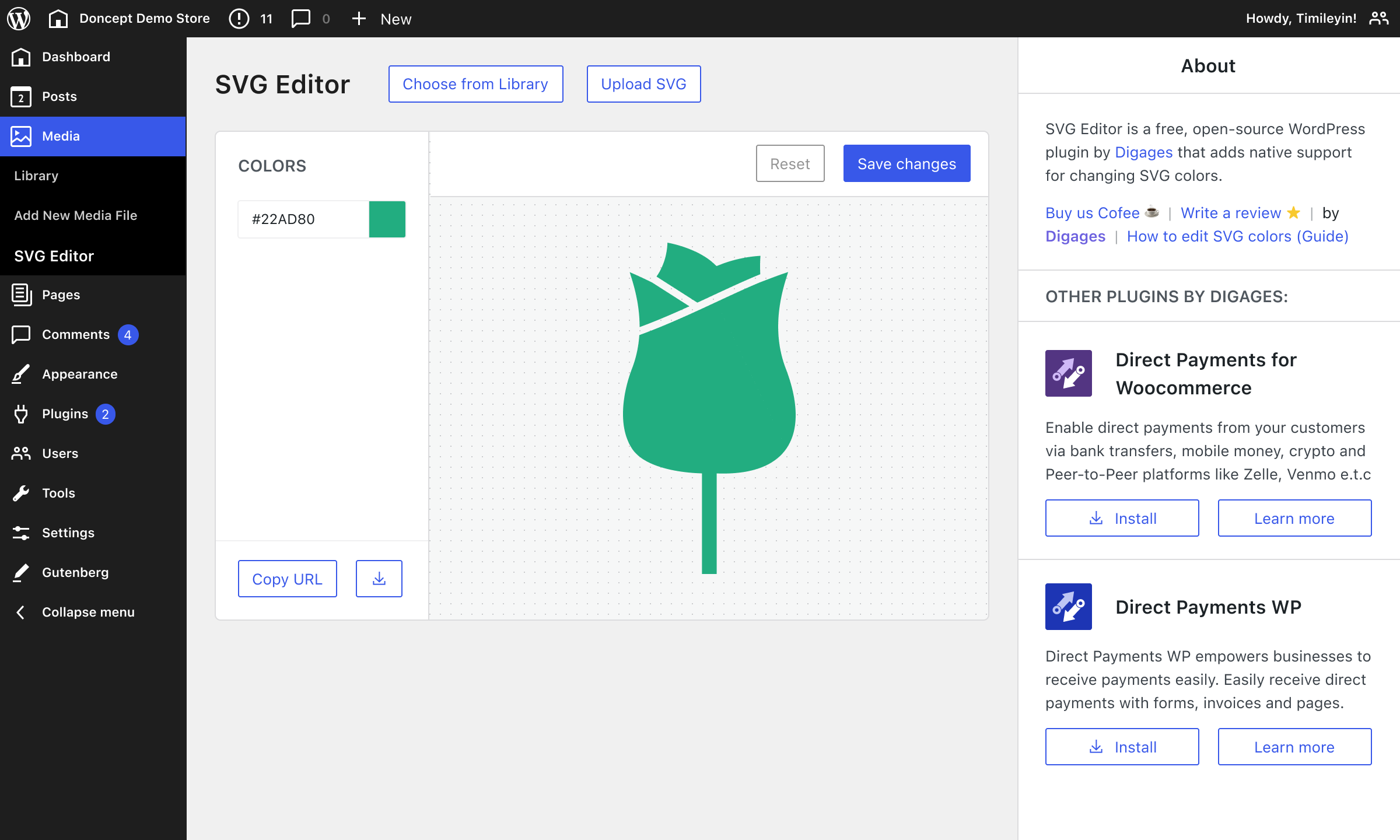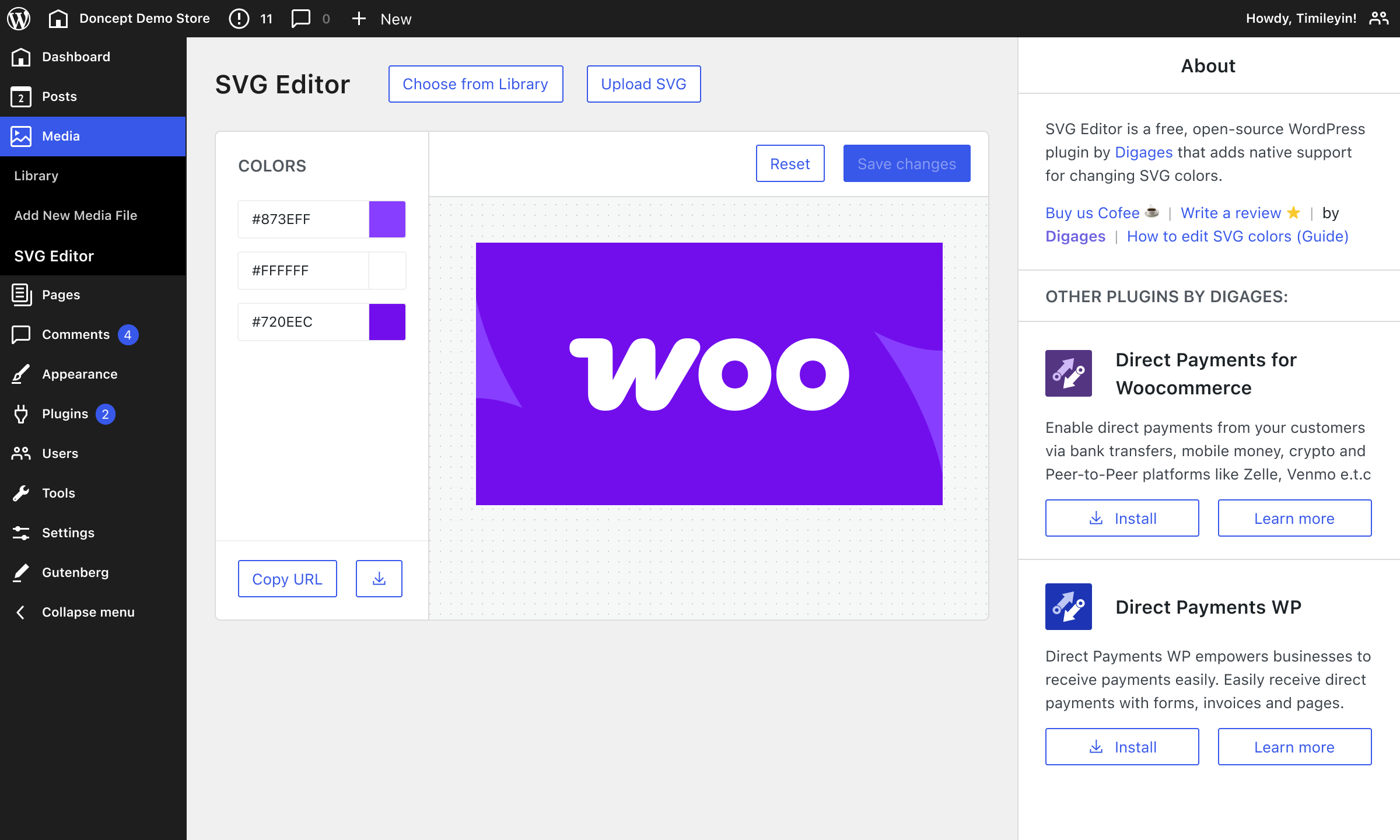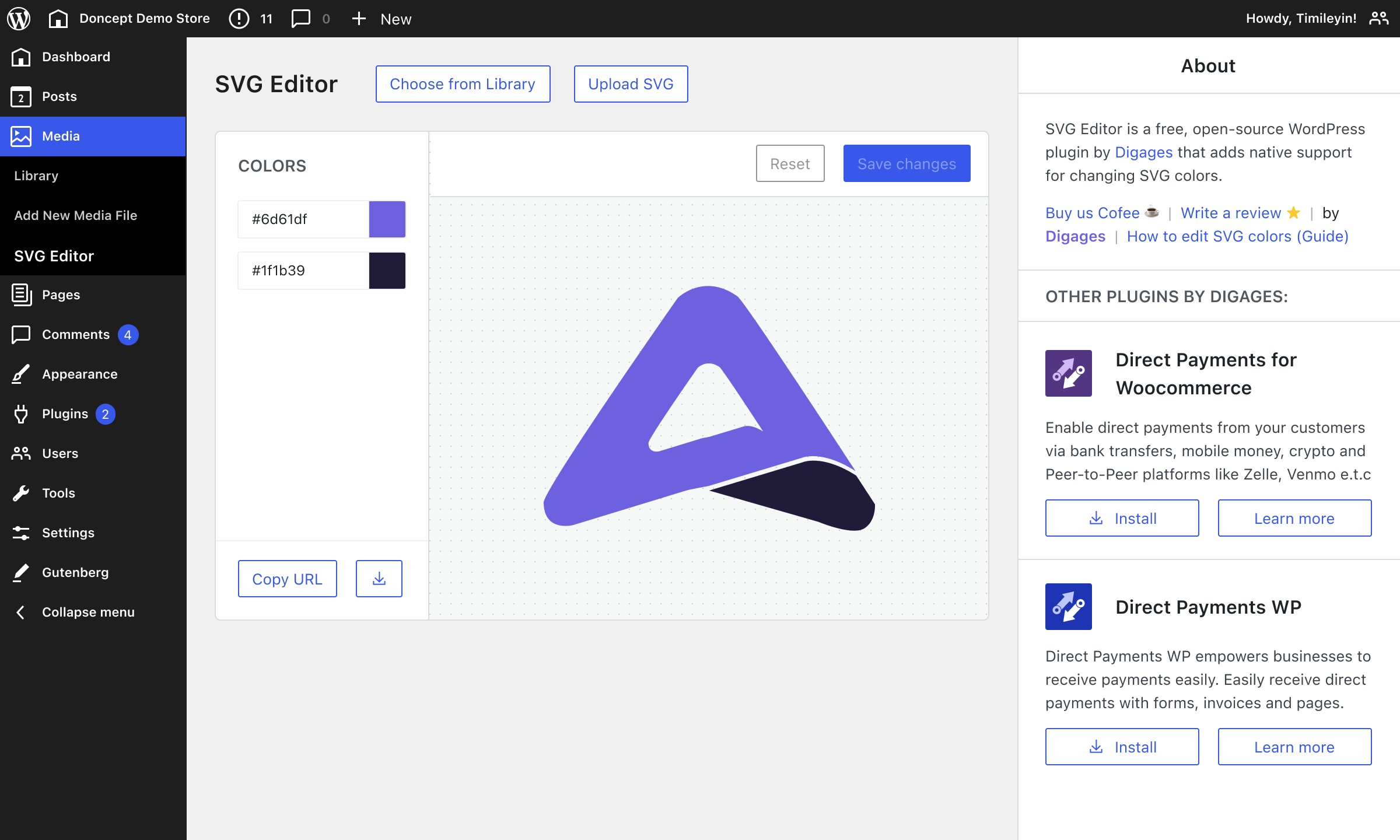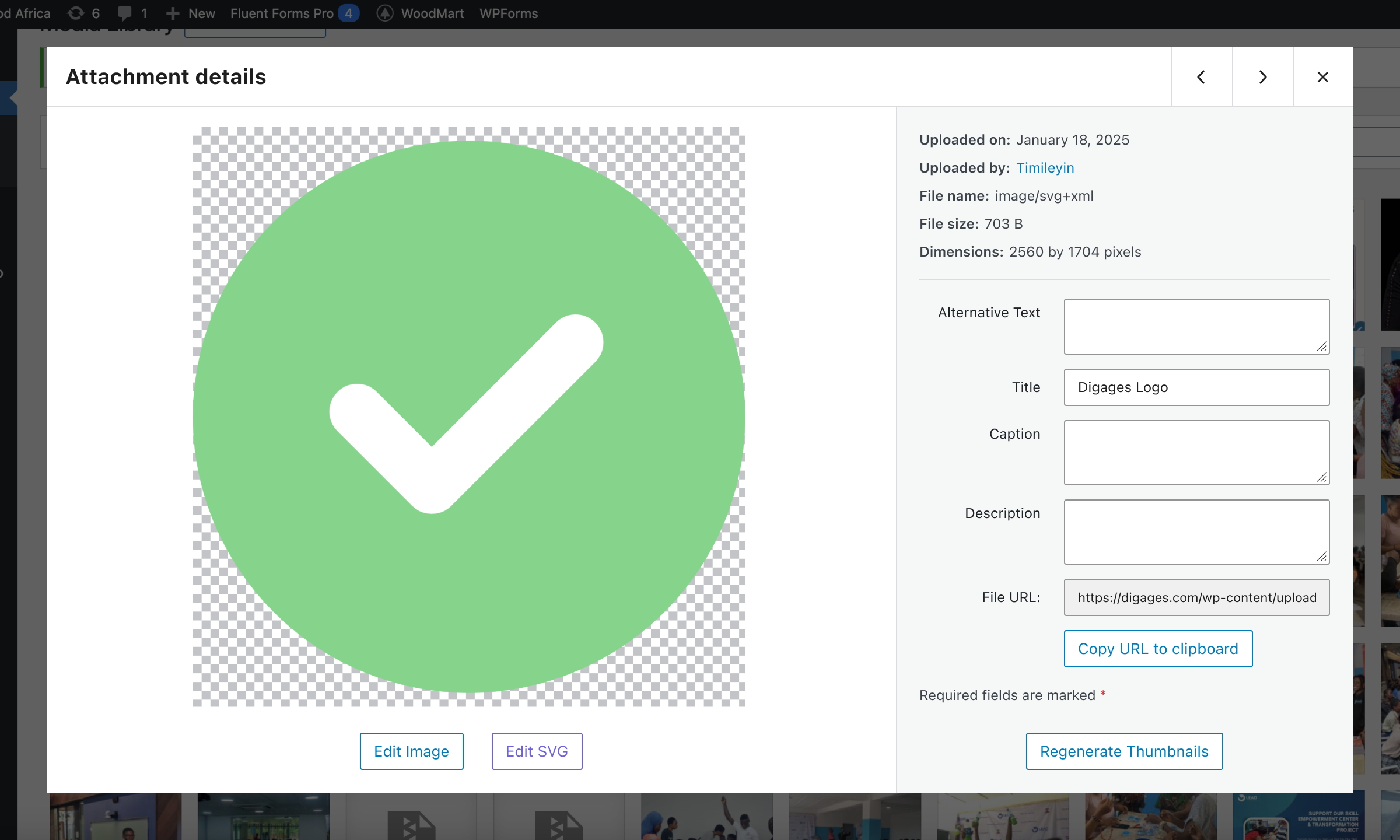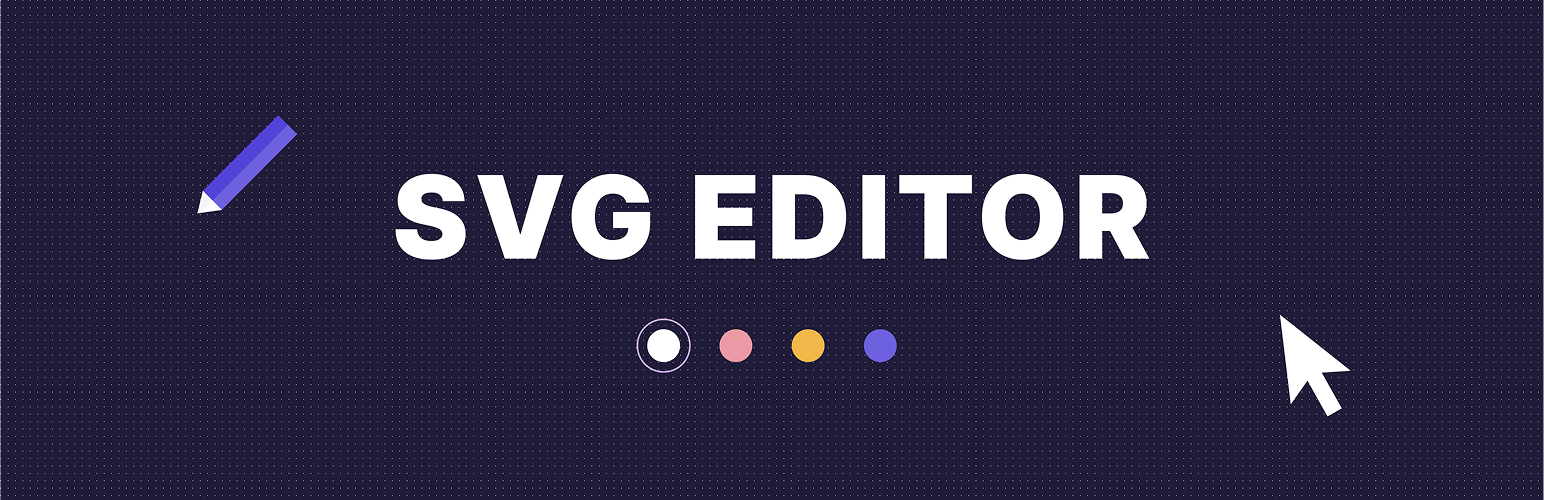
SVG Editor: Upload & Change Colors
| 开发者 |
Digages
timleyi |
|---|---|
| 更新时间 | 2025年7月7日 22:30 |
| PHP版本: | 7.0 及以上 |
| WordPress版本: | 6.8 |
| 版权: | GPLv2 or later |
| 版权网址: | 版权信息 |
详情介绍:
SVG Editor adds native support for uploading and editing SVG (Scalable Vector Graphics) directly within your WordPress Media Library. Easily change the colors of your favorite icons, images, and vector assets without needing any external design software.
Whether you're a web designer, developer, or content creator, SVG Editor is here to simplify your workflow and save you time.
Features:
- Enable SVG Uploads: Allows you to safely upload SVG files to your WordPress site.
- View SVGs in Media Library: Preview your SVG files directly within the WordPress Media Library.
- Native WordPress Integration: Works seamlessly within the WordPress Media Library.
- Simple Color Editing: Change SVG colors with our intuitive interface.
- Sanitized SVGs: Automatically cleans SVG code to prevent security risks and ensure safe usage.
- Preserves SVG Integrity: Maintains the scalability and quality of your vector graphics.
- Mobile Responsive: Easily edit SVG on the go.
- Direct Payment for Woocommerce: Direct Payments for WooCommerce makes it easy for WooCommerce store owners to accept payments directly through local and global methods with 0.0% transaction fees. Enable direct payments from your customers via bank transfers, mobile money, crypto and peer-to-peer platforms like Zelle, Venmo, Cash App e.t.c
- Direct Payment WP: Direct Payments WP is the ultimate plugin for WordPress users who want a simple and flexible way to accept payments. Whether you’re a freelancer, a small business owner, or running a membership site, Direct Payments WP empowers you to accept payments directly using customizable forms, invoices and pages.
- Go to WordPress Admin > Plugins > Add New Plugin from the left-hand menu.
- In the search box, type SVG Editor.
- Click on Install Now when you see the SVG Editor plugin by Digages.
- After installation, click Activate.
- Go to WordPress Admin > Plugins > Add New Plugin from the left-hand menu.
- Click the Upload Plugin button.
- Choose
svg-editor.zipfrom your computer and click Install Now. - After installation, click Activate.
屏幕截图:
常见问题:
How does it work?
After installation and activation, simply navigate to WordPress Admin > Media > SVG Editor. There, you can either select from your existing media library or upload new SVG files to open the editor interface. Using our intuitive color picker, you can change colors and preview your modifications in real-time. Once you're satisfied with your customized SVG, click "Save Changes" and use it anywhere on your WordPress site.
Does SVG Editor integrate directly with WordPress?
Yes! SVG Editor seamlessly integrates with WordPress. Once activated, you'll see an "Edit SVG" button appear on all compatible SVG files in your media library.
Can I disable the external API requests?
Yes, the external API requests are optional and do not affect core functionality.
更新日志:
1.1
- Allows upload of svg files without using extra plugins