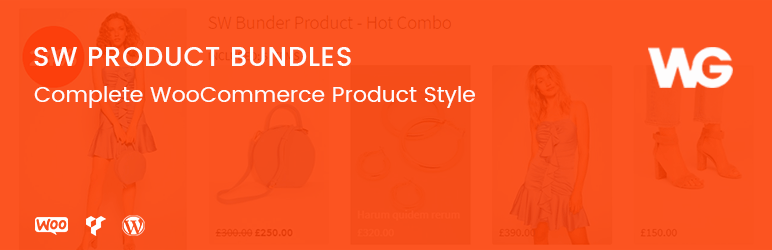
SW Product Bundles
| 开发者 | wpthemego |
|---|---|
| 更新时间 | 2021年10月30日 16:27 |
| 捐献地址: | 去捐款 |
| PHP版本: | 7.0 or higher 及以上 |
| WordPress版本: | 5.8 |
| 版权: | GPLv2 or later |
| 版权网址: | 版权信息 |
详情介绍:
SW Product Bundles is a plugin that helps you to create a new type of product in WooCommerce. It will include several products or services as a combined product or service package.
With this plugin, you can bundle assemble products or services as a group and offer a discount. As a result, you can promote customer to buy more to boost your sales.
常见问题:
How to Install SW Product Bundles?
1. Automatic installation: This is the simplest way to install SW Product Bundles. Just after a few clicks, the plugin will be ready to use in your site.
- Login to your website and go to the Plugins.
- Click the Add New button.
- Type 'SW Product Bundles' in the search field of WordPress Plugin Directory.
- Select 'SW Product Bundles' then click Install Now button.
- After the plugin was installed successfully, click on Activate button to activate it.
- Login to your website and go to the Plugins.
- Click the Add New button.
- Under Install Plugins, click the Upload Plugin.
- Select the plugin zip file (sw-product-bundles_vx.x.x) from your computer then click the Install Now button.
- You should see a message stating that the plugin was installed successfully.
- Click the Activate Plugin.
- You should have access to the server where WordPress is installed.
- Upload the plugin zip file (sw-product-bundles_vx.x.x) up to your server path(/wp-content/plugins/) and unzip it here.
- Login to your website and go to the Plugins section of your admin panel.
- Look for "SW Product Bundles" and click Activate.
How to use SW Product Bundles?
For more detail about Installation, Configuration and Userguide, you can refer to the Documentation of SW Product Bundles.
更新日志:
2.0.11
- Start Version