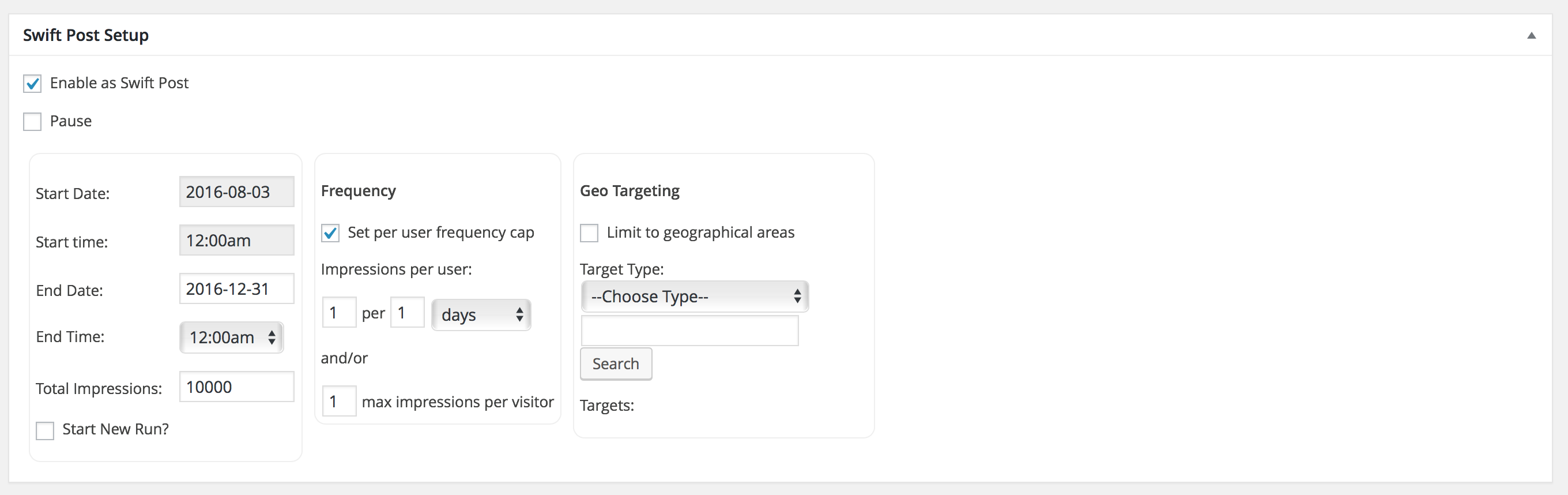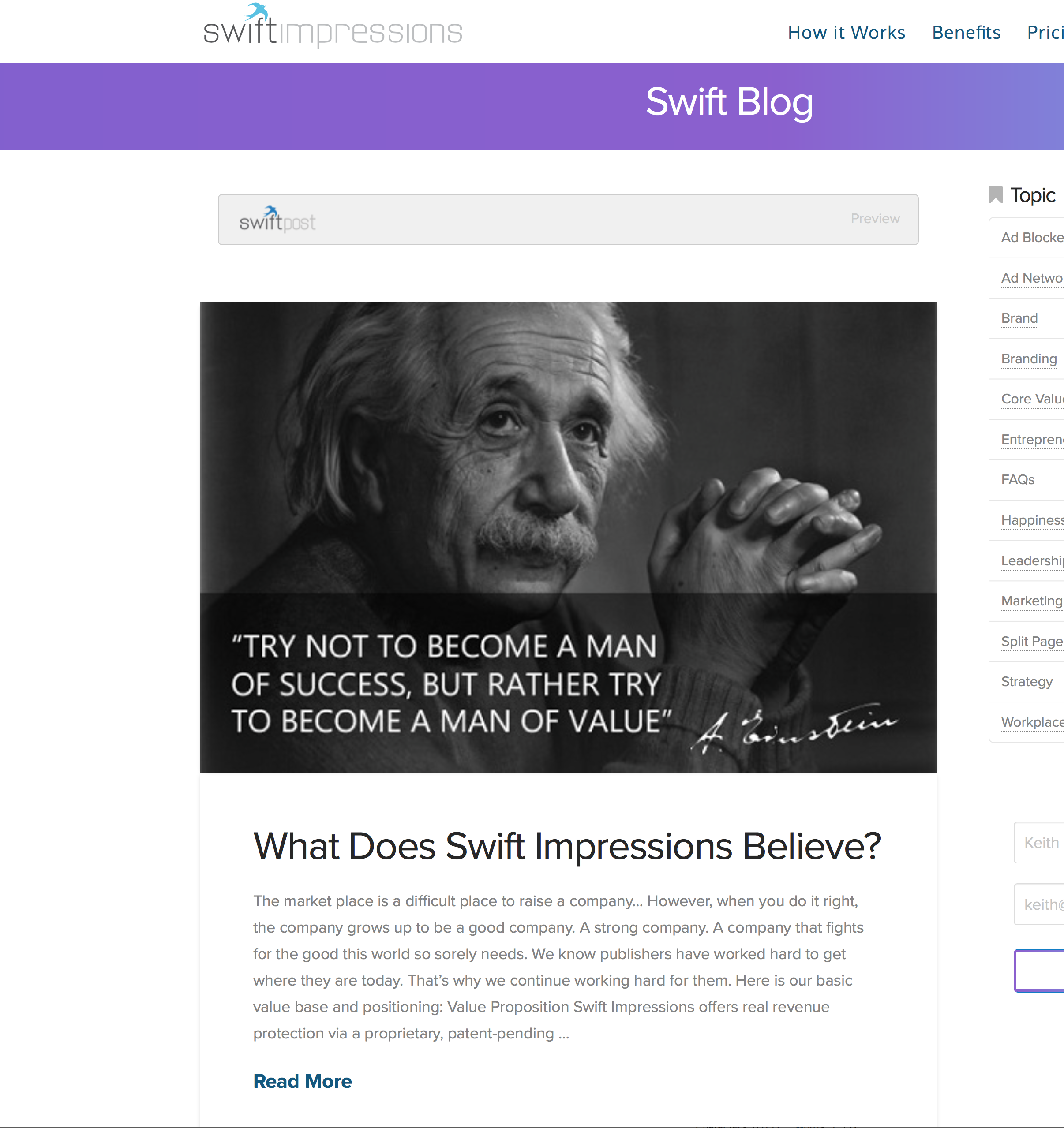SwiftPost
| 开发者 |
seffect
swiftimpressions |
|---|---|
| 更新时间 | 2016年12月1日 05:56 |
| 捐献地址: | 去捐款 |
| PHP版本: | 4.0 及以上 |
| WordPress版本: | 4.6.1 |
| 版权: | GPLv2 or later |
| 版权网址: | 版权信息 |
详情介绍:
Swift Post is a lightning fast plugin backed by a powerful ad server, making it so you can take any standard post in your feed and set dynamic controls on how it behaves. No added stress and no latency issues to your website. Plus, you’ll now have sophisticated third-party reporting and analytics that helps you make decisions you need to with new and stronger confidence.
For example, do you have a high preforming post you would like to show again? Push the button and it’s back on the top of the feed for however many impressions you would like. If you have the same people visiting your site many times a day, simply set frequency capping which will limit how many times any given user will see that post. You can even set run dates, geotargeting, and a cap on the total impressions that post will serve for. It’s still there, it just behaves however you want because now you have more control.
With Swift Post you can turn any post into sponsored, targeted advertising capable of displaying at the top of your post list on command. In fact, it gives you the ability to display where ever you wish with the use of a convenient shortcode. Swift Post is much more than just a sticky post, a Swift Post is:
- Geotargeting Swift Post makes it possible for you to run regionally targeted campaigns, delivering geographically relevant sponsored content that caters to local tastes.
- Able to limit by date range & and total impressions Swift Post lets you set a date range you want the post to serve in and the maximum number of impressions. Truly powerful content.
- Frequency Capping This is a fancy word that means Swift Post gives you the ability to limit how often a post is seen at the top of your feed, or in the location of your choosing, by any given visitor.
- Tacked for impressions and clicks Every Swift Post is tracked with unparalleled accuracy for impressions and clicks. Now you can see how many times a post in your feed was clicked on or viewed.
- Split Testing Now, with Swift Post, you can split test anything (also known as A/B testing) in order to gauge the performance of one post against another. Start maximizing the performance of your sponsored content today and find out what headlines, what messages best resonate with your visitors.
安装:
- Upload the plugin files to the
/wp-content/plugins/swiftpostdirectory, or install the plugin through the WordPress plugins screen directly. - Activate the plugin through the 'Plugins' screen in WordPress.
- To complete the installation process you do need to register your plugin. Simply take two simple steps to create and account on http://swiftimpressions.com and you’re ready to roll and enter your license key by going to your WordPress dashboard > Swift Post > Dashboard. Once activated the status indicator in the Swift Post plugin will change from red to green.
- Go to the plugin setup screen Swift Post > Plugin Setup. This is where you decide where you want your Swift Post to display in your website feed. You have two insertion options for how each Swift Post, auto-insert and manual insertion. If you select manual insertion you have to paste the provided shortcode anywhere on your website where you would like Swift Posts to display. This option is useful if you want a Swift Post to display on a single post page or on a different location on your feed than the top. If you select auto-insert, Swift Post will default to display at the top of your feed on the front page. This option is quick, easy and preferred by most.
- The Swift Post plugin provides you a number of options on setting how you would like your content to display. We have provided three automatic options on how the image will display and, if you would prefer, a customized display option that will aimlessly fit in with your WordPress website. The automatic options are a good way to get up and going immediately, but they won’t be a perfect match in some cases. In order to create a perfect match, you will want to click the custom content option and paste in the code your WordPress theme uses to display posts in your feed. This can be a daunting task, but don't worry, just give call (208-473-7119) and we will walk your through it step by step. If you would rather do it yourself, here is a helpful walkthrough: https://swiftimpressions.com/walkthrough/.
- Once setup your ready to create your first Swift Post. Go create a “New Post” like normal. You’ll notice there’s a new widget on the right hand side called “Swift Post Setup.” Whether you are creating a new post or editing an existing post, this new widget will be there. Any post, new or old, can become a Swift Post.
屏幕截图:
更新日志:
0.2.8
-Fixed Geo Targeting issues
-Fixed Date Issues
-Updated admin interface
-Removed Sessions
0.2.9
-Fixed error with resetting license
0.5.0
-Initial beta release
-New admin interface design
-added setting for updating preview path incase it's not the home page
-added ability to setup a/b - split testing between two swiftposts
0.5.1
-Fix a few formatting issues in admin
-Change auto insert to work on the posts page rather than just the front page.
-added license limit display to the dashboard.
0.5.2
-added registration for free account on the dashboard page.
0.5.3
-added built in templates for theme.co X framework