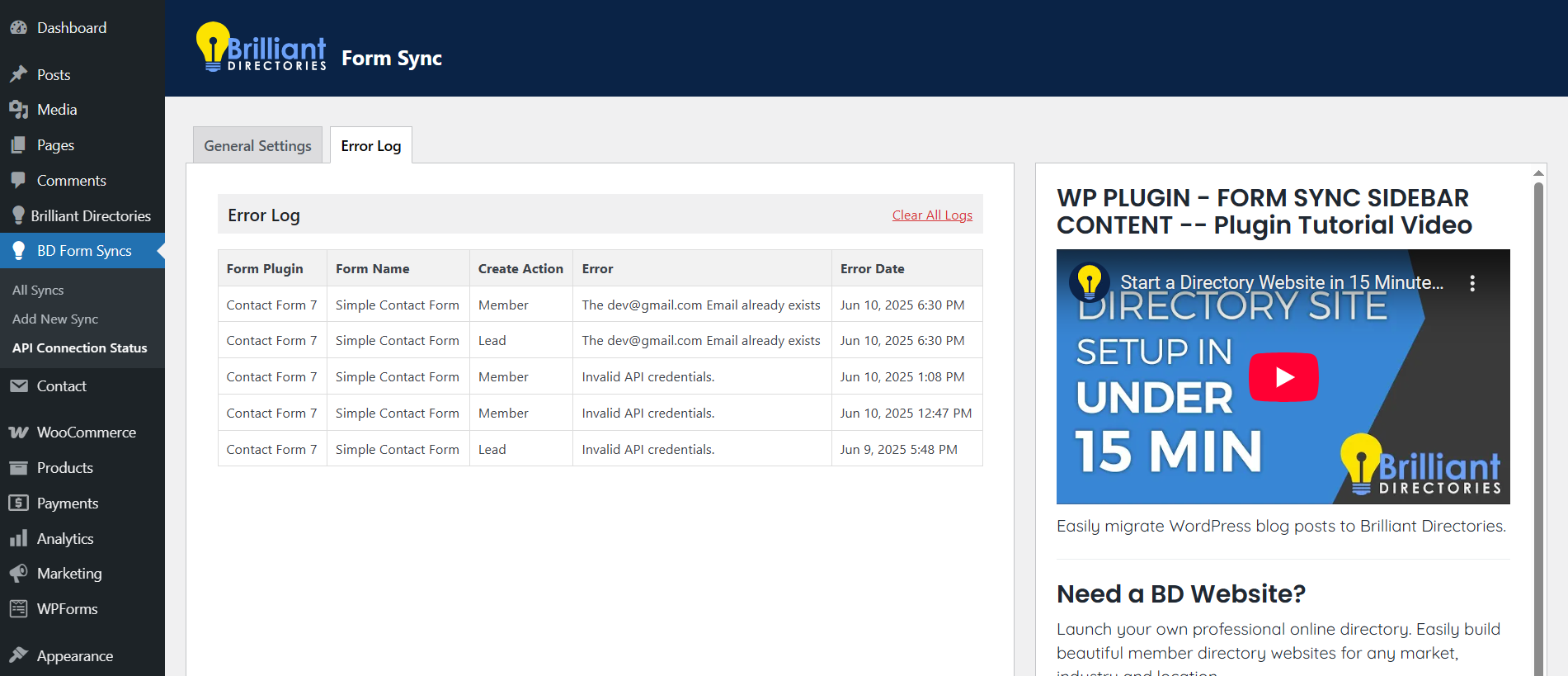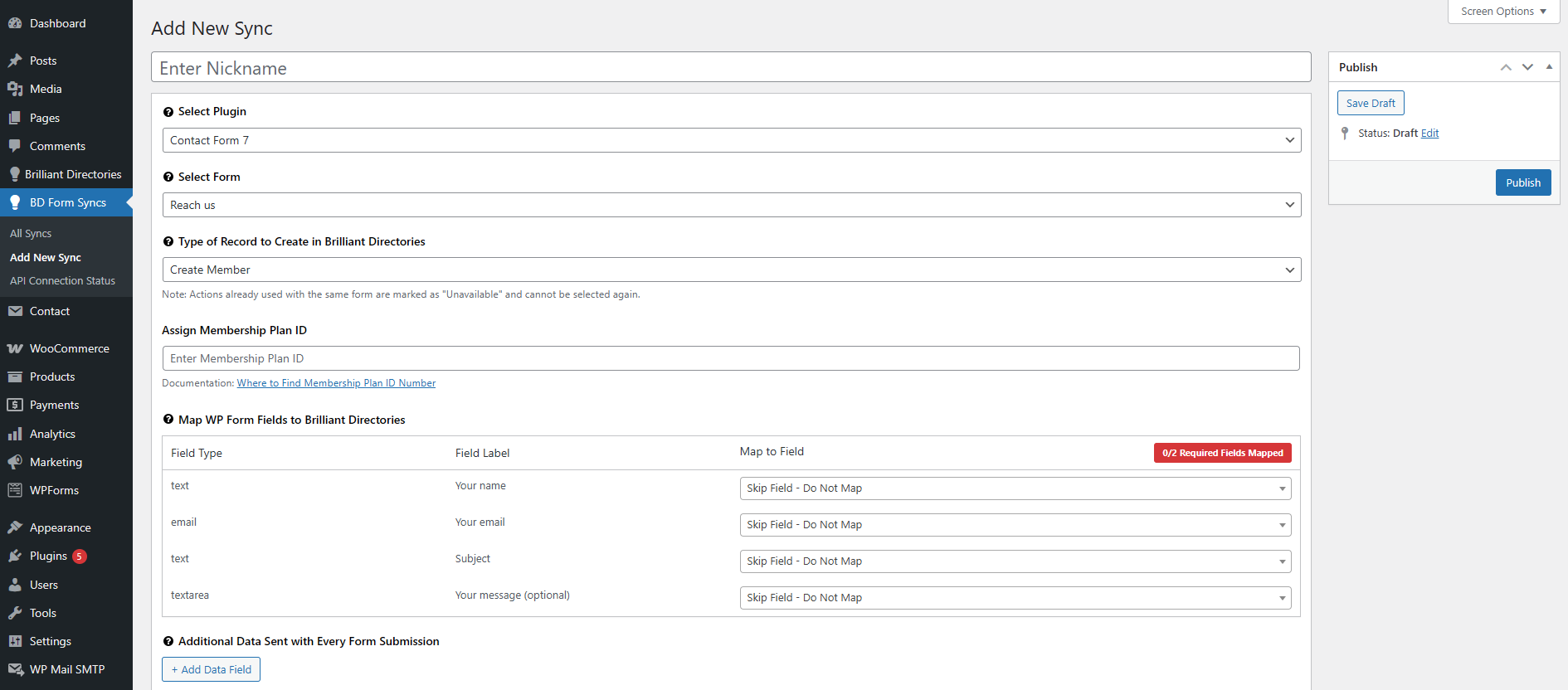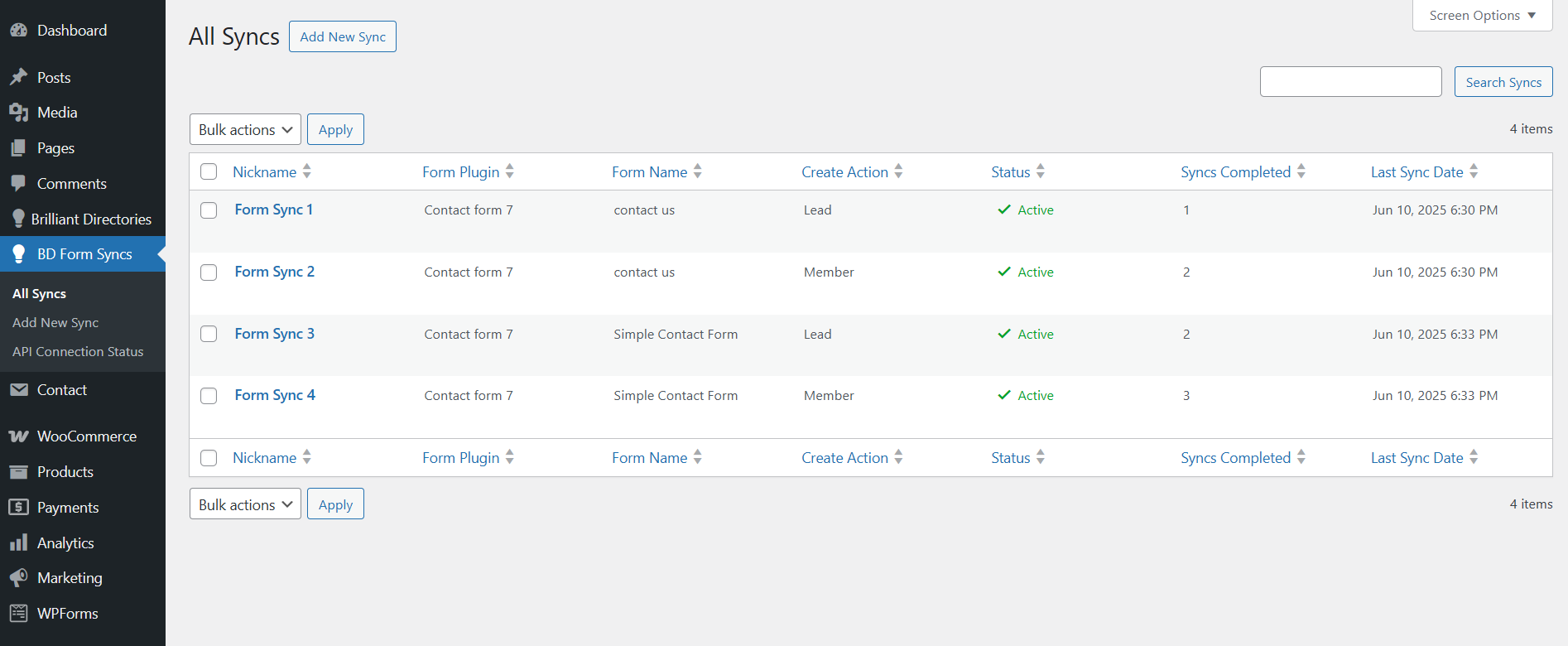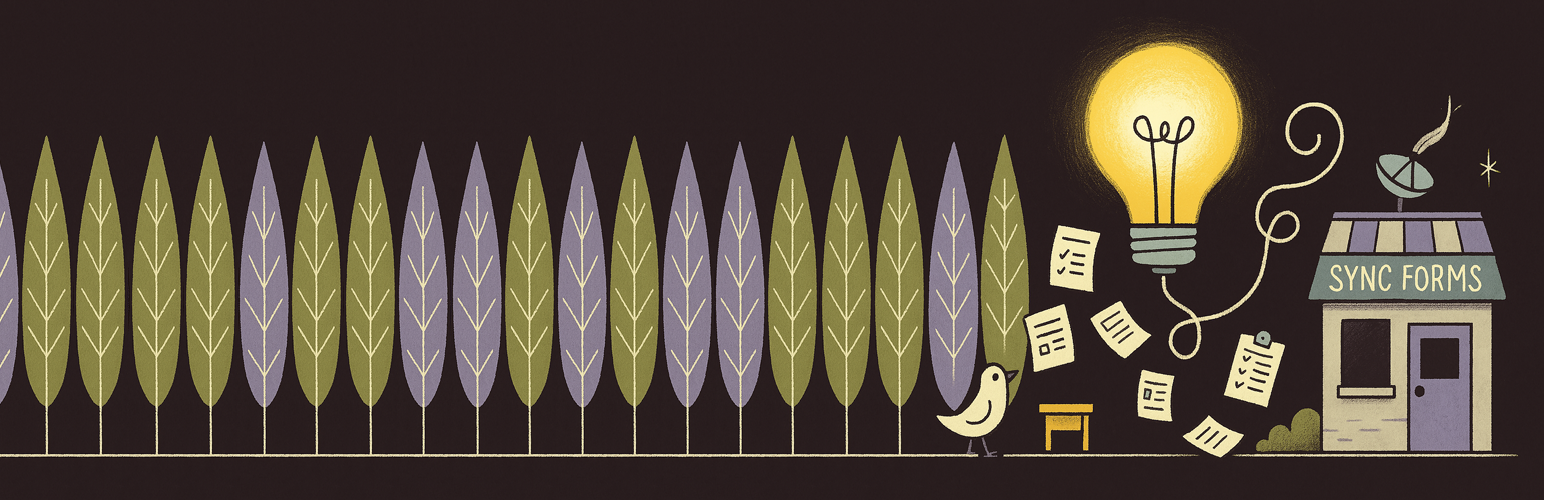
Sync Forms with Brilliant Directories
| 开发者 | brilliantdirectories |
|---|---|
| 更新时间 | 2025年12月10日 16:18 |
| PHP版本: | 5.6 及以上 |
| WordPress版本: | 6.9 |
| 版权: | GPL2 |
| 版权网址: | 版权信息 |
详情介绍:
安装:
- Upload the plugin files to the
/wp-content/plugins/sync-forms-with-brilliant-directoriesdirectory, or install the plugin through the WordPress plugin screen. - Activate the plugin through the 'Plugins' screen in WordPress.
- Go to the plugin settings page by navigating to Brilliant Directories in the WordPress admin sidebar.
- Add your Brilliant Directories API key and configure other necessary settings.
屏幕截图:
常见问题:
Do I need a Brilliant Directories account to use this plugin?
Yes, a Brilliant Directories account is required to sync your WordPress form submissions. You can create a free account at https://www.brilliantdirectories.com/free-trial.
Where do I generate my Brilliant Directories API key?
You can generate your API key from your Brilliant Directories dashboard. Follow this guide: How to Generate API Key.
Where can I report an issue or request a new feature?
Once the plugin is installed, you can submit feedback and report issues directly from the plugin settings. Our team prioritizes critical issues and popular feature requests.
Will previous form submissions be synced when I install the plugin?
No, past form submissions will not be synced. However, once the plugin is set up, it will immediately begin syncing new form submissions from the connected forms.
What happens if a record already exists on BD?
The plugin will skip any submissions where the email address already exists on your Brilliant Directories site, preventing duplicate records.
How does the syncing process work?
The plugin syncs form submissions to your Brilliant Directories site automatically based on the settings you configure, including field mapping and custom data.
How do I map fields from my WP form to Brilliant Directories?
In the Field Mapping section, you can map each form field from WP to the corresponding field in BD. This ensures accurate data transfer from your forms to BD.
Can I add custom data with each form submission?
Yes, you can add custom fields (such as UTM parameters) to be passed along with each submission. This data will be transferred to BD along with the form submission.
What happens if I choose the same action for the same form?
You cannot select the same Create Action (e.g., Member or Lead) for the same form. If an action already exists for the form, it will be automatically disabled to prevent duplication.
Does this plugin support WordPress Multisite?
Currently, the plugin is not tested on WordPress Multisite, but we may add support in a future update.
What happens if I disable the plugin?
If you disable the plugin, the syncing process will stop, but all previously synced records will remain on your Brilliant Directories site.
更新日志:
- WordPress version compatibility update.
- Integrated Elementor Forms support for syncing form submissions.
- Bug fixes and improvements.
- Integrated Gravity Forms support for syncing form submissions.
- Integrated Ninja Forms support for syncing form submissions.
- API Field Validation Improvements: Enhanced validation logic for API fields to ensure more accurate and secure data handling.
- Integrated the WPForms to the Form syncs.
- Initial release of the plugin.
- Features include Sync Forms with Brilliant Directories, settings page.