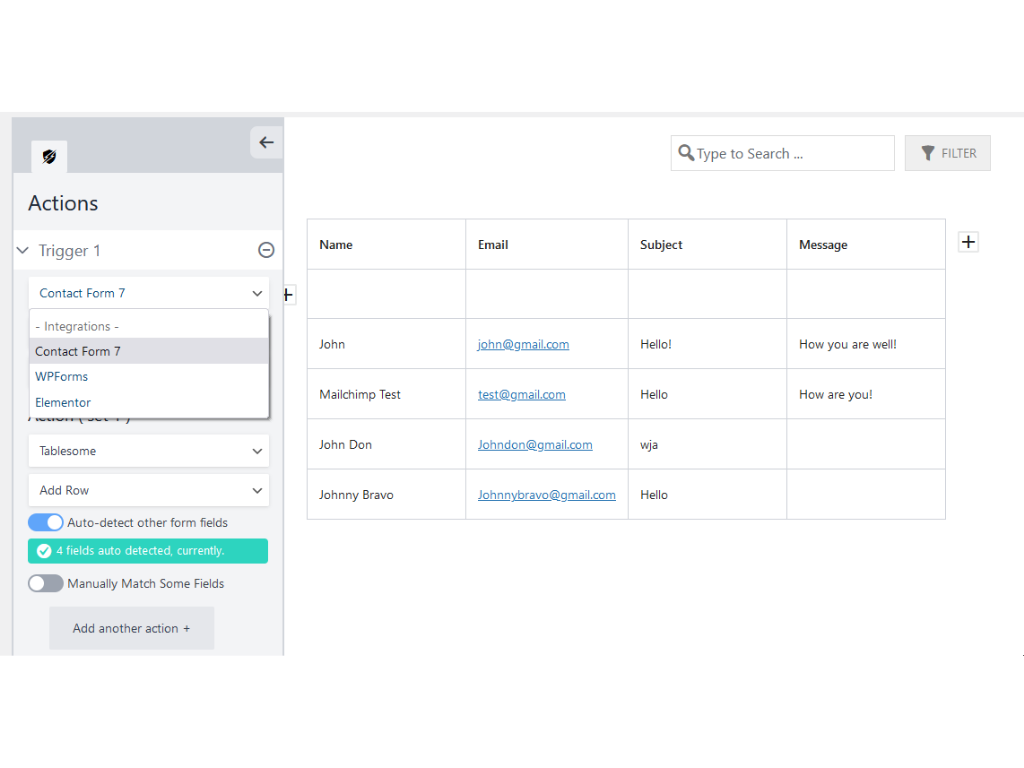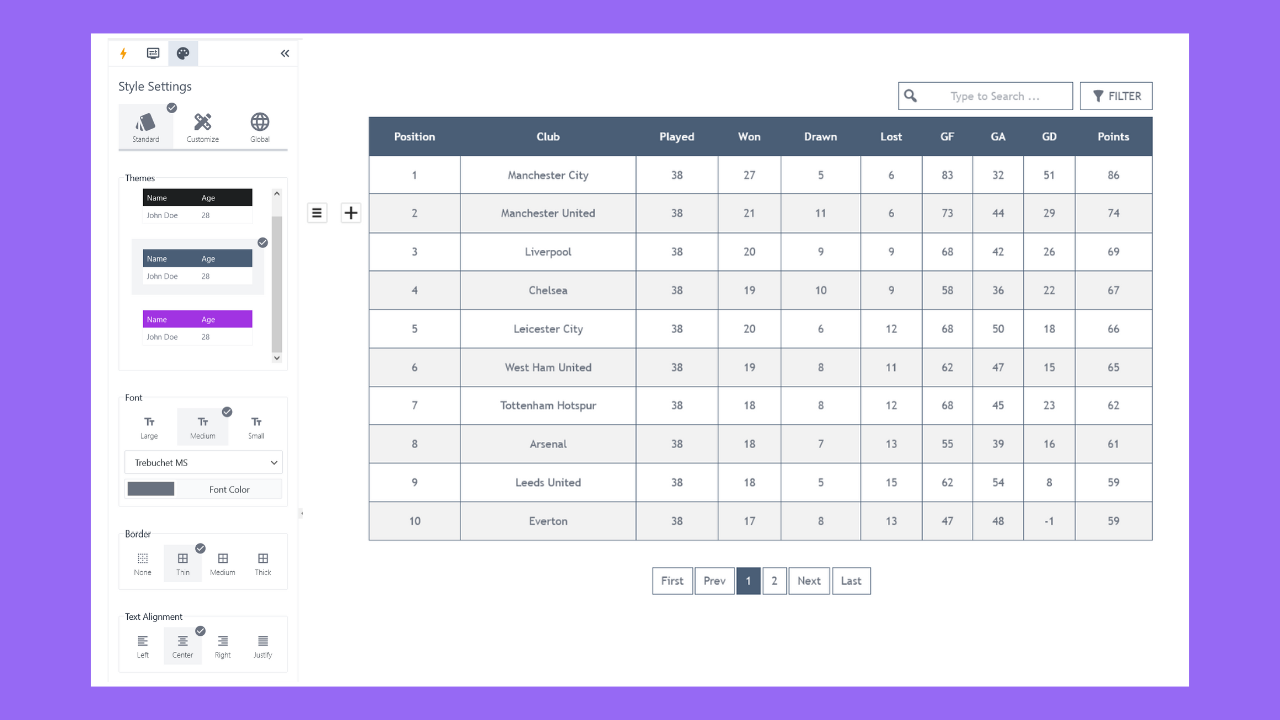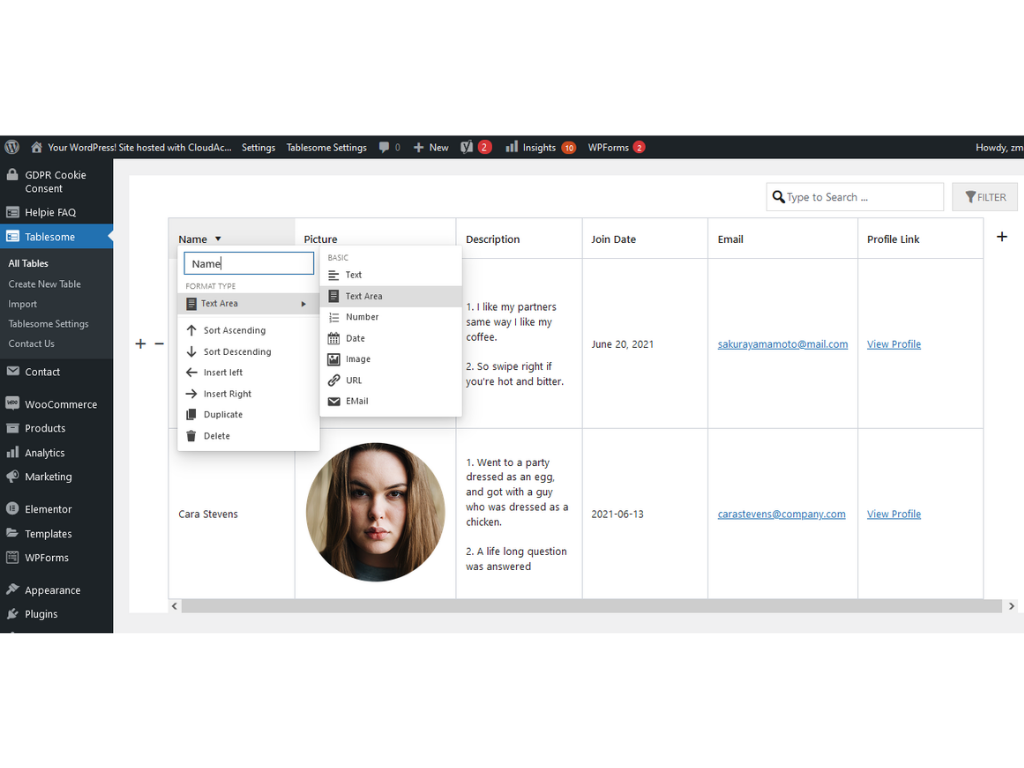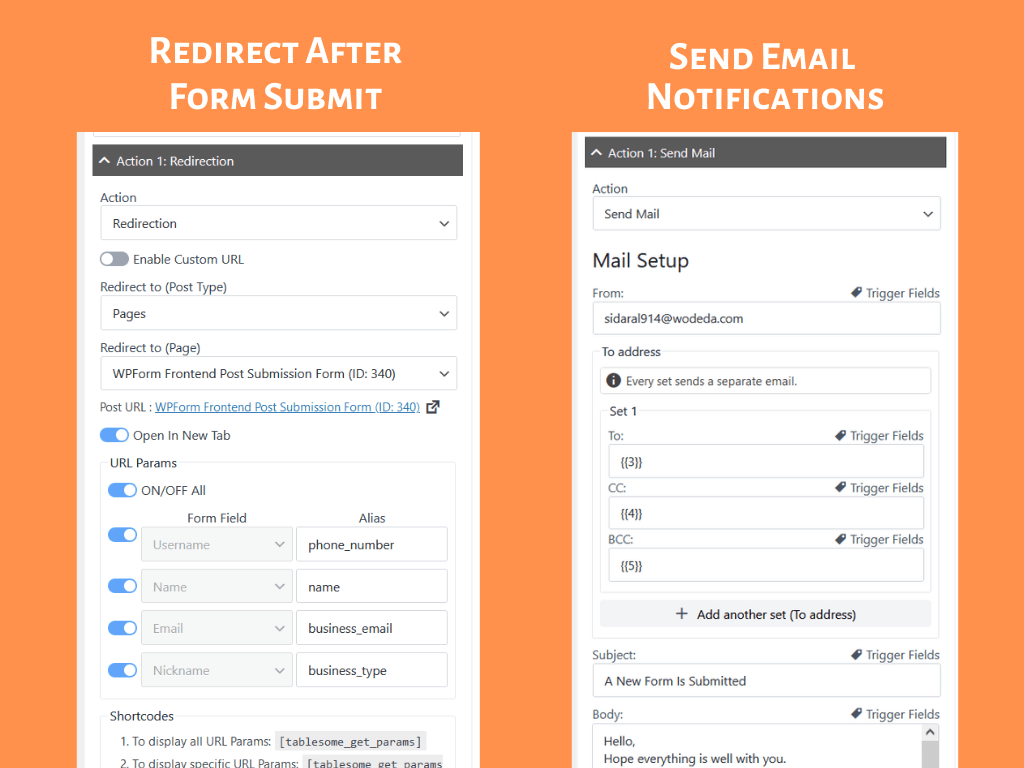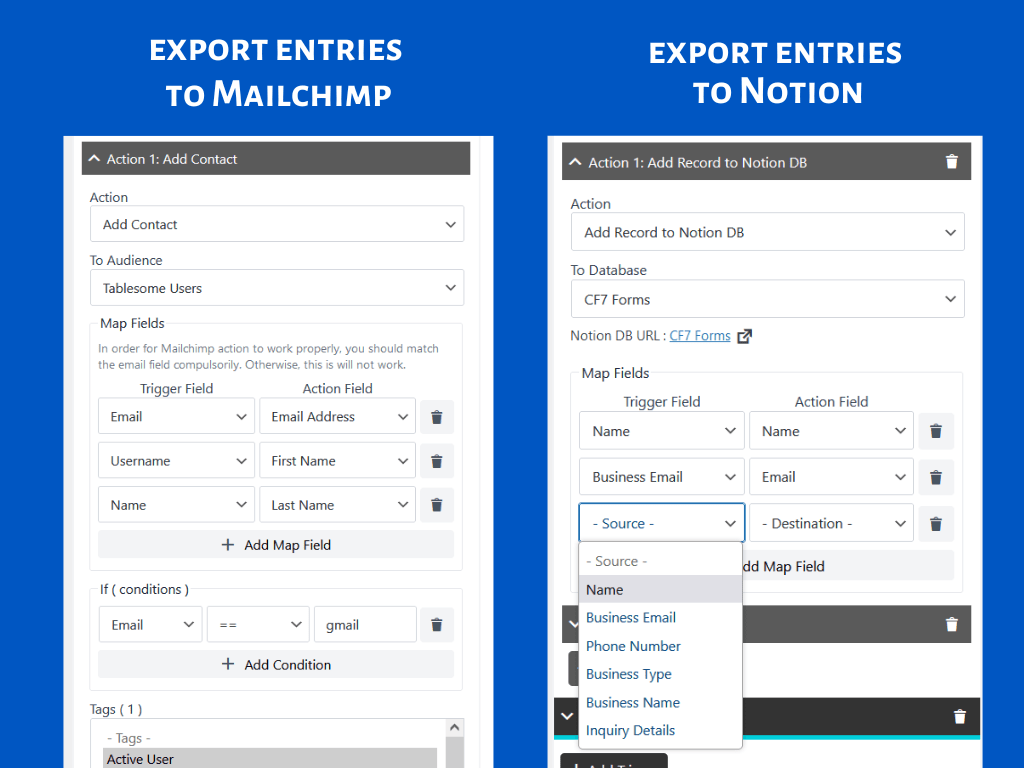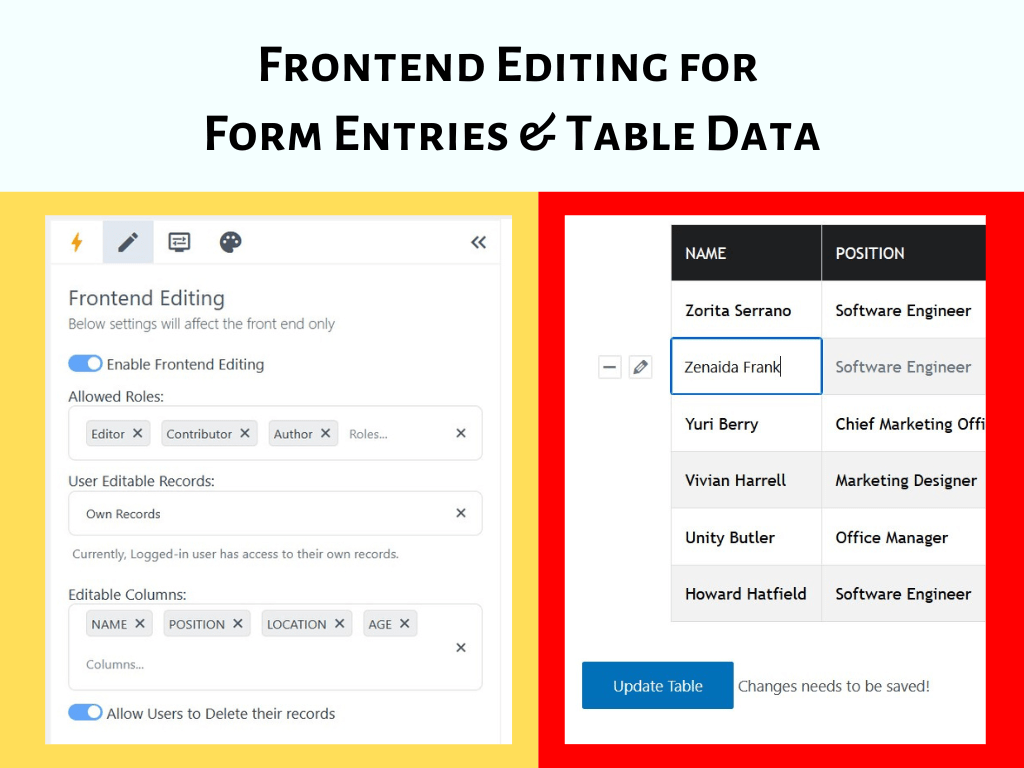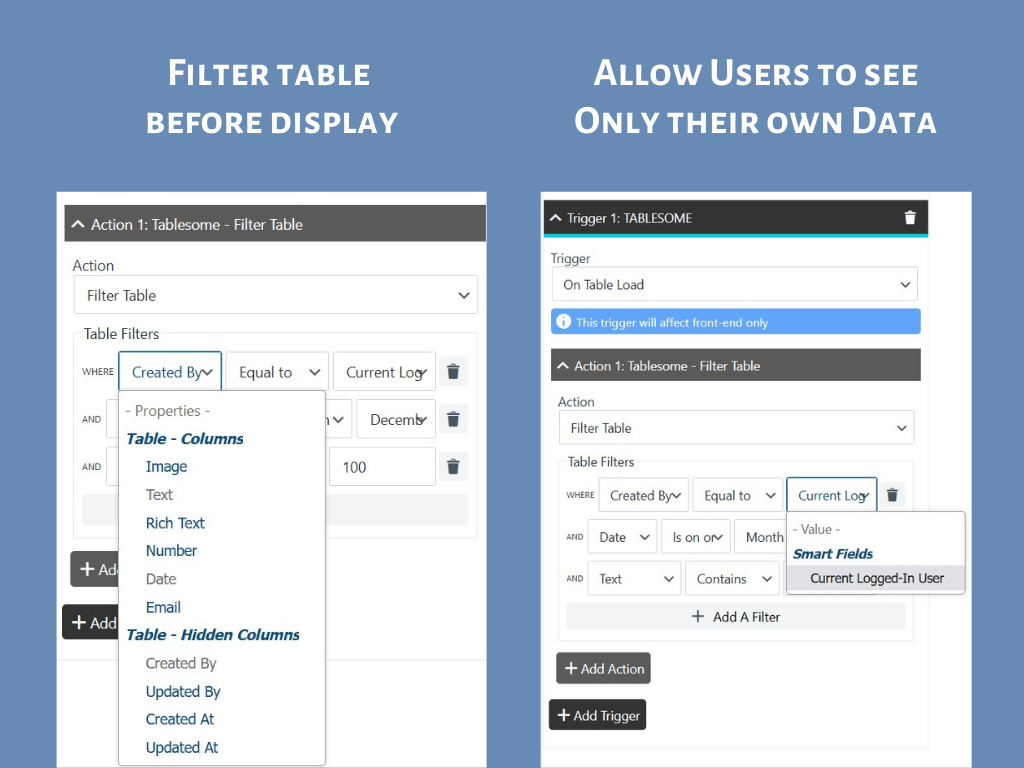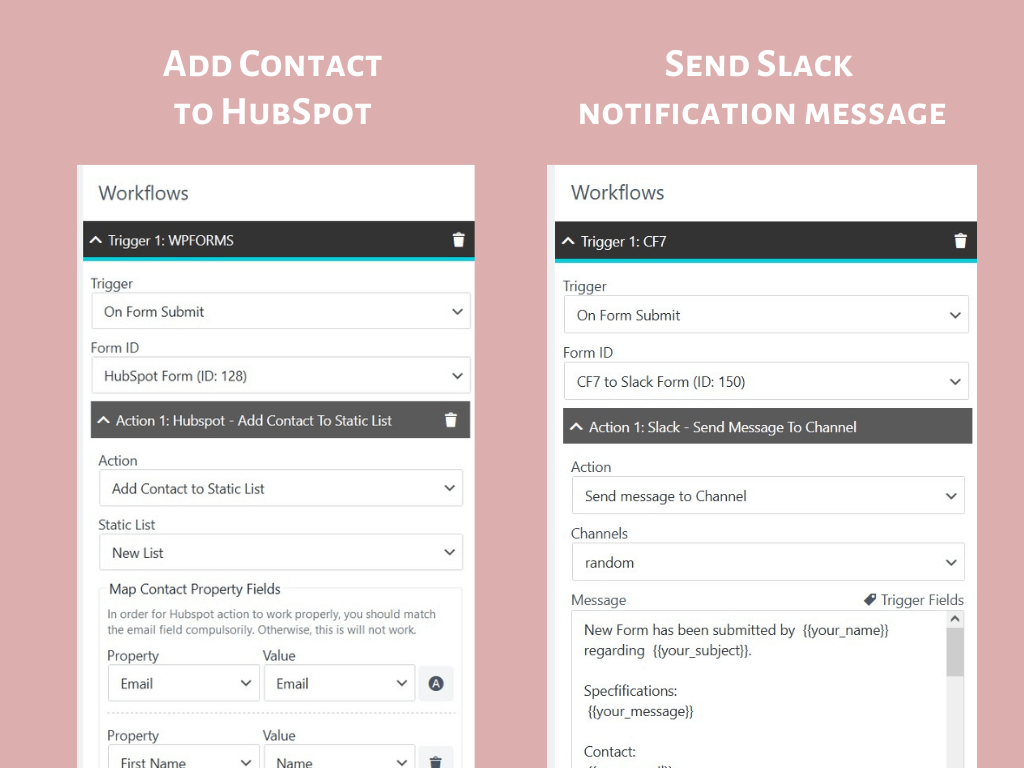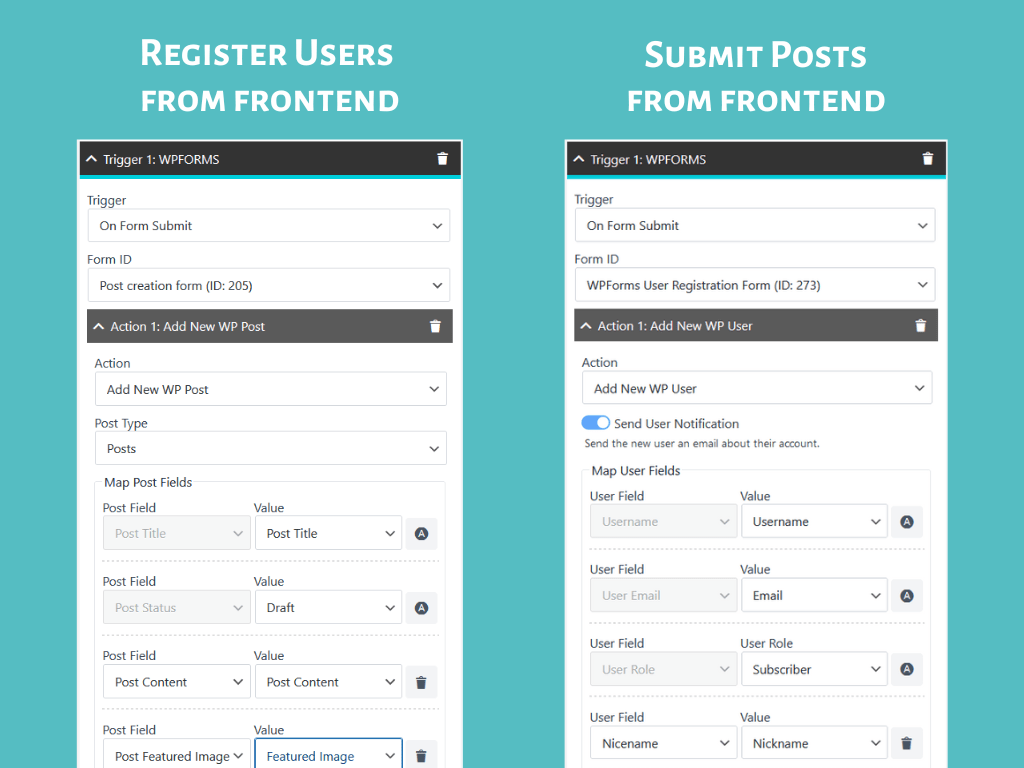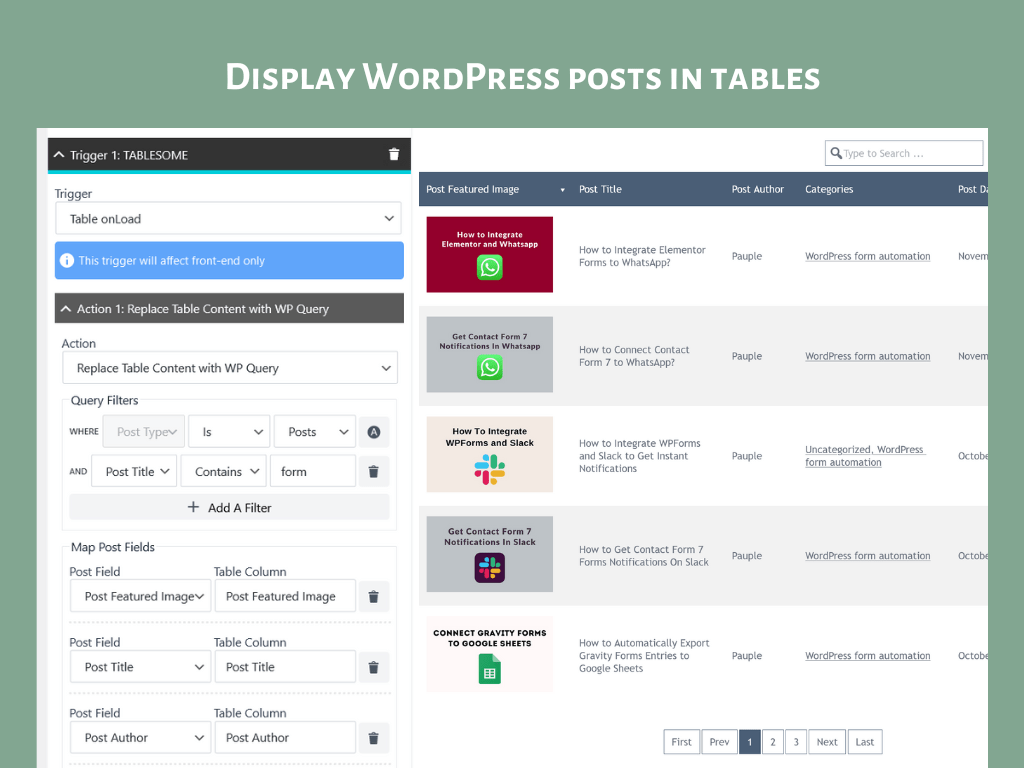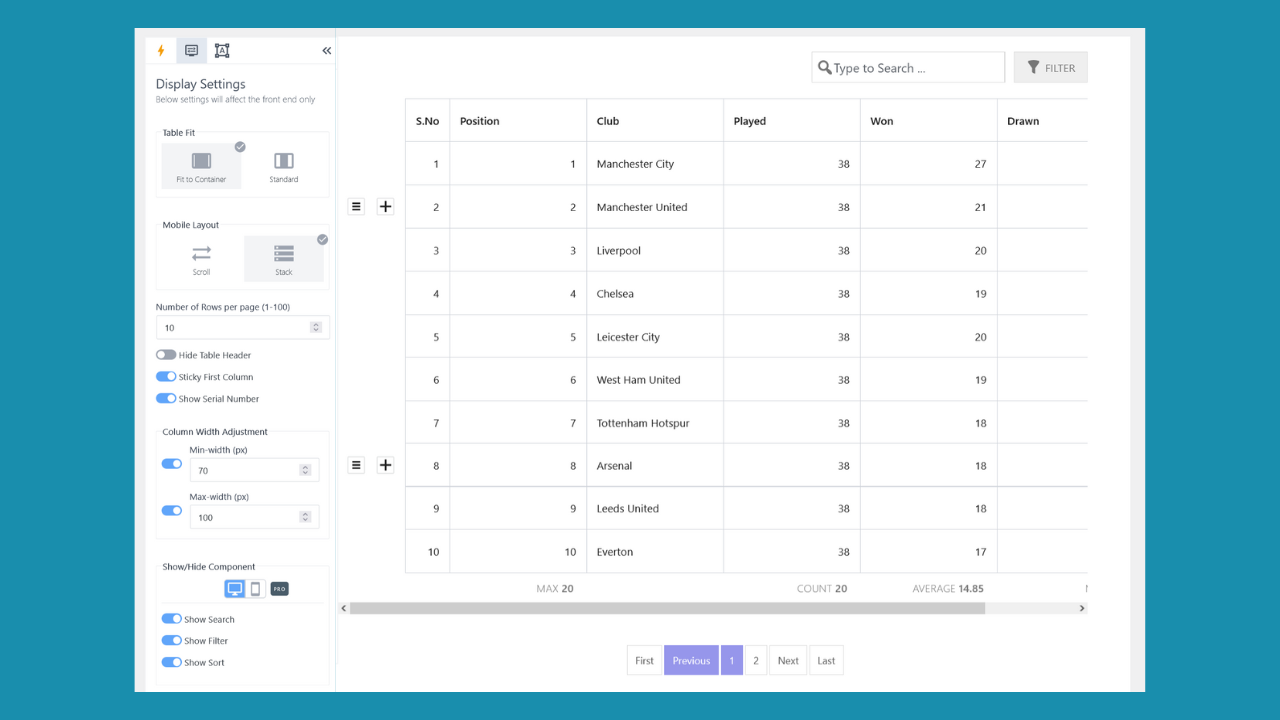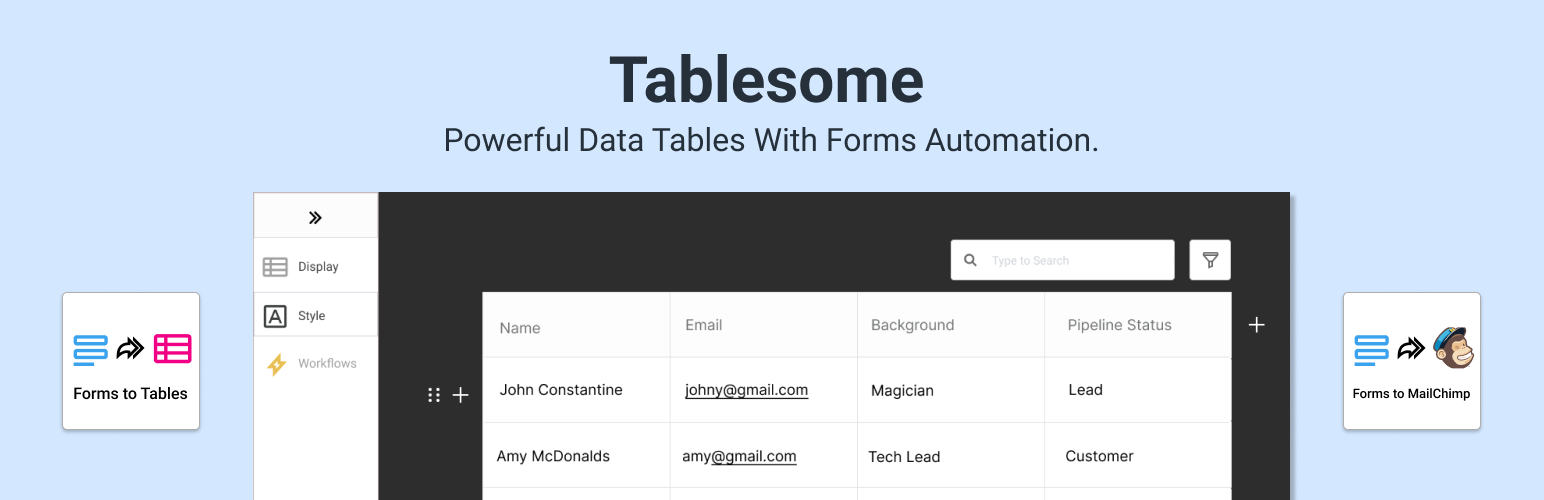
Tablesome - Responsive WordPress Data Table Plugin
| 开发者 |
essekia
santhoshoutright freemius pauple |
|---|---|
| 更新时间 | 2021年12月16日 20:12 |
| 捐献地址: | 去捐款 |
| PHP版本: | 5.6 及以上 |
| WordPress版本: | 5.8.2 |
| 版权: | GPLv2 or later |
| 版权网址: | 版权信息 |
标签
下载
详情介绍:
Demo | Docs | Get Pro
Tablesome is a WordPress table plugin to quickly create responsive datatables with a large number of rows and columns and embed the table in pages and posts. You can also import tables from external sources such as in CSV and XLSX files format.
It is SEO-friendly with Table Schema markup.
To quickly create tables with the Tablesome plugin see the video below:
[youtube https://www.youtube.com/watch?v=6rd1x9UFWQ0]
Features
- Create WordPress datatables that are Searchable, Filterable, & Sortable tables with Pagination
- Import files from CSV and XLSX format
- Responsive table with horizontal scroll bar
- Stackable table on mobile devices
- Table formats - Text, Number, Rich-Text, Image, Date, URL, Email, and more
- Customize the table with styling options
- Embed tables with Shortcode
- Shortcode builder to customize table options for each table
- Add Tablesome Shortcode block for Gutenberg block editor users
- Datatable Fixed Column
- Date Filters
- Drag and drop reorder table rows
- Add Call To Action Buttons to tables
- Add Sponsored tags (rel="sponsored") to URLs and Buttons
- Duplicate a table
- Duplicate table records (rows)
- Row Filtering - display only filtered records using shortcodes
- Time format in tables
- AMP compatibility for tables
- Add other media (video, audio, etc.,) files to tables
- Checkbox, Select, Multi-select & other data types in tables
- Collapsible mode - hide/expand effect to a table (like FooTable)
安装:
- Upload the plugin to your website.
- Activate it.
- Click 'Create new table' to create the tale
- Save the table
- Copy and paste the shortcode on the post.
屏幕截图:
更新日志:
0.5.9.2
- v0.5.9.1 Migration Bug Fixes
- Fix: Storing the image attachment link
- General Bug Fixes
- Enhancement: Frontend Implemented using Tablesome DB Rest API.
- Bugfix: More than one table is no longer displayed in a page.
- Bugfix: Deleting an image in the table does not delete the image and throws a console error.
- General Bug Fixes
- Pro feature: Drag and Drop Rows added.
- Bugfix: Deleting the first row of the page does not go to the previous page.
- General Bug Fixes
- Enhancement: default cell typography settings changed to none.
- General Bug Fixes
- Enhancement: Select options added in ShortCode Builder for Table Choosing.
- Bugfix: Dates below April 27,1970 is not working when we update the table.
- Bugfix: One day loss for Different timezones.
- General Bug Fixes
- Enhancement: Preview Button in Edit Table Page.
- Enhancement: Onboarding - Add a sample table to every fresh install.
- General Bug Fixes
- Pro feature: Date filers are added.
- Enhancement: Changed the default mobile view to stack mode.
- Enhancement: Docs link added.
- General Bug Fixes
- Added new Pro feature - Fixed Column
- Bugfix: "is empty" and "is not empty" filter options fixes.
- Bugfix: Dashboard all tables performance fix.
- General Bug Fixes
- Enhancement: Hide table header.
- Enhancement: Sponsored tag for URL column format type ( premium ).
- Enhancement: Button column format type ( premium ).
- Enhancement: Reduced front-facing js bundle size.
- Bugfix: Updating the large table records.
- Bugfix: Emails are changed to Unicode, Email Encoder Plugin conflict.
- General Bug Fixes
- Enhancement: Table manipulation performance improved 6x times better.
- Enhancement: Table on-loading performance improved drastically.
- Enhancement: Import feature supports from PHP5.6.
- Bugfix: Import feature related issues.
- General Bug Fixes
- Enhancement: Duplicate Tables (Premium).
- Enhancement: Duplicate Records (Premium).
- Bugfix: shortcode popup modal is not visible on small screens.
- Enhancement: Tracking basic tables data usages.
- Bugfix: Importing feature not working.
- General Bug Fixes
- Bugfix: Inserting a row in the middle of the table goes to the end.
- Bugfix: Removed tablesome settings menu from the admin bar.
- Bugfix: Edit table Link redirected to Edit table instead of edit post.
- Bugfix: "Edit with Elementor" is not working in PHP 8.0
- General bug fixes
- Enhancement: Date column format added.
- Enhancement: Keyboard shortcuts notice added.
- General bug fixes
- Enhancement: Rich Text column format added instead of textarea.
- Show user review notification
- Fix: Deleting first row removes the all table rows
- Fix: Row controls mis-alignment
- General Bug Fixes & Improvements
- Enhancement: Filter UI
- General Bug Fixes
- Enhancement: Translations support added and french translations ready
- Enhancement: Display table shortcodes on the all tables page
- General Bug Fixes
- Enhancement: Mobile Stack Mode options
- Enhancement: EMail column format type
- Enhancement: Table search
- Fix: Image columns are shrinking in mobile view
- Bug fixes
- Enhancement: Column width adjustments
- General Bug Fixes
- HotFix: fatal error is thrown for void return type in below PHP 7.1 versions
- Enhancement: URL format type Improvements
- Enhancement: Table Shortcode builder
- General Bug Fixes
- Performance Improvements
- Bug fixes
- Internal Improvements
- Enhancement: Add links to images in image cell type
- Enhancement: option to switch off sorting and filtering in the front-end
- General Fixes
- Enhancement: Multi line textarea format type added
- Fix: future proof solution for input fields losing focus
- Fix: render first page table records only
- Enhancement: Number Of Records Per Page Pagination Global Settings added
- Enhancement: Improve User Experience of Creating New Columns
- Enhancement: Display icon to indicate that options are available for the column
- Fix: Long content now wrapped in the table cell
- Fix: Display published tables only in pages/posts
- Fix: Column fixes
- General Fixes
- Enhancement: Filter added
- Enhancement: Link format type added
- General Fixes
- Enhancement: Global style settings added
- Fix: Added Import Button in All Tables page near Add New button
- Fix: Same table shortcodes posted on a page sorting not working
- General Fixes
- Enhancement: Basic Image Media file format type added
- Fix: Going back to the previous cell using keyboard shortcut erases the data in that cell
- Fix: Column header get's closed automatically when we select it's input field
- Fix: Editing a cell is not working if we click something out of the table
- General Fixes
- Enhancement: Paginations added with previous, next, first and last links
- Enhancement: Frontend sorting column options enabled
- Enhancement: Structural Improvements
- Fix: Number sorting
- General Fixes
- Enhancement: Import data from various formats XLSX and CSV
- Enhancement: Read upto 50 records
- Enhancement: Basic Number Format type column option
- General Fixes
- Enhancement: Basic Ascending order sorting column option added
- Enhancement: Basic Descending order sorting column option added
- Enhancement: Hide row and column controls when the mouse leaves the table
- Fix: Inserted / duplicated column cells not showing row controls when hovering
- General Fixes
- Fix: Row control position mis-aligned in WP 5.6
- Enhancement: New Column Options instead of Column Controls
- Enhancement: Insert Left/Right column option
- Enhancement: Duplicate column option
- General Fixes
- Enhancement: Basic Keyboard Shortcuts
- General Fixes
- Enhancement: Changed Table Data Structure And Migrated
- Fix: Table design gets when flexbox grid-enabled
- Fix: Edit Table page browser title
- Fix: Add column not creating table cells when editing the table
- Fix: Cannot remove row when there are 2 rows
- General Fixes
- Initial MVP ( minimum viable product ) release