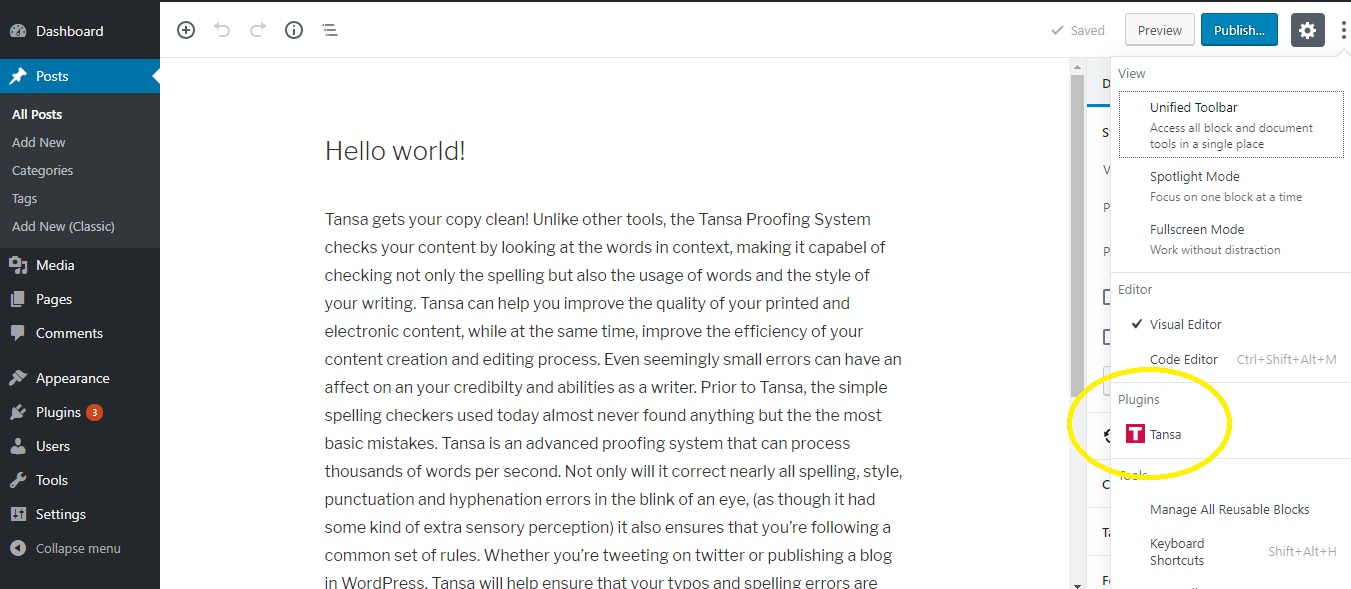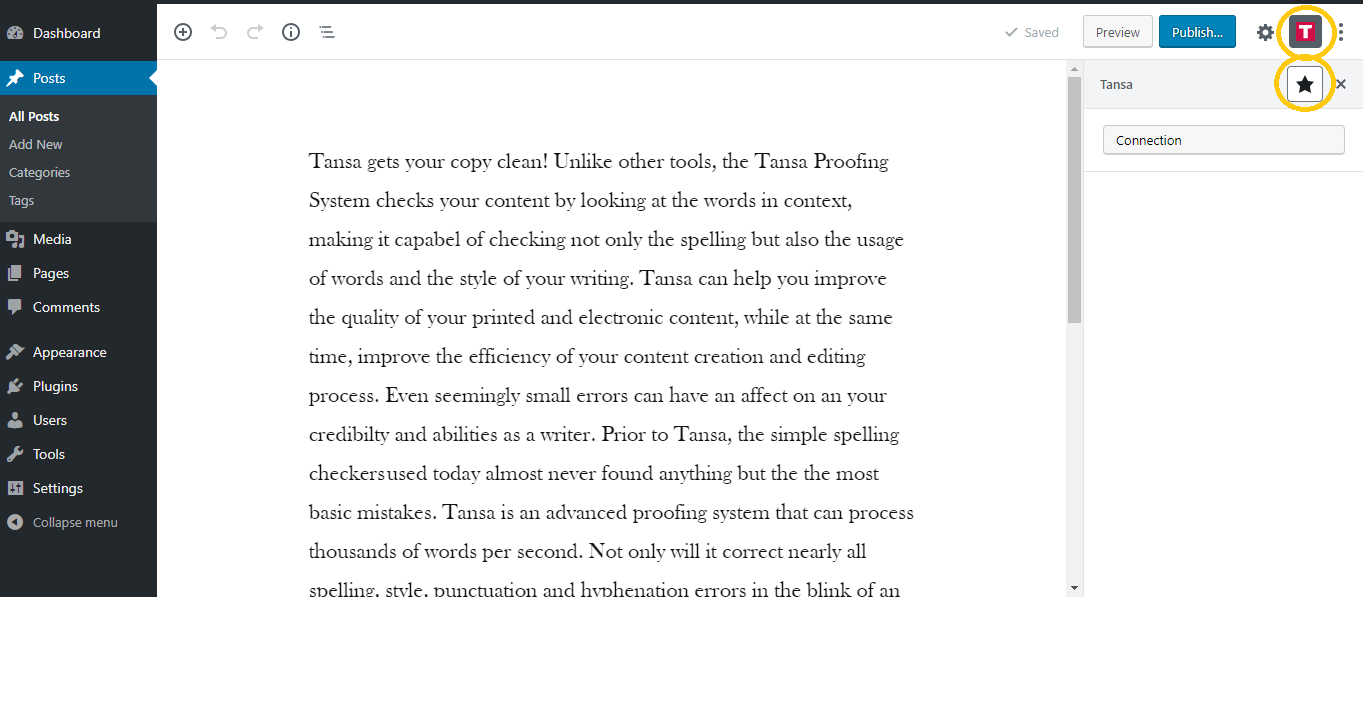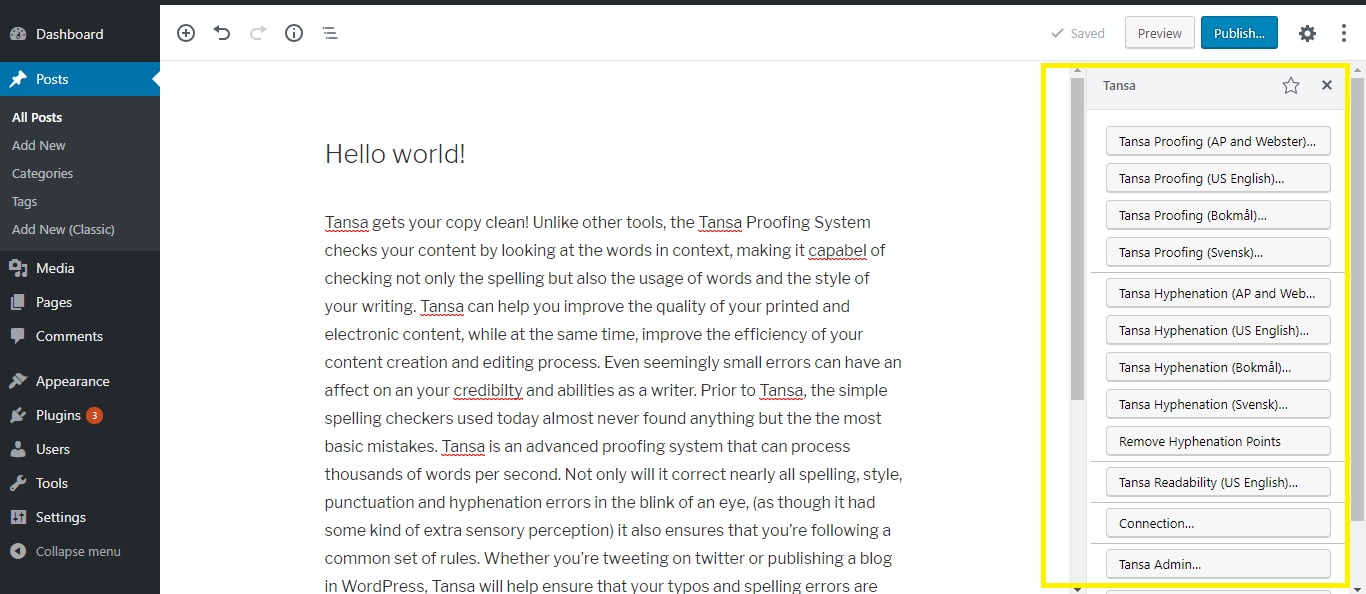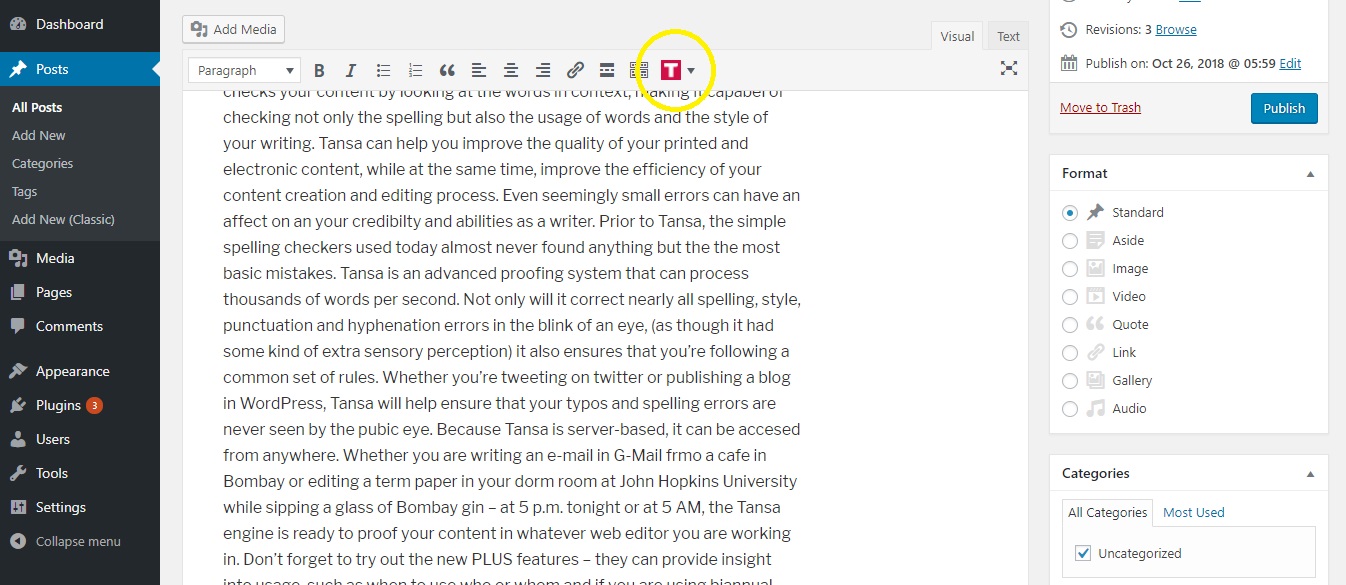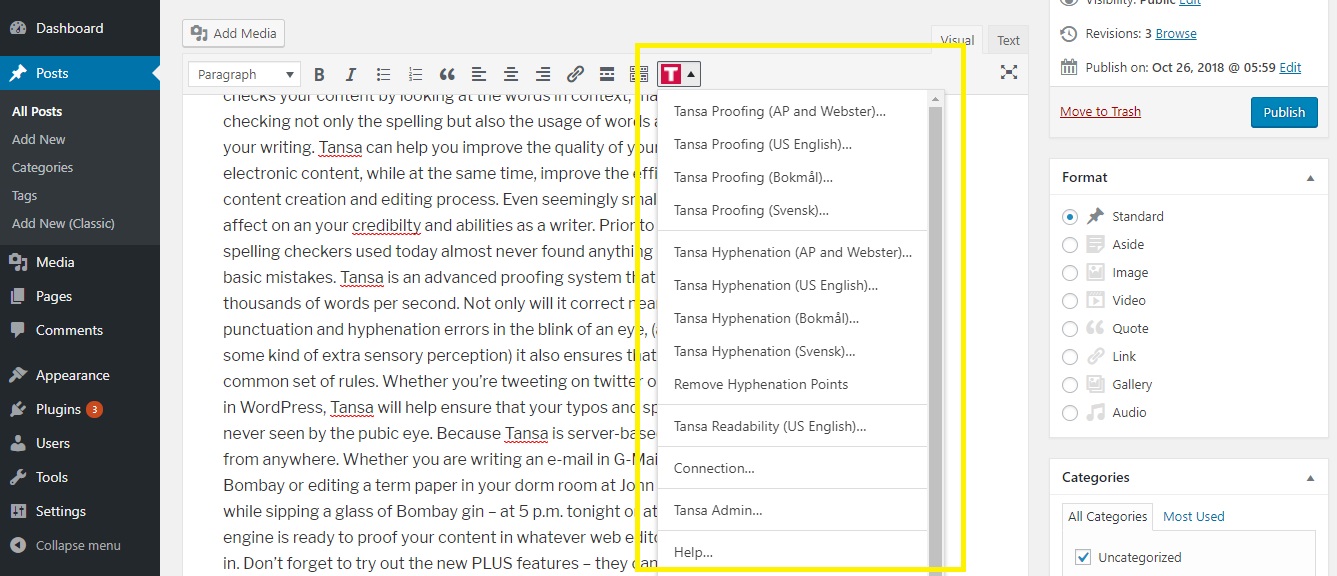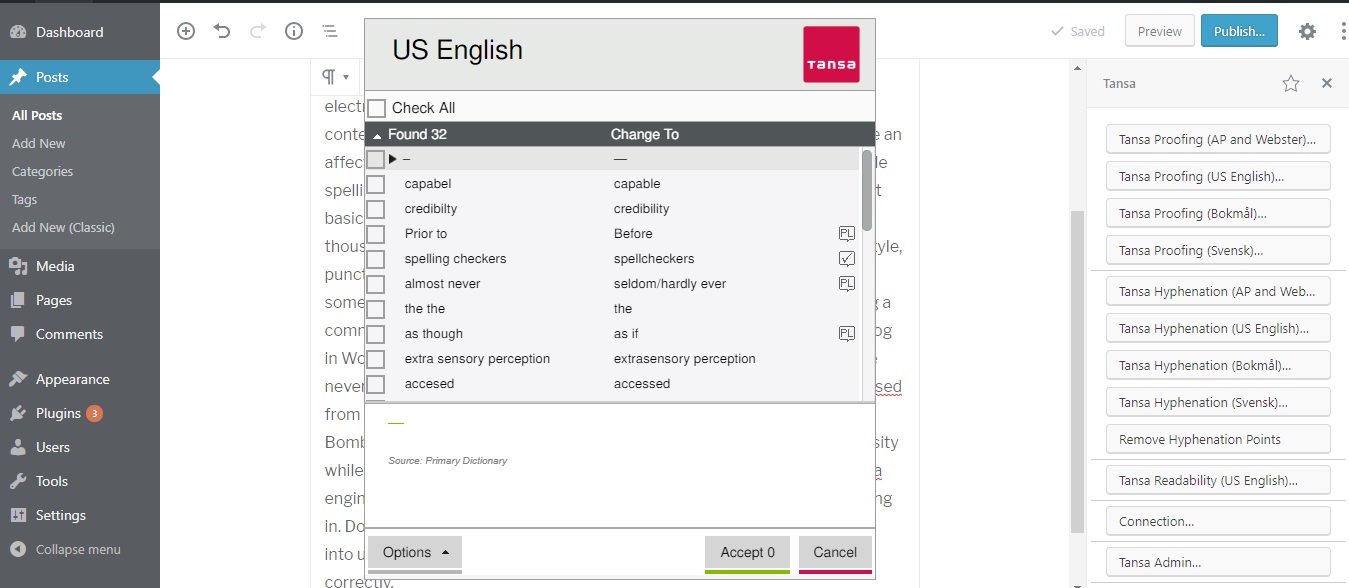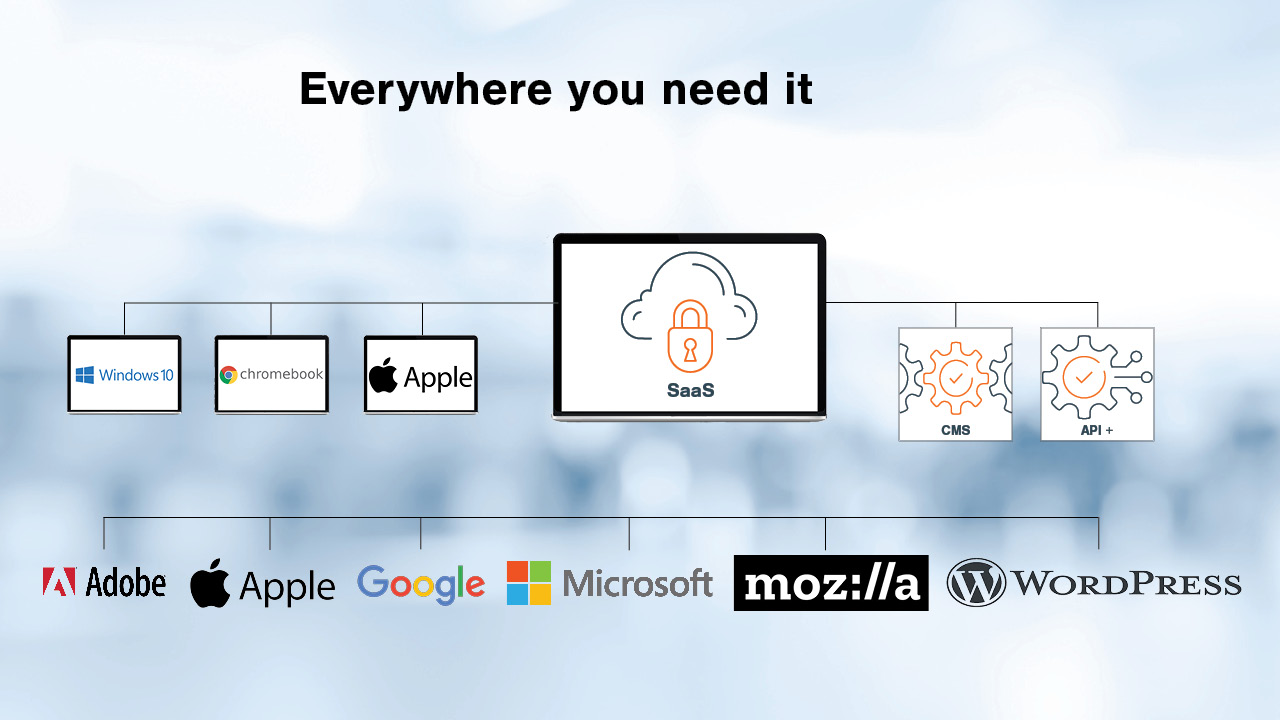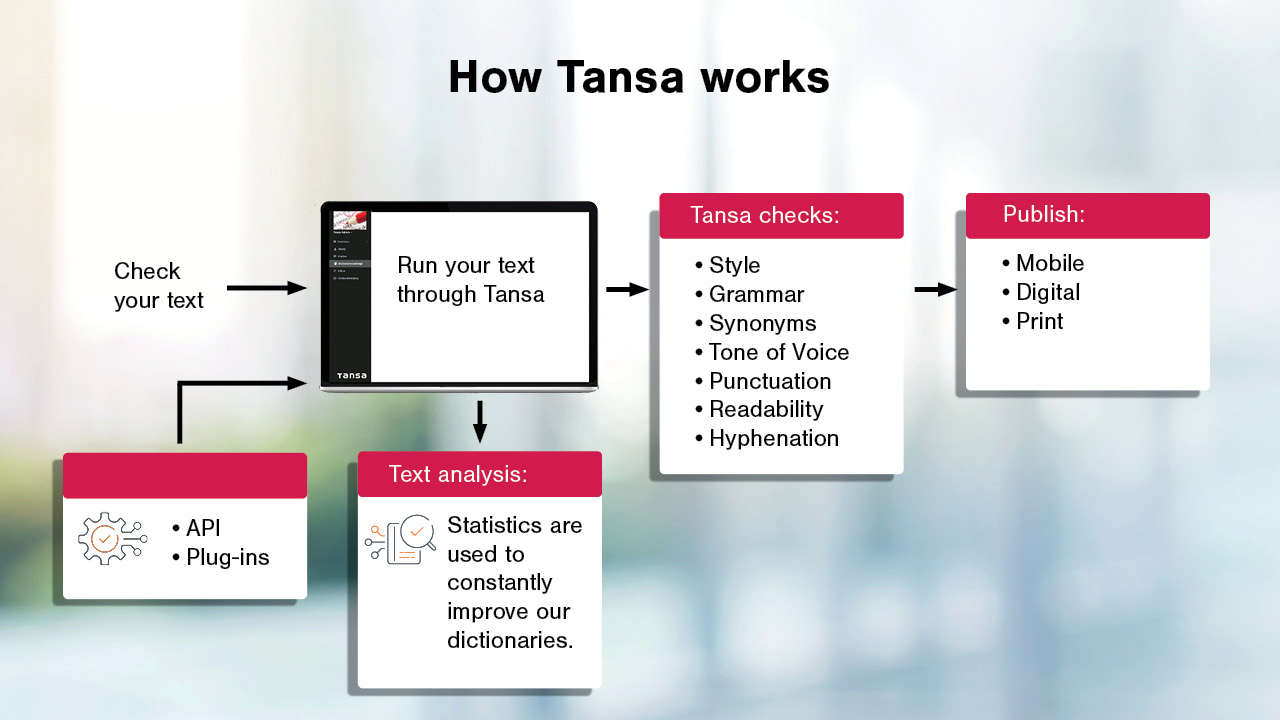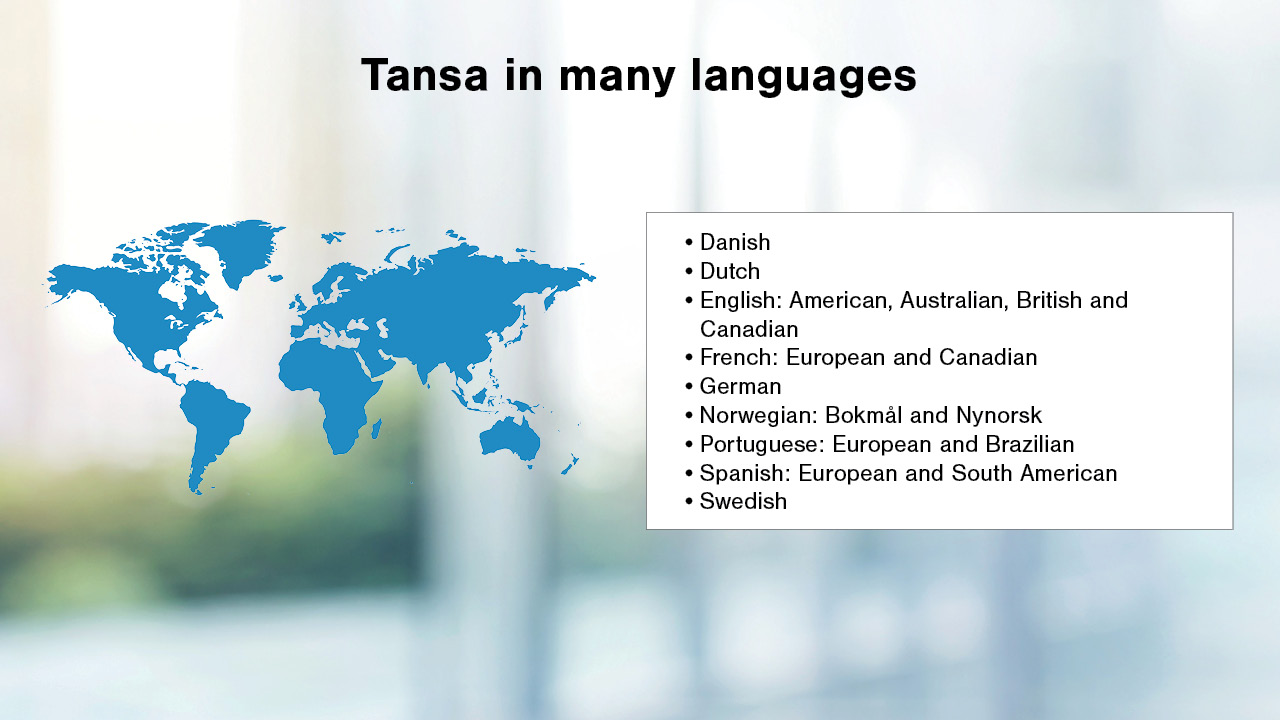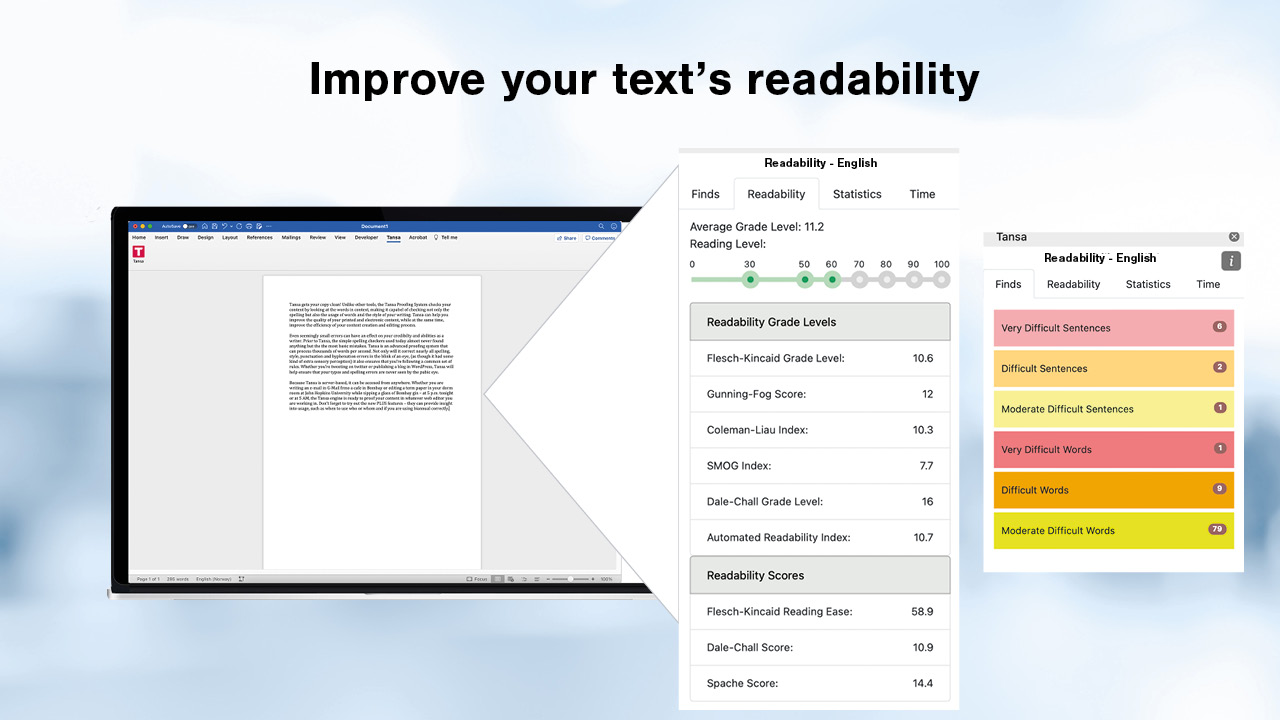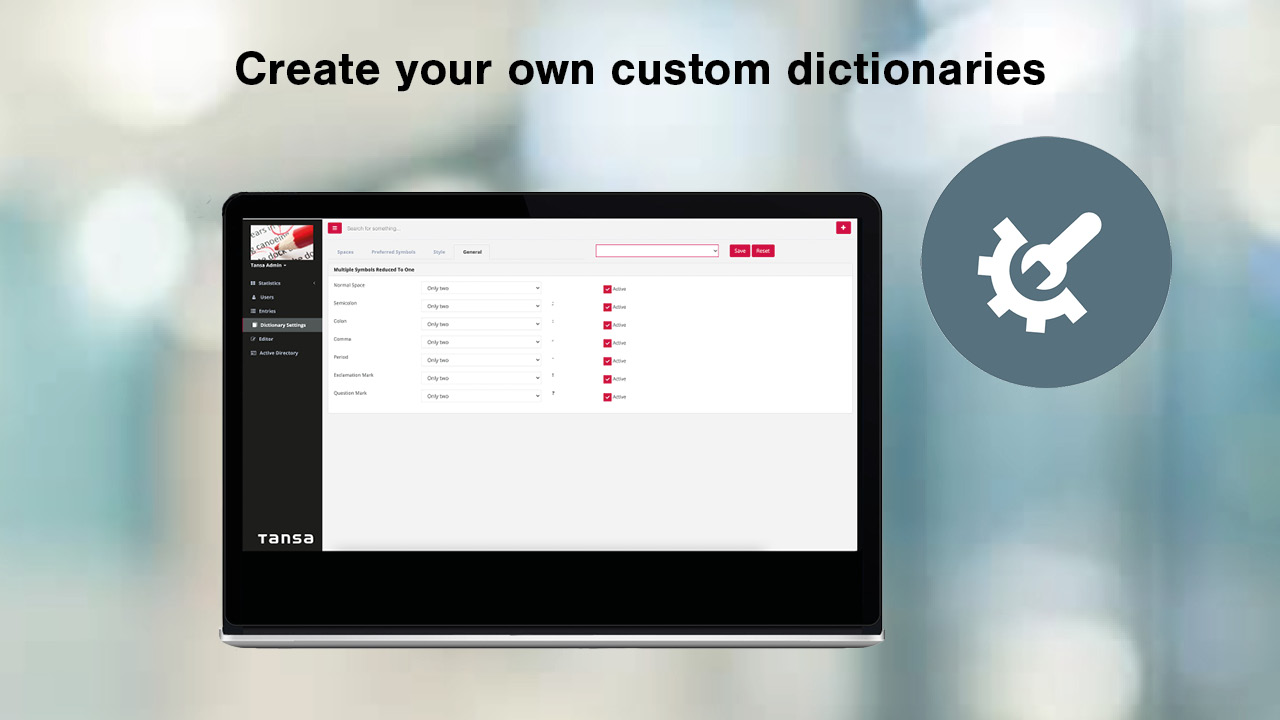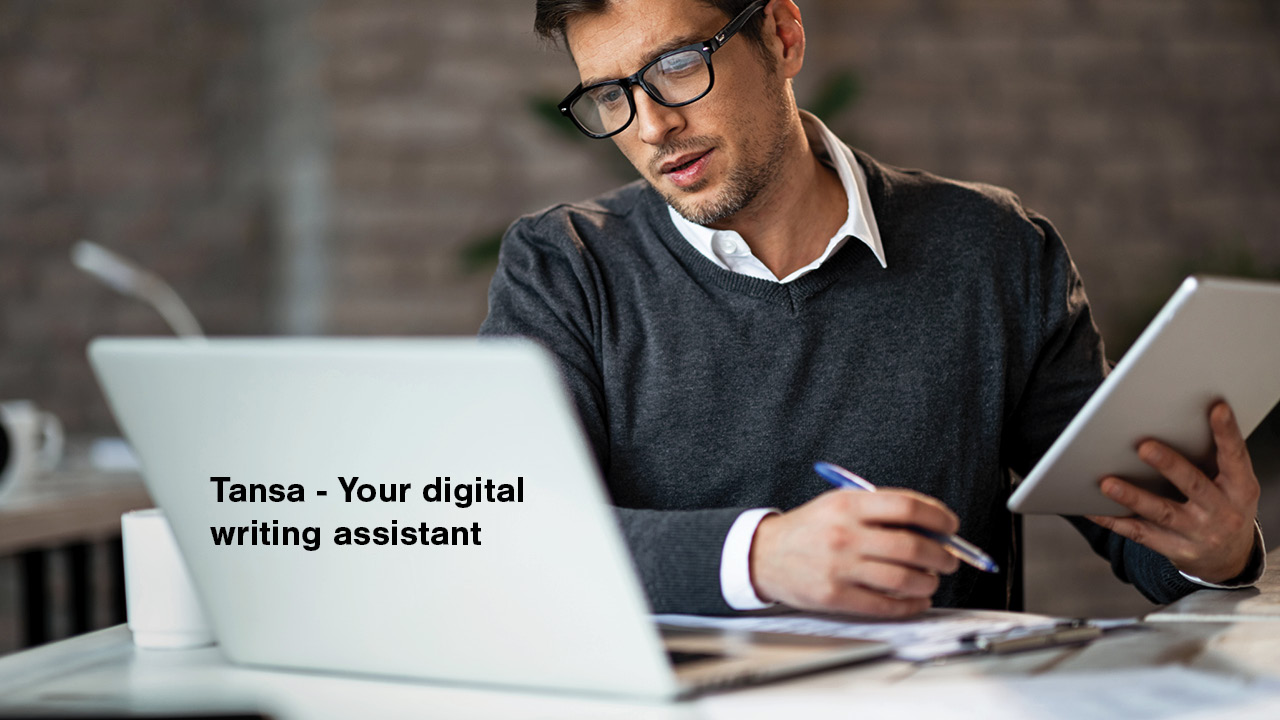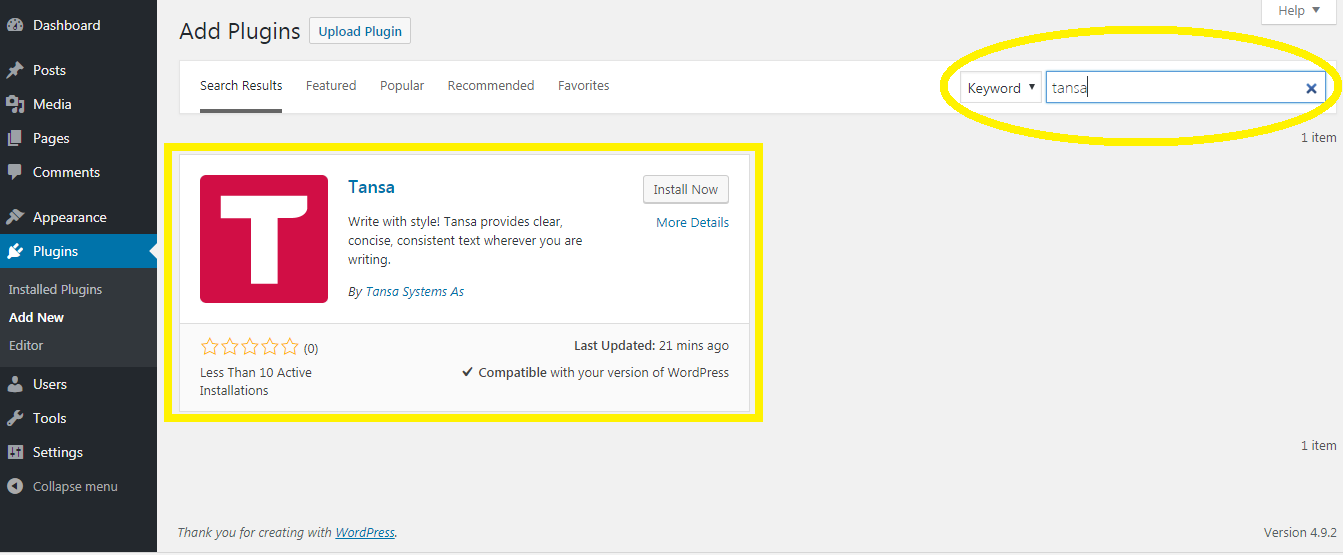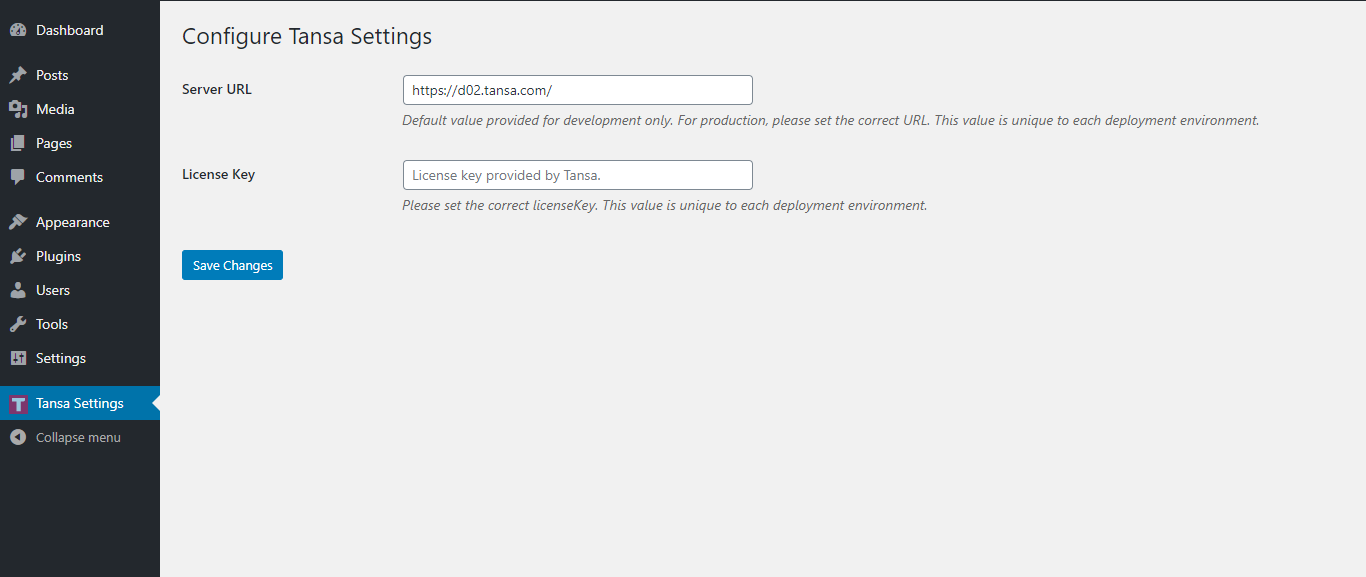Tansa
| 开发者 | |
|---|---|
| 更新时间 | 2025年11月28日 17:52 |
| PHP版本: | 5.6.20 及以上 |
| WordPress版本: | 6.9 |
| 版权: | GPLv2 or later |
详情介绍:
- Write to a higher standard Tansa is an advanced text proofing system that can check thousands of words per second. Not only will it correct nearly all spelling, style, punctuation and hyphenation errors, it also ensures that everyone in your organization follows the same set of rules.
- Everywhere you need it Tansa is a flexible solution that works in the most popular text editing applications, web platforms and page layout software.
- Custom dictionaries Your dictionaries can be adapted to suit your organization perfectly. We can help customize your solution by analyzing a large volume of your company's published text.
- Save time and money Our customers have documented dramatic increases in productivity, reducing copy editing time by as much as 40 percent and drastically reducing published errors.
- Improve readability Tansa can identify the number or length of characters, words, sentences and syllables to ensure Plain Language guidelines are achieved. Tansa´s readability score is based on several indexes, including Flesch-Kincaid, Dale-Chall and SMOG.
- Write with variety and precision Tansa will suggest synonyms where there is more than one option. Synonyms develop your writing by giving you a more varied and richer vocabulary.
- Make your own adjustments The Tansa Web Admin is designed to work as both an interactive tool to direct Tansa´s proofing engine and as a searchable style guide. The type of permissions given to users are based on the users´ roles. Administrators will be able to edit and manage entries, while the majority of users will only be given permission to view entries and make suggestions.
- A multi-lingual solution Our solutions are available in more than a dozen languages. Multiple languages can be supported on a single server which makes it easier for our customers to distribute the solution to offices around the world.
- Integrated and customized for your tools Tansa´s APIs allow customers to drop our proofing client into almost any editorial system, proprietary or out of the box. This creates a centralized editing solution, whether your users are working in Microsoft Word, Adobe InDesign or your own custom-developed web CMS.
- Tansa learns from your mistakes Machine learning is actively used to improve our solution. Every time you run content through Tansa, the system keeps track of every error that is found, corrected or ignored. This statistical data is used to improve the system's proofing results.
- Customers worldwide uses Tansa More than 150k writers, editors and page designers around the world use Tansa on a daily basis to improve their editorial workflow.
安装:
- After installing and activating the Tansa plugin, your users can access Tansa this way:
屏幕截图:
更新日志:
5.0.1.19
- Bug fixes and improvements.
- Bug fixes and improvements.
- Bug fixes and improvements.
- Bug fixes and improvements.
- Added support for UI Localization.
- Bug fixes and improvements.
- Added option to show the drop down menu.
- Added support for WPBakery Page Builder.
- Bug fixes and improvements
- Bug fixes
- Updated Tansa settings option page to add the option to select the username
- Updated Tansa settings option page
- Removed connection dialog and connection menu.
- Added Tansa settings option page
- Updated connection dialog
- Tansa plugin description updates.
- Added support for WordPress 5.2
- Fixed issue with running Tansa in WP Debug mode.
- UI related changes.
- Some important bug fixes.
- Compatible with older PHP versions.
- Added support for Gutenberg editor. Compatible with Tansa Client 5.0.89.2084 and higher.
- Connection support added. Compatible with Tansa Client 5.0.66.1821 and higher.
- Issue fixed: Headers already sent.
- Description of the plugin changed.
- Localization support added. Compatible with Tansa Client 5.0.65.1799 and higher.
- First release.