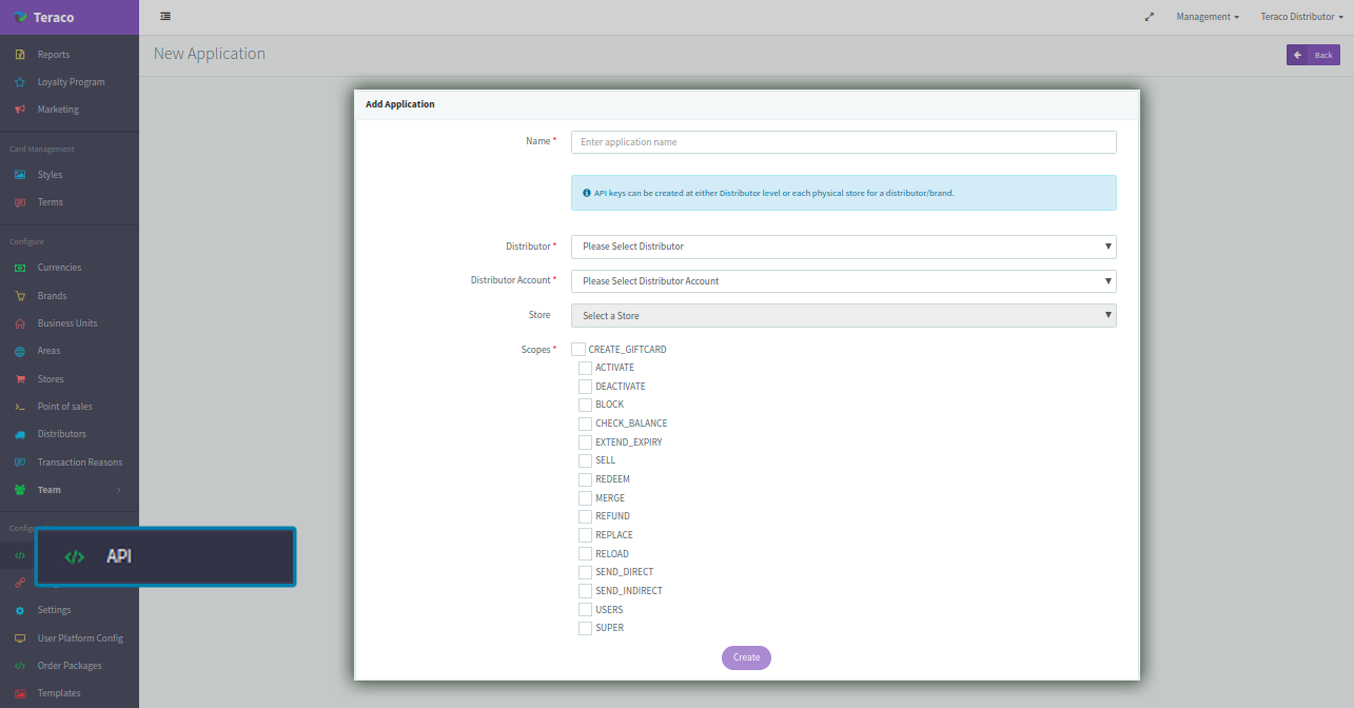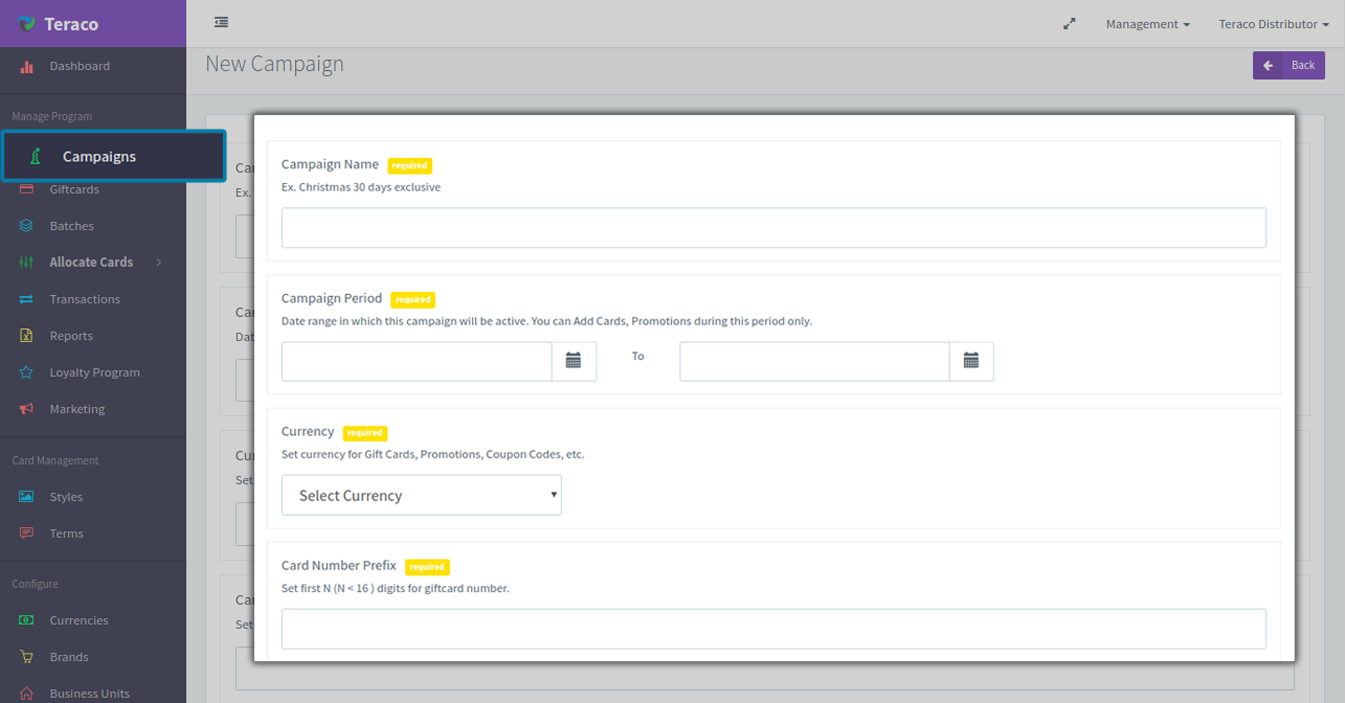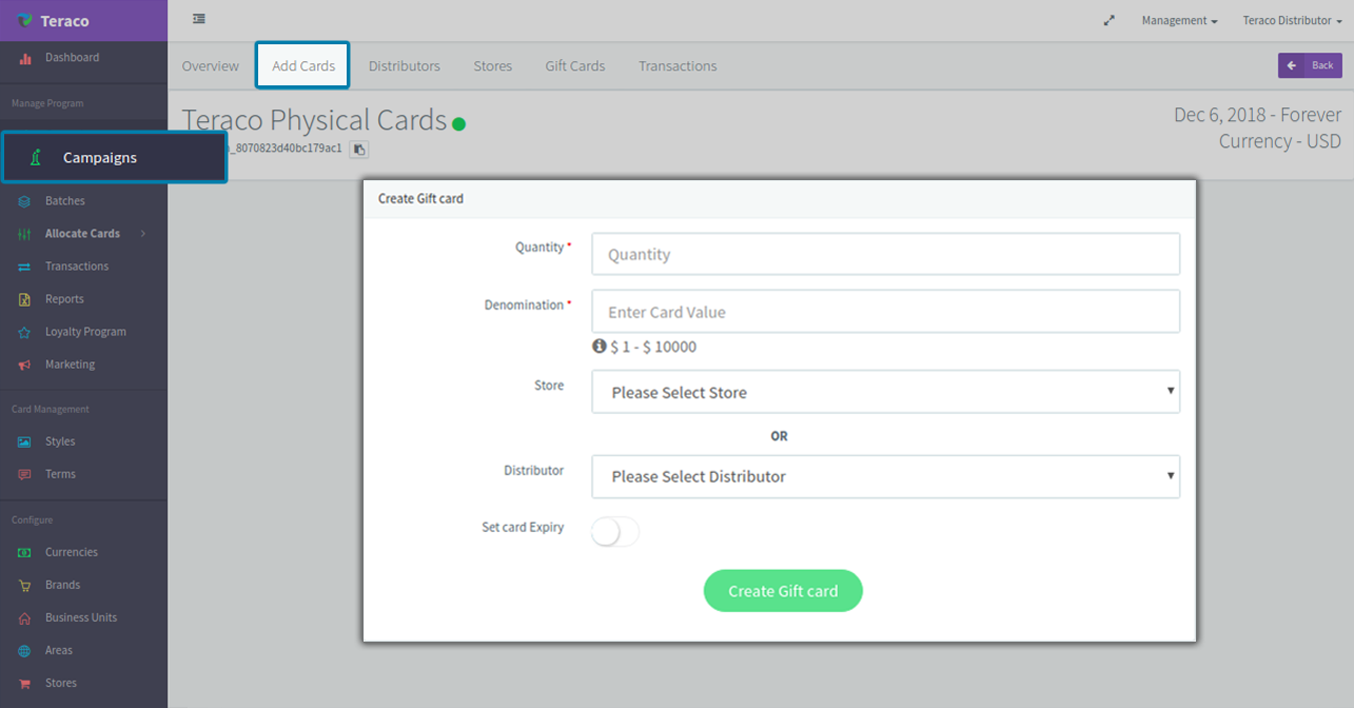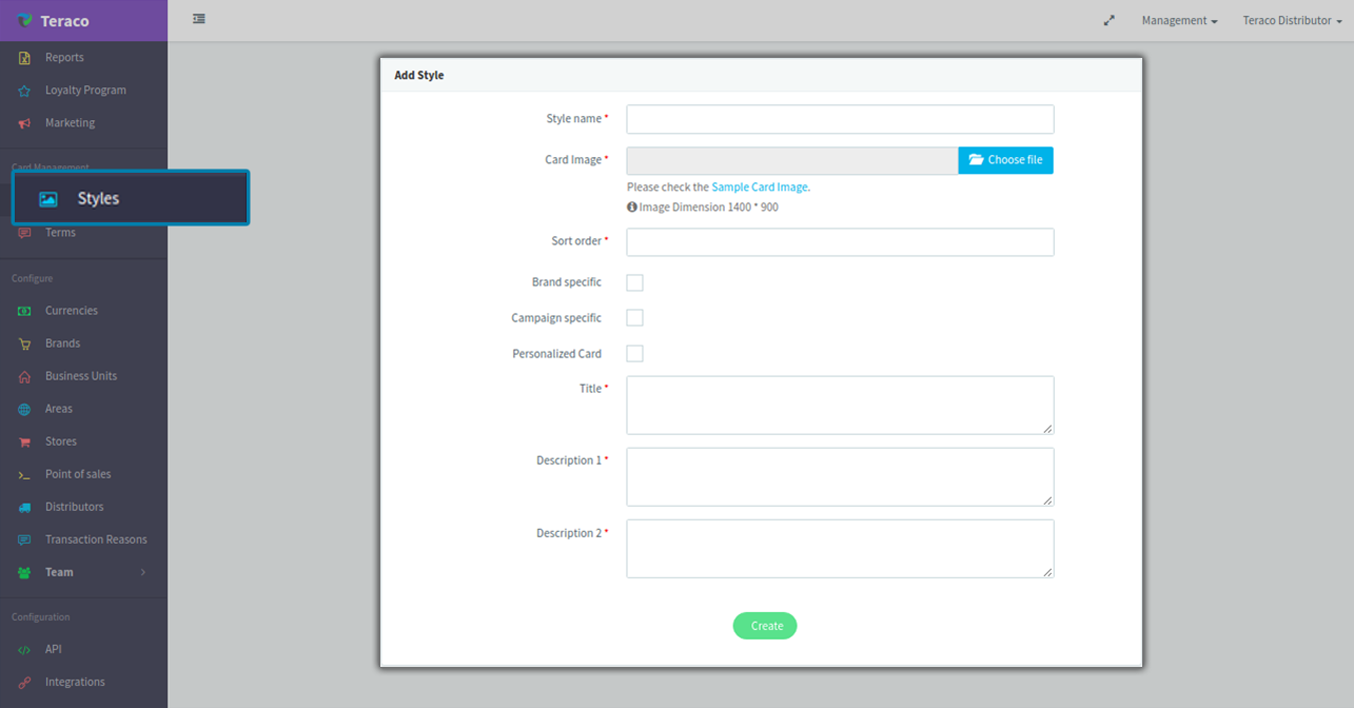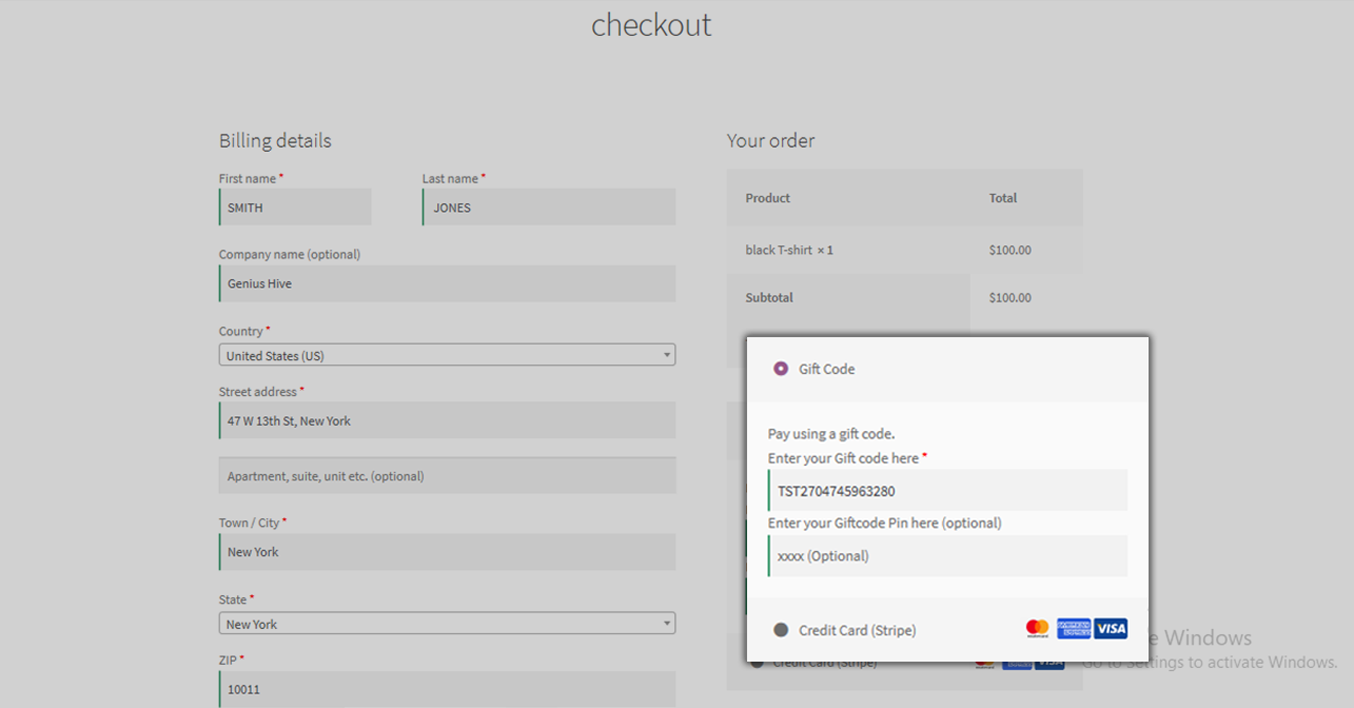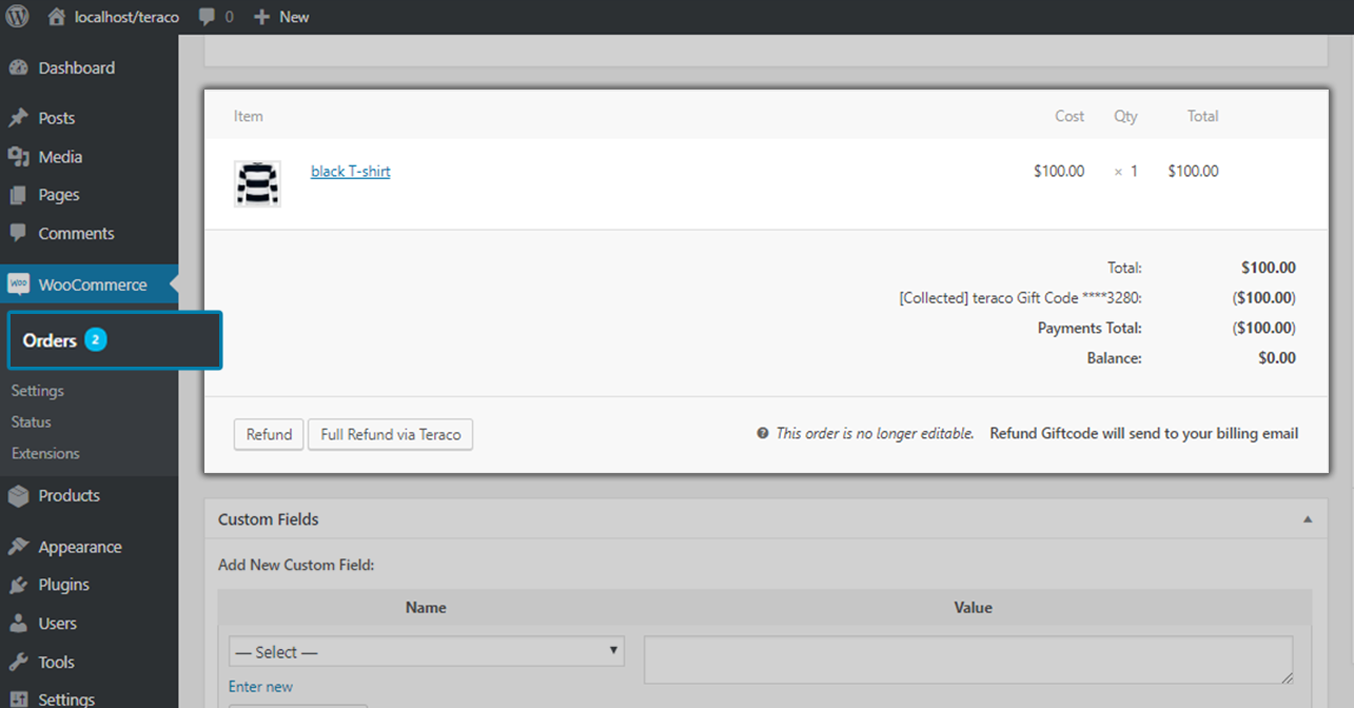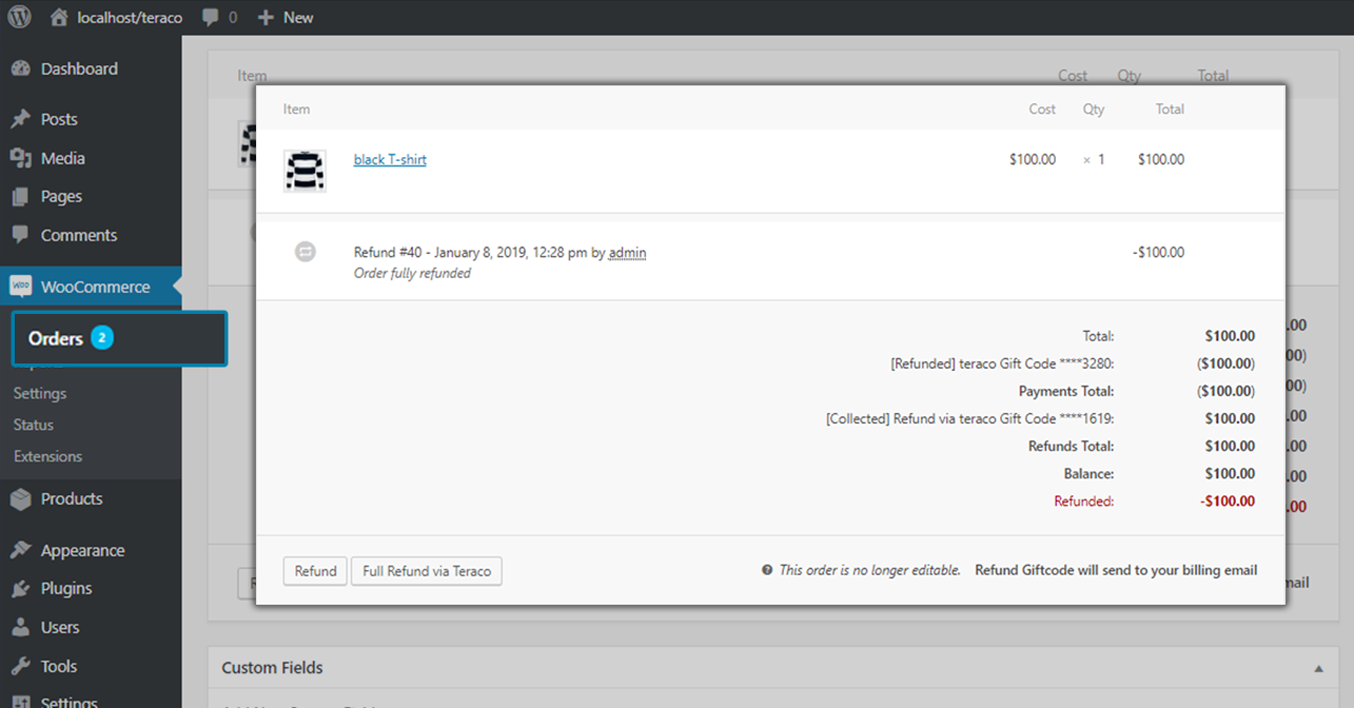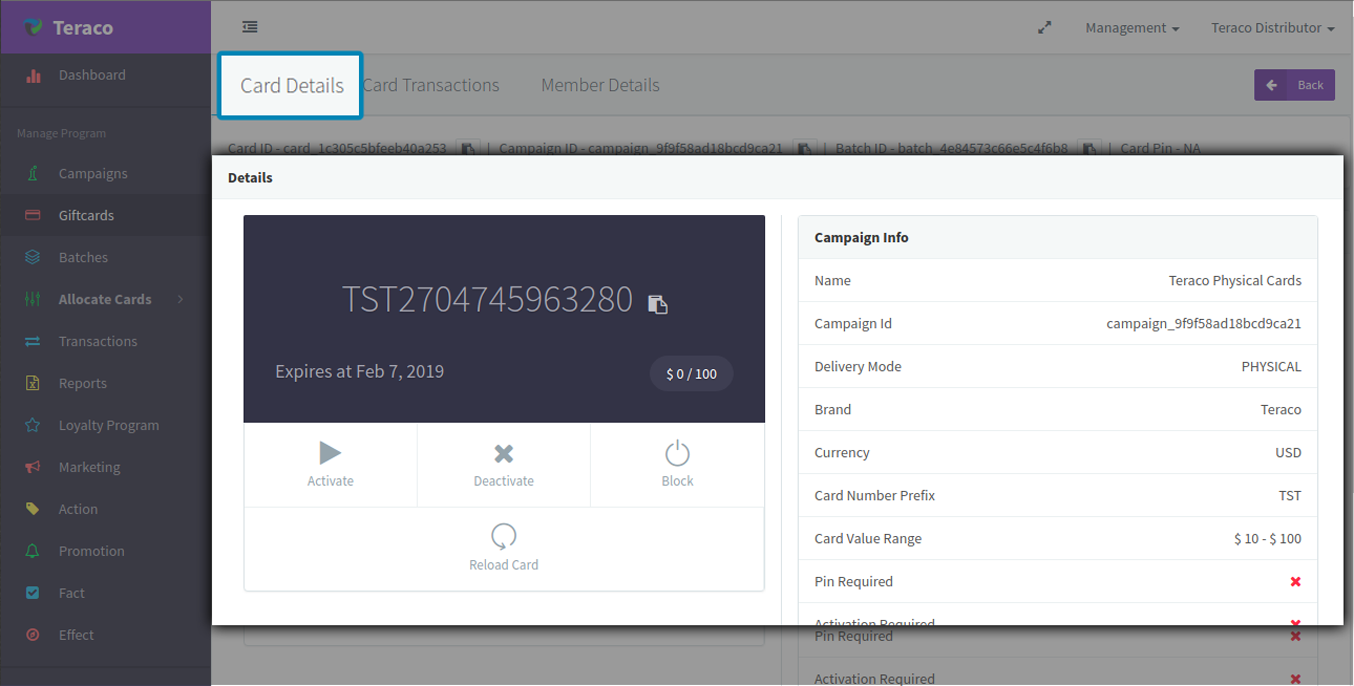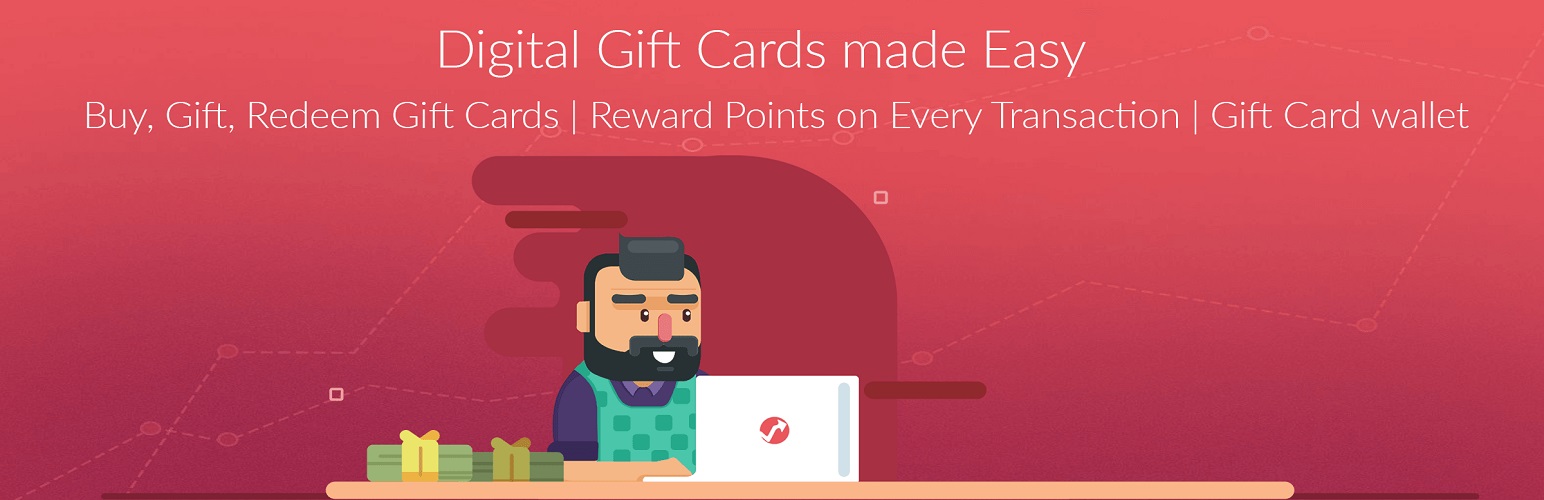
Teraco for WooCommerce
| 开发者 | Teraco integrations |
|---|---|
| 更新时间 | 2019年3月6日 18:18 |
| PHP版本: | 7.0 or later 及以上 |
| WordPress版本: | 5.0.3 |
| 版权: | GPLv2 or later |
| 版权网址: | 版权信息 |
详情介绍:
Teraco for WooCommerce allows Teraco’s Gift Cards to be redeemed in your WooCommerce checkout. You can view and track GiftCard redemptions and also issue GiftCard refunds from your WooCommerce dashboard.
Teraco is a modern platform for digital account credits, Gift Cards, Promotions, and Points—made for customer acquisition and retention.
To learn more, visit Teraco.
安装:
Dependencies
This requires the following dependencies.
- PHP 7.0 or later.
- Wordpress 4.7, or later.
- WooCommerce 3.0, or later. In order for this plugin to work, the WooComerce wordpress plugin must be installed and activated.
- Go to
Plugins>Add newand use the search field to search forTeraco for WooCommerce - Click
Install Nowand thenActivateOption 2 - Upload the plugin file: - In your WordPress dashboard, go to
Plugins>Add new>Upload Plugin. - Click
Choose File, select the pluginzip, and clickInstall Now. - Click
Activate Pluginwhen prompted. Option 3 - By SFTP: - Copy the
woocommerce-Teracofolder into thewp-content/pluginsdirectory of your Wordpress instance. - Activate the plugin through the
Pluginsmenu in WordPress.
Application, and then click on Add Application.
Once you have created an API key, enter it in the Teraco for WooCommerce settings page. The settings are in the WooCommerce > Settings > Checkout tab where you can scroll down to the bottom of the page under Payment Gateways and find Gift Code by Teraco.
Alternatively, you can directly go to the settings page by clicking on the Settings link under Teraco for WooCommerce plugin name on Wordpress Plugins page.
== WooCommerce Coupons ==
To avoid confusion on the checkout page, if you are using Teraco Gift Cards, we strongly recommend that you disable WooCommerce coupons. You can disable WooCommerce default coupons by going to WooCommerce >Settings > Checkout tab > Checkout options and unchecking the checkbox Enable the use of coupons.屏幕截图:
更新日志:
2.0.0
- Support for Teraco conditional Promotions with redemption rules.
- Improvements to readme & assets for display in WordPress directory listing
- Bumping up the version to submit to WordPress.
- Tested with WooCommerce 3.3.5
- Test with Stripe, PayPal Standard, and CardConnect
- Initial Release