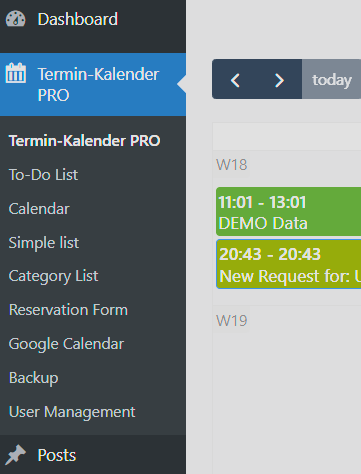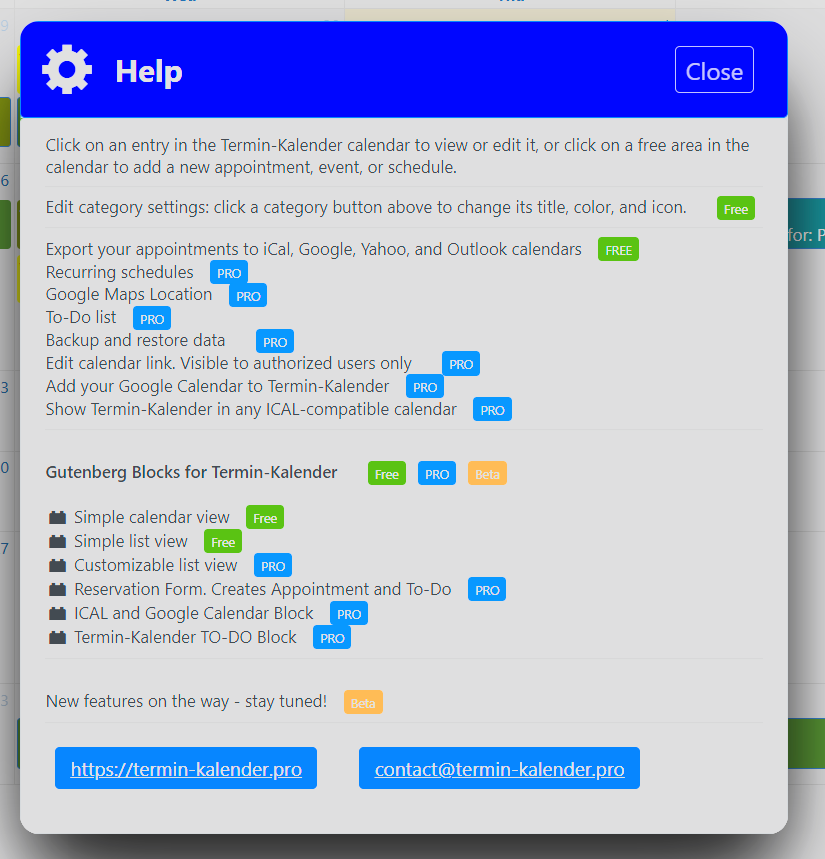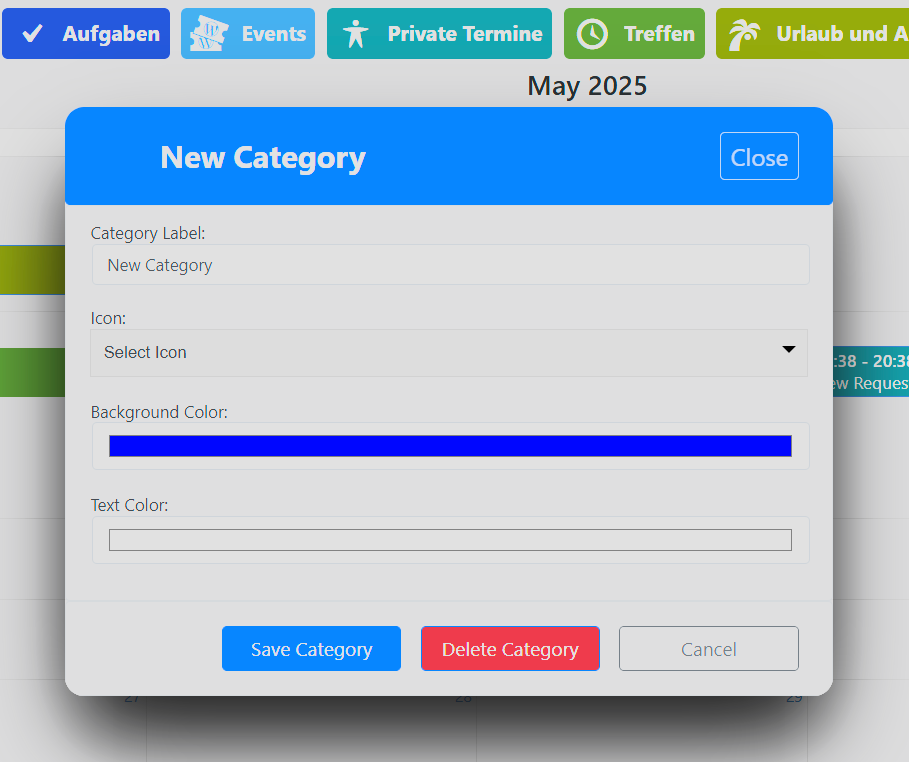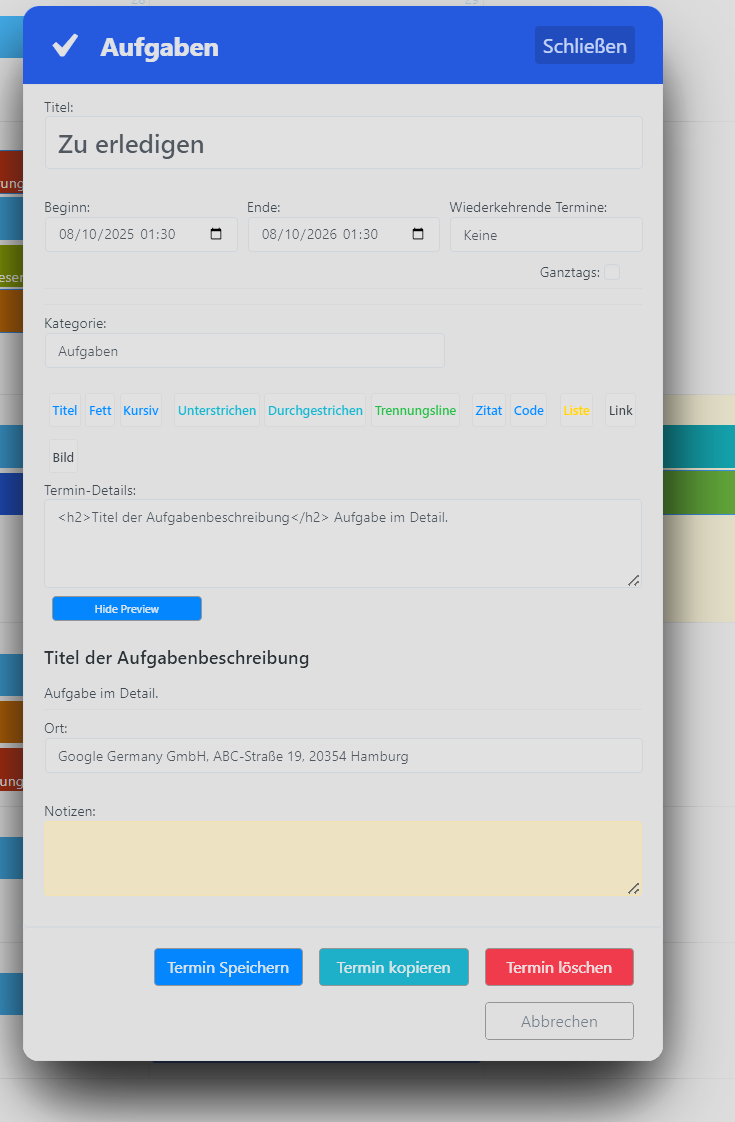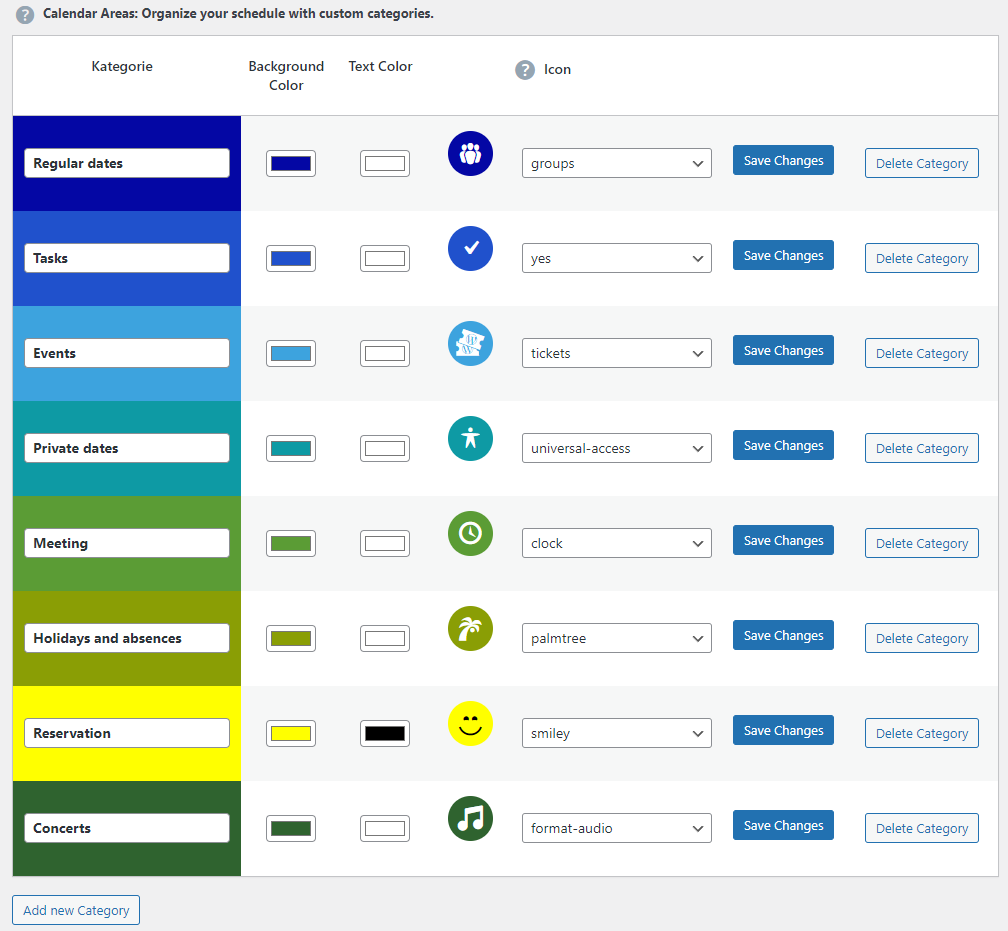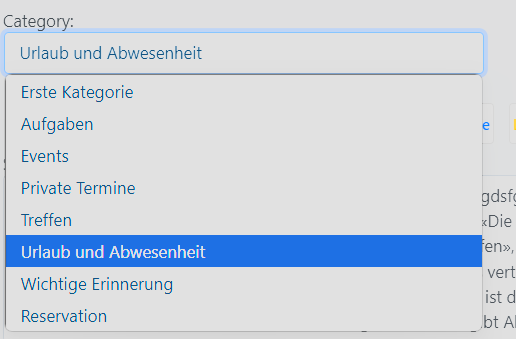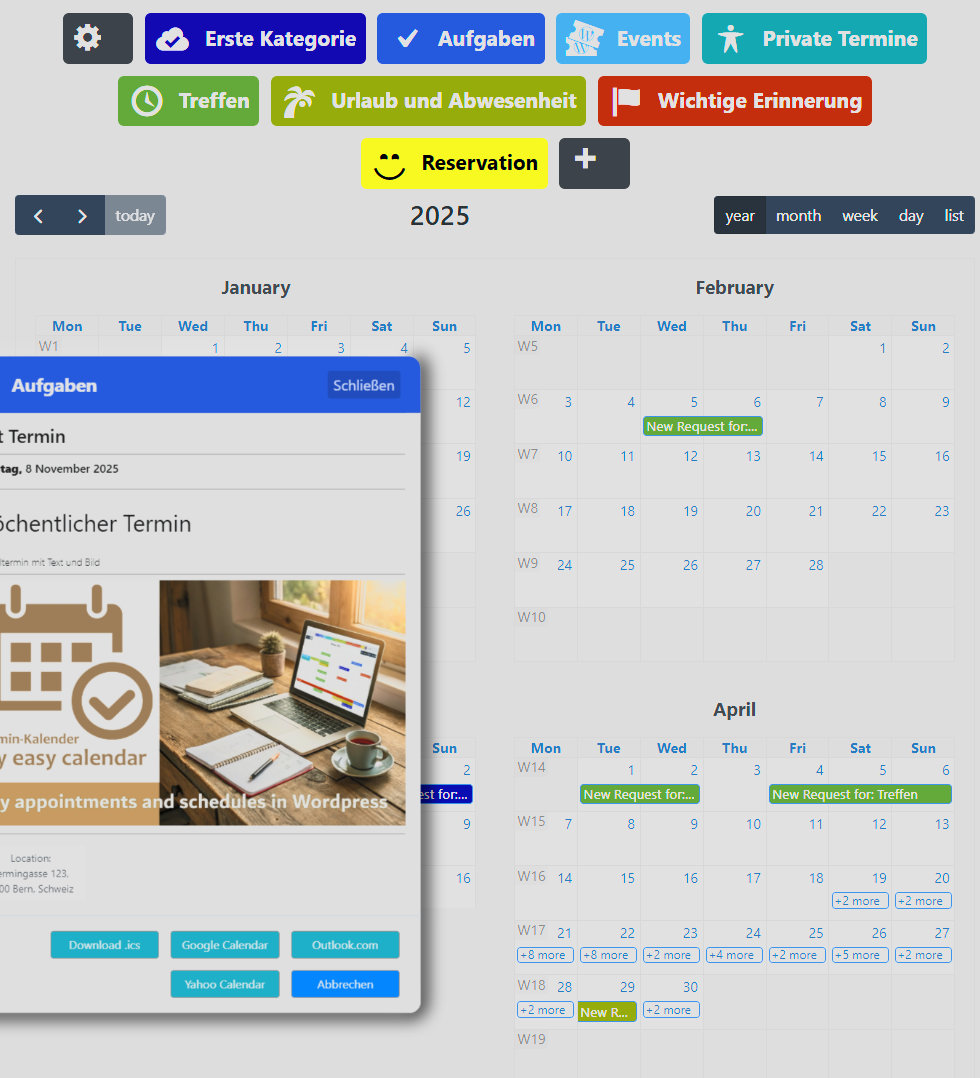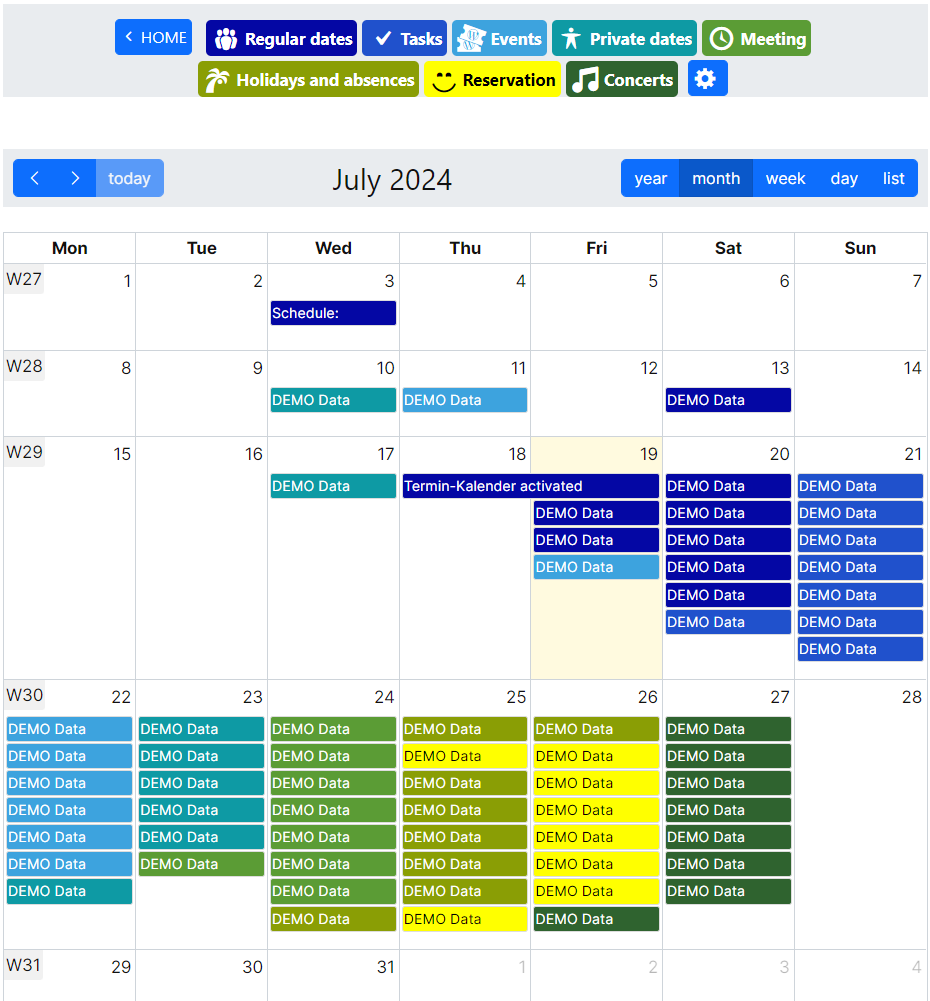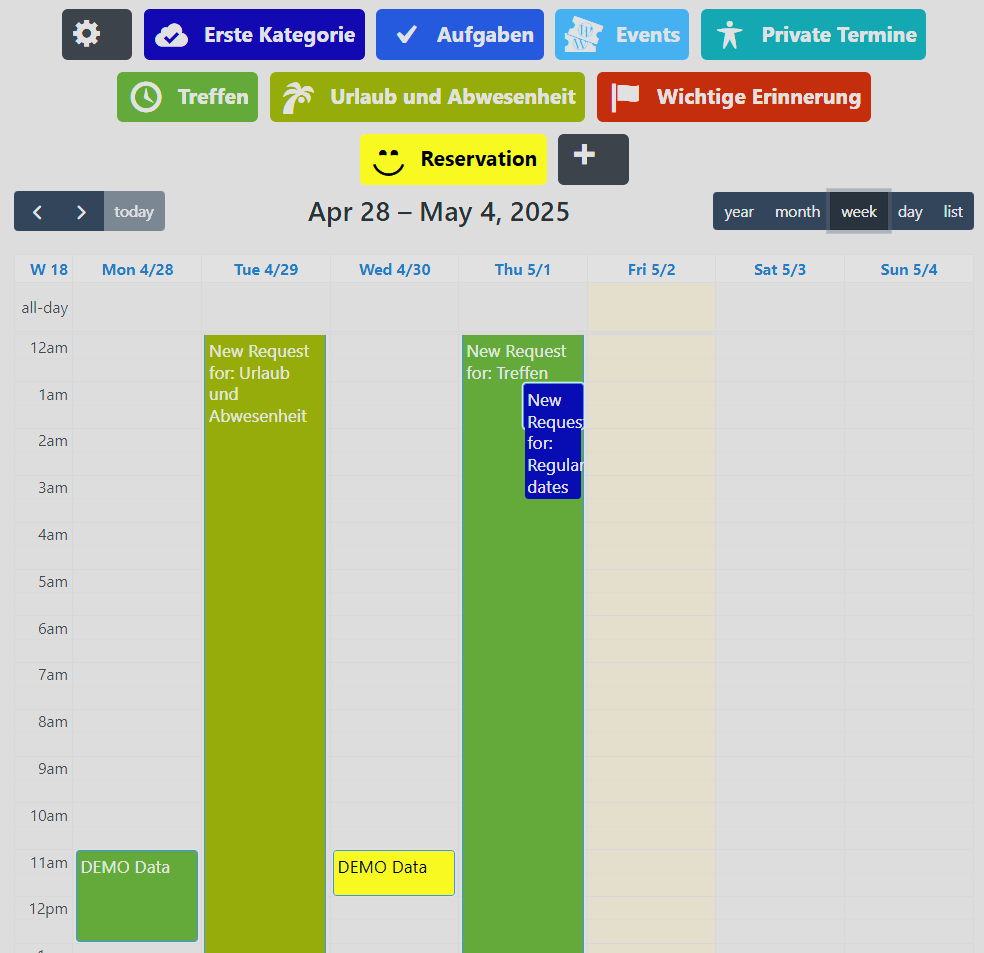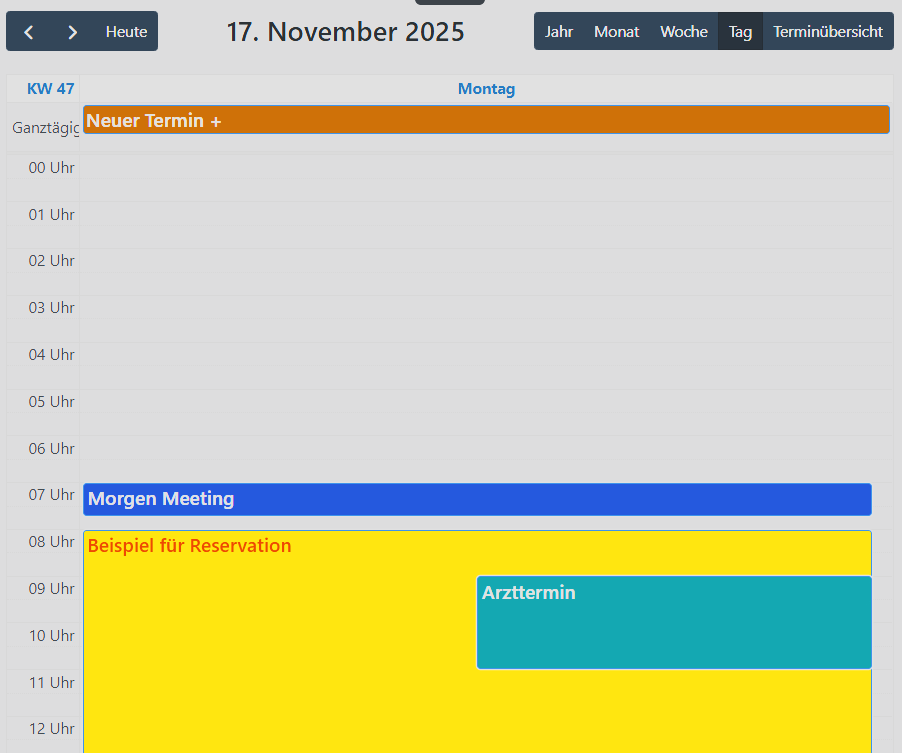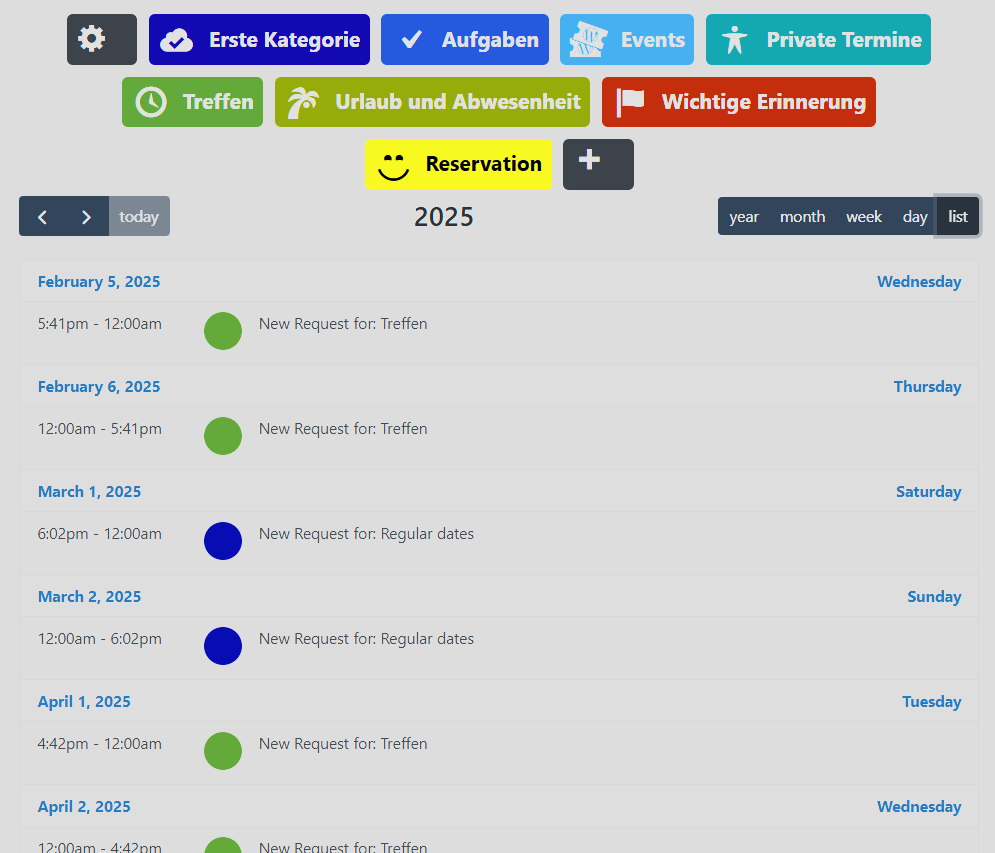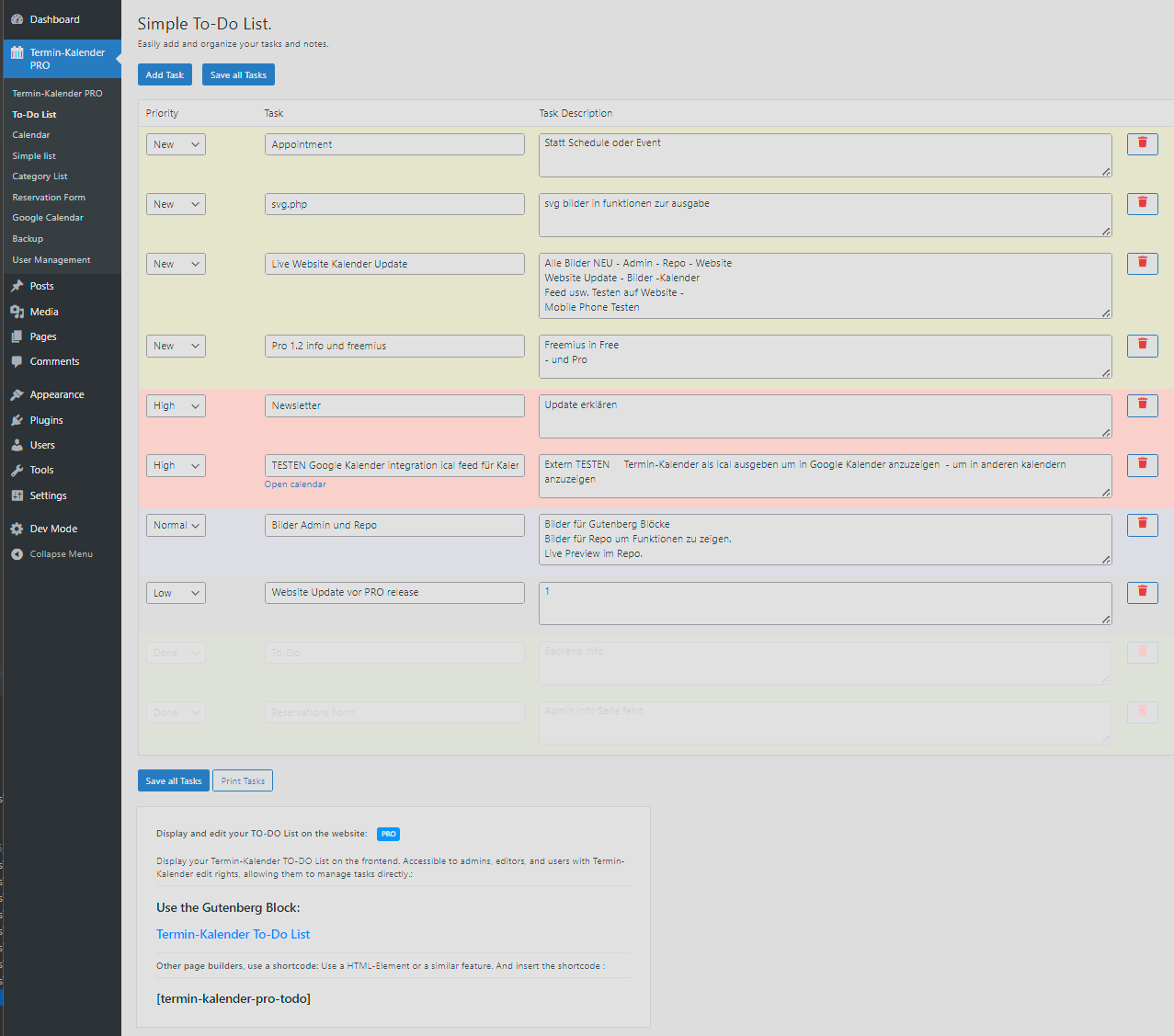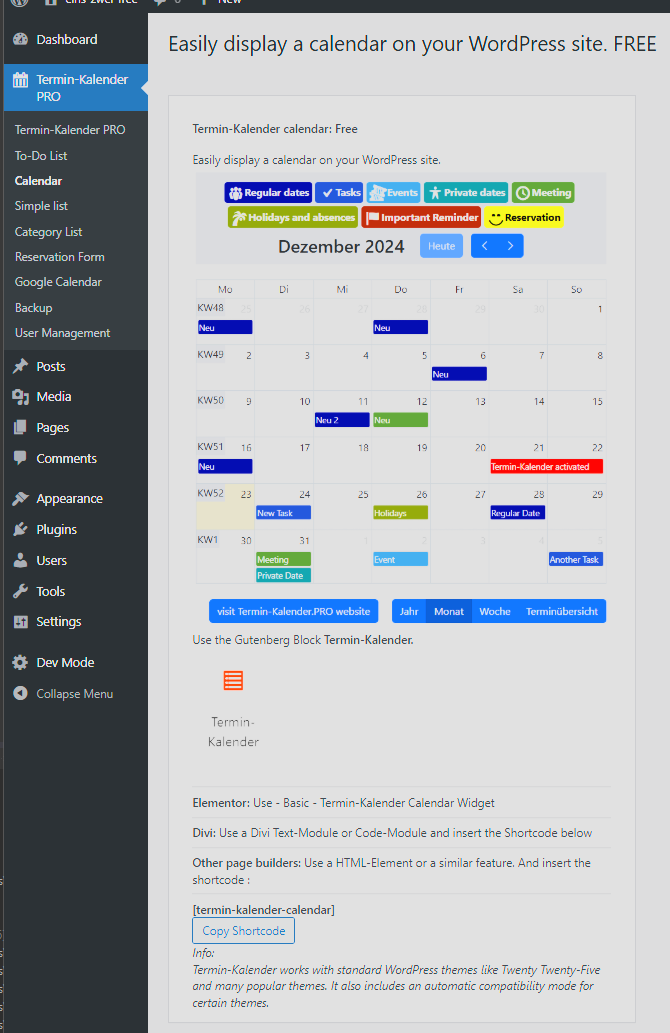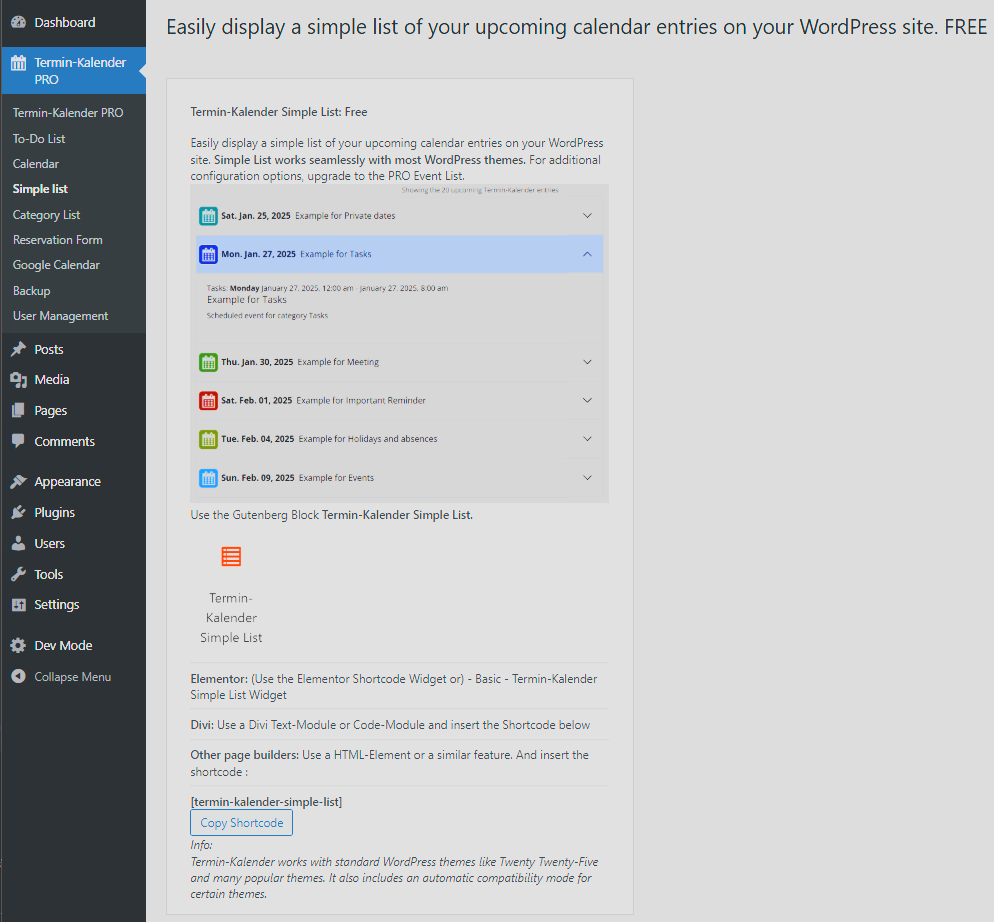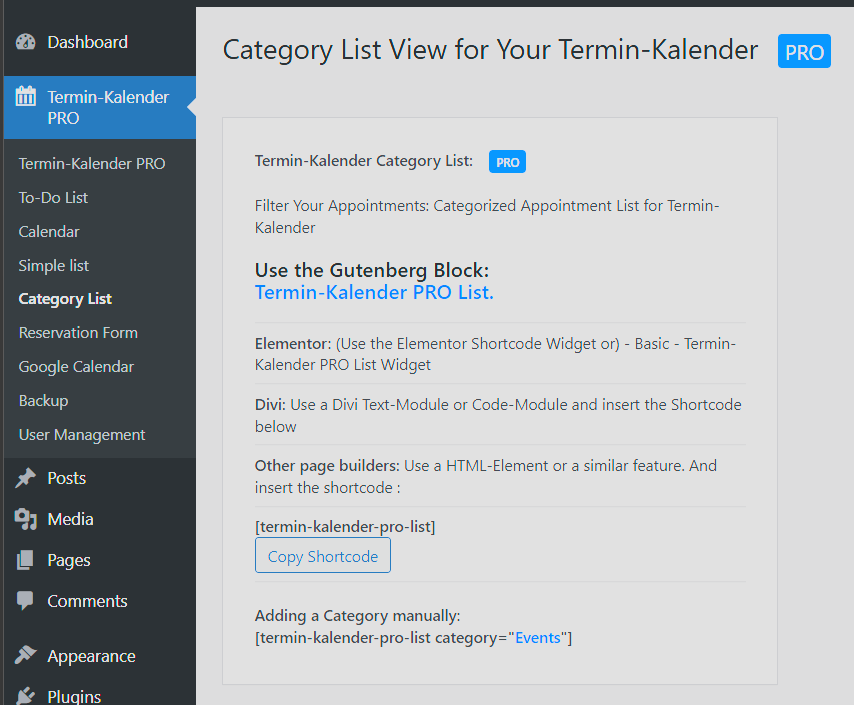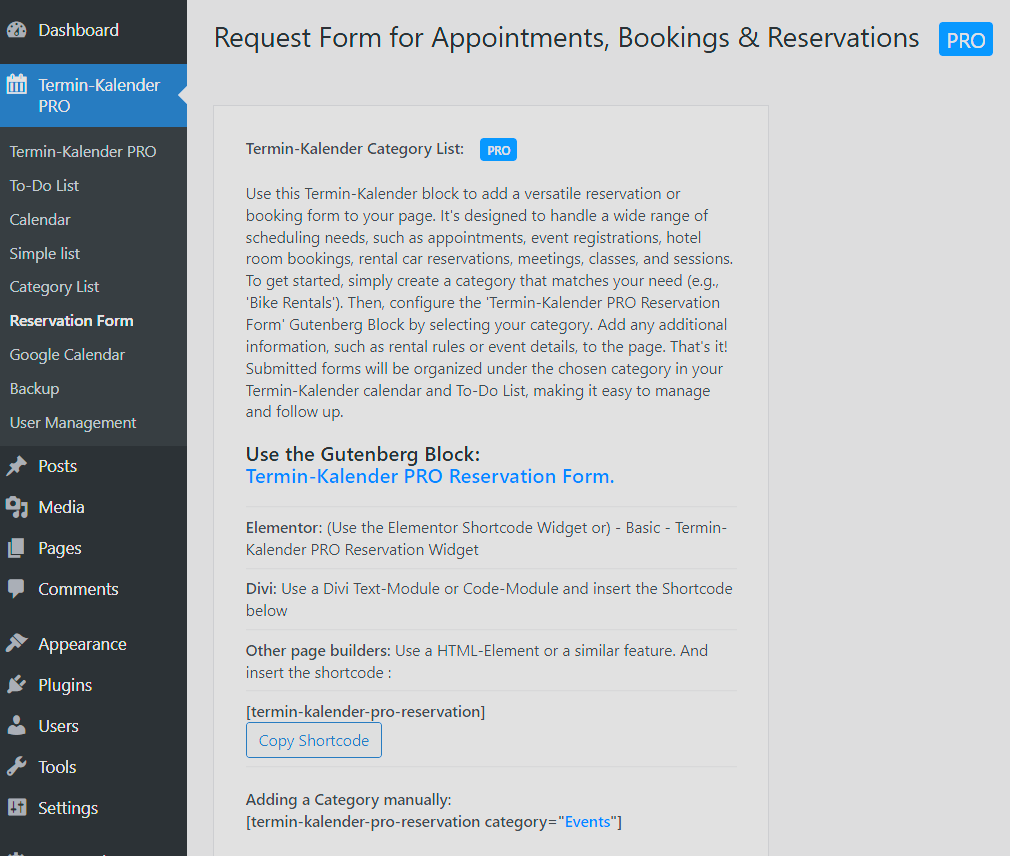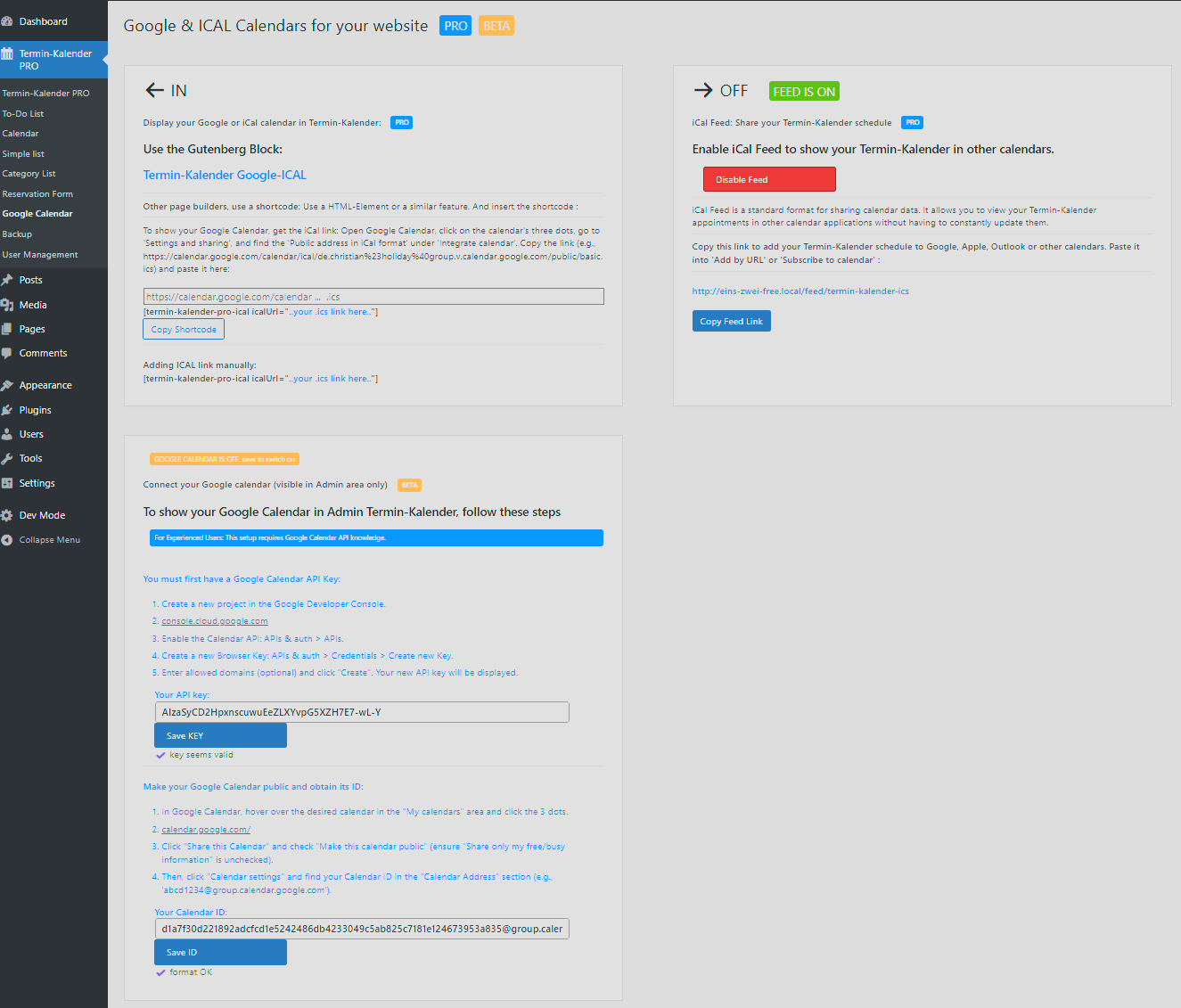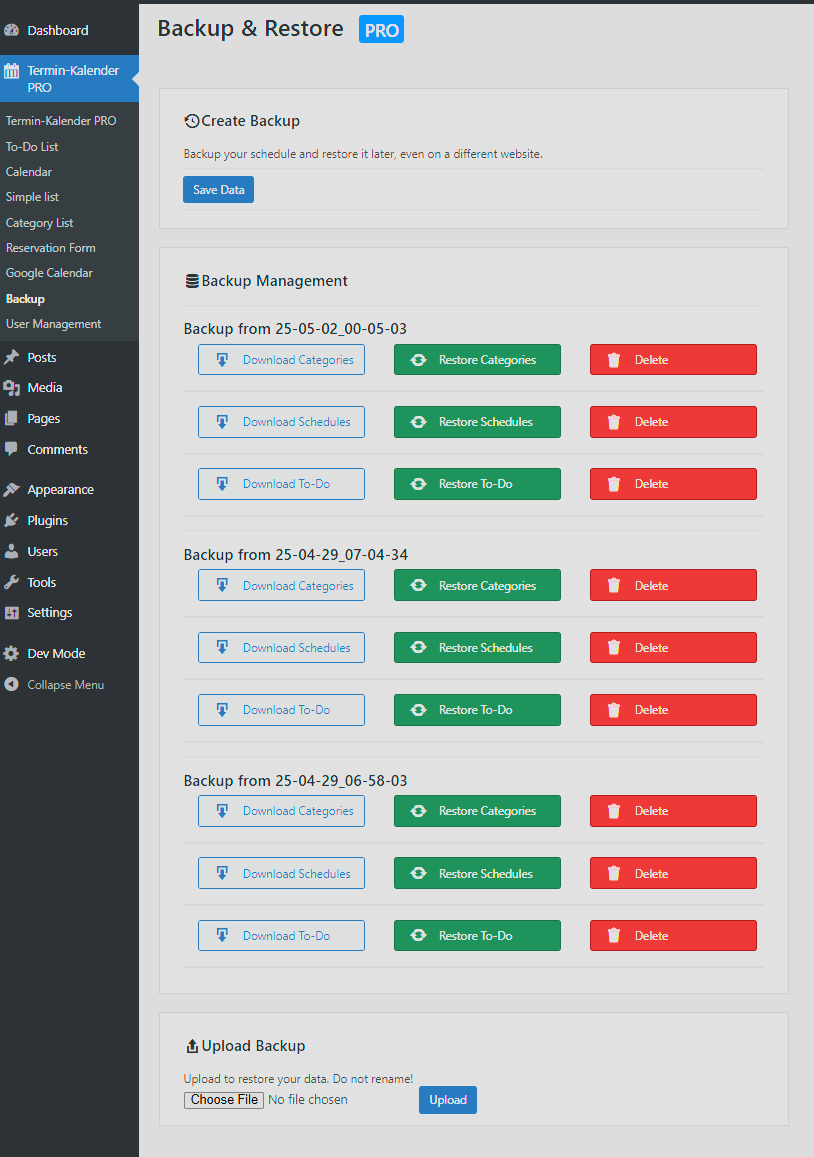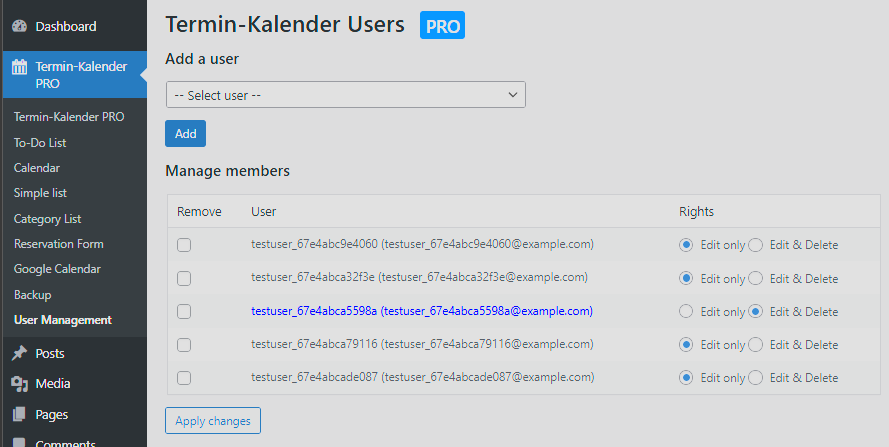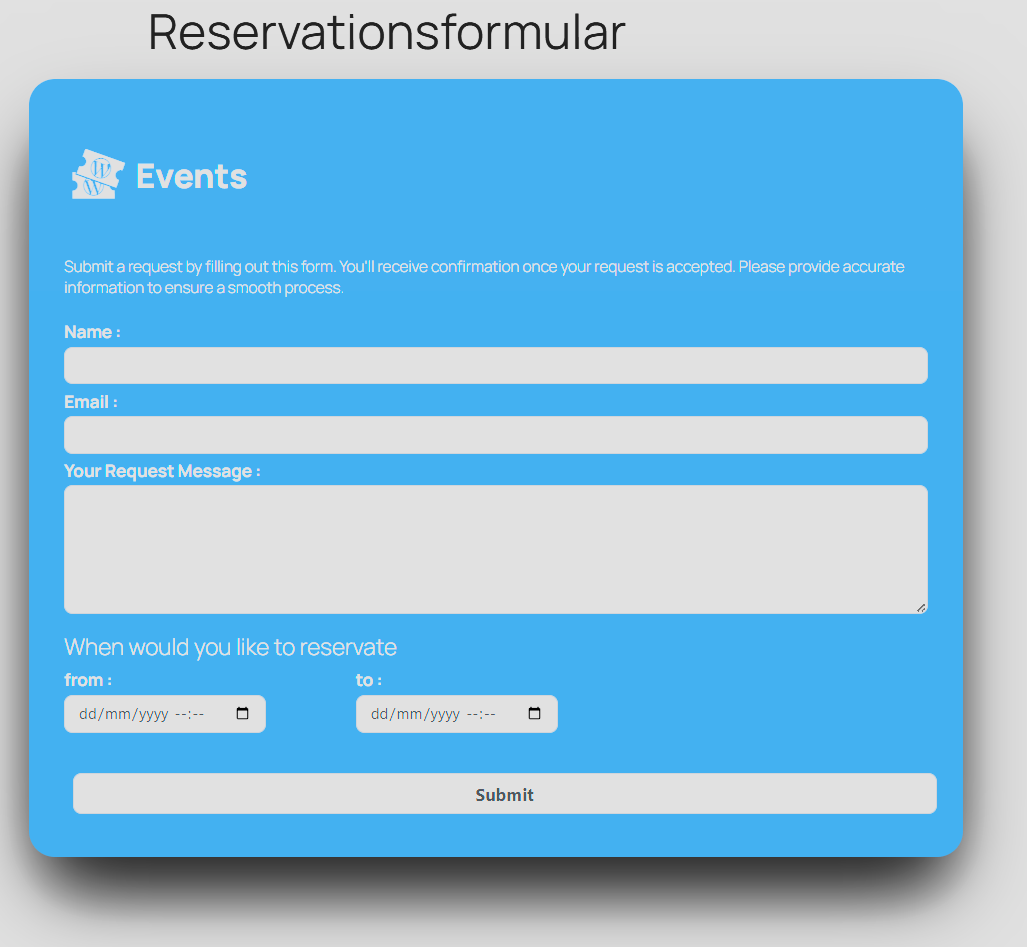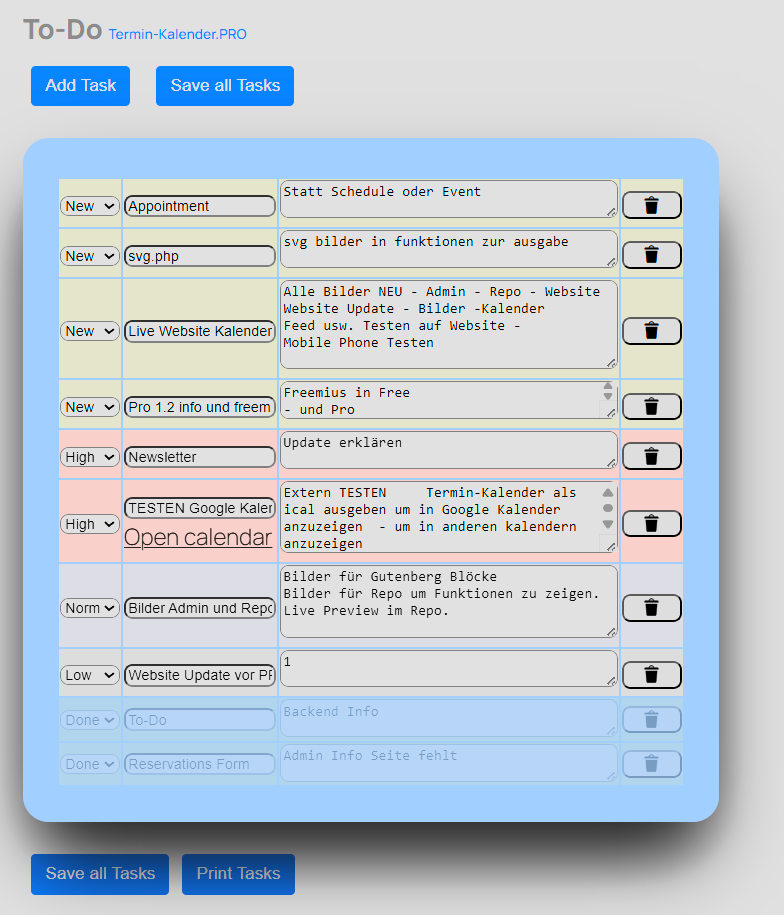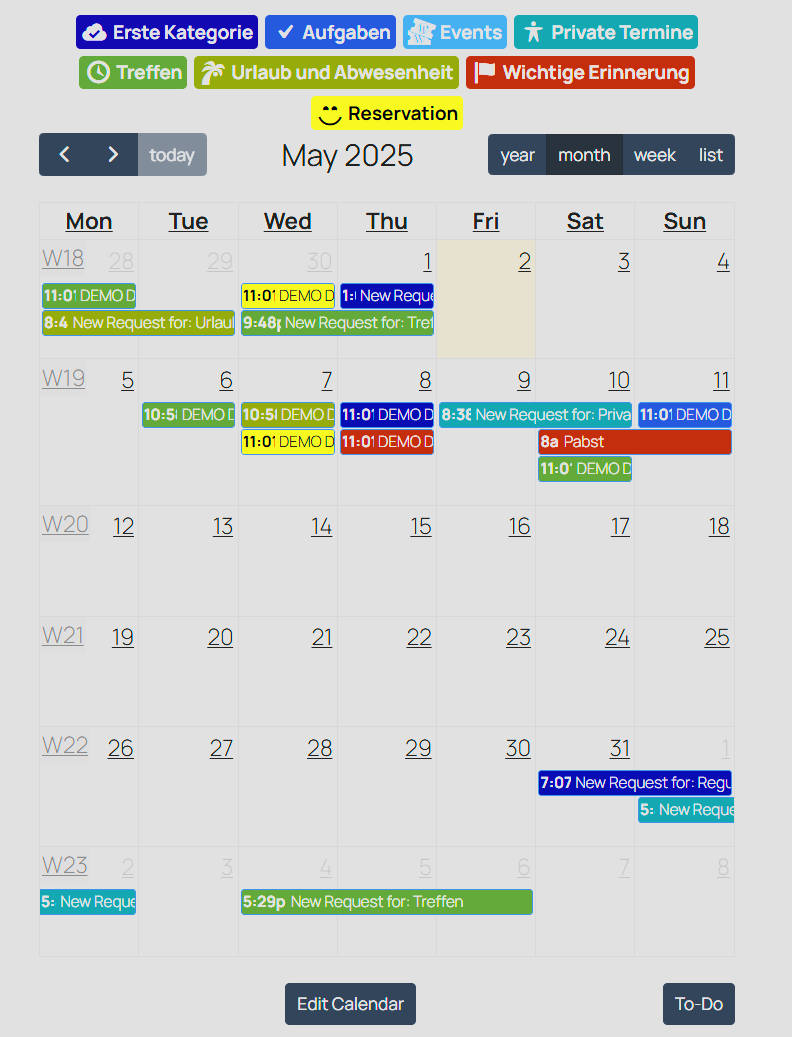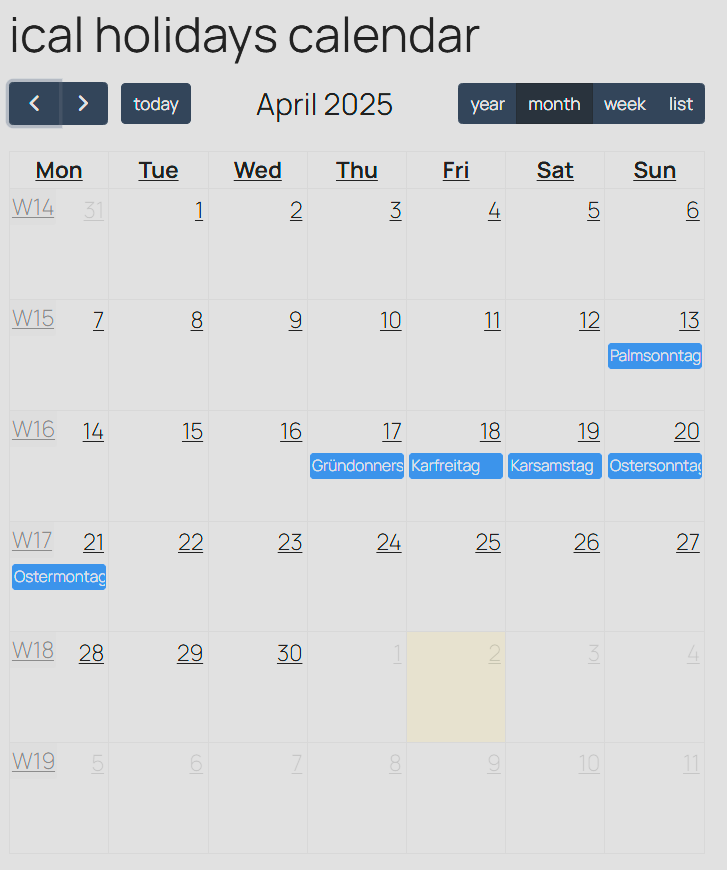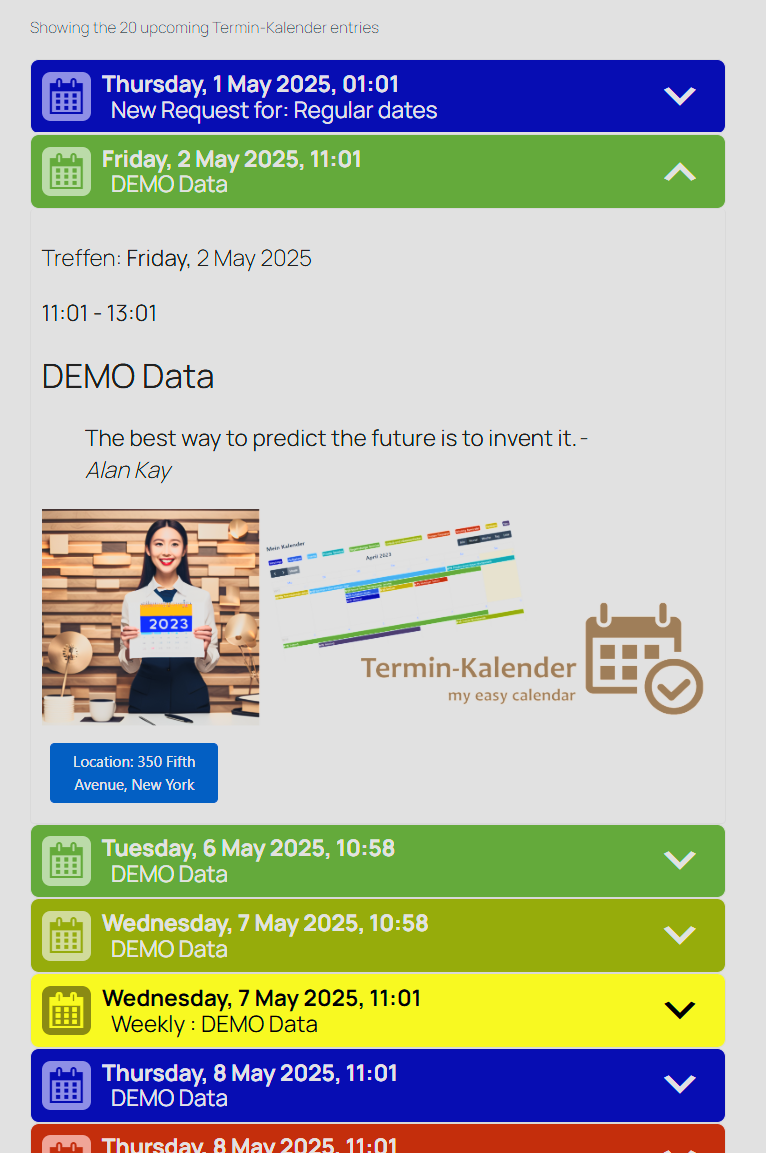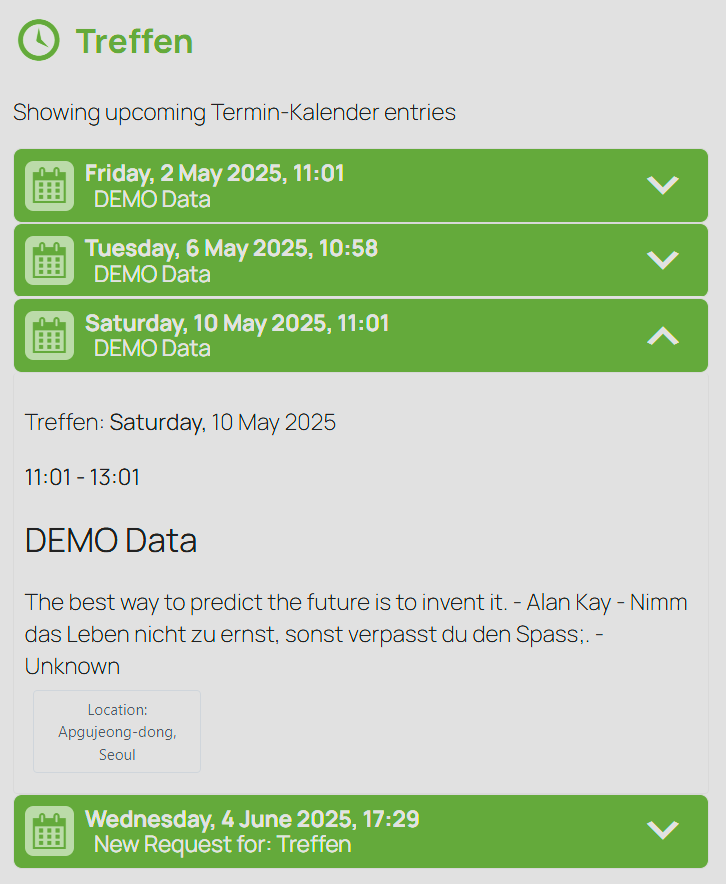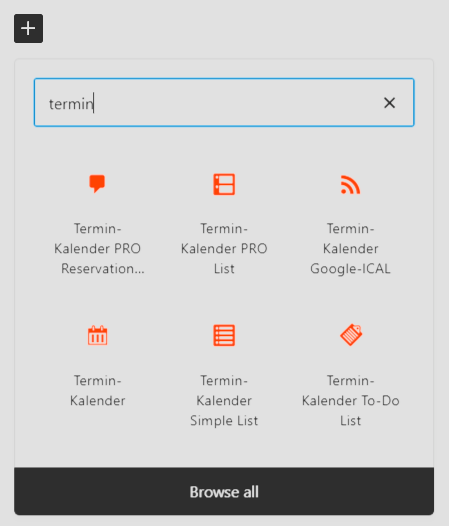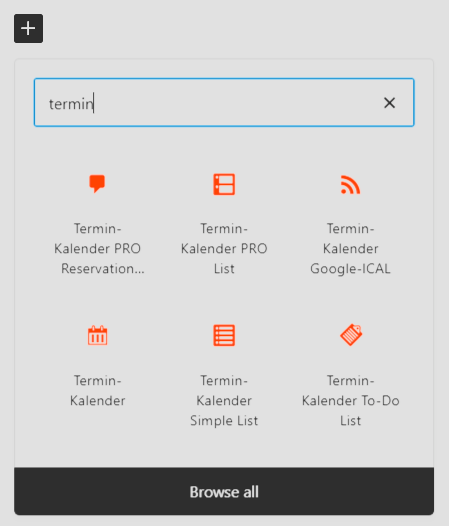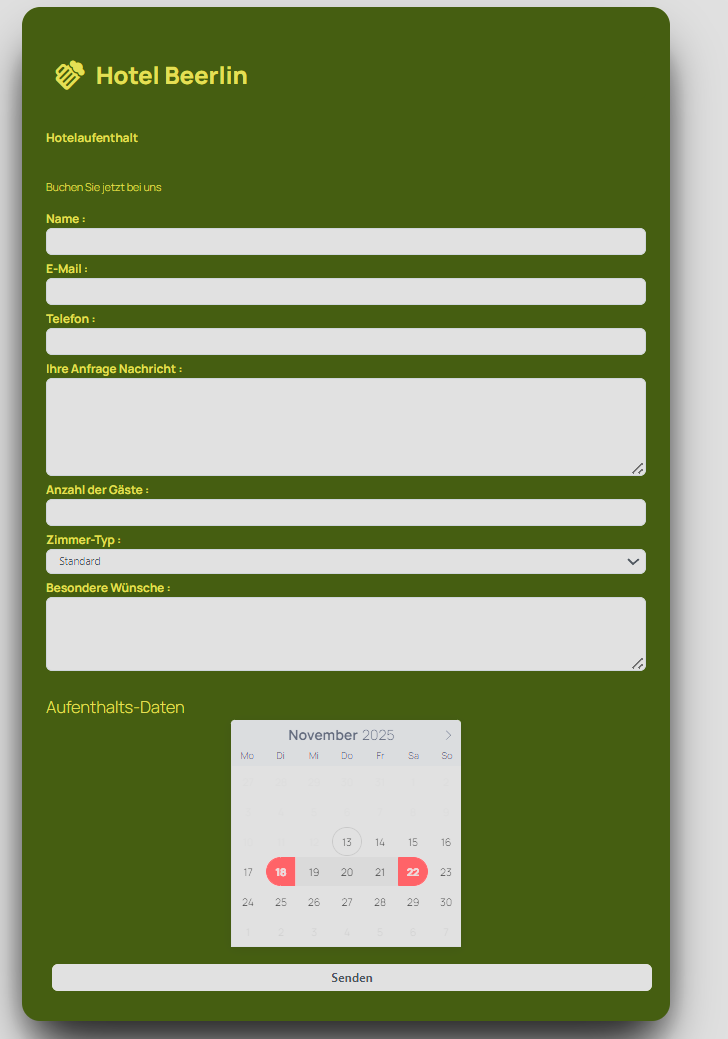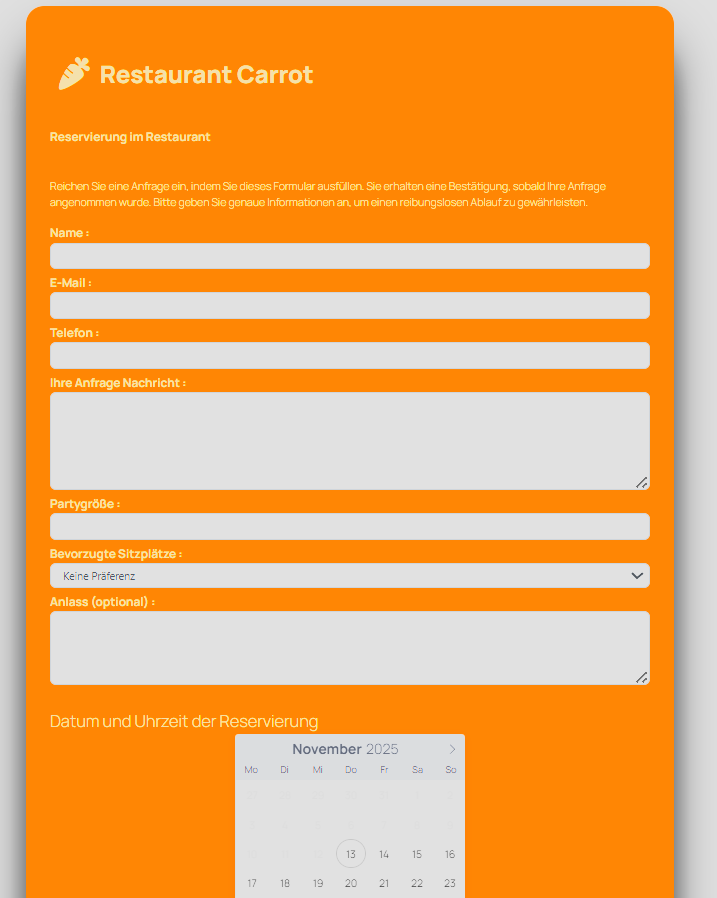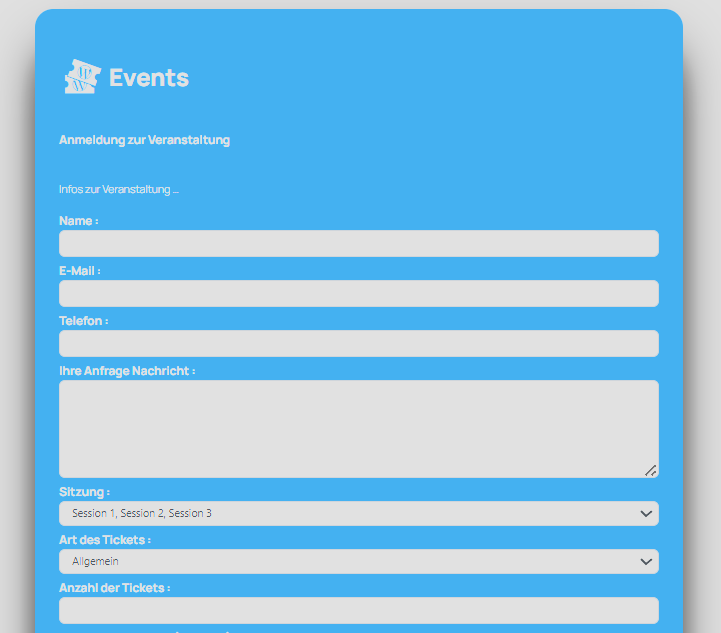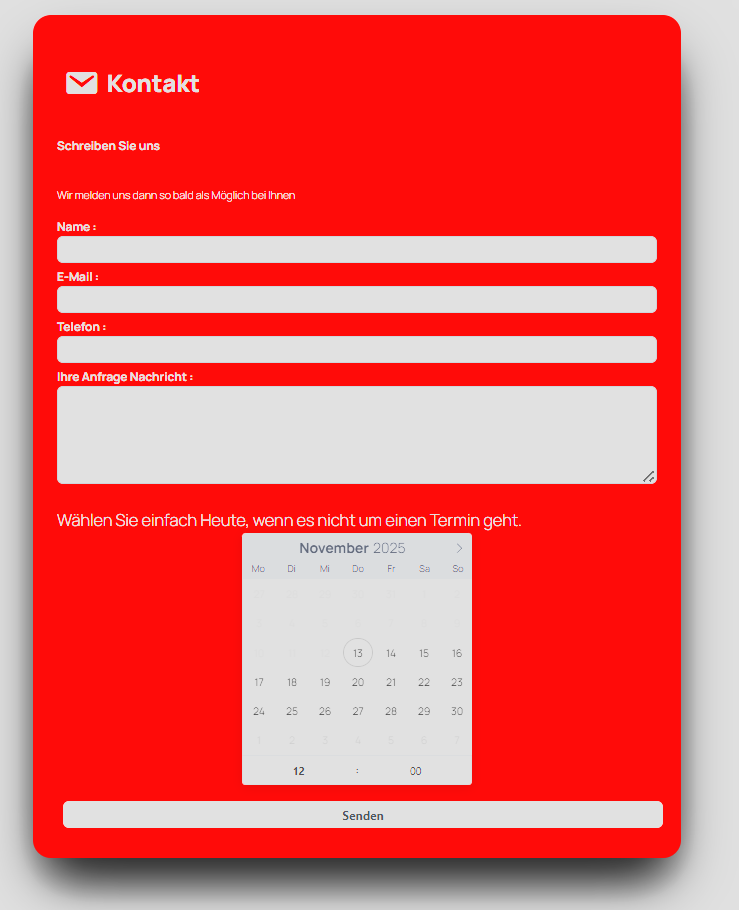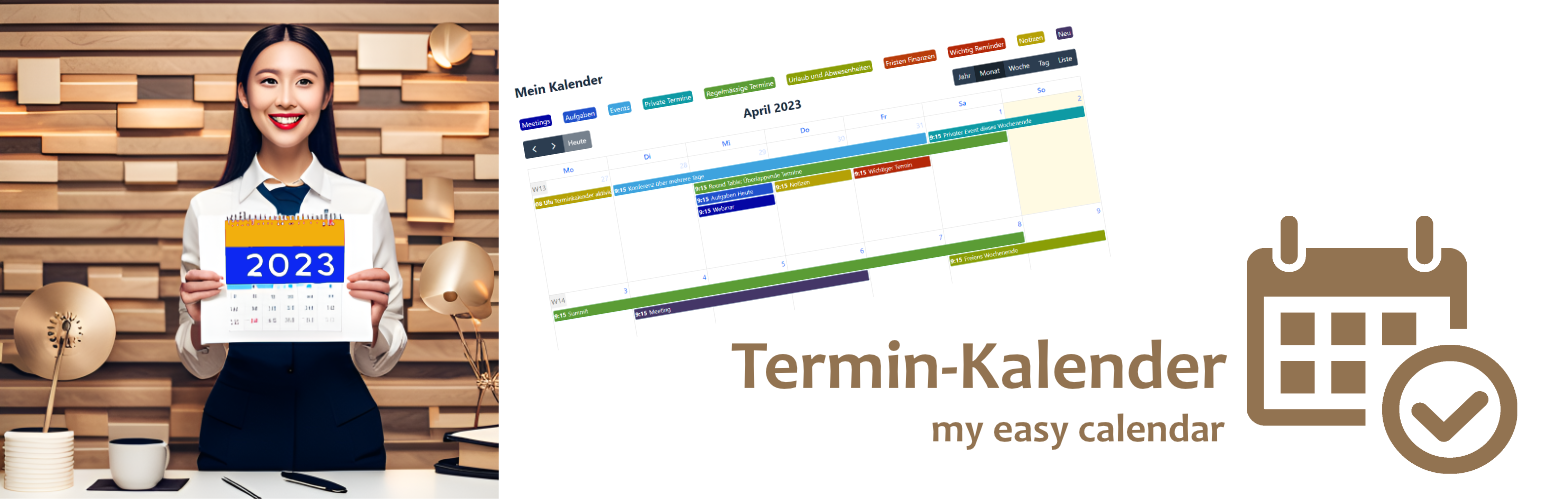
Termin-Kalender
| 开发者 |
beat.k
freemius |
|---|---|
| 更新时间 | 2025年12月15日 10:41 |
| 捐献地址: | 去捐款 |
| PHP版本: | 8.0 及以上 |
| WordPress版本: | 6.9 |
| 版权: | GPLv2 or later |
| 版权网址: | 版权信息 |
标签
下载
1.2.1.12
1.2.3.2
1.2.0.6
0.98.8
0.98.9
0.98.9.4
0.99.01
0.99.04
0.99.08
0.98
0.99.15
0.97.7
1.1
1.1.0.01
0.98.1
1.1.0.02
0.98.5
0.99.46
0.99.47
1.1.0.03
0.99.30
0.99.45
1.1.0.04
0.98.3
1.2.0.1
1.2.0.3
0.99.37
0.98.9.2
0.99.13
1.2.1.2
1.2.1.3
0.96.3
1.2.1
1.2.1.5
0.99.0
0.99.16
0.99.19
1.2.0.10
1.2.0.4
1.2.0.8
1.2.1.6
1.2.1.7
1.2.1.8
0.98.6
1.2.1.9
0.99.42
1.2.1.10
1.2.1.11
1.2.0
1.2.0.9
0.99.05
1.00.04
1.2.0.7
1.2.2
1.2.2.1
1.2.2.2
1.2.2.3
1.2.2.5
1.2.2.7
0.97.2
0.99.43
1.2.2.9
1.2.3
0.98.9.1
1.2.2.6
1.2.2.8
1.2.3.1
详情介绍:
Easy Termin-Kalender Calendar
VERSION 1.2 Lite
Plan your month with ease!
Monthly overview: Get a quick picture of your schedule.
Features:
- Flexible categories: Customize labels for a clear organized schedule view
- Add, edit, and move calendar entries directly
- Multiple calendar views: Yearly, monthly, weekly, and list views
- Add website links and images
- Gutenberg Blocks for calendar and simple list in the Lite Version
- Save to iCal, Google, Yahoo, and Outlook Calendar
- Small businesses, teams, personal use
- Customer appointments, resource management, room bookings (and more!).
- Simple setup & intuitive interface for a streamlined workflow. Get organized today!
- PRO: Recurring Appointments
- PRO: To-Do list
- PRO: Gutenberg block Request Form: Allow visitors to submit appointments or reservation requests.
- PRO: Gutenberg List Block: Display specific category entries on your website.
- PRO: Backup and restore
- PRO: User rights management
- PRO: iCal Feed for Google, Yahoo, Outlook, and other calendars
- PRO: Enhanced Gutenberg Blocks
安装:
- Search for "Termin-Kalender" in the WordPress plugin repository and install it.
- Activation: Go to the "Plugins" menu in your WordPress dashboard and activate the Termin-Kalender plugin.
- Initial Setup: Upon activation (refresh the admin page), you'll find the Termin-Kalender menu in the Admin area.
- Adding Your First Entry: Click an empty date. A pop-up form will appear, allowing you to create your calendar entries.
- Enjoy! We hope you enjoy using the easy Termin-Kalender plugin!
- On your WordPress Site (Frontend) Use the Termin-Kalender Blocks and Shortcodes to display calendar data for the users of your site
屏幕截图:
常见问题:
Where can I find Help and Information about Termin-Kalender
Visit our Website: termin-kalender.pro
更新日志:
1.2.3.2
- Minor improvements
- Important fix if PRO is missing.
- Wordpress 6.9 compatible.
- Frontend Kalender is now Widget ready.
- Frontend Simple List is now Widget ready.
- Assets loading optimized.
- Time show/hide now in free calendar and list available.
- Language enhancements.
- Short weekdays in list language fix.
- Language fix for non de_ en_ fr_ languages once again.
- Important language fix for scrambled i18n.
- Important fix for cleanup old data at update.
- Removed language auto load old translations from repo.
- Minor language updates.
- Copy button visibility update.
- Minor language updates.
- Assets images updates.
- Code cleanup
- Code cleanup.
- Upcoming list first entries update.
- Options combined.
- Translation updates.
- Enhanced repeat interval and occurrence on first/last etc.
- Translation fix.
- Translation updates.
- Recurring exclusion fix
- Fullcalendar update 6.1.19
- Minor list and calendar updates for PRO and Fullcalendar compatibility
- Exclude Dates enhancement for Pro downgrade compatibility
- Improved appointment export, fixed Outlook dates, etc.
- Optimized files for plugin check
- List view title is now: Weekday, then Day Month or Month Day. Depending on language settings
- Minor language corrections
- Removed 'Shows upcoming Termin-Kalender entries' for simple list
- Added Plugin rating request
- Added end time to list views
- Minor updates in list compatibility
- SVG image cleanup
- Demo data enhanced for first run
- Cookie consent added
- Minor fix for download link
- Fixed deprecated code issue.
- Updated translations.
- Various minor code improvements.
- Enhanced user interface with appointment details preview.
- Gutenberg block improvements.
- Better user access control for Termin-Kalender.
- Improved old data cleanup.
- Updated pictures and PRO Info.
- Preparing for PRO 1.2 launch.
- Added save to iCal, Google, Yahoo, and Outlook Button.
- Improved mobile list view.
- Returned to FullCalendar stable version 6.1.17 from Beta 7.
- Updated date check.
- WordPress 6.8 update.
- Implemented legacy mode for old shortcodes.
- Improved handling of recurring appointments when downgrading from Pro version.
- Resolved critical issue with Gutenberg block when used in nested content.
- No data displayed in calendar frontend without login: issue resolved.
- Minor text enhancements.
- Improved update process and cleanup of legacy versions.
- Firefox compatibility enhanced.
- Major update for compatibility with templates.
](https://cdn.jsdelivr.net/wp/termin-kalender/assets/screenshot-002.png)