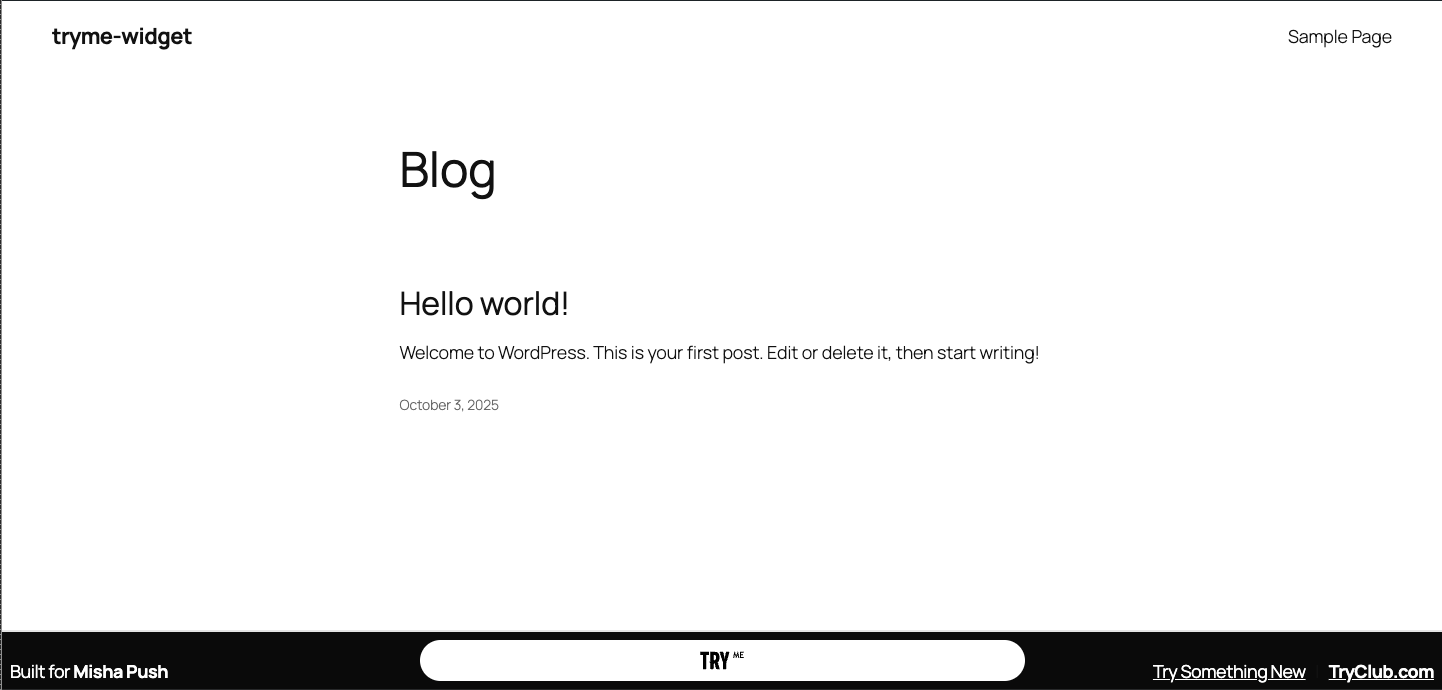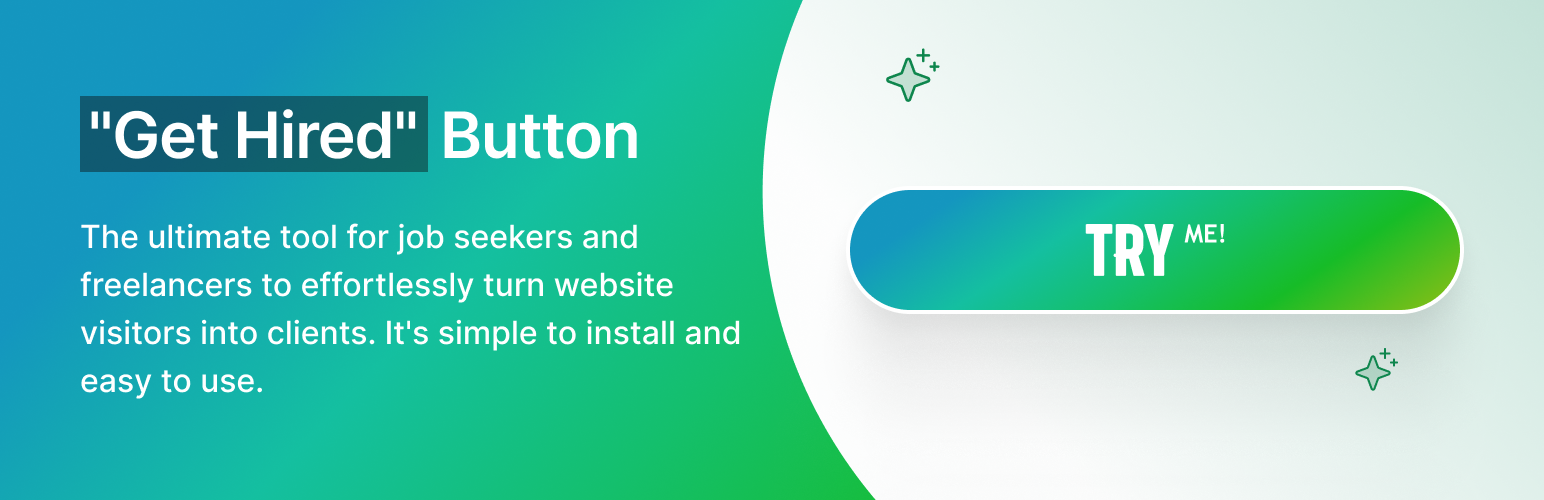
The Get Hired Button
| 开发者 | tryfalan |
|---|---|
| 更新时间 | 2025年11月26日 16:02 |
| PHP版本: | 7.4 及以上 |
| WordPress版本: | 6.8 |
| 版权: | GPLv2 or later |
| 版权网址: | 版权信息 |
详情介绍:
- Log in to TRYclub.com
- Open Get Hired Button → Settings
- Copy your widget token
- Paste it into the plugin settings and click Save 💡 Tip: Even if you skip the token, the plugin still runs safely in automatic mode so you can try it right away.
- Token Mode (best) — If you paste in a token, we connect instantly and securely.
- Auto-Detect Mode — No token? We automatically try to match your site’s domain to your TRY account.
- Guest Mode — Not connected yet? The button still works so you can test it immediately.
- Works automatically in most cases
- Friendly, no-stress setup
- Loads asynchronously (keeps your site fast)
- Secure and fully HTTPS-compatible
- Works with WordPress multisite
- Great for freelancers, creators, consultants, agencies, and small businesses
- WordPress 5.8 or higher
- PHP 7.4 or higher
- A TRY account (free at TRYME.co)
- HTTPS recommended for best reliability
- Confirm your site URL matches the one in your TRY account
- Try clearing your cache or opening your site in incognito mode
- HTTPS improves reliability
- Need help? We’re here → tryclub.com/contact
- Uses standard WordPress hooks (
wp_body_open,admin_menu,admin_init) - Async loading for performance
- Clean uninstall removes all plugin options
- Constants include:
GHB_VERSION,GHB_PLUGIN_FILE,GHB_PLUGIN_DIR
安装:
- Log in to your WordPress admin panel.
- Navigate to Plugins → Add New.
- Search for “Get Hired Button”.
- Click Install Now, then Activate.
- Go to Settings → Get Hired Button to configure the plugin.
- Download the plugin ZIP file.
- Extract the ZIP file.
- Upload the get-hired-button folder to
/wp-content/plugins/directory - Activate the plugin through the Plugins menu in WordPress
- Go to Settings > Get Hired Button to configure the plugin.
- Activate the plugin.
- The button will attempt to auto-connect using your domain.
- If no match is found, it will run in Guest Mode so you can preview the button.
- For full functionality, register your domain inside TRY. If the Button Does Not Appear: Add Your Token (Recommended)
- Log in to your TRY dashboard at TRYclub.com.
- Navigate to Get Hired Button -> Settings.
- Select your widget and click View to reveal your token.
- Copy the token (a long UUID).
- In WordPress, go to Settings → Get Hired Button.
- Paste your token and click Save Settings. Your site is now fully connected. Need help? We’re here to assist: https://www.tryclub.com/contact
屏幕截图:
常见问题:
Do I need a TryMe account?
While a TryMe account is recommended for full functionality, the button will work in guest mode immediately after installation. To unlock all features and connect to your recruitment dashboard, create a free account at tryme.co.
Where does the button appear?
The button widget is loaded on all public pages of your site. The exact appearance and behavior are controlled through your TryMe dashboard settings.
Is this plugin free?
Yes, the plugin is completely free.
What is the difference between token mode and host matching?
- Token Mode: Most secure and reliable. Uses a unique token to authenticate your site
- Host Matching: Automatically matches your WordPress domain with your TryMe account
- Guest Mode: Allows testing without authentication but with limited features
Can I use this on multiple sites?
Yes! The plugin works on multiple WordPress installations. Each site can use its own token or rely on host matching.
Is it compatible with multisite?
Yes, the plugin fully supports WordPress multisite installations. Each site in the network can have its own configuration.
Will this slow down my site?
No. The widget script loads asynchronously, meaning it doesn't block your page from rendering. Impact on page speed is minimal.
What if the button doesn't appear?
Check the troubleshooting section in Settings > Get Hired Button. Common solutions:
- Verify your domain matches your TryMe account
- Check that HTTPS is enabled
- Clear your browser cache
- Check browser console for errors
- Verify your token is correct (if using token mode)
How do I remove all plugin data?
Simply deactivate and delete the plugin through WordPress. All settings will be automatically removed from your database.
Is my data secure?
Yes. All connections use HTTPS encryption. The plugin only stores your widget token (if provided) in your WordPress database. Candidate data is handled securely by TryMe according to their privacy policy.
Can I customize the button appearance?
Button customization is managed through your TryMe dashboard, not the WordPress plugin. This allows you to maintain consistent branding across all your recruitment channels.
更新日志:
- Initial release
- Token-based authentication
- Host matching support
- Guest mode functionality
- WordPress multisite support
- Comprehensive admin interface
- HTTPS security
- Async script loading
- Uninstall cleanup
- Update README with improved Instructions and Description
- Updated README to fix formatting in Troubleshooting and For Developers sections.
- Updated plugin version to 1.3.0 in readme and main plugin file.
- Fix plugin warnings and errors of Plugin Check tool.
- Fix script URL to use correct URL.