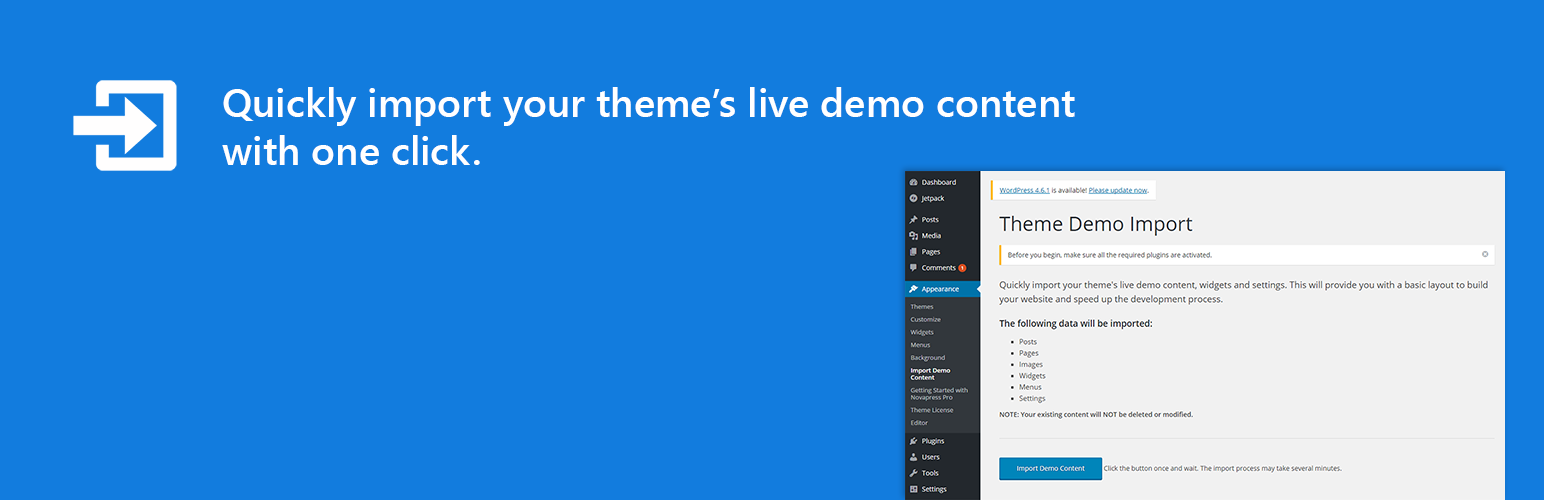
Theme Demo Import
| 开发者 | themely |
|---|---|
| 更新时间 | 2024年7月3日 19:04 |
| PHP版本: | 4.7 及以上 |
| WordPress版本: | 6.5 |
| 版权: | GPLv3 or later |
详情介绍:
安装:
- Visit 'Plugins > Add New',
- Search for 'Theme Demo Import' and install the plugin.
- Activate 'Theme Demo Import' from your Plugins page.
常见问题:
I have activated the plugin. Where is the "Import Demo Content" page?
You will find the import page in wp-admin -> Appearance -> Import Demo Content.
Where are the demo import files and the log files saved?
The files used in the demo import will be saved to the default WordPress uploads directory. An example of that directory would be: ../wp-content/uploads/2016/03/.
The log file will also be registered in the wp-admin -> Media section, so you can access it easily.
How to predefine demo imports?
This question is for theme authors. To predefine demo imports, you just have to add the following code structure, with your own values to your theme (using the theme-demo-import/import_files filter):
function TDI_import_files() { return array( array( 'import_file_name' => 'Demo Import 1', 'import_file_url' => 'http://www.your_domain.com/tdi/demo-content.xml', 'import_widget_file_url' => 'http://www.your_domain.com/tdi/widgets.json', 'import_customizer_file_url' => 'http://www.your_domain.com/tdi/customizer.dat', 'import_preview_image_url' => 'http://www.your_domain.com/tdi/preview_import_image1.jpg', 'import_notice' => __( 'After you import this demo, you will have to setup the slider separately.', 'your-textdomain' ), ), array( 'import_file_name' => 'Demo Import 2', 'import_file_url' => 'http://www.your_domain.com/tdi/demo-content2.xml', 'import_widget_file_url' => 'http://www.your_domain.com/tdi/widgets2.json', 'import_customizer_file_url' => 'http://www.your_domain.com/tdi/customizer2.dat', 'import_preview_image_url' => 'http://www.your_domain.com/tdi/preview_import_image2.jpg', 'import_notice' => __( 'A special note for this import.', 'your-textdomain' ), ), ); } add_filter( 'theme-demo-import/import_files', 'TDI_import_files' );
You can set content import, widgets, and customizer import files. You can also define a preview image, which will be used only when multiple demo imports are defined, so that the user will see the difference between imports.
How to automatically assign "Front page", "Posts page" and menu locations after the importer is done?
You can do that, with the theme-demo-import/after_import action hook. The code would look something like this:
`
function TDI_after_import_setup() {
// Assign menus to their locations.
$main_menu = get_term_by( 'name', 'Top Menu', 'nav_menu' );
set_theme_mod( 'nav_menu_locations', array(
'primary-menu' => $main_menu->term_id,
)
);
// Assign front page and posts page (blog page).
$front_page_id = get_page_by_title( 'Home' );
$blog_page_id = get_page_by_title( 'Blog' );
update_option( 'show_on_front', 'page' );
update_option( 'page_on_front', $front_page_id->ID );
update_option( 'page_for_posts', $blog_page_id->ID );
}
add_action( 'theme-demo-import/after_import', 'TDI_after_import_setup' );
`
What about using local import files (from theme folder)?
You have to use the same filter as in above example, but with a slightly different array keys: local_*. The values have to be absolute paths (not URLs) to your import files. To use local import files, that reside in your theme folder, please use the below code. Note: make sure your import files are readable!
function TDI_import_files() { return array( array( 'import_file_name' => 'Demo Import 1', 'local_import_file' => trailingslashit( get_template_directory() ) . 'tdi/demo-content.xml', 'local_import_widget_file' => trailingslashit( get_template_directory() ) . 'tdi/widgets.json', 'local_import_customizer_file' => trailingslashit( get_template_directory() ) . 'tdi/customizer.dat', 'import_preview_image_url' => 'http://www.your_domain.com/tdi/preview_import_image1.jpg', 'import_notice' => __( 'After you import this demo, you will have to setup the slider separately.', 'your-textdomain' ), ), array( 'import_file_name' => 'Demo Import 2', 'local_import_file' => trailingslashit( get_template_directory() ) . 'tdi/demo-content2.xml', 'local_import_widget_file' => trailingslashit( get_template_directory() ) . 'tdi/widgets2.json', 'local_import_customizer_file' => trailingslashit( get_template_directory() ) . 'tdi/customizer2.dat', 'import_preview_image_url' => 'http://www.your_domain.com/tdi/preview_import_image2.jpg', 'import_notice' => __( 'A special note for this import.', 'your-textdomain' ), ), ); } add_filter( 'theme-demo-import/import_files', 'TDI_import_files' );
How to handle different "after import setups" depending on which predefined import was selected?
This question might be asked by a theme author wanting to implement different after import setups for multiple predefined demo imports. Lets say we have predefined two demo imports with the following names: 'Demo Import 1' and 'Demo Import 2', the code for after import setup would be (using the theme-demo-import/after_import filter):
`
function TDI_after_import( $selected_import ) {
echo "This will be displayed on all after imports!";
if ( 'Demo Import 1' === $selected_import['import_file_name'] ) {
echo "This will be displayed only on after import if user selects Demo Import 1";
// Set logo in customizer
set_theme_mod( 'logo_img', get_template_directory_uri() . '/assets/images/logo1.png' );
}
elseif ( 'Demo Import 2' === $selected_import['import_file_name'] ) {
echo "This will be displayed only on after import if user selects Demo Import 2";
// Set logo in customizer
set_theme_mod( 'logo_img', get_template_directory_uri() . '/assets/images/logo2.png' );
}
}
add_action( 'theme-demo-import/after_import', 'TDI_after_import' );
`
Can I add some code before the widgets get imported?
Of course you can, use the theme-demo-import/before_widgets_import action. You can also target different predefined demo imports like in the example above. Here is a simple example code of the theme-demo-import/before_widgets_import action:
function TDI_before_widgets_import( $selected_import ) { echo "Add your code here that will be executed before the widgets get imported!"; } add_action( 'theme-demo-import/before_widgets_import', 'TDI_before_widgets_import' );
I'm a theme author and I want to change the plugin intro text, how can I do that?
You can change the plugin intro text by using the theme-demo-import/plugin_intro_text filter:
`
function TDI_plugin_intro_text( $default_text ) {
$default_text .= '
This is a custom text added to this plugin intro text.';
return $default_text;
}
add_filter( 'theme-demo-import/plugin_intro_text', 'TDI_plugin_intro_text' );
`
To add some text in a separate "box", you should wrap your text in a div with a class of 'TDI__intro-text', like in the code example above.
How to disable generation of smaller images (thumbnails) during the content import
This will greatly improve the time needed to import the content (images), but only the original sized images will be imported. You can disable it with a filter, so just add this code to your theme function.php file:
add_filter( 'theme-demo-import/regenerate_thumbnails_in_content_import', '__return_false' );
How to change the location, title and other parameters of the plugin page?
As a theme author you do not like the location of the "Import Demo Content" plugin page in Appearance -> Import Demo Content? You can change that with the filter below. Apart from the location, you can also change the title or the page/menu and some other parameters as well. ` function TDI_plugin_page_setup( $default_settings ) { $default_settings['parent_slug'] = 'themes.php'; $default_settings['page_title'] = esc_html__( 'Theme Demo Import' , 'theme-demo-import' ); $default_settings['menu_title'] = esc_html__( 'Import Demo Content' , 'theme-demo-import' ); $default_settings['capability'] = 'import'; $default_settings['menu_slug'] = 'theme-demo-import'; return $default_settings; } add_filter( 'theme-demo-import/plugin_page_setup', 'TDI_plugin_page_setup' ); `
I can't activate the plugin, because of a fatal error, what can I do?
Update: There is now a admin error notice, stating that the minimal PHP version required for this plugin is 5.3.2. You want to activate the plugin, but this error shows up: Plugin could not be activated because it triggered a fatal error This happens, because your hosting server is using a very old version of PHP. This plugin requires PHP version of at least 5.3.x, but we recommend version 5.6.x. Please contact your hosting company and ask them to update the PHP version for your site.
更新日志:
- SECURITY FIX: Prevent uploading PHP files
- Removed extra $ on line 72 of class-tdi-helpers.php which was triggering a PHP 7.0+ error
- Removed dependencies on 3rd party plugin
- Renamed classes for HM files
- Added license and copyright information to readme.txt file
- Updated the plugin description
- Updated text strings
- Updated styles (UI)
- Removed unnecessary code
- INITIAL RELEASE
- Added stricter accept attributes in file upload inputs in /inc/class-tdi-main.php (lines 155, 160 and 165)
- Added pattern attribute to file upload inputs in /inc/class-tdi-main.php (lines 155, 160 and 165)
- Security: Improved file upload validation for widget imports.
- Security: Added server-side checks for file types, MIME types, and file sizes.
- Enhancement: Improved error handling and logging in AJAX file uploads.
- Enhancement: Added more detailed console logging for easier debugging.
- Performance: Optimized AJAX handling for smoother file uploads.