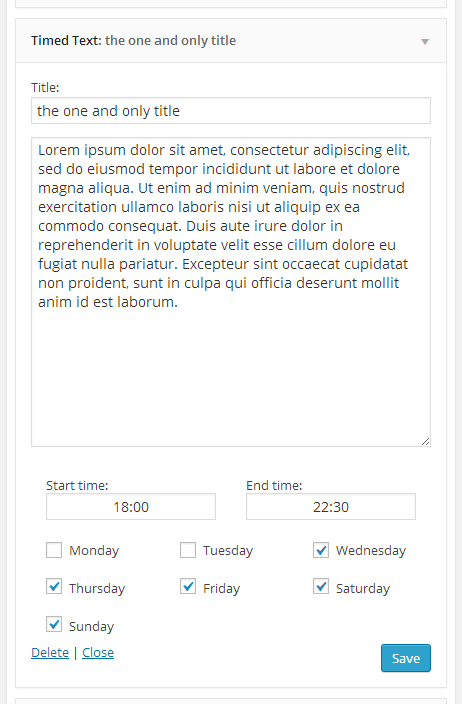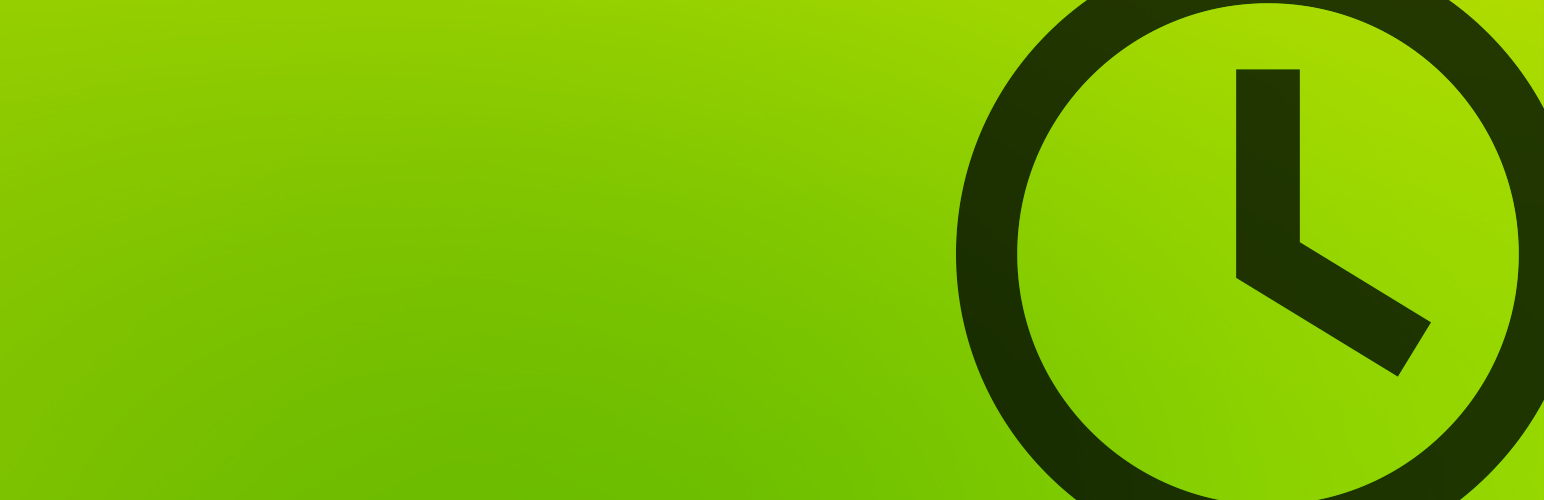
Timed Textwidget
| 开发者 | LuigivdB |
|---|---|
| 更新时间 | 2015年6月29日 08:14 |
| PHP版本: | 3.4 及以上 |
| WordPress版本: | 4.2.2 |
| 版权: | GPLv2 or later |
| 版权网址: | 版权信息 |
详情介绍:
This timed widget allows you to specify a set time and days when the textwidget should be displayed. For example: you set the start time to '11:00' and the end time to '13:00'. The widget will only be visible between these set times. You can also select on which days the widget should be visible.
The easiest way to time your textwidgets.
Translation in dutch (more coming soon).
安装:
Install just like most other plugins Check out the codex.
1 Go to Plugins > Add New.
2 Under Search, type in the name of the WordPress Plugin or descriptive keyword, author, or tag in the search form or click a tag link below the search form.
3 Find the WordPress Plugin you wish to install.
3.1 Click Details for more information about the Plugin and instructions you may wish to print or save to help setup the Plugin.
3.2 Click Install Now to install the WordPress Plugin.
4 A popup window will ask you to confirm your wish to install the Plugin.
5 If this is the first time you\'ve installed a WordPress Plugin, you may need to enter the FTP login credential information.
If you\'ve installed a Plugin before, it will still have the login information. This information is available through your web server host.
6 Click Proceed to continue with the installation. The resulting installation screen will list the installation as successful or note any problems during the install.
7 If successful, click Activate Plugin to activate it, or Return to Plugin Installer for further actions.
屏幕截图:
常见问题:
Can i use html-tags inside the textarea?
Yes, As in the original textwidget-plugin you can use html-tags.
Can i still display the widget all 24 hours of the day?
Yes you can! You can set the time to the same time-values or you can use the basic Wordpress text widget.
I have another question!
Just go to the support forum and ask away! I\'ll try to answer as soon as possible.
更新日志:
1.0
- the first version of my plugin
- timedifference overlapping midnight fixed
- description allowing html tags