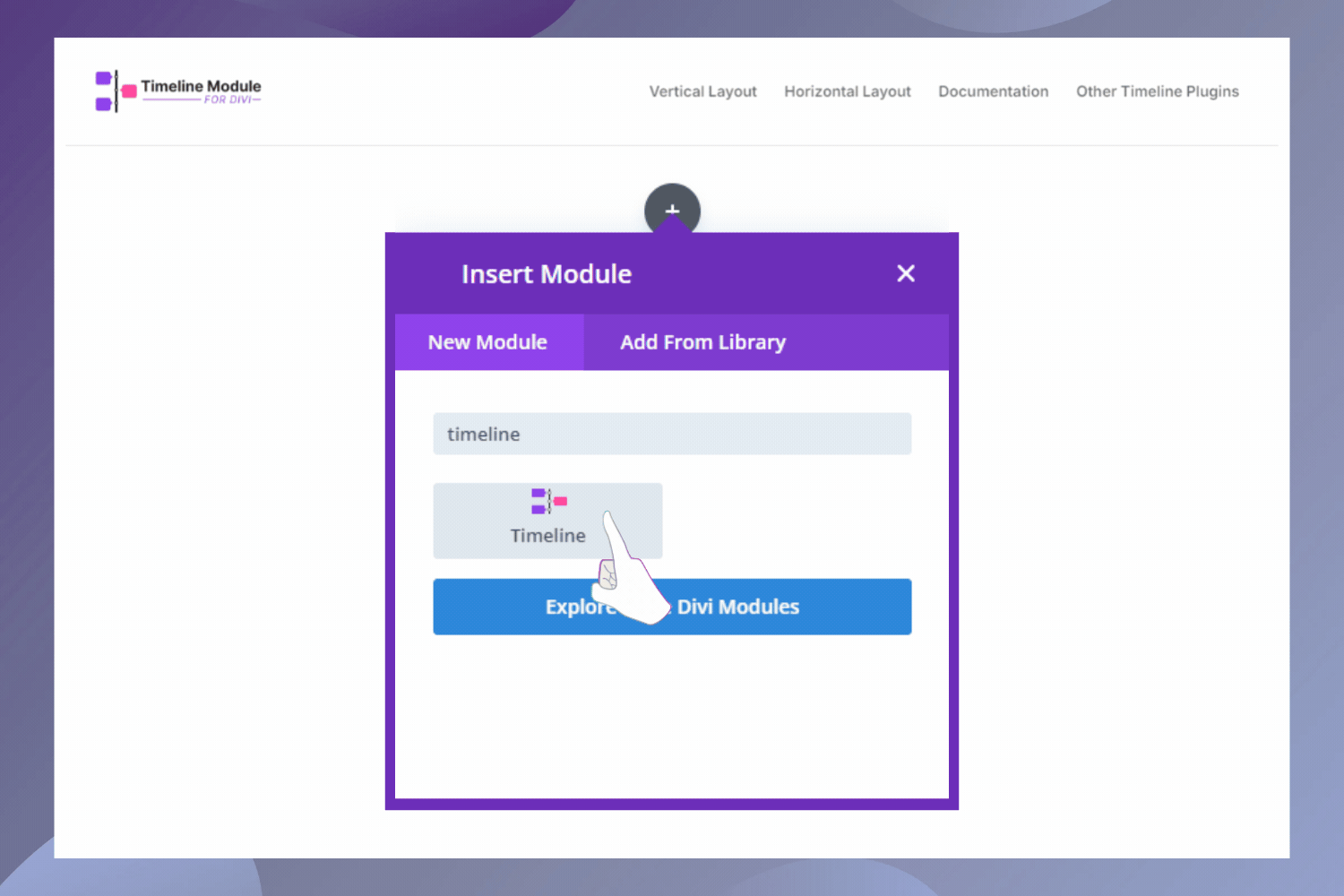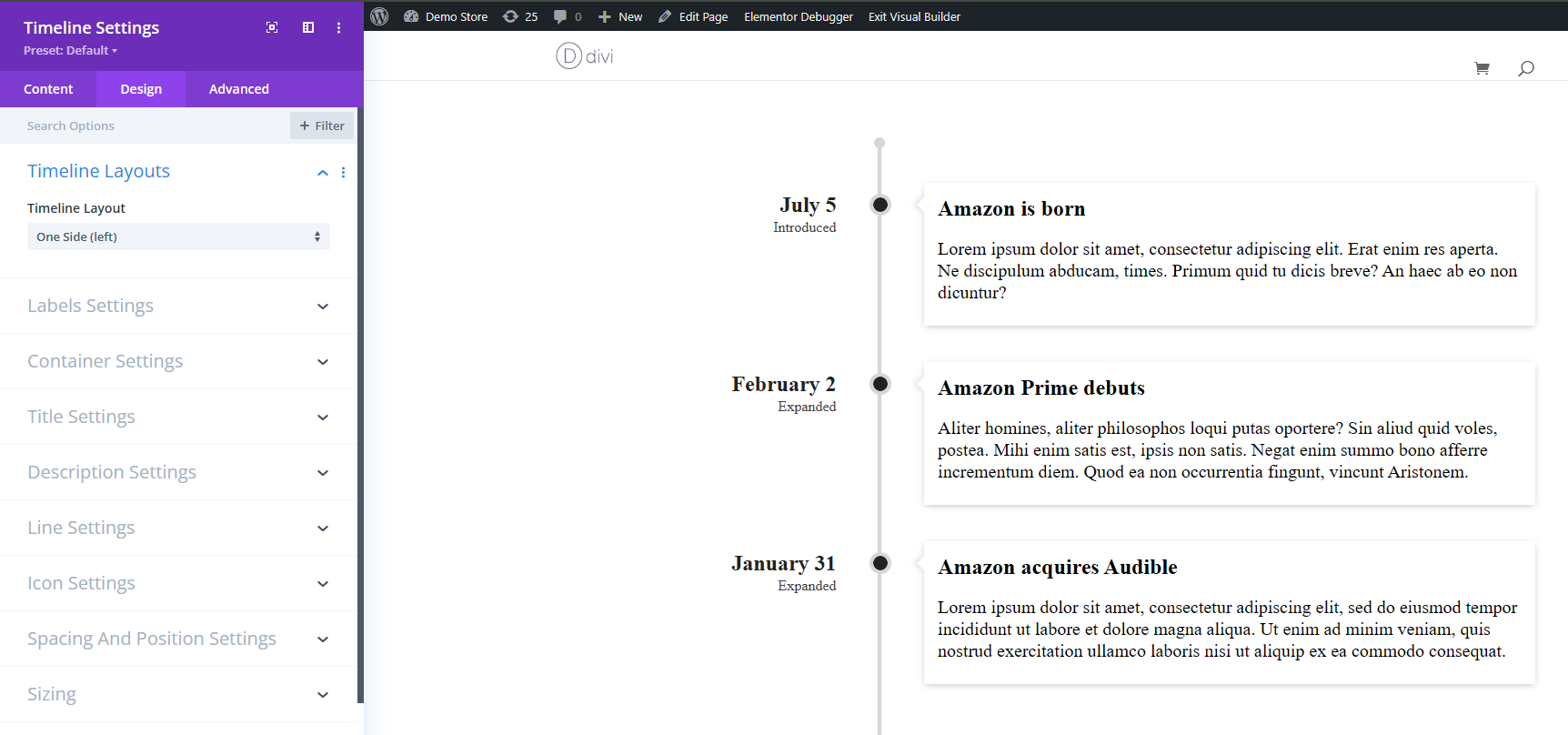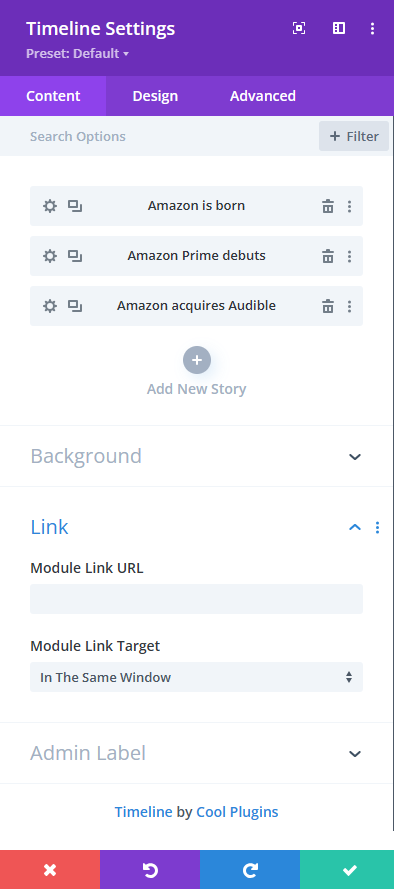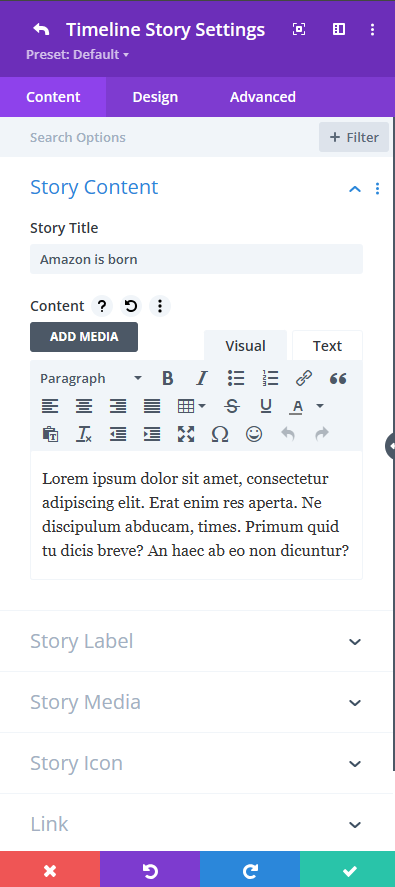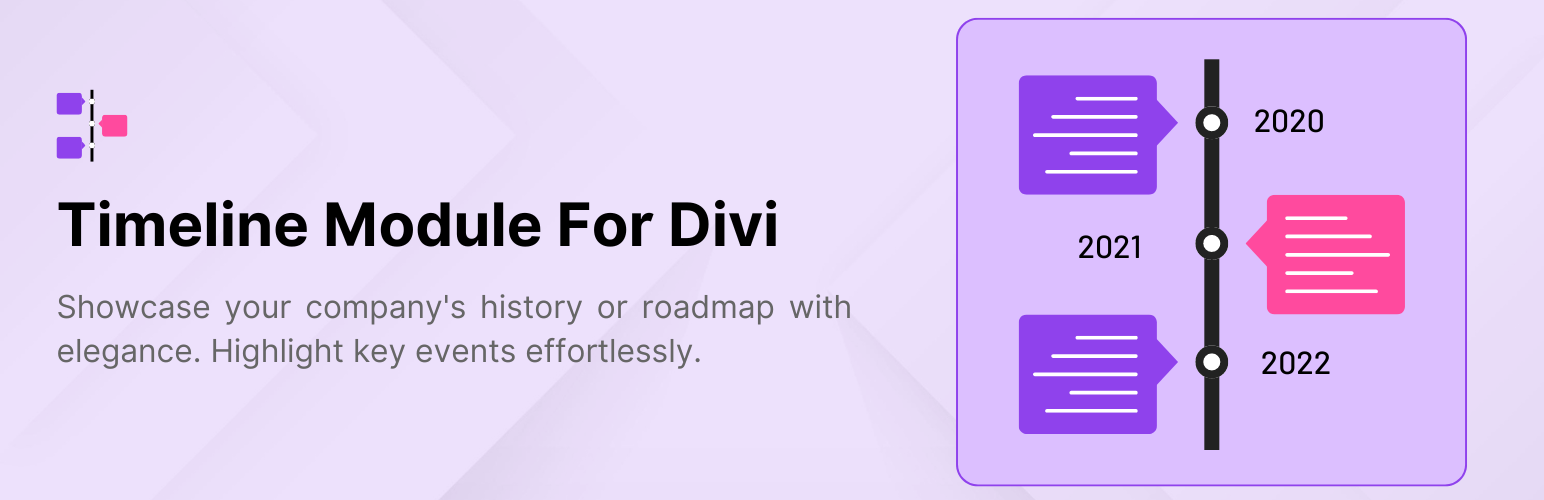
Timeline Module for Divi
| 开发者 |
coolplugins
narinder-singh satindersingh |
|---|---|
| 更新时间 | 2025年12月11日 18:23 |
| 捐献地址: | 去捐款 |
| PHP版本: | 7.2 及以上 |
| WordPress版本: | 6.9 |
| 版权: | GPLv2 or later |
| 版权网址: | 版权信息 |
详情介绍:
- Works with Divi Builder: The plugin adds a timeline module directly into the Divi Builder. You can place it anywhere on your page and customize it.
- Multiple Layout Options: Choose between a classic timeline with events on one side or an alternating timeline with stories on both sides.
- Customizable Design Controls: Adjust colors, fonts, spacing, icons, and backgrounds according to your website’s theme.
- Add Multimedia: Make your timelines more engaging by including images, videos, or icons in timeline events. This feature helps bring your stories to life and makes your content more interactive.
- Beginner-Friendly: No coding knowledge is required. The simple drag-and-drop interface makes it easy for anyone to create professional-looking timelines in minutes.
- Responsive and Mobile-Friendly.
- Company History Showcase: Display the growth and key milestones of your business over the years.
- Event Highlights: Present a timeline of events for conferences, seminars, or special occasions.
- Product Launch Timeline: Showcase the development stages and launch timeline of a product or service.
- Personal Journey: Share your personal story or career progression in a timeline format.
- Project Roadmap: Create a visual representation of project phases, deadlines, and achievements.
- Achievements and Awards:Highlight significant achievements, recognitions, and awards over time.
- Nonprofit or Charity Timeline:Showcase the impact and key initiatives of your nonprofit organization.
- Portfolio Showcase: Present your work history or project portfolio in a chronological order.
- Historical Events Documentation: Create a timeline of significant historical events or milestones.
- School or Educational Timeline: Highlight important academic events, school history, or student progress.
- Wedding or Family Timeline: Document important life events such as wedding dates, anniversaries, and family milestones.
- Event Planning: Outline and share the timeline for upcoming events or project plans.
- Real Estate Development: Showcase the stages of a property’s development from start to finish.
- Startup Journey: Share your startup's journey, from idea conception to growth phases.
- Sports Achievements: Highlight significant moments in an athlete’s or team’s career.
- Cool Timeline: Display your company’s history, product roadmaps, personal stories, or key events using the built-in block or via simple shortcode. View Demo
- Timeline Widget For Elementor: Showcase your company history, product roadmap, and personal journey in vertical & horizontal layout directly inside Elementor. View Demo
- Timeline Block For Gutenberg: Create interactive timelines directly within the WordPress Block Editor to display step-by-step tutorials, a company’s history, and a product roadmap. View Demo
- Timeline Builder: Create a small timeline inside the Gutenberg block editor using a vertical or horizontal timeline. View Demo
安装:
- Before getting started, ensure you have the Divi Theme by Elegant Themes installed and activated. This is essential, as our product is fully integrated with Divi.
- Log in to your WordPress admin dashboard.
- From the left-hand menu, go to Plugins > Add New.
- Search "timeline module for divi by coolplugins"
- Select Timeline Module For Divi created by Cool Plugins
- After selecting the file, click Install Now.
- Once the installation is complete, click the Activate Plugin button.
- Alternatively, you can navigate to Plugins > Installed Plugins, find the Timeline Module for Divi plugin, and click Activate.
- With the plugin active, go to the page or post where you'd like to add a timeline.
- Click on the Edit with Divi Builder button to launch the Divi Builder.
- In the Divi Builder, click the + icon to add a new module.
- From the list of modules, select the Timeline module.
- Once the Timeline module is added to your page, you can personalize it to suit your needs.
- Choose between Vertical and Horizontal layouts.
- Adjust colors, fonts, and styles to match your website's design.
- Add images, videos, or icons to make your timeline more engaging.
- Use the live preview in Divi Builder to see your changes in real-time.
- After customizing your timeline, click Save in the Divi Builder.
- Finally, click Publish or Update to make your timeline live on your website.
屏幕截图:
常见问题:
How do I add a timeline to my Divi page?
Once you activate the plugin, go to Divi Builder. You’ll find a new "Timeline" module. Just add it to your page and customize it as you like.
Can I change how my timeline looks?
Yes! You can easily change the colors, fonts, and styles to make sure the timeline fits your website’s design.
Will the timeline work on mobile devices?
Yes, the timeline is fully responsive, meaning it will look great on all devices, including phones, tablets, and desktops.
What can I add to the timeline events?
You can add text, images, videos, and icons to make your timeline events more interesting.
Do I need to know coding to use this plugin?
No, you don’t need any coding skills. The plugin is designed to be simple and user-friendly, so you can create timelines without any technical knowledge.
Can I create horizontal timelines?
Yes, you can easily create horizontal timelines using the Timeline Module Pro for Divi.
Can I add multiple timelines to my website?
Yes, you can create and add multiple timelines on different pages of your Divi website.
What timeline layouts are available?
You can choose between a vertical timeline with events on one side or both sides.
Do I need coding skills to use this plugin?
No, this plugin is easy to use, and you don't need any coding knowledge to create and customize timelines.
Does this plugin work with other Divi modules?
Yes, the Timeline Module seamlessly integrates with other Divi modules and layouts.
How can I get support if I face any issues?
If you need help, you can reach out to the support team through the official support channel or plugin documentation.
How can I report security bugs?
You can report security bugs through the Patchstack Vulnerability Disclosure Program. The Patchstack team helps validate, triage, and handle any security vulnerabilities. Report a security vulnerability.
更新日志:
- Tested: up to WordPress 6.9 and Divi beta version. = Version 1.1.8 | 18 Nov 2025 =\ Improvements: Code improved. Improvements: Rating div styling.
- Optimization:- Bug fixes and security code improvements.
- Updated :- UTM Links.
- Fixed: Multiple bugs in the Visual Builder for both Divi 4 and Divi 5.
- Improved: Migration process from Divi 4 to Divi 5 and design for better UI/UX.
- Removed: Unnecessary files package-lock.json and yarn.lock from the plugin package.
- Added: Compatibility with Divi 5.
- Fixed: Minor bugs for improved stability.
- Improved: Design tweaks for better UI/UX.
- Fixed: Undefined array key warning to enhance compatibility.
- Added: Admin notice and feedback form for better user engagement.
- Removed: Online CDN dependency for Font Awesome to improve performance.
- Improved: Security by preventing direct access to PHP files.
- Updated: Function, class, and element prefixes to prevent conflicts.
- Initial release with vertical timeline functionality.
- Customization options for colors, fonts, and styles.
- Fully responsive design for all devices.