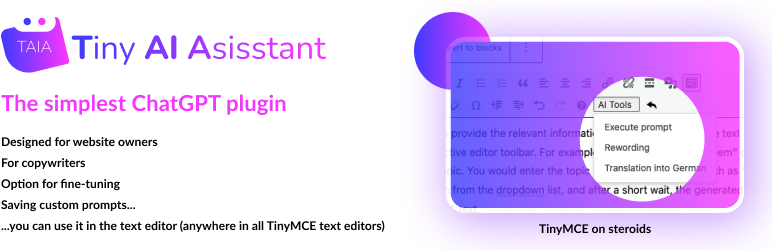
Tiny AI Assistant
| 开发者 | monsz |
|---|---|
| 更新时间 | 2023年11月26日 09:01 |
| 捐献地址: | 去捐款 |
| PHP版本: | 5.0 及以上 |
| WordPress版本: | 6.2.2 |
| 版权: | GPLv2 or later |
详情介绍:
We have turbocharged the TinyMCE text editor, making it even easier and faster to produce texts.
Our little plugin integrates into editor interfaces (all text editors on the web page editing surface), you write the command into the text box, click, and the desired text appears instantly.
It couldn't be simpler or faster.
You can save frequently used commands, so in the future, you will only need a single click!
How to use:
After installation, provide the API key you can generate on openai.com
Set up the commands (you can do this later too). In the free version, you can save 3 commands.
Premium version:
The premium version offers more options: You can adjust how creative the text should be You can create as many commands as you like The model can be chosen
Coming soon: You will be able to use several different AI providers You can also determine the order of the commands
Supported plugins:
- Elementor
- ACF (Advanced Custom Fields)
安装:
- Upload the plugin folder to the WordPress
/wp-content/plugins/directory. - Enable the plugin on the Installed Plugins page in the WordPress dashboard.
- Open the Settings -> Tiny AI Assistant Settings subpage in the dashboard.
- Set the OpenAI API key you can generate on openai.com
- On the Tiny AI Assistant Settings page, you can add new commands to the available commands in the "Add New Command" section: a) Enter the command name (e.g., "Write poem"). b) Enter the command to be sent to ChatGPT (e.g., "Write a poem with 8 lines on this topic:"). c) Click the "+" button. The new command will appear in the "Active Commands" input field at the top. d) Click the "Save" button at the bottom of the Tiny AI Assistant Settings page to save the settings.
- Previously added commands can be removed in the "Remove Commands" section as needed.
- Set the response creativity: It can be adjusted between 0 and 1, where 0 generates the least creative (most predictable) results, and 1 produces the most creative (least predictable) results.
- If you have subscribed to the service, enter your license key in the "License Key (for Premium subscription)" section.
- It's important to click the "Save" button at the bottom of the Tiny AI Assistant Settings page to save any modifications made on the page.
常见问题:
The plugin is not functioning, and I'm receiving an error message. What should I do?
= How can I obtain an OpenAI API key to set up within the plugin?
- Create an OpenAI account: Go to the OpenAI website and sign up for an account if you haven't already.
- Navigate to the API section: Once logged in, go to your account settings or dashboard. Look for an option related to the API or developer tools.
- Generate an API key: In the API section, you should find an option to generate an API key. Click on it and follow any prompts or instructions provided. This will generate a unique API key that you can use within your plugin. = How can I buy the premium version of the plugin? = You can buy the license on our website: https://tiny-ai-assistant.aichatbot.hu/
更新日志:
1.0
First release
1.0.1
Minor corrections in translations
1.1
- Changed the plugin from subscription model to free / premium model
- Included model selector