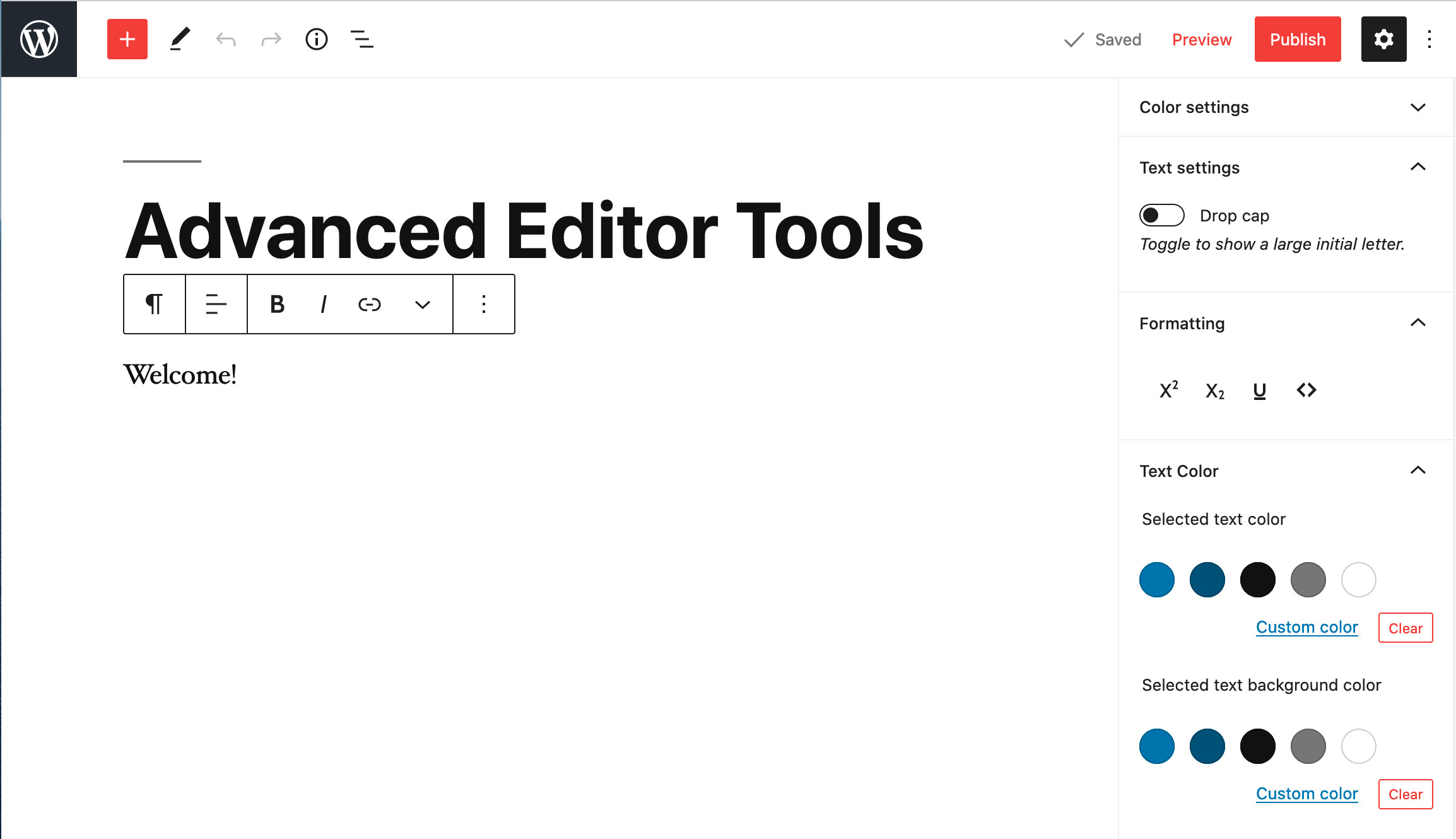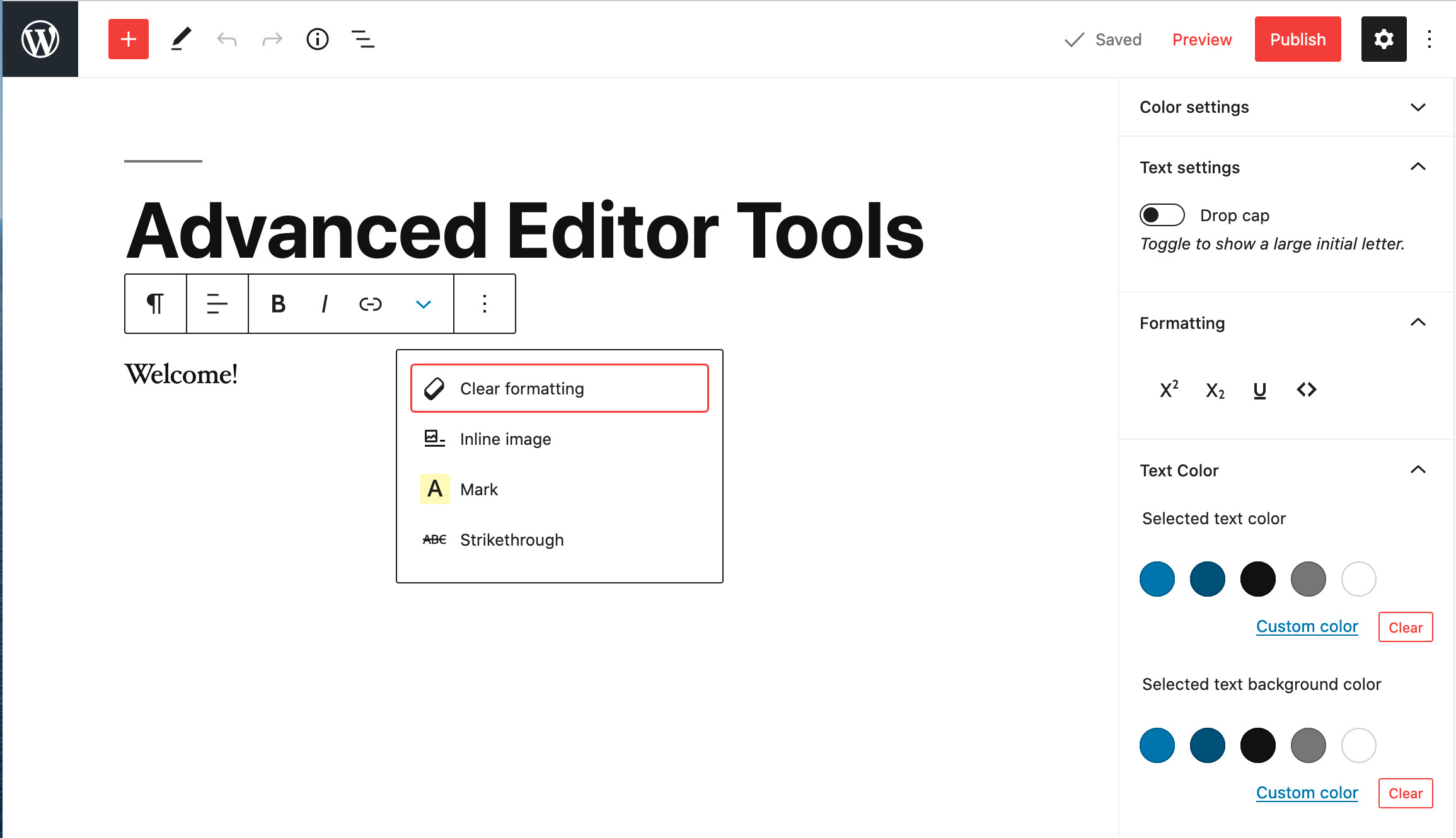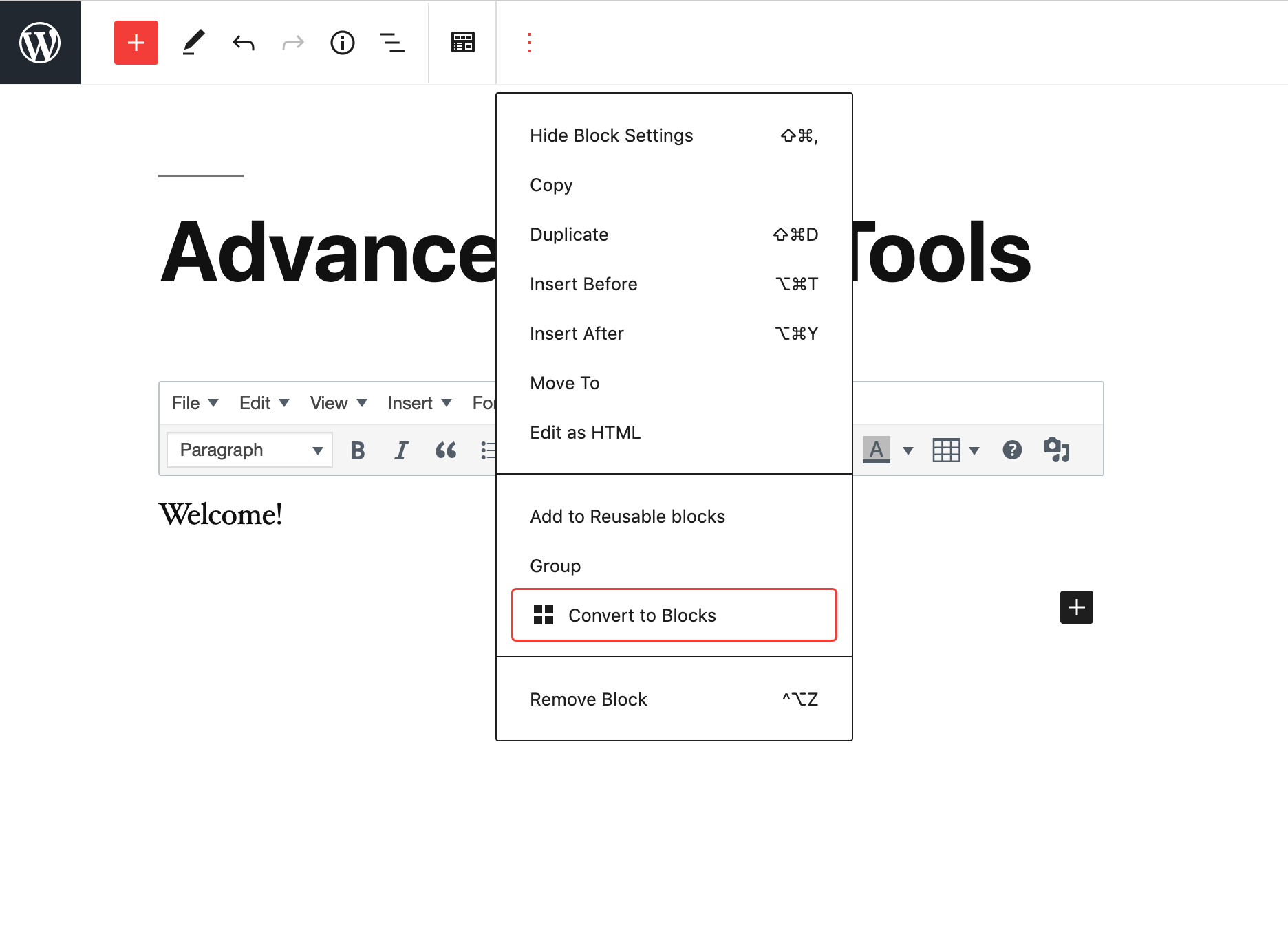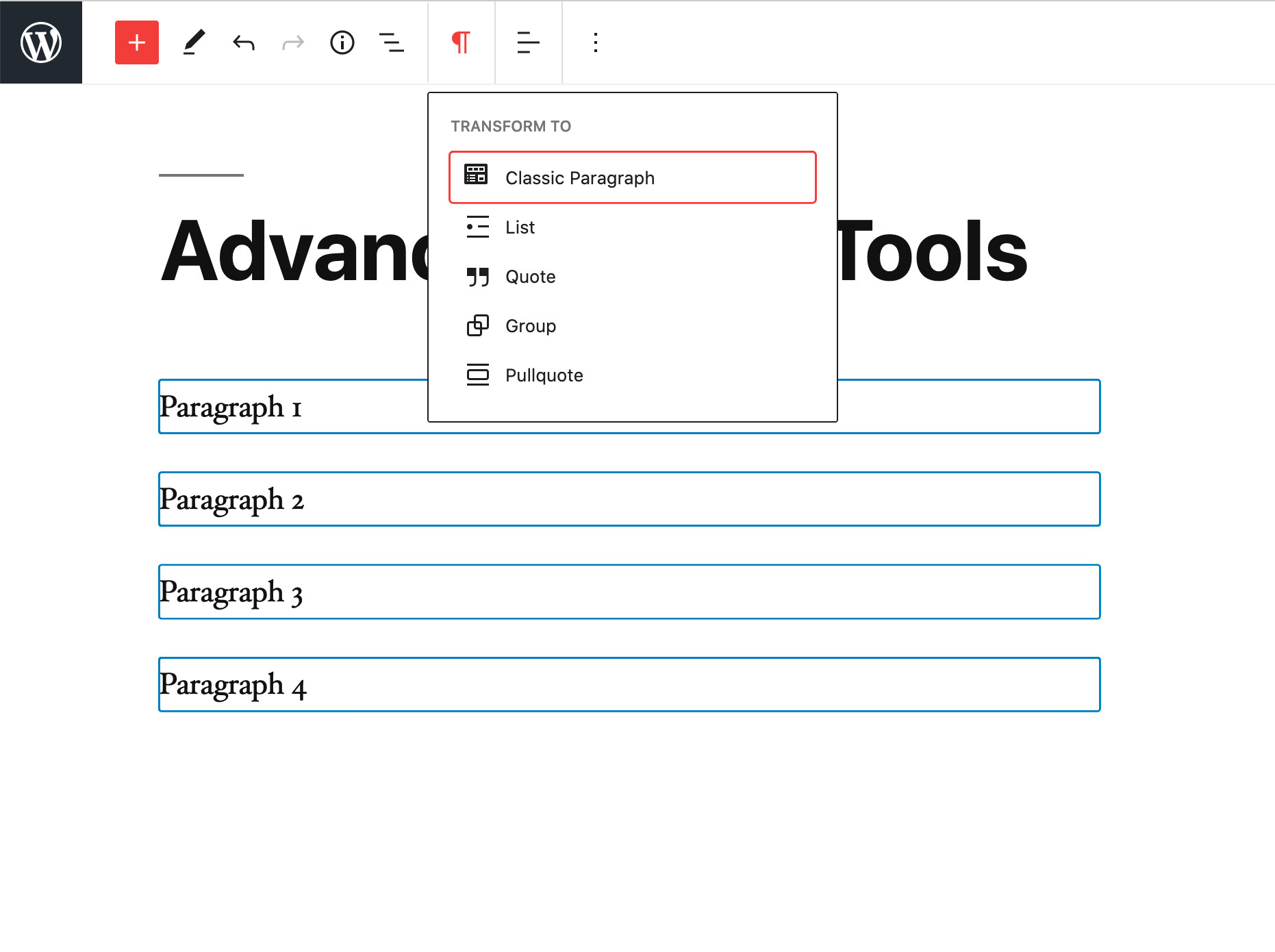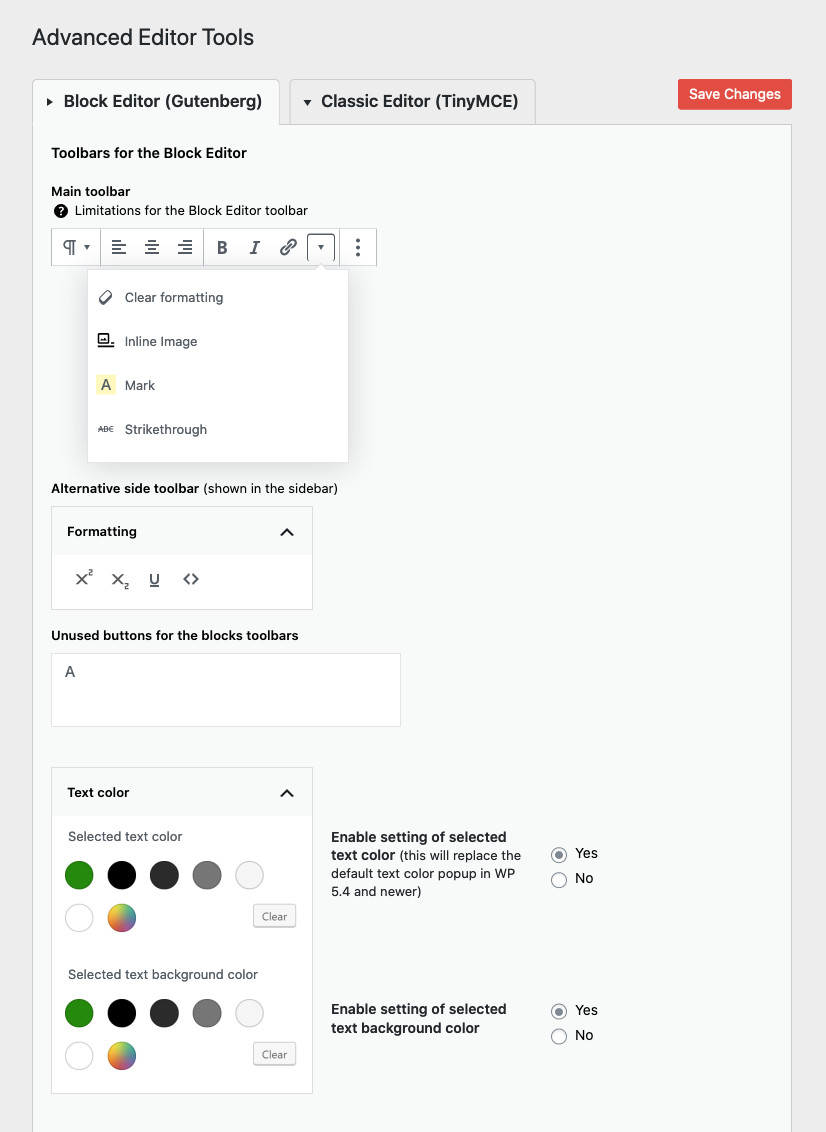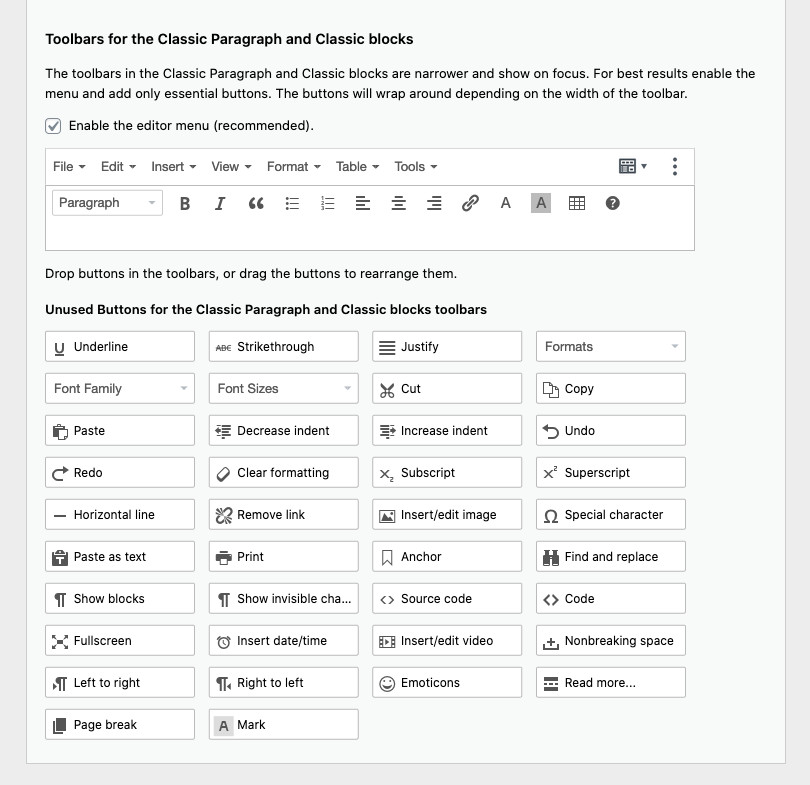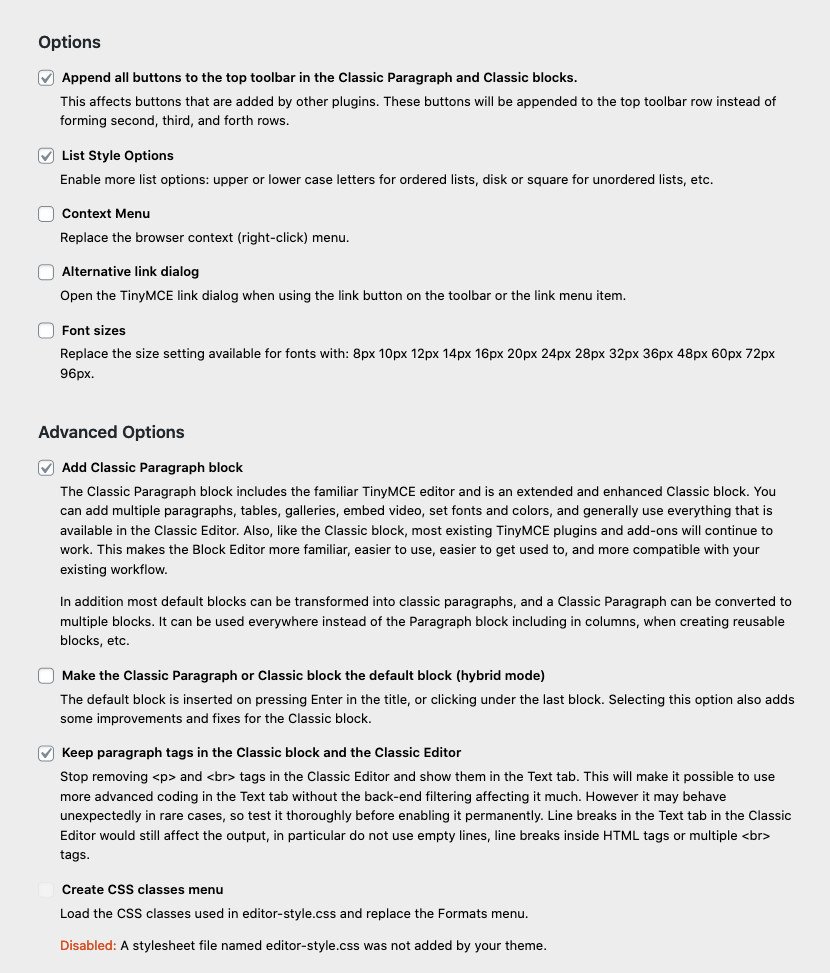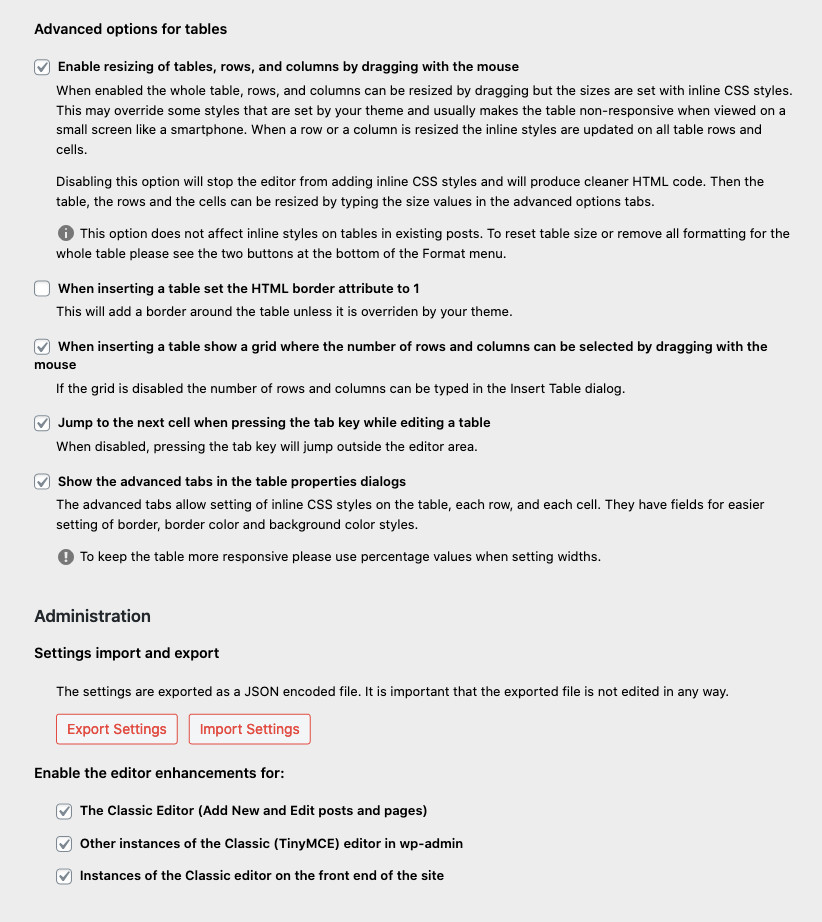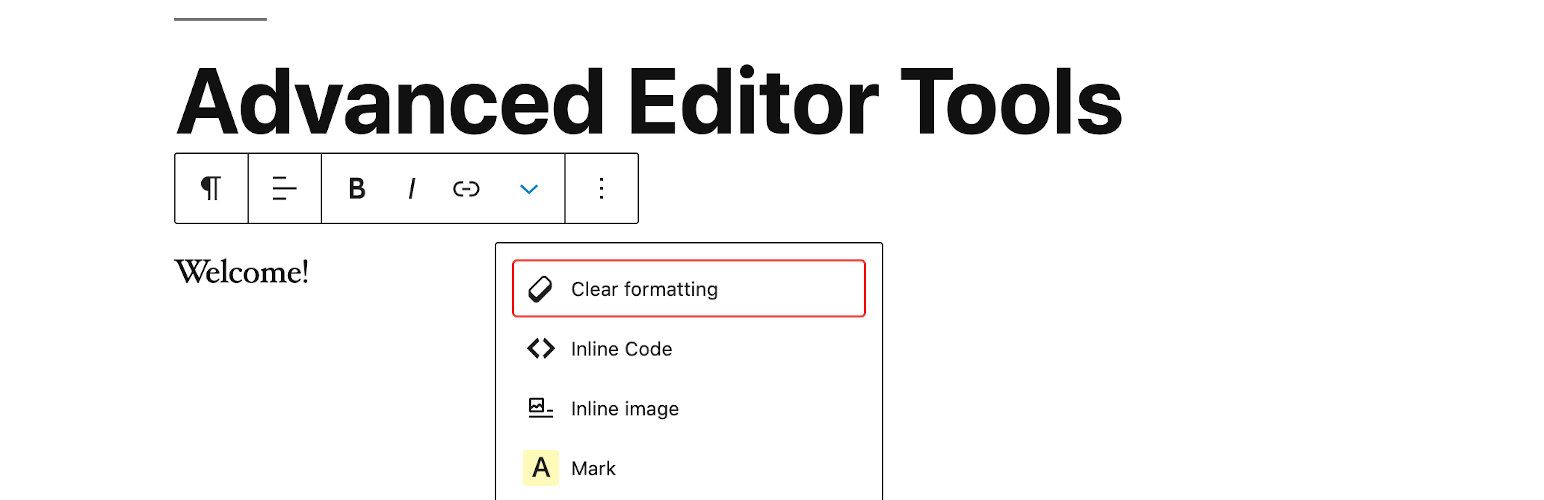
Advanced Editor Tools
| 开发者 |
automattic
azaozz |
|---|---|
| 更新时间 | 2025年12月8日 23:02 |
| PHP版本: | 5.6 及以上 |
| WordPress版本: | 6.9 |
| 版权: | GPLv2 |
| 版权网址: | 版权信息 |
标签
下载
详情介绍:
- "Classic Paragraph" block that can be used instead of or together with the standard Paragraph block.
- An option to set the Classic Paragraph or Classic block as the default block in the block editor.
- Supports converting of most default blocks to classic paragraphs, and from classic paragraphs back to the default blocks.
- Support for creating and editing tables in the Classic blocks and the classic editor.
- More options when inserting lists in the Classic blocks and the classic editor.
- Search and Replace in the Classic blocks and the classic editor.
- Ability to set Font Family and Font Sizes in the Classic blocks and the classic editor.
- And many others.
安装:
屏幕截图:
常见问题:
I see an error like: "Failed to load plugin from url..."
These errors are usually caused by the file in question being blocked by some security setting on the server, or (rarely) by caching issues or wrong permissions. The first step to debug this is to try to access the file directly in the browser (i.e. copy the URL and paste in the browser and press Enter). If you see the file (that’s usually minified JS, so it is all on one line) chances are it was some sort of caching issue that is now resolved. Try using the editor again. If you see an HTTP error (like 403 or 500) best would be to contact your web hosting company for help. In some cases deleting and re-installing the plugin may help.
Tables look different (inline styles are missing) when I insert a table
Please see the new (as of version 5.2.0) advanced settings for tables. It is possible to disable use of inline styles for tables but that would make the table non-resizable in the editor. If the advanced tabs on the table, row, and column dialogs are enabled (default), it will still be possible to enter width and height values which are set as inline styles.
No styles are imported in the Formats sub-menu
These styles are imported from your current theme editor-style.css file. However some themes do not have this functionality. For these themes Advanced Editor Tools has the option to let you add a customized editor-style.css and import it into the editor.
I have just installed this plugin, but it does not do anything
Change some buttons on one of the toolbars, save your changes, clear your browser cache, and try again. If that does not work try reloading the Edit page several times while holding down Shift. There may also be a network cache somewhere between you and your host. You may need to wait for a few hours until this cache expires.
When I add "Smilies", they do not show in the editor
The "Emoticons" button in TinyMCE adds the codes for the smilies. The actual images are added by WordPress when viewing the Post. Make sure the checkbox "Convert emoticons to graphics on display" in "Options - Writing" is checked.
The plugin does not add any buttons
Make sure the "Disable the visual editor when writing" checkbox under "Users - Your Profile" is not checked.
I still see the "old" buttons in the editor
Re-save the settings or click the "Restore Default Settings" button on the plugin settings page and then set the buttons again and save.
更新日志:
- Fixed a typo in the plugin header version string.
- Fixed a warning in PHP 8.0 and never.
- Updated for WordPress 5.9 and newer.
- Removed the Inline text color and Inline text background color side-panels as this functionality is now available in the block editor.
- Removed the side-panel toolbar. The drop-down on the main rich-text toolbar serves the same purpose - to unclutter the toolbar.
- Fixed some small bugs and compatibility issues.
- Updated for WordPress 5.6 and TinyMCE 4.9.11.
- Renamed the plugin to Advanced Editor Tools to comply with trademark requirements.
- Updated for WordPress 5.5 and TinyMCE 4.9.10.
- Updated/renamed the subscript and superscript buttons as these are now in Gutenberg.
- Minor CSS fixes and enhancements.
- Updated for WordPress 5.4.
- Improved "Reset Table Size" to reset all table elements (tr, th, td, thead, tbody, tfoot).
- Improved "Remove Table Styling" to remove all current and deprecated styling attributes from all table elements.
- Updated for WordPress 5.3 and TinyMCE 4.9.6.
- Updated for WordPress 5.2.1 and TinyMCE 4.9.4.
- Fixed resetting of the advanced options on update when all were unselected.
- Fixed and improved keepig of paragraph tags in the Classic block.
- Updated for WordPress 5.2.
- Updated the buttons settings for the block editor toolbar. There are a few new limitations there: most buttons are now hidden in a drop-down and the users are not allowed to arrange the buttons.
- Added a new advanced settings section for tables. Makes it possible to better configure how tables are edited and whether to disable use of inline CSS styles. Note that disabling inline styles would make the tables non-resizable in the editor.
- Removed the option to enable pasting of image sources in some browsers. It was not working correctly.
- Added a new option to always keep paragraph tags in the Classic Paragraph and Classic blocks in the block editor.
- Updated exporting and importing of the settings. Now settings are exported to a (downloaded) file, and can be restored by uploading a previously exported settings file.
- Improved the block editor Clear Formatting button. If some text is selected, it only clears the styling from that text. If no selection, all styling from the paragraph is cleared.
- 修复了备份设置的导入问题。
- Updated the FAQ section in the readme.
- Added several new buttons to the rich-text toolbar in the block editor.
- Added functionality to add, remove and arrange most buttons on the rich-text toolbar in the block editor.
- Added alternative location for buttons for the rich-text component. That lets users move buttons that are not used frequently out of the way.
- Added settings for selected text color and background color.
- Improved fixes and enhancements for the Classic block.
- Improved the Classic Paragraph block and added support for converting from most blocks to classic paragraphs, and converting a classic paragraph into separate blocks.
- Fixes and improvements for 4.8.1.
- Added separate option to enable the Classic Paragraph block.
- Added converting of most default blocks to classic paragraphs, and from classic paragraphs to default blocks.
- Updated for WordPress 5.0.
- Added Hybrid Mode for the block editor. Includes a Classic Paragraph block that replaces the default Paragraph block.
- Added option to replace the block editor with the classic editor.
- Added another settings section for configuring the toolbars in the Classic block and the Classic Paragraph block.
- Added some CSS fixed for the Classic block.
- Fixed (removed) setting of inline CSS for table cells when inserting a table. Inline CSS is still added when a table is resized by dragging.
- Updated for WordPress 4.9.8 and TinyMCE 4.8.0.
- Updated the table and anchor plugins to 4.7.13 (2018-05-16). Fixes a bug in the table plugin in Edge.
- Updated for WordPress 4.9.6 and TinyMCE 4.7.11.
- Fixed compatibility with Gutenberg freeform block.
- Forced refresh of the TinyMCE plugins after activation.
- Updated for WordPress 4.9 and TinyMCE 4.6.7.
- Updated for WordPress 4.8 and TinyMCE 4.6.3.
- Updated for WordPress 4.7.4 and TinyMCE 4.5.6.
- Fixed PHP notice after importing settings.
- Updated for WordPress 4.7 and TinyMCE 4.4.3.
- Fixed missing "Source code" button bug.
- Updated for WordPress 4.6 and TinyMCE 4.4.1.
- Fixed multisite saving bug.
- Added new button in the Text editor to add or reset the line breaks. Adds line breaks only between tags. Works only when it detects that line breaks are missing so it doesn't reformat posts with removed paragraphs.
- Fixed adding paragraph tags when loading posts that were saved before turning
wpautopoff. - Disabled the (new) inline toolbar for tables as it was overlapping the table in some cases.
- Updated for WordPress 4.5.1 and TinyMCE 4.3.10.
- Fixed support for adding editor-style.css to themes that don't have it.
- Updated for WordPress 4.5 and TinyMCE 4.3.8.
- Separated standard options and admin options.
- Added settings that can disable the plugin for the main editor, other editors in wp-admin or editors on the front-end.
- Korean translation by Josh Kim and Greek translation by Stathis Mellios.
- Updated for WordPress 4.4 and TinyMCE 4.2.8.
- Japanese translation by Manabu Miwa.
- Updated for WordPress 4.3.1 and TinyMCE 4.2.5.
- Fixed text domain and plugin headers.
- Fix error with removing the
textpatternplugin.
- Updated for WordPress 4.3 and TinyMCE 4.2.3.
- Removed the
textpatternplugin as WordPress 4.3 includes similar functionality by default. - French translation by Nicolas Schneider.
- Updated for WordPress 4.2 and TinyMCE 4.1.9.
- Fixed bugs with showing oEmbed previews when pasting an URL.
- Fixed bugs with getting the content from TinyMCE with line breaks.
- Updated for WordPress 4.1 and TinyMCE 4.1.7.
- Fixed bug where consecutive caption shortcodes may be split with an empty paragraph tag.
- Fix bug with image captions when wpautop is disabled.
- Add translation support to the settings page. Button names/descriptions are translated from JS using the existing WordPress translation, so this part of the settings page will be translated by default. The other text still needs separate translation.
- Updated for WordPress 4.0 and TinyMCE 4.1.
- Add the
textpatternplugin that supports some of the markdown syntax while typing, (more info). - Add the updated 'table' plugin that supports background and border color.
- Fix showing of the second, third and forth button rows when the Toolbar Toggle button is not used.
- Fix adding the
directionalityplugin when RTL or LTR button is selected. - Show the ''Advanced Options'' to super admins on multisite installs.
- Add the
linkplugin including link rel setting. Replaces the Insert/Edit Link dialog when enabled. - Include updated ''table'' plugin that has support for vertical align for cells.
tadv-mce.css file and your theme doesn't have editor-style.css, please download tadv-mce.css, rename it to editor-style.css and upload it to your current theme directory. Alternatively you can add there the editor-style.css from the Twenty Ten theme. If your theme has editor-style.css you can add any custom styles there.
3.3.9
Compatibility with WordPress 3.1 and TinyMCE 3.3.9, improved P and BR tags option.
3.2.7
Compatibility with WordPress 2.9 and TinyMCE 3.2.7, several minor bug fixes.
3.2.4
Compatibility with WordPress 2.8 and TinyMCE 3.2.4, minor bug fixes.
3.2
Compatibility with WordPress 2.7 and TinyMCE 3.2, minor bug fixes.
3.1
Compatibility with WordPress 2.6 and TinyMCE 3.1, keeps empty paragraphs when disabling the removal of P and BR tags, the buttons for MCImageManager and MCFileManager can be arranged (if installed).
3.0.1
Compatibility with WordPress 2.5.1 and TinyMCE 3.0.7, added option to disable the removal of P and BR tags when saving and in the HTML editor (wpautop), added two more buttons to the HTML editor: wpautop and undo, fixed the removal of non-default TinyMCE buttons.
3.0
Support for WordPress 2.5 and TinyMCE 3.0.
2.2
Deactivate/Uninstall option page, font size drop-down menu and other small changes.
2.1
Improved language selection, improved compatibility with WordPress 2.3 and TinyMCE 2.1.1.1, option to override some of the imported css classes and other small improvements and bugfixes.
2.0
Includes an admin page for arranging the TinyMCE toolbar buttons, easy installation, a lot of bugfixes, customized "Smilies" plugin that uses the built-in WordPress smilies, etc. The admin page uses jQuery and jQuery UI that lets you "drag and drop" the TinyMCE buttons to arrange your own toolbars and enables/disables the corresponding plugins depending on the used buttons.