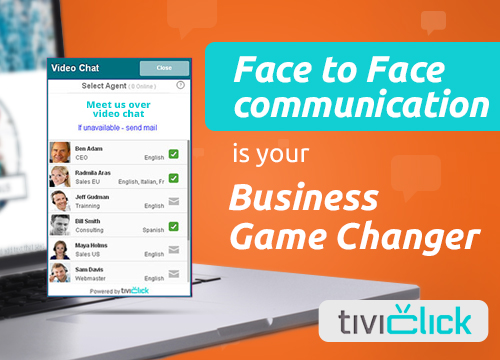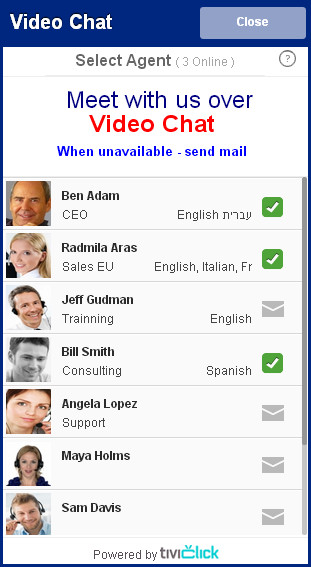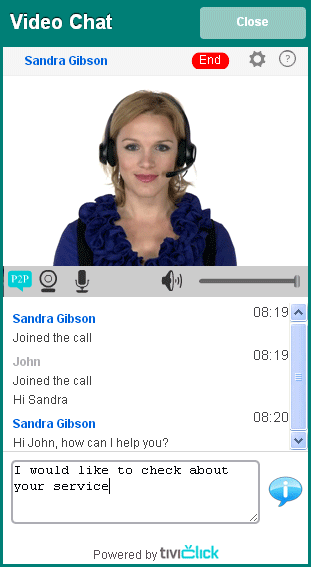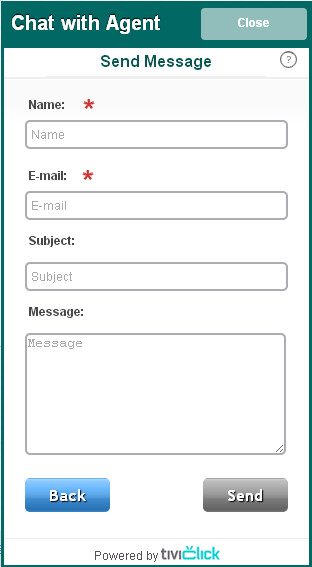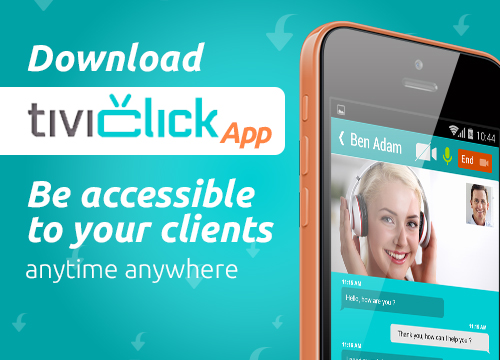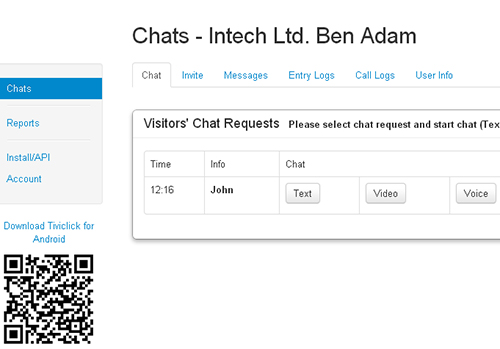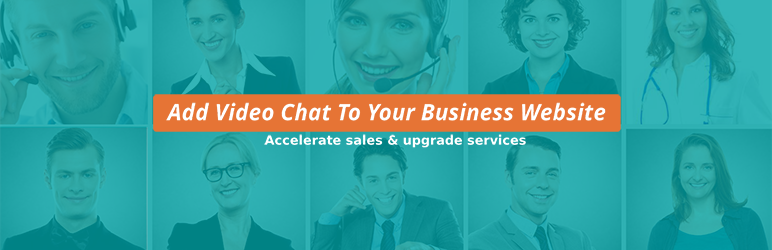
Tiviclick Video Chat for WordPress
| 开发者 | Iftach Ben Zvi |
|---|---|
| 更新时间 | 2017年3月17日 03:35 |
| 捐献地址: | 去捐款 |
| PHP版本: | 3.0.1 及以上 |
| WordPress版本: | 4.3 |
| 版权: | GPLv2 or later |
| 版权网址: | 版权信息 |
详情介绍:
Welcome to Tiviclick Video Chats for WordPress websites.
This plugin integrates Tiviclick Video Chat widget with your WordPress website.
Face-to-face Video Chat with customers enables your business to establish personal relations, build credibility and brand, and encourages a sense of trust and loyalty as a key success factor.
Video Chat with customers transforms your website into the active front desk of your business.
Business that can benefit by using Tiviclick Video Chat:
- E-Commerce websites.
- Professional Directories.
- Service providers: Lawyers, Doctors, Therapists, Coaches, Consultants.
- Agents: Sales, Support, Insurance, Real Estate.
- Job Recruiters in organizations and businesses.
- Social networks, organizations networks.
- Dating websites.
- Close more deals.
- Accelerate your sales revenues by creating personal contacts with your customers.
- Upgrade your customer's support level through face to face video chat.
- Save a lot of Time, Travel and Money - meet people in live Video Chat.
- Provide remote Consulting.
- Interview new job candidates.
- Save Time, Travel and Money.
- Schedule business meetings.
- Non-registered visitor can chat with business Agent.
- Each side can select using Video, Audio, Text Chat.
- Agent registration in your site or in your Tiviclick account.
- Show or hide Agents list at your website.
- Show availability status of agents.
- Mail message to Agent when unavailable.
- Registered Agent can invite by mail with secret code any other person to chat.
- Multi language widget.
- Chats history.
- WebRTC with fallback to Flash.
- Configure your chat widget option.
- API for customer support mode.
- API for Social Network / Dating / Buddypress mode.
- Agent's Android App.
- Full service through Tiviclick's servers.
- E-Mail support by support@tiviclick.com
- Free 1 month trial.
- See pricing at www.tiviclick.com/pricing
安装:
Tiviclick Video Chat Installation Guide
Step 1: Register and open new account at http://tiviclick.com/admin/login.php#create
Step 2: See operator's guide at http://tiviclick.com/docs/TiviClick_operqtion_guide-English.pdf
Step 3: Integration of TiviClick in your WordPress website. It can be integrated in any of ways mentioned below:
Customer Support mode
(A non registered visitor create chat request to registered Agent):
Automatic installation:
- Login to your WordPress website as administrator.
- Go to plugins page from admin panel.
- Click on "Add New" link/button.
- Search "Tiviclick" in search bar at top and press enter.
- Result will show "Tiviclick" plugin where you can use "Install Now" option to install it in website.
- Click the Activate Plugin link on the plugins page. For manual installation 1:
- Click here to download the file.
- Login to your website and go to the plugins section of your admin panel.
- Click the Add New button.
- Under Install Plugins, click the Upload link.
- Select the plugin zip file (tiviclick-live-video-chat.x.x.zip) from your computer then click the Install Now button.
- You should see a message stating that the plugin was installed successfully.
- Click the Activate Plugin link. For manual installation 2: (When using FTP or server)
- Click here to download the file.
- You should have cPanel or FTP access to the server where your WordPress is installed.
- In case of cPanel, copy the plugin zip file (tiviclick-live-video-chat.zip) up to your server, unzip it somewhere on the file system and copy the "tiviclick-live-video-chat" folder into the /wp-content/plugins directory of your WordPress installation.
- In case of FTP, upload the "tiviclick-live-video-chat" folder directly to /wp-content/plugins directory of your WordPress website.
- Login to your website and go to the Plugins section of your admin panel.
- Look for "TiviClick" and click Activate. Plugin Settings
- Once the plugin have been successfully activated, you will see "TiviClick Settings" in left navigation.
- Click on "TiviClick Settings" link and it will prompt a settings page where you need to put a TiviClick account Id.
- TiviClick account Id can be retrieved from TiviClick website your account admin.
- If you have already registered on TiviClick website then login to account or click here to register.
- After log into the TiviClick website and click "Account" in left bar. Look for "Account Code".
- Copy & paste the same account code in your "TiviClick Settings" page in WordPress admin panel and click save button to complete process.
- You are done! TiviClick chat window will start reflecting at right bottom of your website screen. You and your registered agents can now login to www.tiviclick.com and become available to Receive chat requests from your website's visitors.
屏幕截图:
常见问题:
How do I create an account?
Go to www.tiviclick.com and click "register".
Is it free?
Tiviclick is "freemium": The basic service is free. Premium features require monthly charge. See our pricing .
How do I accept calls?
You can define agents who can accept calls. Agents needs to login to Tiviclick site, once an agent is login the system will show him as available to the guests. When a guest fills a call request the agent will imediately see it and will be able to start chat.
更新日志:
1.0
First relase
1.0.1
Update readme.txt
1.0.2
Update readme.txt and Add screenshots.
1.1
Support multiple languages, according to site's locale.
2.0
Update readme.txt and screenshots.
2.1
Support both http and https websites.
2.2
Fix language issue
2.2.1
fix warning of no parameter