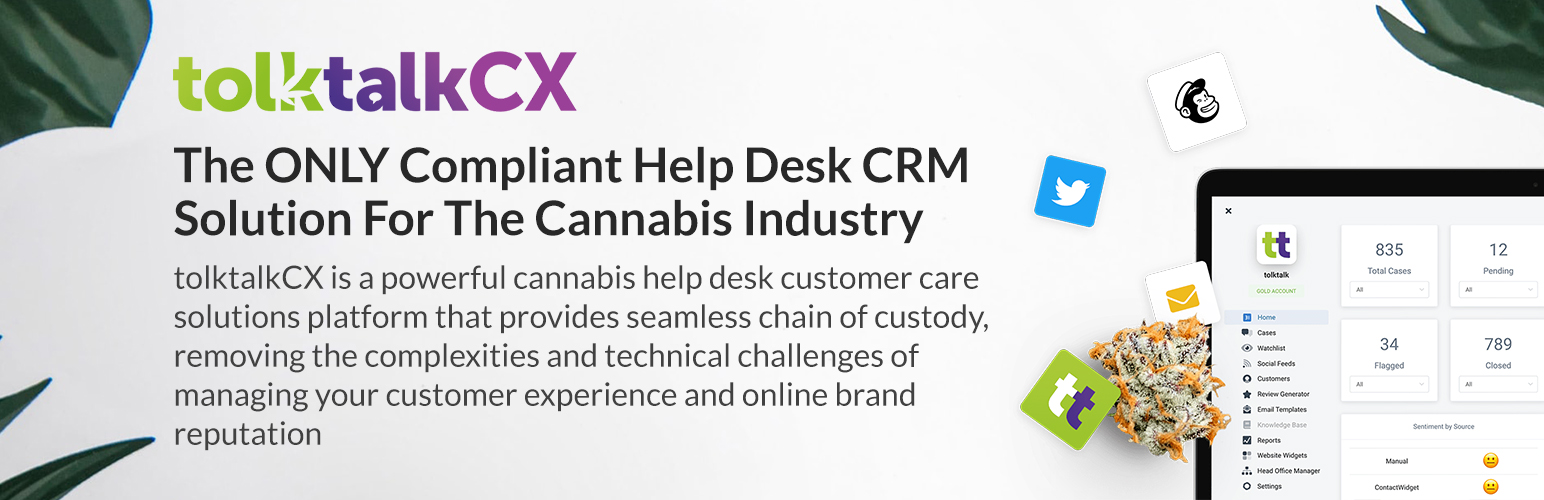
tolktalkCX Contact Widget
| 开发者 | tolktalkCX |
|---|---|
| 更新时间 | 2021年6月15日 06:58 |
| PHP版本: | 5.6 及以上 |
| WordPress版本: | 5.7 |
| 版权: | GPLv2 or later |
| 版权网址: | 版权信息 |
详情介绍:
tolktalkCX is the ONLY seamless cloud-based help desk CRM solution empowering the cannabis industry in managing the bottlenecks and complexities associated with the entire customer care process.
tolktalkCX's contact widget allows your website visitors to conveniently connect with your business directly from your website so you can manage all your customer feedback through the tolktalkCX Dashboard. With the tolktalkCX contact widget plugin, you can convert your website's "static contact us" page into a dynamic "call-center-like" experience.
Power your decisions with robust analytics, customized reports, and valuable data from the cannabis community.
Access to more robust features on your tolktalkCX help desk CRM solution built specifically for the cannabis space to manage all your customer inquiries and customer care logistics.
https://vimeo.com/491358626
Key Features
- Fully Customizable: You can customize the widget to feel right at home on your website.
- Mobile Friendly: The widget is mobile-friendly, so your website visitors can reach you from any device.
- Track All Feedback: Track all of your feedback on one Omni-Channeled platform, (Get the tolktalkCX Dashboard now) to start managing your customer feedback.
- Analytics/Reporting: tolktalkCX dashboard comes out of the box with many features to help you manage all your customer feedback. This includes quick overview analytics and detailed reporting.
What are you waiting for? Download the tolktalkCX Contact Widget plugin now and sign up here for a free account!
privacy policy and terms of use
== Frequently Asked Questions ==
安装:
WordPress versions: 4.4.0 and up.
Step-by-step Guide:
- Step 1: Navigate to your WordPress Plugin Directory to install tolktalkCX Contact Widget plugin and activate it on your WordPress website.(Read More);
- Step 2: Go to Settings > tolktalkCX Contact Widget > Connect with tolktalkCX;
- Step 3: Add login credentials to get tolktalkCX Token;
- Step 4: Login/SignUp to your tolktalkCX account (tolktalkCX.com);
- Step 5: Go to Website Widgets > tolktalkCX Contact Widget;
- Step 6: Customize and Save the tolktalkCX Contact Widget to fit your website style and design;
- Step 7: Navigate back to WordPress Admin Panel and go to Appearance > Widgets; and
- Step 8: Finally display your tolktalkCX Contact Widget on your website by selecting the tolktalkCX Contact Widget from your Available Widgets and adding it to the Footer of your website.
更新日志:
- 1.0.0 - 2020-12-04
- Initial release