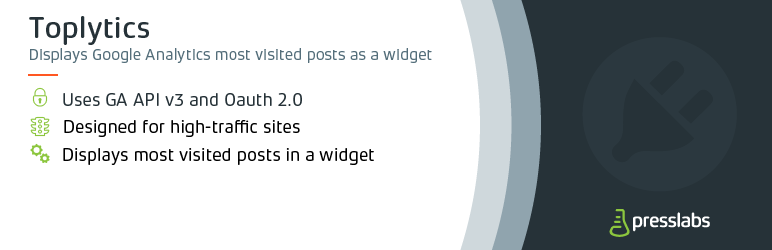
Toplytics
| 开发者 |
PressLabs
cristianuibar |
|---|---|
| 更新时间 | 2025年12月10日 18:10 |
| 捐献地址: | 去捐款 |
| PHP版本: | 4.7.3 及以上 |
| WordPress版本: | 6.9 |
| 版权: | GPLv2 or later |
| 版权网址: | 版权信息 |
详情介绍:
安装:
- Upload toplytics.zip to the /wp-content/plugins/ directory;
- Extract the toplytics.zip archive into the /wp-content/plugins/ directory;
- Activate the plugin through the Plugins menu in WordPress. Alternatively, go into your WordPress dashboard and click on Plugins -> Add Plugin and search for Toplytics. Then click on Install, then on Activate Now.
- Create a New Project (set a unique project name and id);
- Enable the Analytics API by going to Enable APIs and Services and browse the library to find the Analytics API, then click it and enable it;
- Create new Client ID;
Settings -> Toplytics -> Manual Connect.
Your newly created credentials will appear on the Credentials page and the Client ID and Client secret you need to authorize the Private Authentification will appear in a pop up. You can also see them by pressing the Edit OAuth Client button from the Credentials section.
Configuration step 2
In this step you will need to authorize requests.
- Copy the Client ID and the Client Secret keys from the Credentials section, then go back to
Settings -> Toplytics -> Manual Connectto paste these credentials. By using these keys the client application will avoid sharing the username and/or password with any other Toplytics users. - Click the Private Authorize button and after logging in you need to agree that the newly created app will access your Analytics data and you are all set.
- You can select from the list of profiles the one you want to use for this site or you can disconnect your Google account. Make sure you have a Google Analytics profile set up, otherwise a warning message will appear that there are no profiles on the selected Google account.
常见问题:
Why should I use this plugin?
You should use this plugin if you want to display the most visited posts of your site in a safe and stable manner, with no risk of downtime or slowness, based on data from Google Analytics statistics. The plugin is built for high-traffic sites where counting every visitor's click loads up the DB and can potentially crash the site.
How often is the data from Google Analytics refreshed?
You can set how often the data is refreshed from the widgets settings: hourly, twice a day or daily. By default, it is refreshed hourly.
How to use the custom template?
You also have the possibility to create a custom template. Here it is how.
In toplytics/resorces/views/frontend/ there is a file named widget.template.php, which is the default template. To create a custom template, copy the widget.template.php file here, rename it to custom.template.php and then customize it as you wish. The file is a typical PHP template file.
You can also use the old method of creating a custom template with Toplytics: add a template.php file in your active theme's root folder.
The priority regarding template files is the following:
- Toplytics will look for a template.php file in the root of the active theme folder - this is to ensure backwards compatibility, as this is how you could create a custom template before; you can still use this option too
- Then it will look for the file
custom.template.phpintoplytics/resorces/views/frontend/folder, and if it does not exist, it will display the default template, which iswidget.template.php
How can I use the shortcode?
The shortcode has 3 parameters: period -> default=month (today/week/month), numberposts -> default=5 (min=1/max=250), showviews -> default=false (true/false)
Shortcode example:
[toplytics period="week" numberposts="3" showviews="true"]
The shortcode can be used within post/pages and in other widgets from the sidebar. For any parameter that is not used, the default value will be used.
How can I use JavaScript code in order to show up the top in widget?
There is a check in the widget Settings for this operation, called Load via Javascipt AJAX. This way the stats are read from the toplytics.json file or wp-json/toplytics/results (depends on which endpoint you've activated) and loaded dynamically with JavaScript. Otherwise, the results will be read from the database.
This can be useful for sites that are using caching, for example. If the top is not loaded dynamically with JavaScript and AJAX, it will not refresh unless someone flushes the page cache.
You can check the JavaScript code on the default template toplytics/resorces/views/frontend/widget.template.php.
What is toplytics.json file?
This file contains the statistics in JSON format, if you have the custom JSON endpoint enabled. This option exists to maintain backwards compatibility, the recommend option now is to use the REST API Endpoint. This way, your statistics will be retrieved from the endpoint /wp-json/toplytics/results.
After you enable the REST API Endpoint or the custom JSON endpoint, you need to flush the Permalink cache after you change this by visiting Settings > Permalinks and saving that form with no change.
Both the toplytics.json file and the /wp-json/toplytics/results endpoint are designed to be used with the JS custom template code to load the top dynamically with JavaScript and AJAX.
Where is toplytics.json file located?
The file toplytics.json is located to the root folder of the site.
Example
If the site domain is http://www.example.com/ then the file url is http://www.example.com/toplytics.json.
What is Local Post Discovery?
The Analytics API only returns the permalink of the posts and the number of pageviews. In order to display the title, as well as other post fields like featured image, post type etc, Toplytics searches your site's database for these additional information.
However, there are some rare cases when you want to display on your site a top from another site, for example. This means that you don't have access to the respective site's database, only to it's Analytics statistics. In this case, you can activate Skip local posts discovery. This means that instead of searching for additional information in the site's database, Toplytics will try to generate a human readable title from the URLs that Google Analytics returns. This will only work if you have pretty permalinks enabled for your site's URLs.
For example, if you have a post with the URL /code/kubernetes-mysql-operator-digital-ocean/, Toplytics will generate the title Code Kubernetes Mysql Operator Digital Ocean.
Along with Skip Local Posts Discovery, you will also need to specify the Custom domain for the site, since Google Analytics doesn't give us the domain in the URLs it returns. We need the domain to create the links to the articles in the top.
Why are pages showing up in my Toplytics Most Viewed Posts Top?
In the Toplytics settings, you have an option called Posts to fetch from GA, which sets up how many articles, pages and other custom post types will be returned by the Google Analytics API. If you only want your top to show your most viewed posts (not pages or other custom post type), you have a Toplytics setting for specifying what king of posts appear in your top, called Allowed post types. By default it is set to post, which means that it will extract from the data fetched from Google only the posts. Toplytics will still extract for Google Analytics your 20 most viewed posts and pages for example, but will only display the most viewed posts.
Why is my Toplytics output empty?
Toplytics fetches from Analytics the number of posts, pages and other post types that you specify on Toplytics Settings -> Posts to fetch from GA, generically called "posts". Then, they will be filtered based on your Settings. For example, you can set up the Allowed post types, which is set by default to post. In this case, only the posts (articles) will show in your top.
However, you may encounter the following situation. Your most viewed content is your pages, and you only fetch 10 "posts" from Google Analytics. By default, Toplytics displays the most viewed posts (articles), but if the results fetched were all pages, it will have nothing to show. In this case, you can set up a higher number of "posts" to be fetched (the default is 20).
How can I use the plugin functionality outside the sidebar?
The plugin offers 2 functions that can be used either in the theme or by another plugin. Please review the complete documentation below.
1. toplytics_results
Description
mixed toplytics_results( [ array $args ] )
toplytics_results() prints the toplytics results in <ol> format.
Parameters
args -> This parameter is a list of toplytics options:
period - represents the statistics period, default=month (today/week/month);
numberposts - represents the number of posts to be displayed, default=5 (min=1/max=250);
showviews - set this parameter to true if you want to print out the number of posts views, default=false (true/false);
Return Values
If the toplytics results will be printed, then the function returns TRUE, otherwise the return value is FALSE.
Example
Here is a simple example that displays the first 7 most visited posts in the past month, toghether with the number of views:
<?php $toplytics_args = array( 'period' => 'month', // default=month (today/week/month) 'numberposts' => 7, // default=5 (min=1/max=250) 'showviews' => true // default=false (true/false) ); if ( function_exists( 'toplytics_results' ) ) toplytics_results( $toplytics_args ); ?>
2. toplytics_get_results
Description
mixed toplytics_get_results( [ array $args ] )
toplytics_get_results() returns the toplytics results into an array; in this case, the toplytics results' HTML can be formatted according with your needs.
Parameters
args -> This parameter is a list of toplytics options:
period - represents the statistics period, default=month (today/week/month);
numberposts - represents the number of posts to be displayed, default=5 (min=1/max=250);
Return Values
If the toplytics results contains at least one element, the function will return an array with the toplytics results, otherwise the return value is FALSE.
Example
<?php if ( function_exists( 'toplytics_get_results' ) ) { $toplytics_args = array( 'period' => 'month', // default=month (today/week/month) 'numberposts' => 3 // default=5 (min=1/max=250) ); $toplytics_results = toplytics_get_results( $toplytics_args ); if ( $toplytics_results ) { $k = 0; foreach ( $toplytics_results as $post_id => $post_views ) { echo (++$k) . ') <a href="' . get_permalink( $post_id ) . '" title="' . esc_attr( get_the_title( $post_id ) ) . '">' . get_the_title( $post_id ) . '</a> - ' . $post_views . ' Views<br />'; } } } ?>
The outcome will look like this:
1.) This is the most visited post - 123 Views
2.) This is the second most visited post - 99 Views
3.) This is the third most visited post - 12 Views
更新日志:
- Tested up to WP 6.9
- Fix cron interval settings
- Add support for analytics v4
- Match var set up of dimension, etc.
- Add filter hook for GA4 API params
- Re-add getting result ranges & settings from WP options to allow for adding an option filter hook
- Quick connect and manual connect rename
- fix null widget id warning
- Improve results ranges and reactivate daily
- Update settings on update
- improve db update logic
- break not continue in this first case
- Update db version as well
- Use current version when updating DB version
- Tweek: Added an error count threshold to prevent "sudden disconnect syndrome"
- Tweek: Improved class handling by importing the required ones where needed
- Improved: Exception handling and display of cURL errors
- Fixed: Replaced deprecated Google Exception class with the correct one
- Fixed: Small code fixes like deprecated filters, undefined vars in templates, etc.
- Fixed: Array offset warning on first activation (#156)
- Fixed: Widgets button on the Overview page was not working
- Fixed: Not retrieving the list of GA profiles when empty property present in account. Thanks to @bapman for finding this problem: https://wordpress.org/support/topic/not-retrieving-the-list-of-ga-profiles/
- Fixed: Status messages were not being displayed on the admin settings pages
- Optimized vendor dependencies for a smaller package footprint
- Updating vendor dependencies
- Fix updating date ranges before every update
- Fix #150 - set proper size for featured image
- Fix #146 - Update analytics data on saving plugin settings
- Fix #145 - Create option toplytics_results_ranges, if not exists
- Fix Skip local post discovery with no domain provided
- Remove Blade templating engine from view files
- Add support for rendering posts per category.
- Allow multiple post types via filter
- Add shortcode to features list fix #115
- Remove PDF. Change documentation link from PDF docs to Presslabs site
- Fix #109 - deprecated constructor method call
- Fix #100, exclude disconnecting for network is unreachable
- Fix travis tests
- Use different ID for wrapper div of list of posts
- Fixed get_result() returning null instead of array()
- Update readme.txt
- Remove unused parameter
$when - Fix add_query_arg vulnerability
- Add the filter
toplytics_widget_args
- Google Analytics API v3.0 is being used from now on
- major code refactoring
- removed realtime template - the JS code can now be used directly in toplytics-template.php file
- removed filters and actions filters: toplytics_ga_api_url_$name toplytics_ga_api_result_xml_$name toplytics_ga_api_result_simplexml_$name action: action toplytics_options_general_page
- removed debug page
- added new filters in order to get more information about how the plugin works toplytics_disconnect_message toplytics_analytics_data toplytics_analytics_data_result toplytics_analytics_data_allresults toplytics_rel_path toplytics_convert_data_url toplytics_convert_data_to_posts toplytics_json_data toplytics_json_all_data
- removed
2weeksfrom the data range. - removed Romanian translation
- fixed a possible infinite loop
WP_DEBUGenables toplytics debug mode
- added new filters and actions
filters:
toplytics_ga_api_url_$nametoplytics_ga_api_result_xml_$nametoplytics_ga_api_result_simplexml_$nameaction:action toplytics_options_general_page - resolved the realtime template issues
- added toplytics debug page
- added
2weeksin the data range.
- Implemented OAuth login method.
- Added
Display posts in real timeoption. - Fixed some display bugs.
- Refactored and cleaned-up the entire plugin code and added some tests.
- Simplified the template syntax.
- The plugin settings page now resides under Settings and not Tools.
- Added i18n support.
- Added shortcode support.
- Added more information and documentation into Readme.txt.
- Added custom theme templates support.
- Add a token to login process.
- Added custom templates.
- First version on WP.