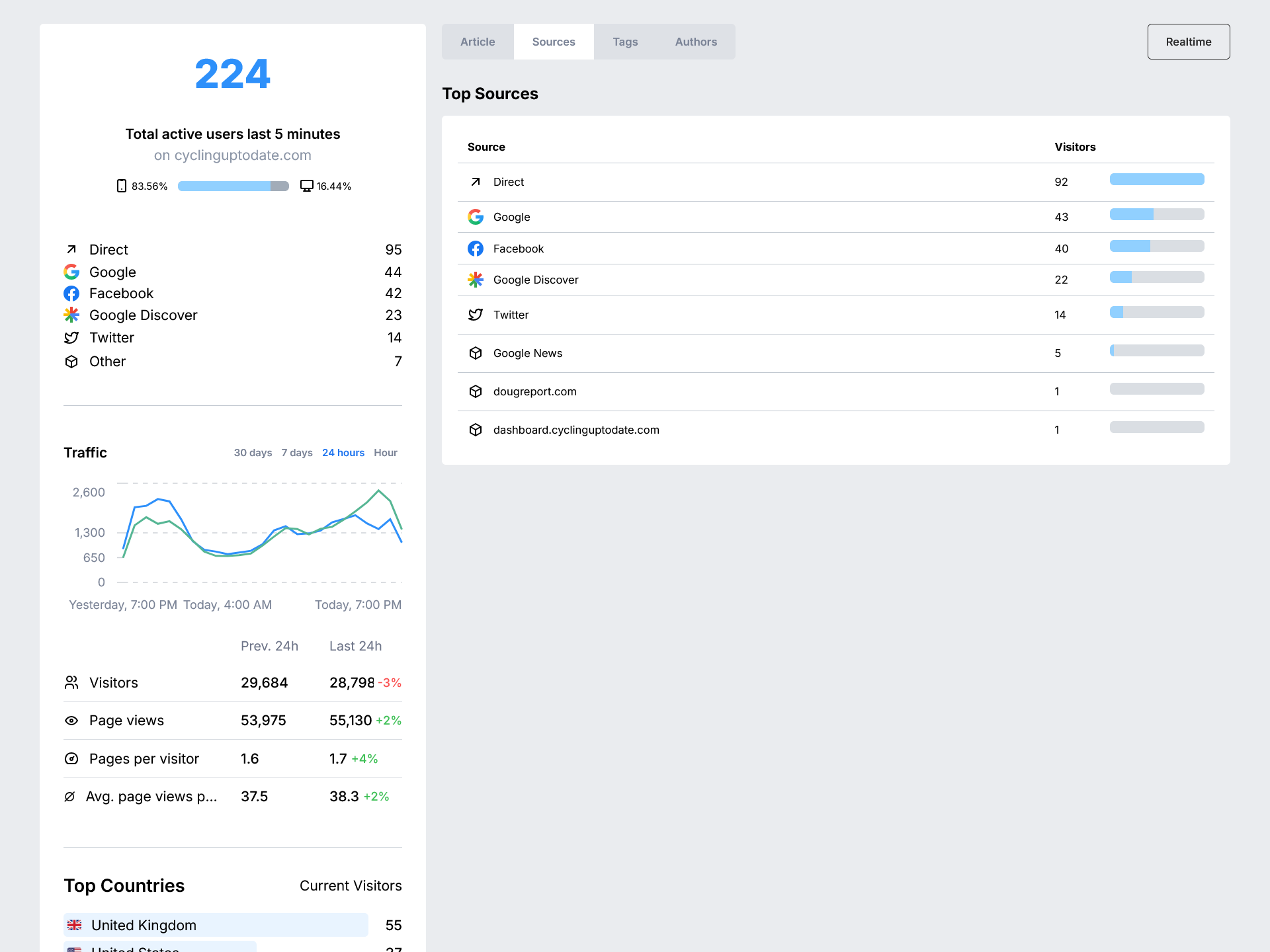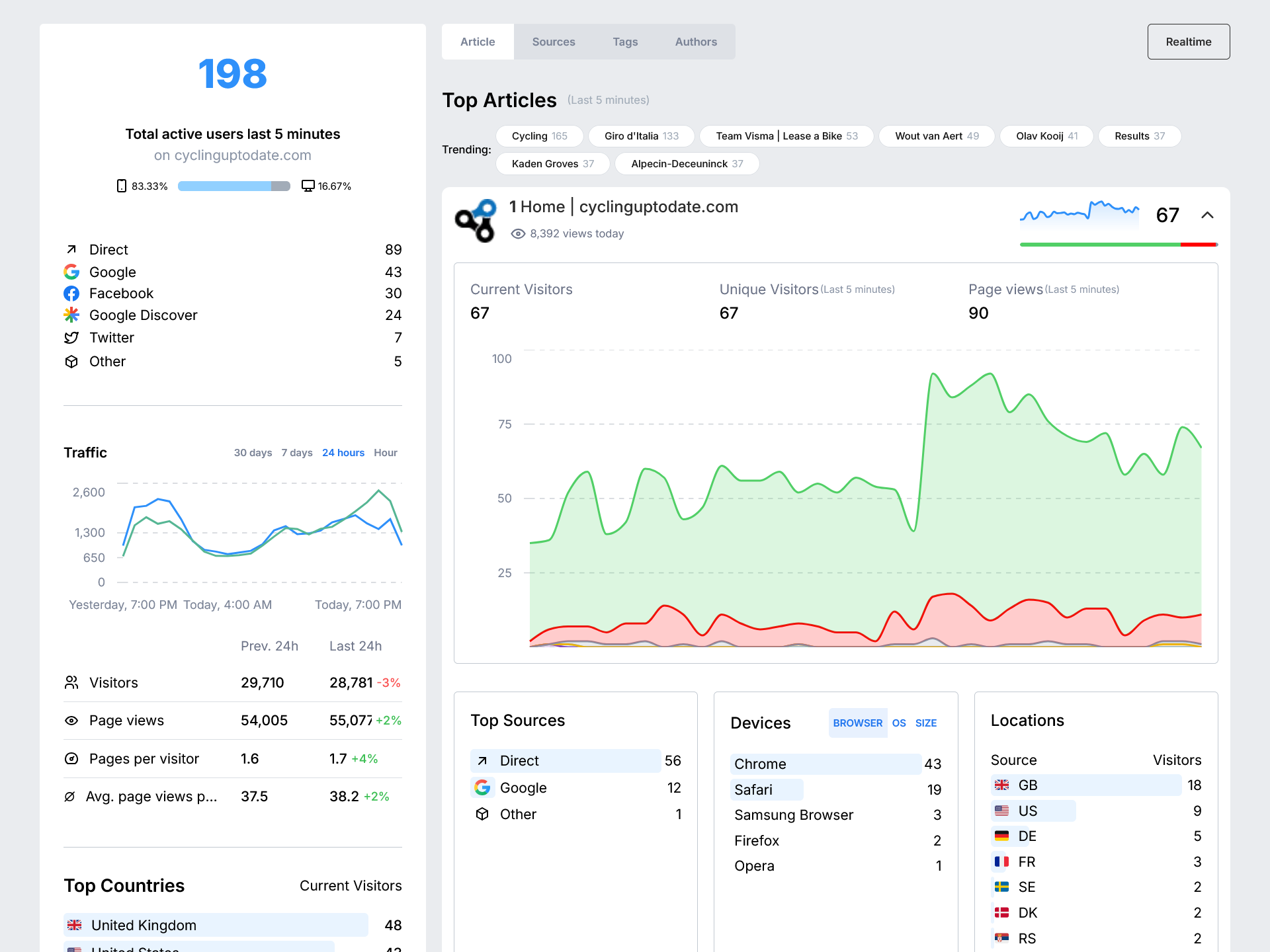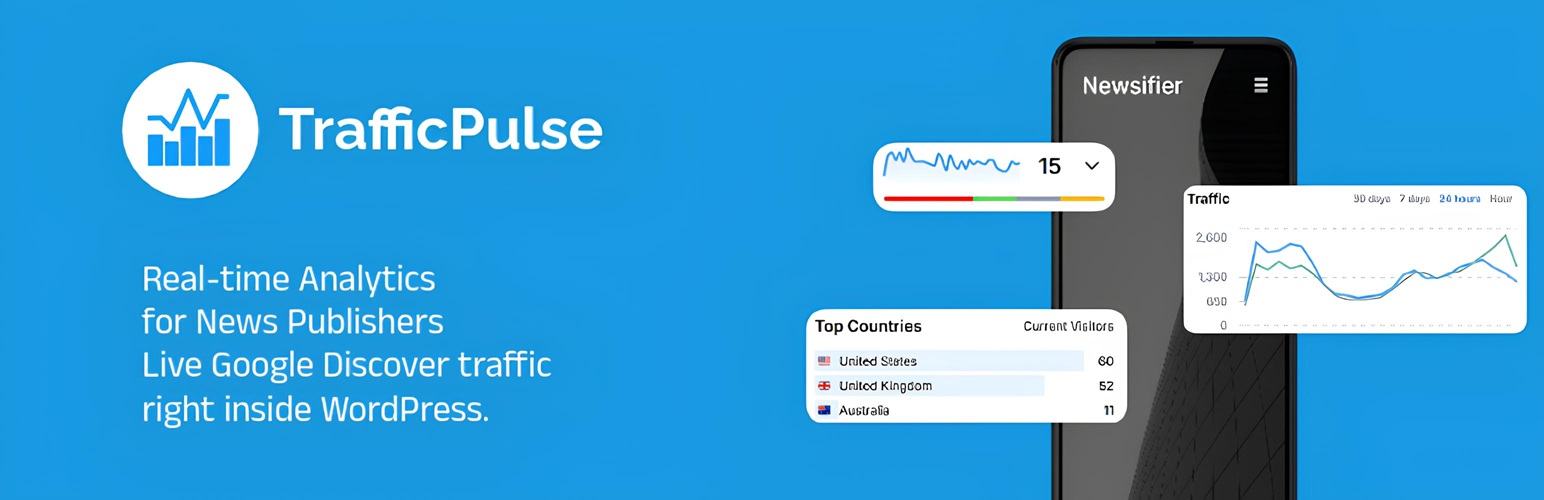
TrafficPulse
| 开发者 | kamalnewsifier |
|---|---|
| 更新时间 | 2025年5月28日 21:45 |
| PHP版本: | 5.0 及以上 |
| WordPress版本: | 6.8 |
| 版权: | AGPL-3.0 |
| 版权网址: | 版权信息 |
详情介绍:
- No cookies are used in the tracking process
- No personal data is collected from your visitors
- Only collects aggregated, anonymous usage metrics
- Lightweight script with minimal performance impact
- Real-time Google Discover traffic tracking
- Live page view and traffic source analytics
- See top-performing articles, authors, and tags
- Browser and device breakdowns
- Embedded dashboard directly in WordPress
- Lightweight tracking script with no cookies
- No personal data collected — fully privacy-friendly
安装:
- Upload the plugin files to the
/wp-content/plugins/traffic-pulsedirectory, or install the plugin through the WordPress plugins screen. - Activate the plugin through the 'Plugins' screen in WordPress.
- Navigate to the TrafficPulse settings page in your WordPress admin menu.
- Enter your API token (obtain this from your TrafficPulse account).
- Verify the API URL is correct or update it if needed.
- Choose whether to auto-insert the tracking script (enabled by default).
- Click 'Save Changes' to activate tracking.
- Go to TrafficPulse settings
- Uncheck the "Auto-insert tracking script" option
- Save your changes
- Use your own JavaScript to load the script after consent is given
屏幕截图:
常见问题:
Is TrafficPulse GDPR-compliant?
TrafficPulse is designed to be privacy-friendly by not using cookies and only collecting anonymous, aggregated data. However, website owners are responsible for ensuring their implementation complies with all applicable laws and regulations. This may include providing proper disclosure to visitors and, in some cases, obtaining consent before enabling analytics.
How can I disable auto-insert of the tracking script?
You can disable automatic script insertion in the TrafficPulse settings page by unchecking the "Auto-insert tracking script" option. This allows you to manually control when and how the script is loaded.
How can I integrate with my cookie consent banner?
When auto-insert is disabled, you can use custom JavaScript to load the TrafficPulse script after user consent:
javascript
// Example integration with a consent management platform
consentManager.onConsentGiven('analytics', function() {
var script = document.createElement('script');
script.defer = true;
script.setAttribute('data-domain', 'yourdomain.com');
script.setAttribute('data-api', 'https://radar.newsifier.nl/api/event');
script.src = 'https://radar-eu1-realtime.newsifier.nl/js/script.js';
document.head.appendChild(script);
});