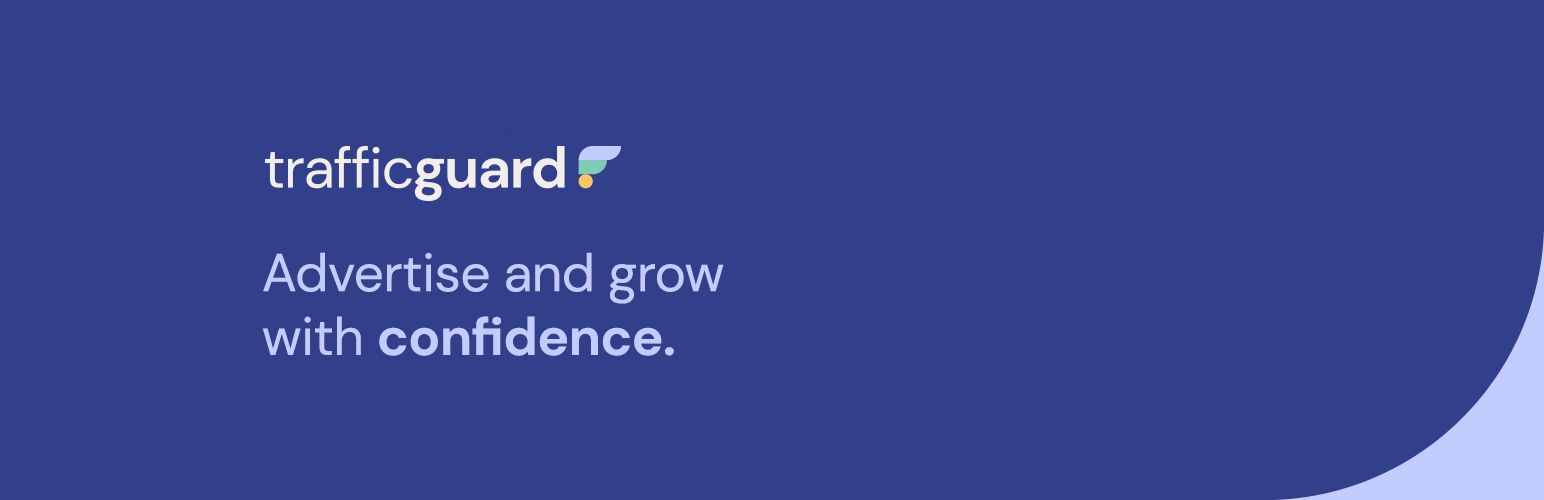
TrafficGuard PPC Fraud Prevention
| 开发者 |
trafficguard
zdrascic |
|---|---|
| 更新时间 | 2021年10月29日 16:57 |
| PHP版本: | 5.6 及以上 |
| WordPress版本: | 5.8 |
| 版权: | GPLv2 |
| 版权网址: | 版权信息 |
详情介绍:
Competitors clicking on ads, bot traffic and click farms are just some of the ways that your PPC budget could be wasted on fraud. Using TrafficGuard's PPC protection, you can stop click fraud in real-time and ensure that every dollar of your GoogleAds budget generates genuine advertising engagement, delivering to your bottom line.
When you are using TrafficGuard's PPC Protection, your Google Ads campaigns result in:
- Genuine ad engagements - No more bots, clicks farms or competitors clicks draining your ad spend. Just genuine advertising engagement.
- More customers - Campaigns that reach real people who have the potential to become real customers.
- Faster growth - With more budget going towards attracting actual customers, you can scale your advertising confidently to achieve faster business growth
- More time - TrafficGuard removes the burden of blacklist management from your Search Marketing team so that they can spend their time on growth-focussed initiatives.
- Real time click protection TrafficGuard's PPC protection stops click fraud in real-time, automatically blocking malicious IPs and devices from seeing your ads. Blacklists are automatically updated by TrafficGuard via the Google Ads API.
- Superior fraud mitigation TrafficGuard's PPC protection has been developed by the same team of dedicated engineers and data scientists behind TrafficGuard's enterprise ad fraud solutions, delivering you an unprecedented level of PPC protection.
- Detailed reporting At any given moment, get a comprehensive view of your GoogleAds traffic and types of fraud detected at the click, campaign and organisation levels.
- Expert support Our customer success team is available to answer any questions and offer support for your TrafficGuard PPC protection implementation.
安装:
Before we start with installation
In order to use the WordPress plugin, you must have an active TrafficGuard account. You can start your free trial here and start protecting your ad spend from fraud today.
From WordPress
- Install plugin through the WordPress plugins screen.
- Activate the plugin through the 'Plugins' screen in WordPress.
- Use the Settings->TrafficGuard screen to configure the plugin. Use Property Id and value from TrafficGuard Dashboard to setup plugin.
- Test plugin by opening your page and checking if these impression events are visible on dashboard.
- Download latest version of TrafficGuard Plugin from here.
- Upload the 'trafficguard' plugin folder to the '/wp-content/plugins/' server directory (or use Wordpress plugin screen)
- Activate the plugin through the 'Plugins' screen in WordPress.
- Use the Settings->TrafficGuard screen to configure the plugin. Use Property Id and value from TrafficGuard Dashboard to setup plugin.
- Test plugin by opening your page and checking if these impression events are visible on dashboard.
更新日志:
1.8
Release Date: October 26th, 2021
minor bugfixes
1.7
Release Date: July 15th, 2021
implement support for custom integration parameters
1.6
Release Date: October 1st, 2020
test if property_id is integrated properly
1.5
Release Date: September 17th, 2020
fixing minor typos
1.4
Release Date: September 15th, 2020
updated javascript integration code
support for property groups
1.3
Release Date: March 20th, 2020
pixel support update
Update javascript based detection
### 1.2
Release Date: August 30th, 2019
Updated plugin setting screen
### 1.1
Release Date: July 12th, 2019
Update javascript based detection
### 1.0
Release Date: April 5th, 2019
Initial plugin release.