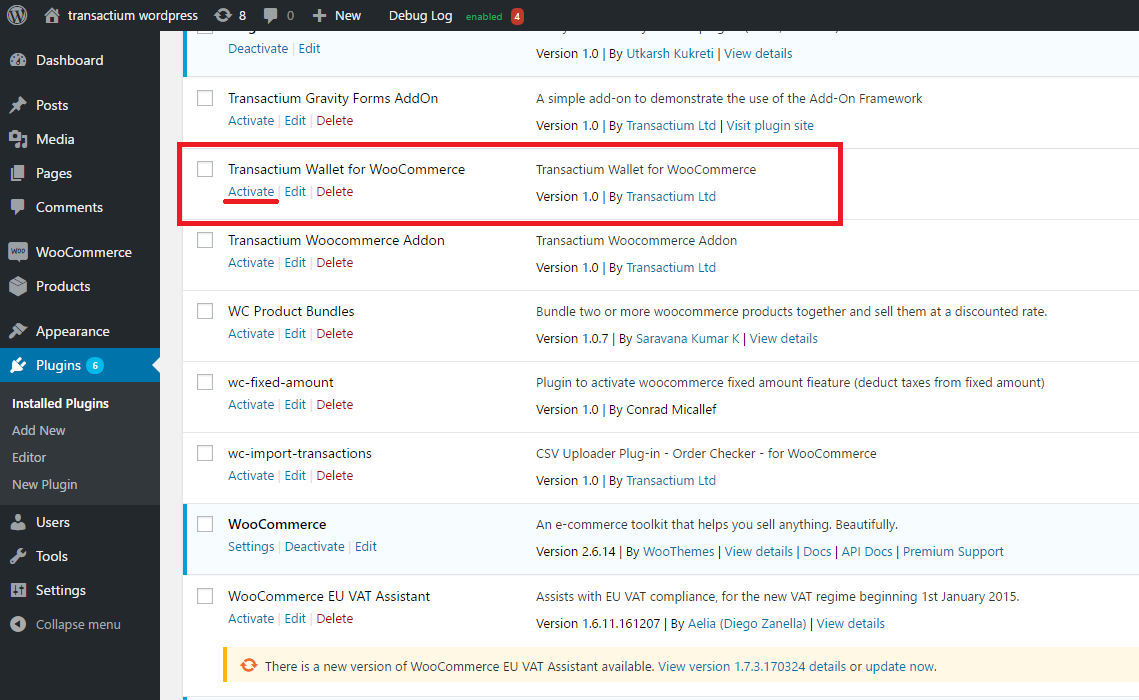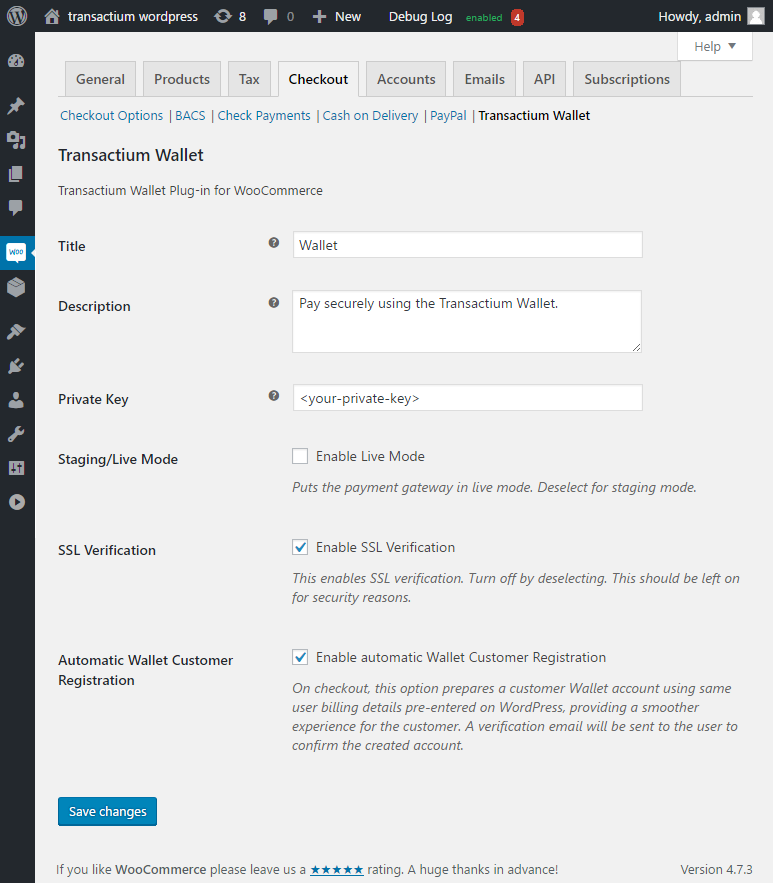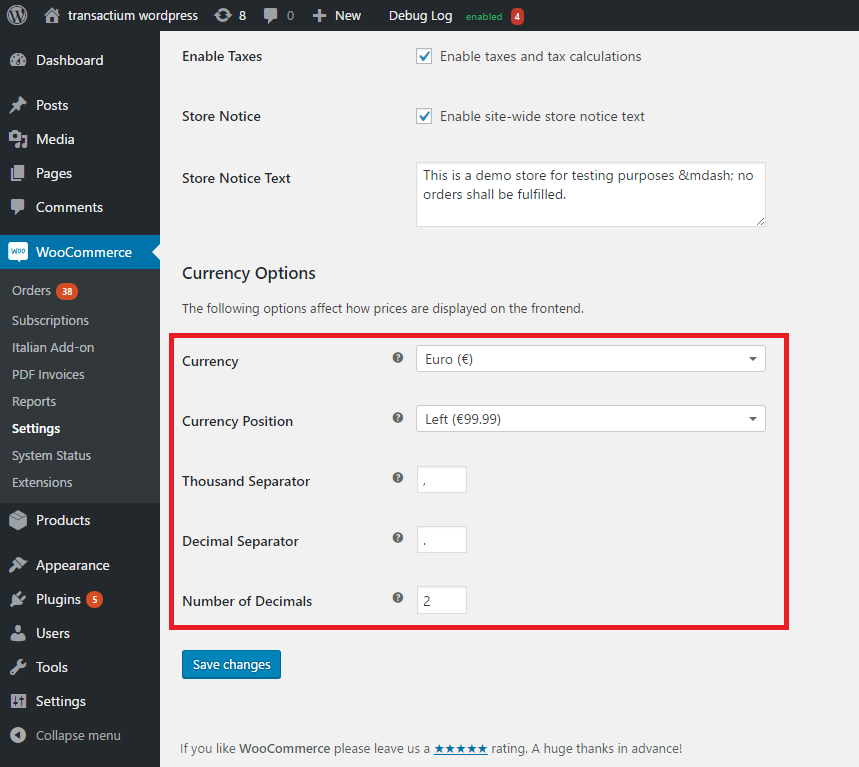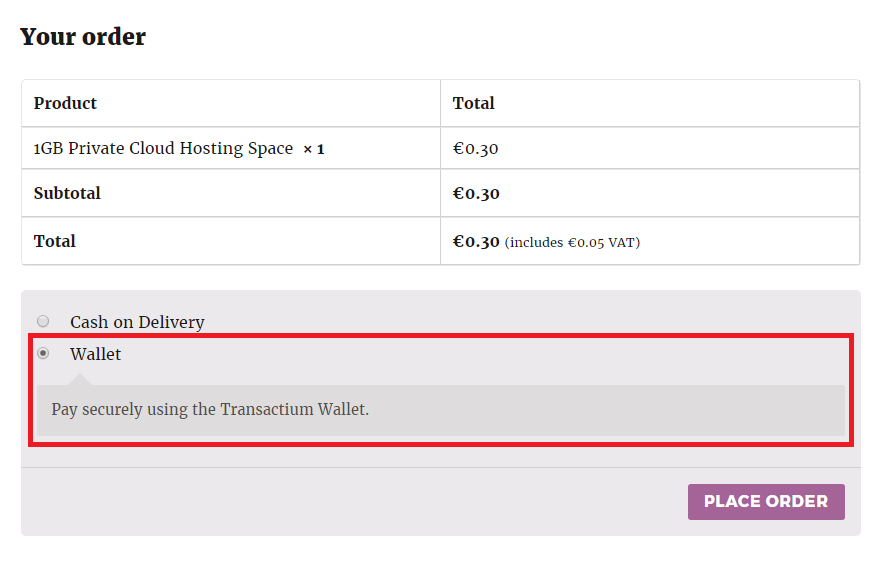Transactium Wallet for WooCommerce
| 开发者 | transactium |
|---|---|
| 更新时间 | 2018年9月17日 16:41 |
| 捐献地址: | 去捐款 |
| PHP版本: | 3.9 及以上 |
| WordPress版本: | 4.9 |
| 版权: | GPLv2 or later |
详情介绍:
Accept and Refund one-time secure and anonymous payments from your WordPress site with Transactium Wallet - no coding required.
More to add in future versions!
Current Features
- accept one-time secure and anonymous payments
- issue refunds with a click of a button
- transact with BitCoin, IBAN, VISA or MasterCard payment methods
- all payments are PCI compliant
Transactium Wallet for WooCommerce integrates with WooCommerce — the most popular WordPress platform for eCommerce - to allow customers to checkout using the Transactium Wallet. Download
安装:
This section describes how to install and setup the Transactium Wallet for WooCommerce. Be sure to follow all of the instructions in order for the Add-On to work properly. If you're unsure of any step, there are screenshots.
Requirements
Requires at least WordPress 3.9, PHP 5.5 and WooCommerce 3.
Steps
- Make sure you have your own copy of WooCommerce set up and running.
- You'll also need a Transactium Wallet account
- Upload the plugin to your WordPress site. There are three ways to do this:
- WordPress dashboard search
- In your WordPress dashboard, go to the Plugins menu and click the Add New button
- Search for
Transactium Wallet for WooCommerce - Click to install the plugin
- WordPress dashboard upload
- Download the plugin zip file by clicking the orange download button on this page
- In your WordPress dashboard, go to the Plugins menu and click the Add New button
- Click the Upload link
- Click the Choose File button to upload the zip file you just downloaded
- FTP upload
- Download the plugin zip file by clicking the orange download button on this page
- Unzip the file you just downloaded
- FTP in to your site
- Upload the
transactium-wallet-for-woocommercefolder to the/wp-content/plugins/directory - Visit the Plugins menu in your WordPress dashboard, find
Transactium Wallet for WooCommercein your plugin list, and click the Activate link. - Visit the WooCommerce->Settings from the admin menu, select the Checkout tab and the inner Transactium Wallet menu link respectively. Here input your Transactium Wallet account information. Save your settings.
- Select the General tab and set your desired currency. This will be the currency used for your product transactions.
- On checkout, there should now be the Transactium Wallet payment method as an option.
屏幕截图:
常见问题:
Do I need to have my own copy of WooCommerce for this plugin to work?
Yes, you need to install the WooCommerce plugin for this plugin to work.
Does this version work with the latest version of WooCommerce?
This plugin was developed to target WooCommerce version 3 and later. It has not been tested on previous versions of WooCommerce.
Your plugin just does not work
Please contact support.
更新日志:
1.0 (2017-04-03)
- Initial release.
- Corrected release.
- Added support for WooCommerce 3.0 and later.
- Added backwards compatibility for WooCommerce 2.4 and up
- Added Return URL notice in admin options
- Fixed API URL field
- Fixed bug in Billing DOB day
- Added AddressLoaded payment state as Pending