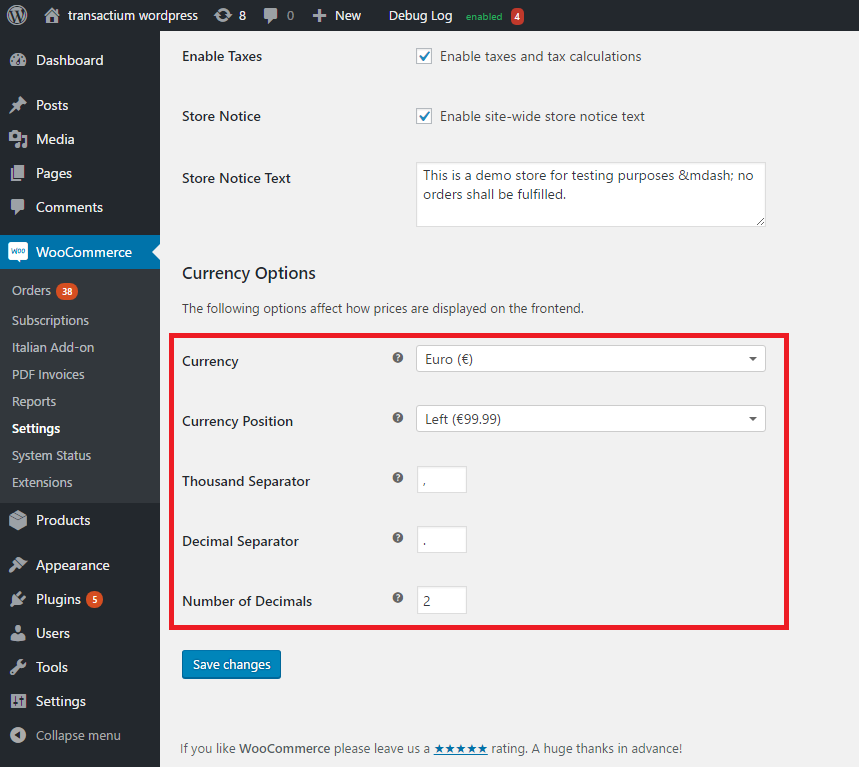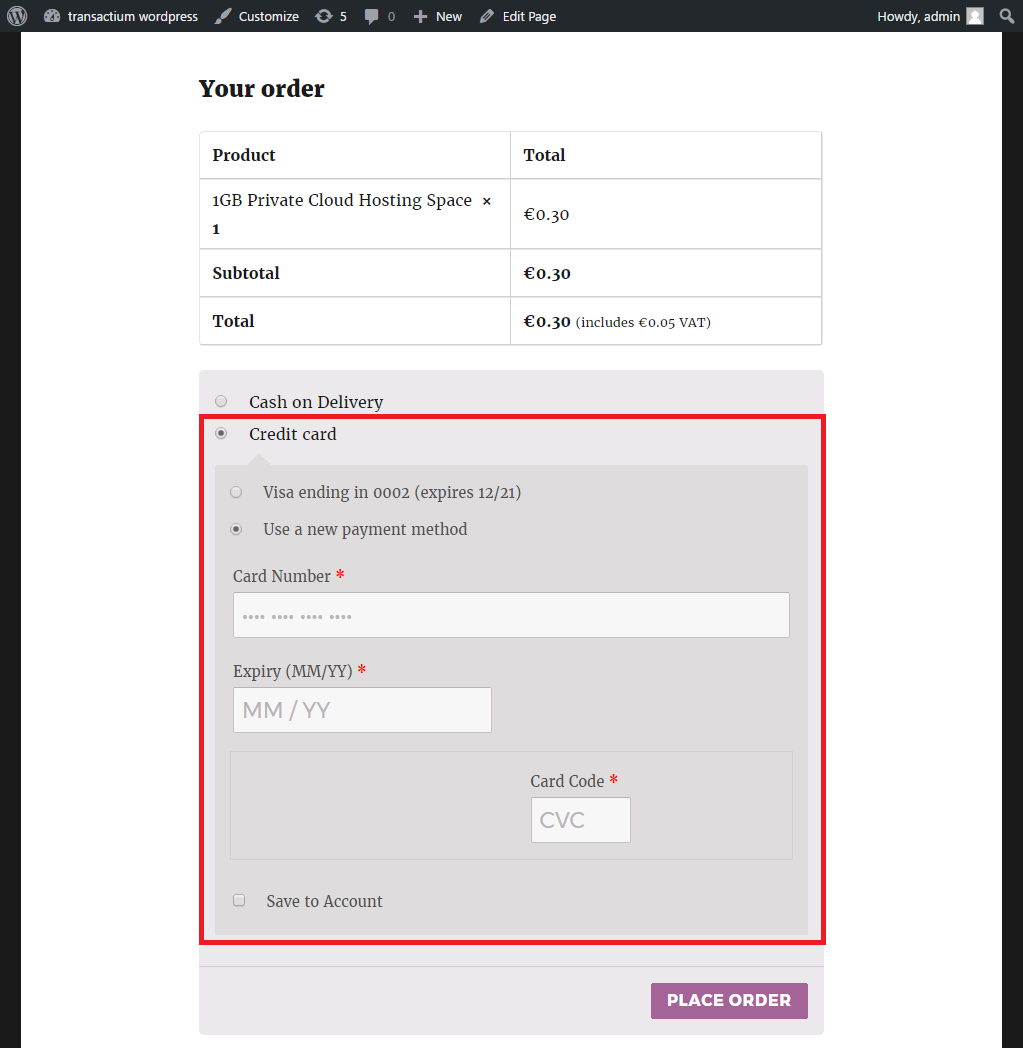Transactium WooCommerce AddOn
| 开发者 |
transactium
transactiumdev |
|---|---|
| 更新时间 | 2025年2月18日 17:28 |
| 捐献地址: | 去捐款 |
| PHP版本: | 3.9 及以上 |
| WordPress版本: | 6.7.2 |
| 版权: | GPLv2 or later |
详情介绍:
Transact securely from your WordPress site with Transactium - no coding required.
More to add in future versions!
Current Features
- accept one-time secure payments
- issue refunds with a click of a button
- support subscriptions via WooCommerce Subscriptions (not included)
- integrate with 3DSecure
- transact with VISA or MasterCard payment methods
- all payments are PCI compliant
Transactium WooCommerce AddOn integrates with WooCommerce — the most popular WordPress platform for eCommerce - to allow customers to checkout with Transactium EZPay. Optionally, download the WooCommerce Subscriptions plugin to support subscription type payments. Download
安装:
This section describes how to install and setup the Transactium WooCommerce Addon. Be sure to follow all of the instructions in order for the add-on to work properly. If you're unsure of any step, there are screenshots.
Requirements
Requires at least WordPress 3.9, PHP 5.5 and WooCommerce 2.4.
Steps
- Make sure you have your own copy of WooCommerce set up and running.
- You'll also need a Transactium EZPay account
- Upload the plugin to your WordPress site. There are three ways to do this:
- WordPress dashboard search
- In your WordPress dashboard, go to the Plugins menu and click the Add New button
- Search for
Transactium WooCommerce AddOn - Click to install the plugin
- WordPress dashboard upload
- Download the plugin zip file by clicking the orange download button on this page
- In your WordPress dashboard, go to the Plugins menu and click the Add New button
- Click the Upload link
- Click the Choose File button to upload the zip file you just downloaded
- FTP upload
- Download the plugin zip file by clicking the orange download button on this page
- Unzip the file you just downloaded
- FTP in to your site
- Upload the
transactium-woocommerce-addonfolder to the/wp-content/plugins/directory - Visit the Plugins menu in your WordPress dashboard, find
Transactium WooCommerce AddOnin your plugin list, and click the Activate link. - Visit the WooCommerce->Settings from the admin menu, select the Checkout tab and the inner Transactium EZPay menu link respectively. Here input your Transactium account information. Save your settings.
- Select the General tab and set your desired currency. This will be the currency used for your product transactions.
- On checkout, there should now be the Transactium EZPay payment method (defaults to: "Credit Card") as an option.
屏幕截图:
常见问题:
Do I need to have my own copy of WooCommerce for this plugin to work?
Yes, you need to install the WooCommerce plugin for this plugin to work.
Does this version work with the latest version of WooCommerce?
This plugin was developed to target WooCommerce version 2.4 and later. It has not been tested on previous versions of WooCommerce.
Your plugin just does not work
Please contact support.
更新日志:
1.18
- Update : Add locking and further checks to prevent double order registration
- Update : Make tokenization and subscriptions optional and disabled by default
- Update : Fix BUG introduced in 1.15
- Update : Added IPN support for notifications
- Update : Removed obsolete methods (3ds v1)
- Update : Added proper client reference to all transactions
- Update : Added more escaping and removed unused code
- Update : Added escaping and extra input validation
- Update : Updated Saved card feature to work with recent versions
- Update : ASYNC transaction fix for BOV
- Update : Added ASYNC support
- Update : update stylesheet to mask cvv
- Update : fix for async transaction failures
- Update : Added support for async
- Update : Removed amount from HOST method to facilitate order amount manipulation from 3rd party plugins
- Bugfix : Fixed compatability with woocommerce 3.5.1
- Bugfix : Fixed problem "result code invalid"
- Update : Setup CVV as mandatory on repeat payments
- Added an optional Card Details section to be shown on order completion
- Added backwards compatibility for WooCommerce 2.4 and up
- Added support for WooCommerce 3
- Initial release.