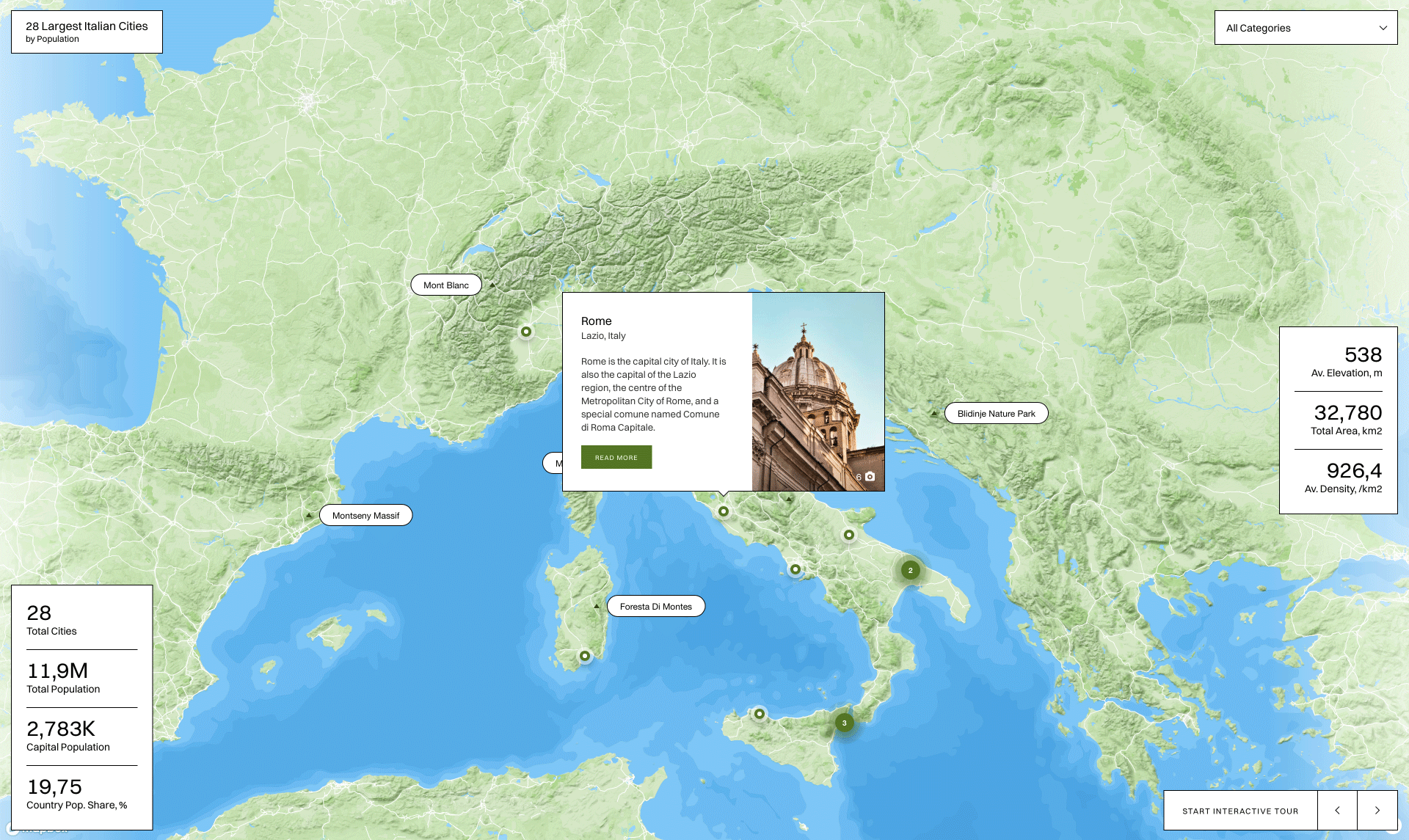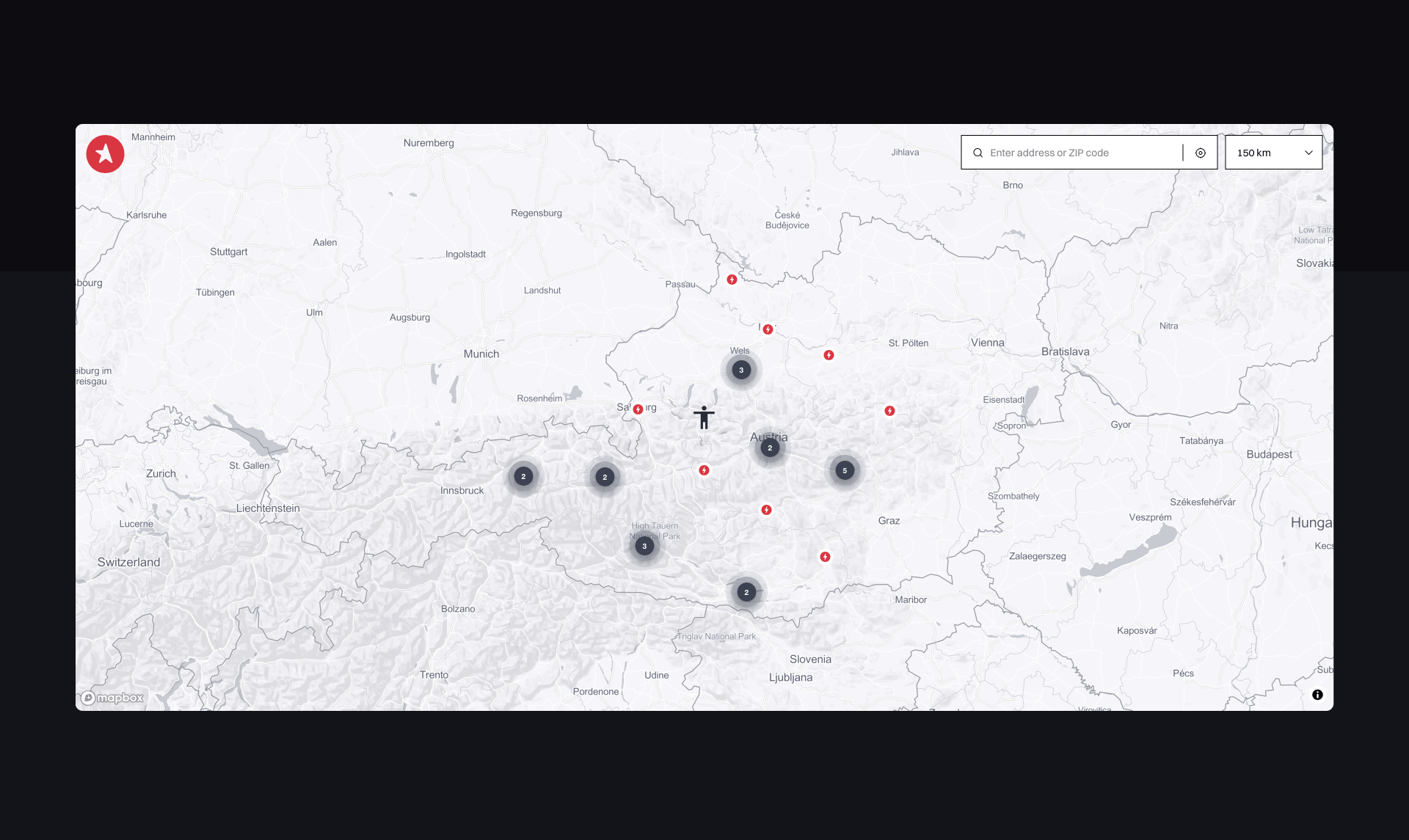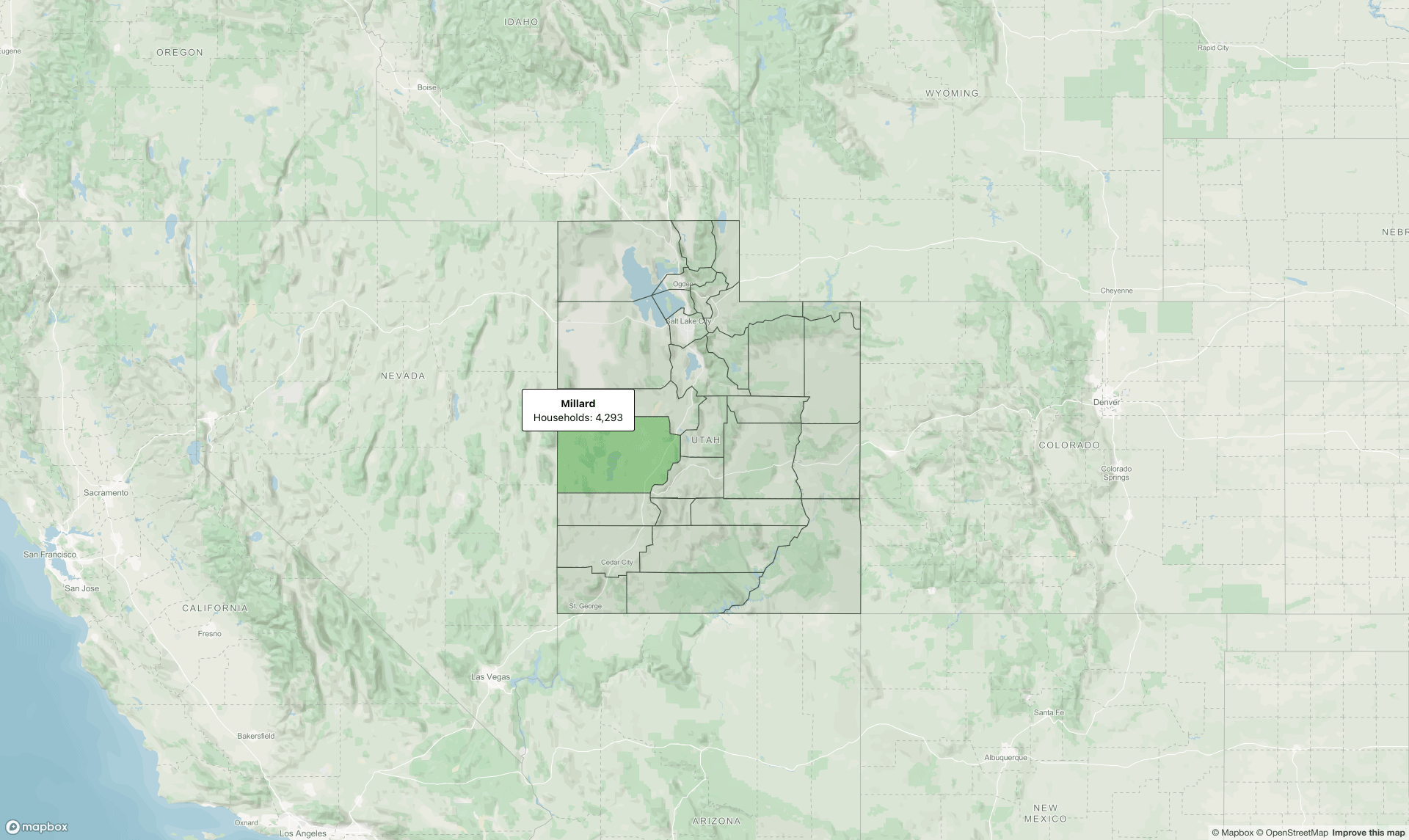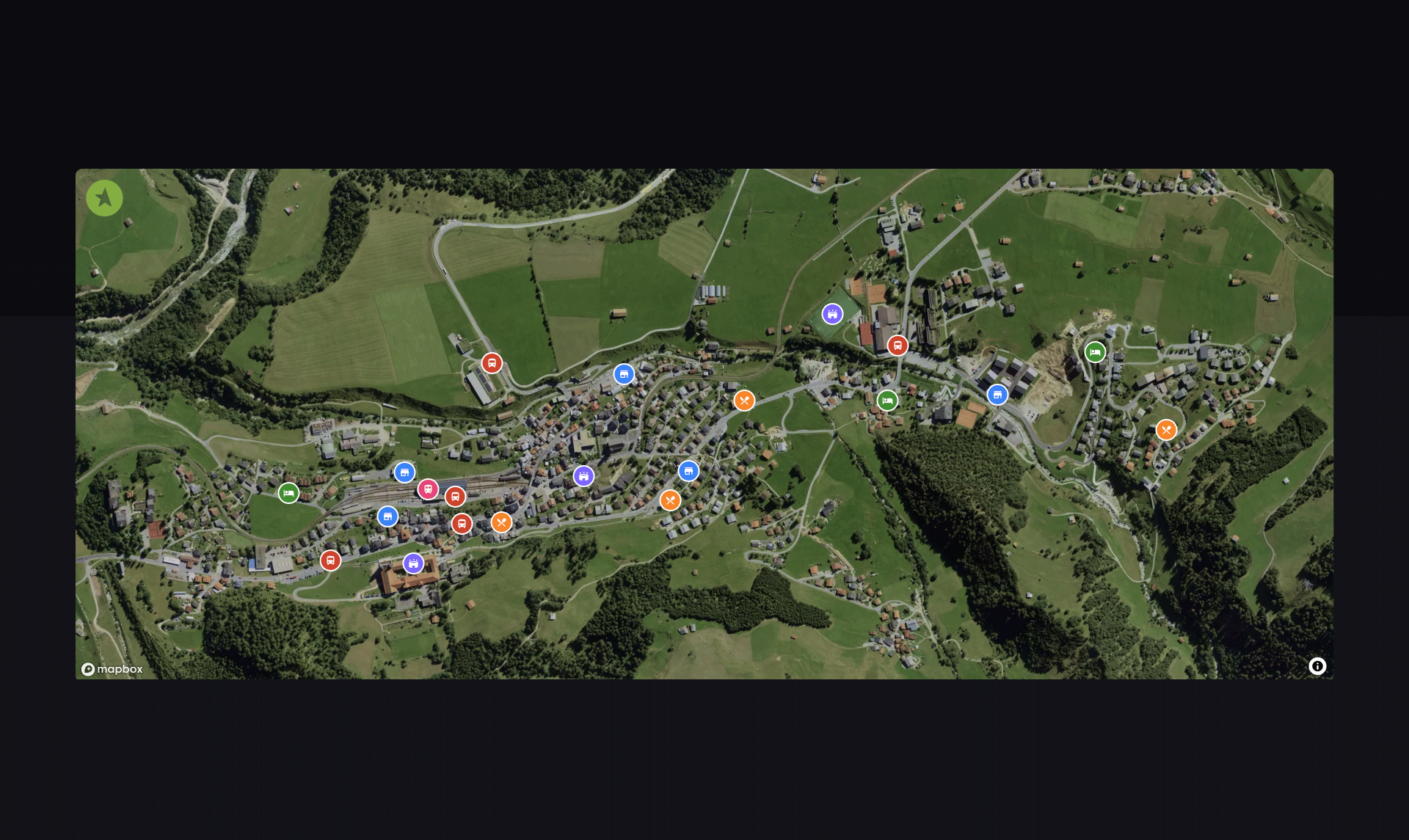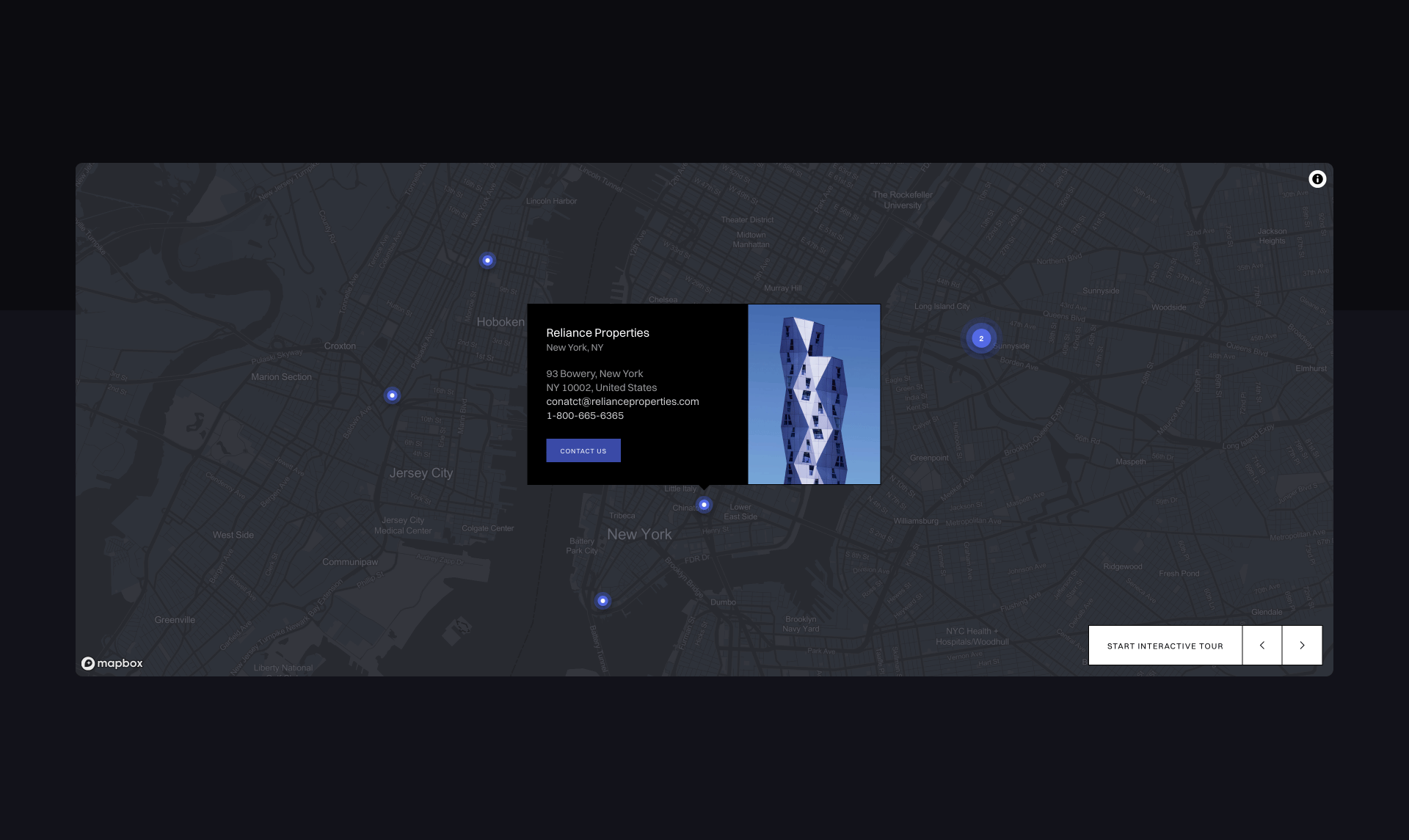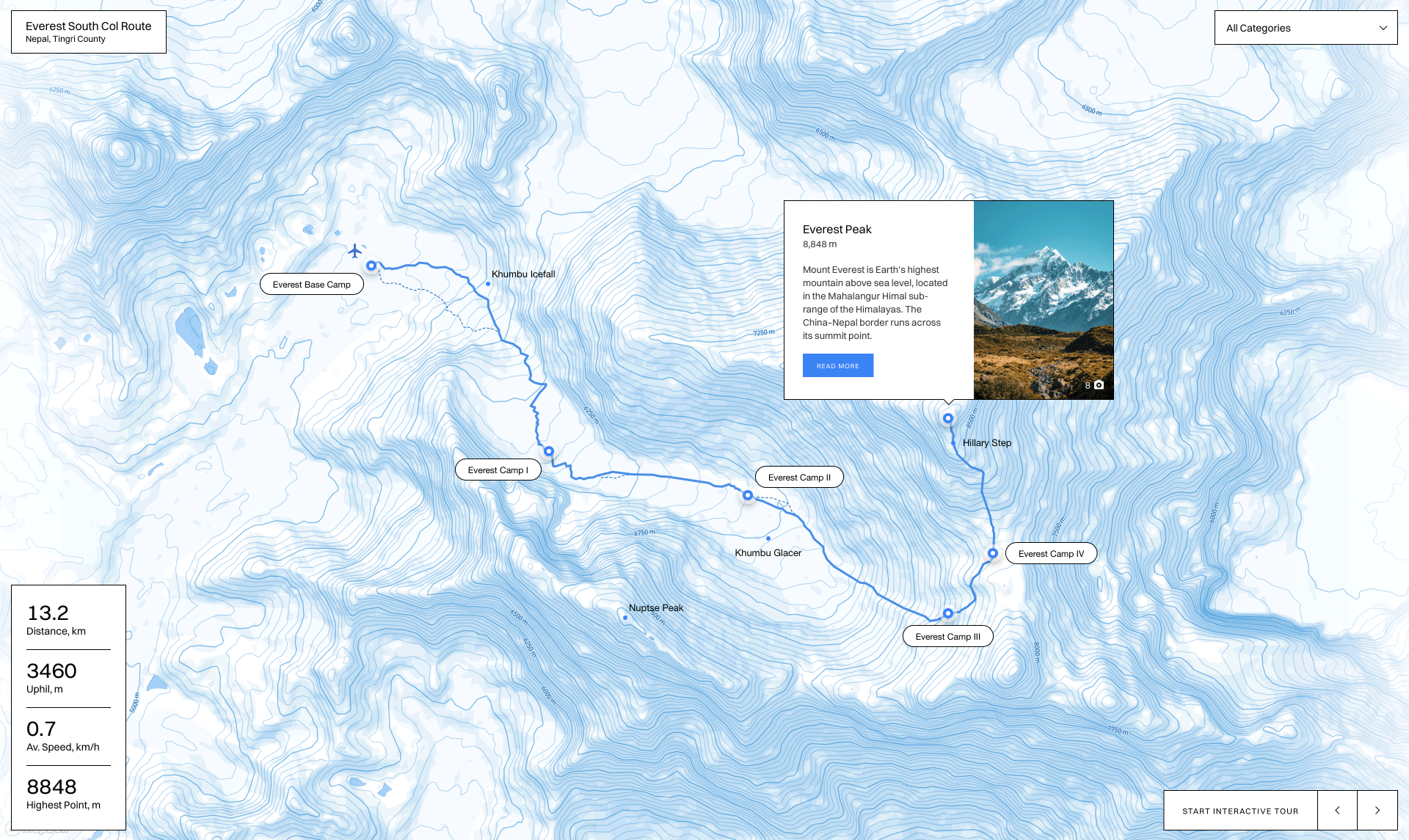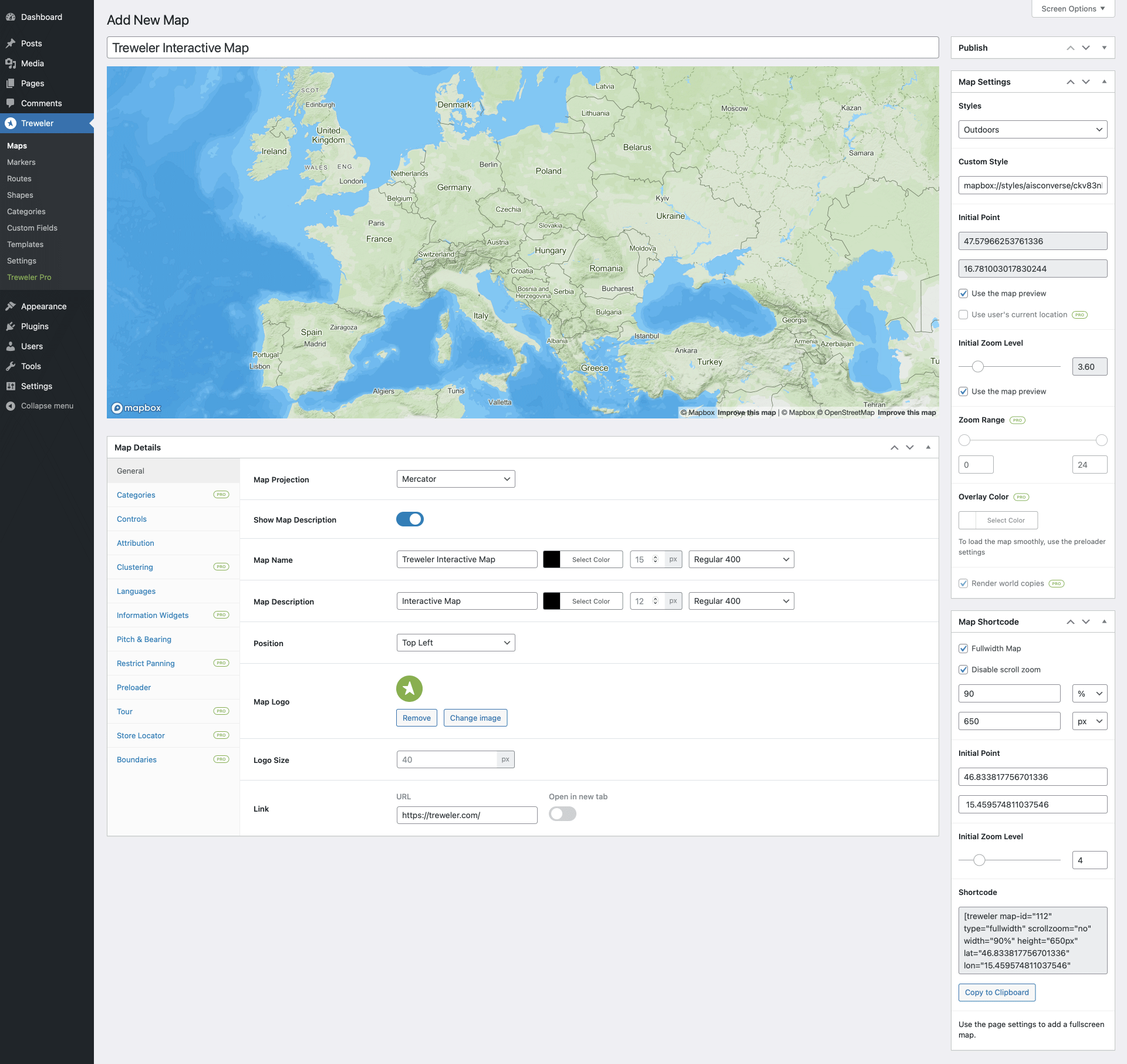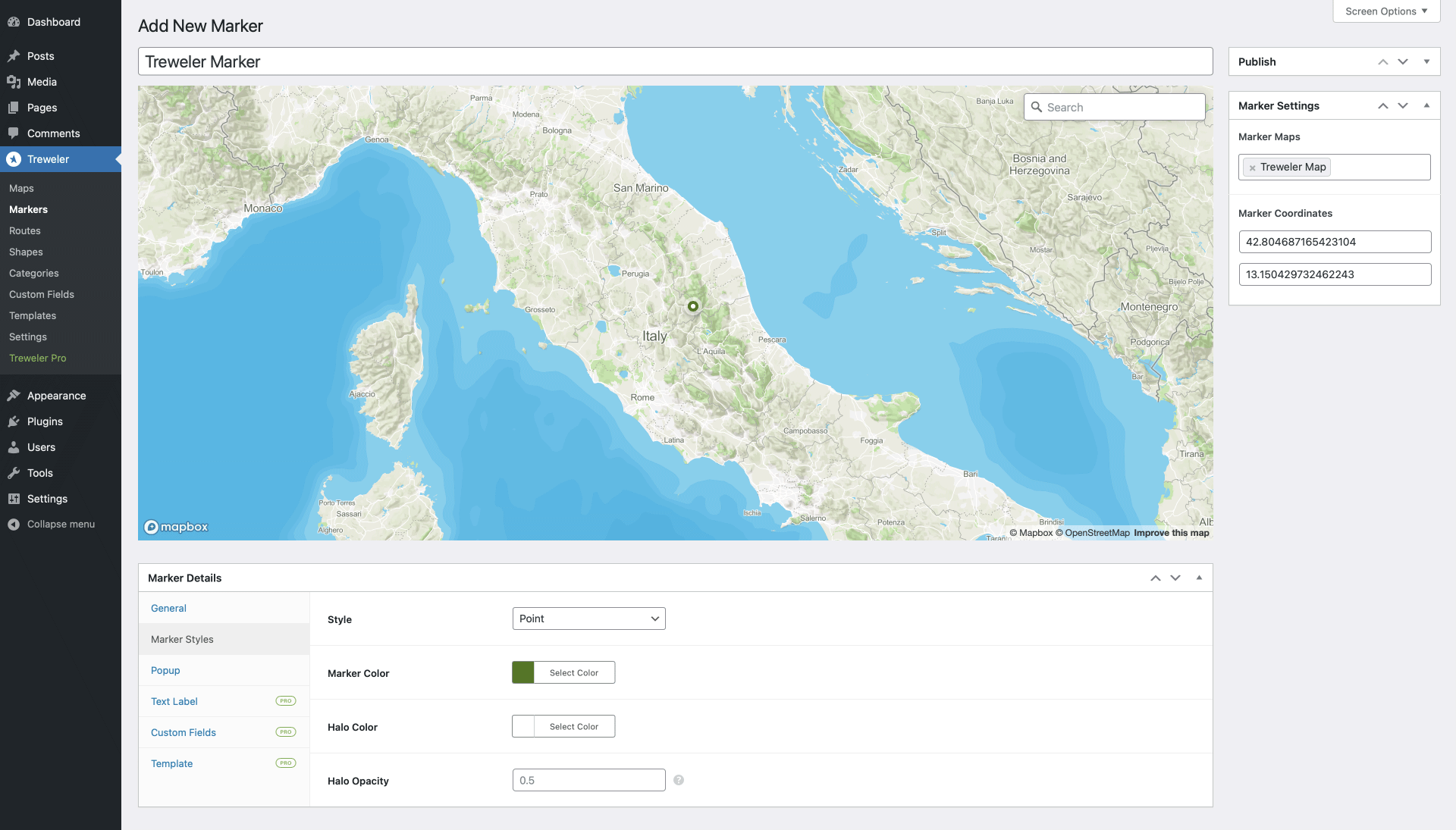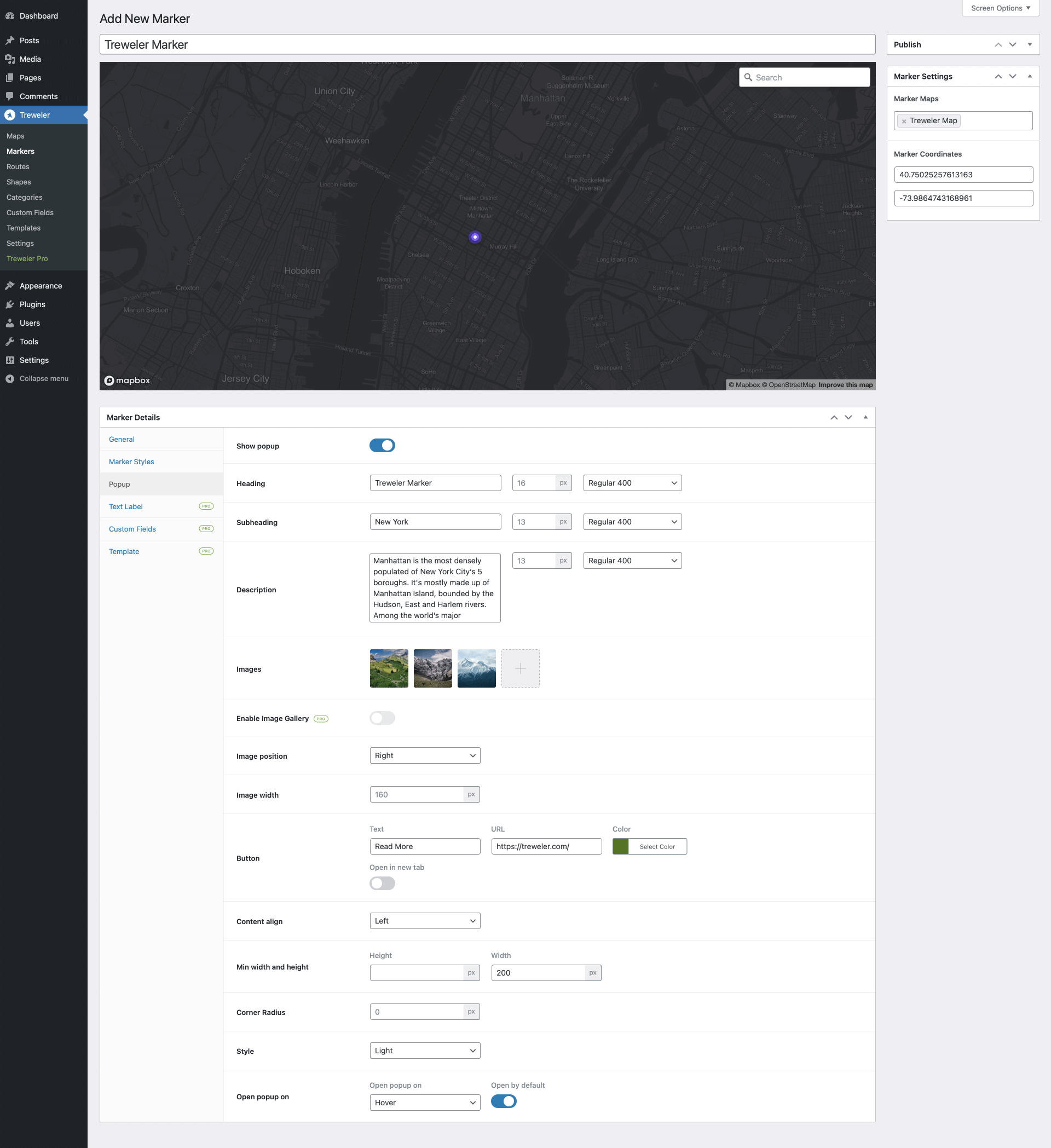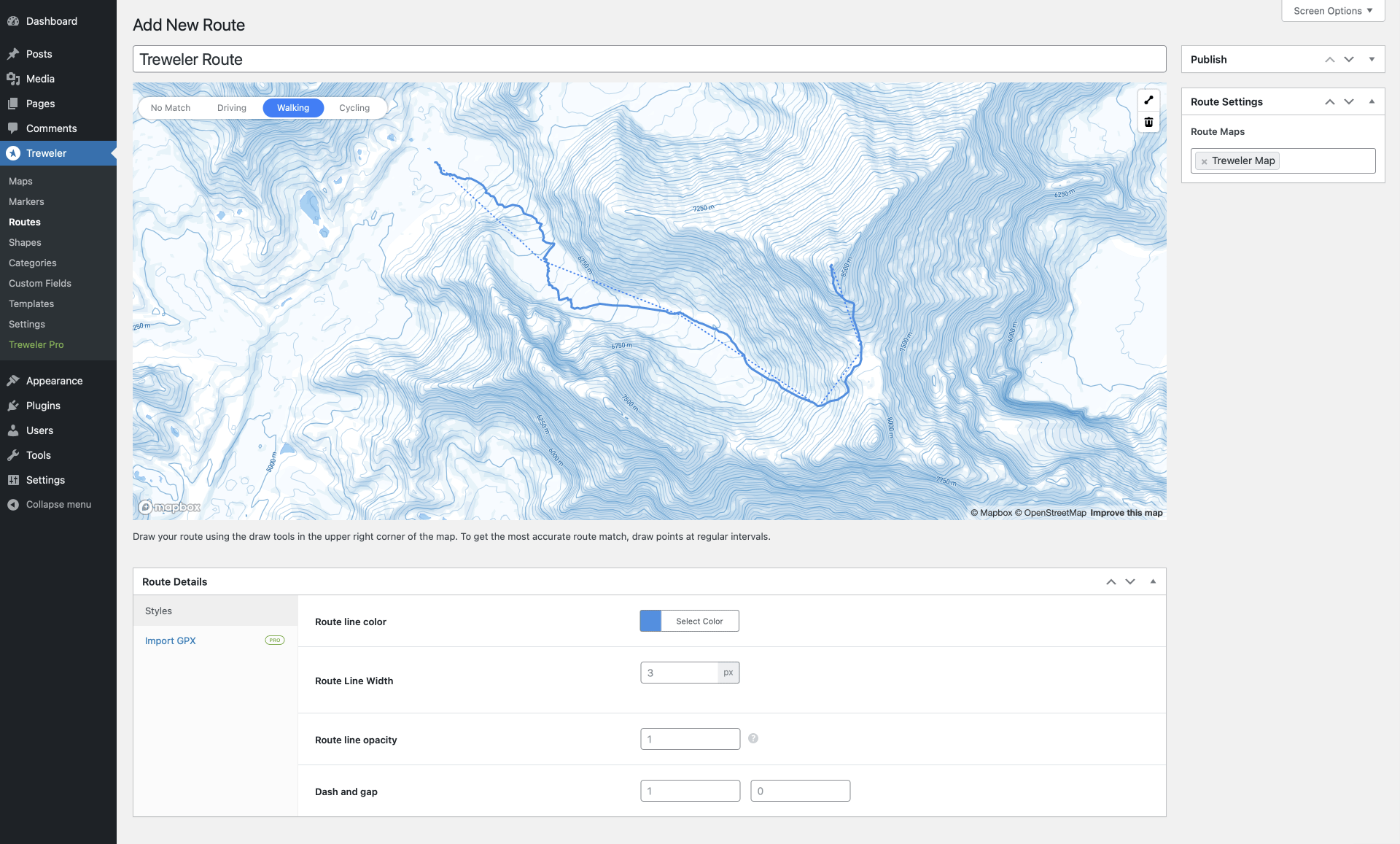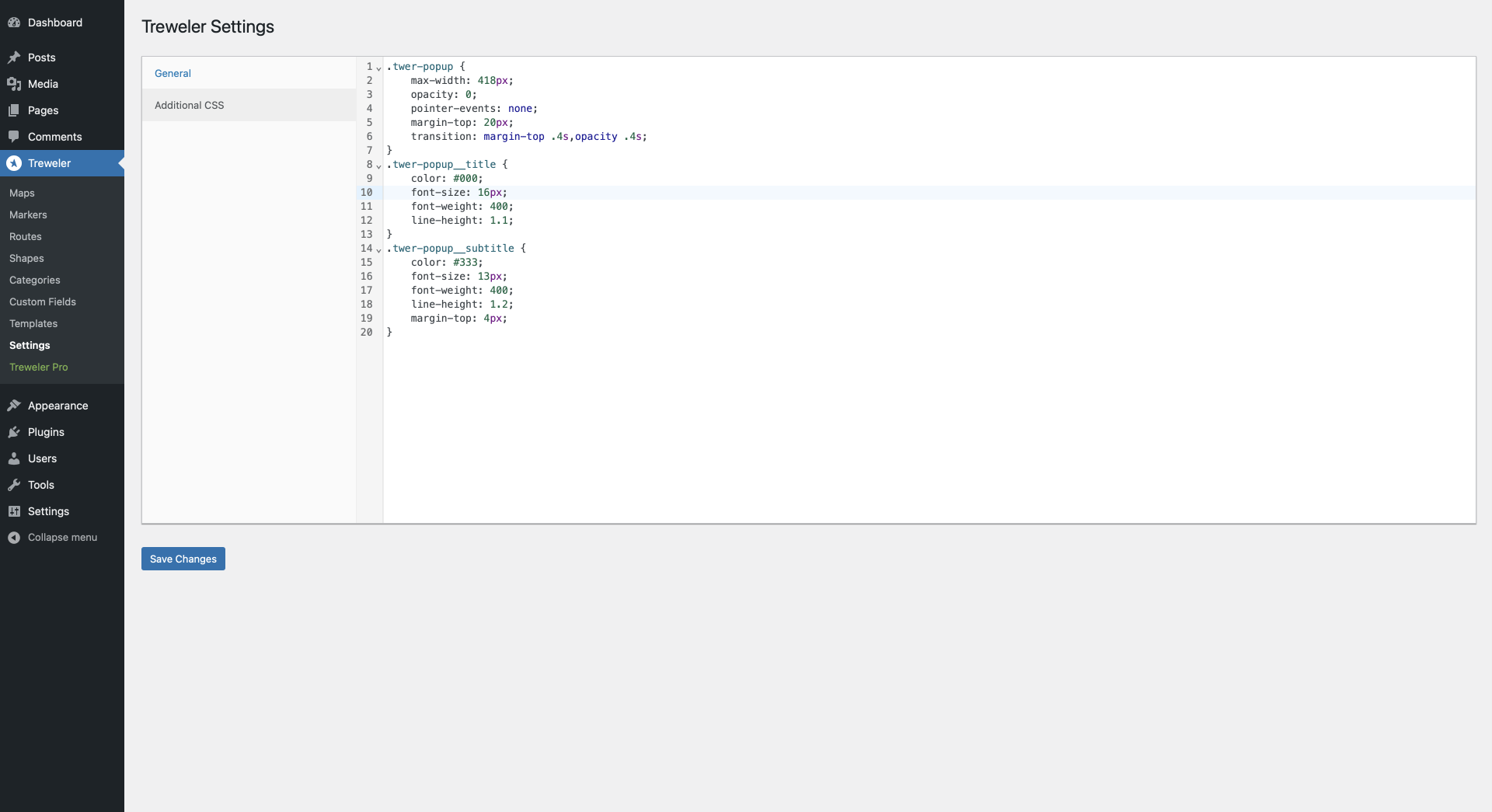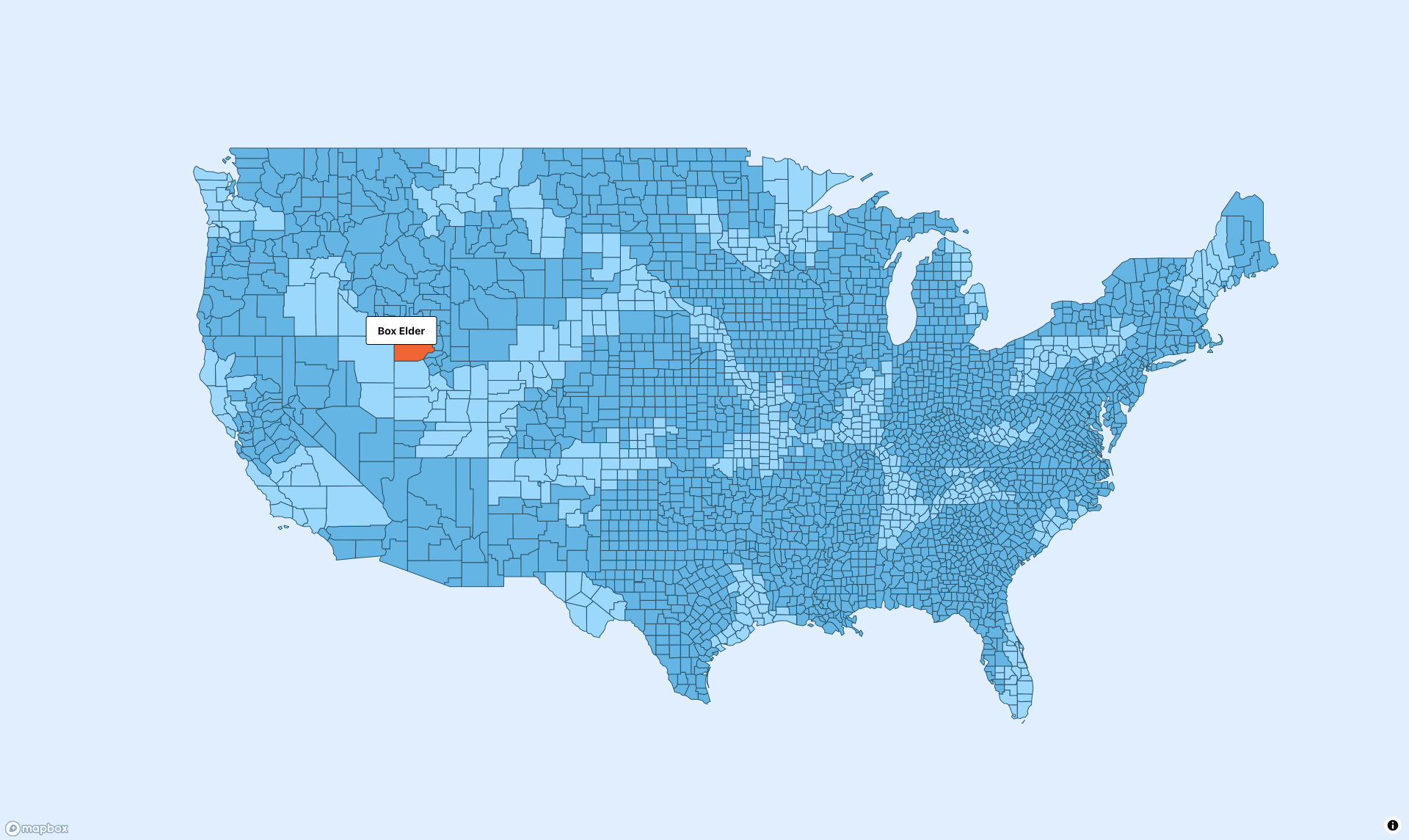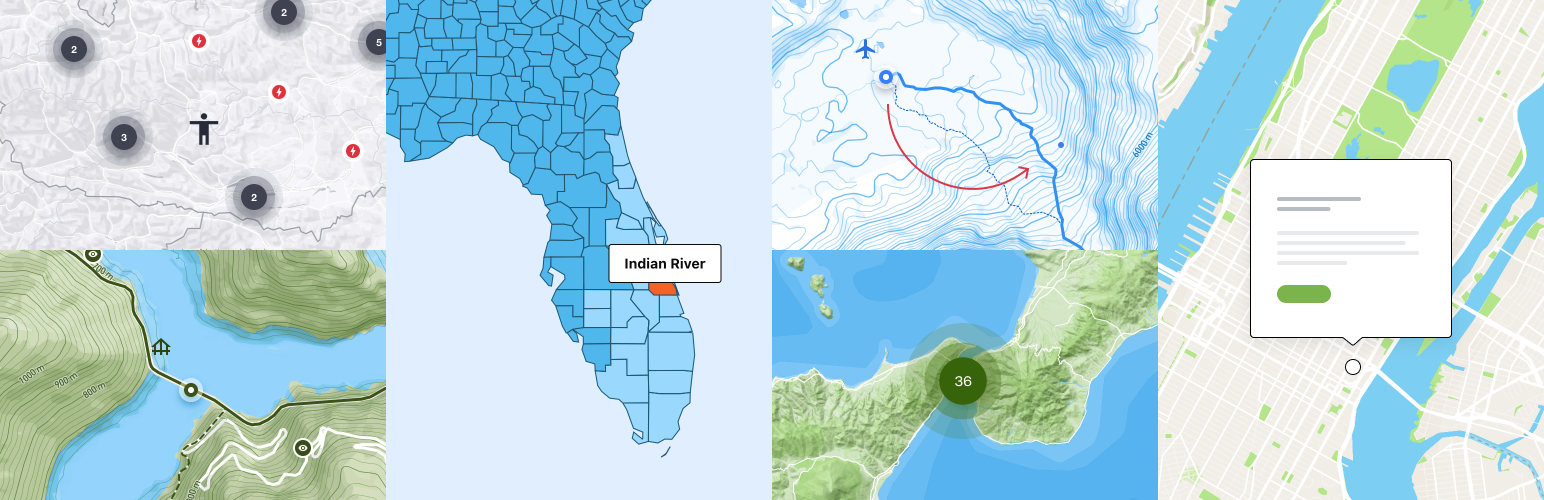
Treweler Map Builder
| 开发者 | aisconverse |
|---|---|
| 更新时间 | 2024年11月13日 20:16 |
| 捐献地址: | 去捐款 |
| PHP版本: | 7.2 及以上 |
| WordPress版本: | 6.7 |
| 版权: | GPLv3 |
| 版权网址: | 版权信息 |
详情介绍:
The Treweler plugin is a flexible and multifunction WordPress map builder based on the Mapbox web mapping platform. Its purpose is to help you create a custom map for your personal or business project. This combination of plugin functionality and Mapbox map customization provides limitless possibilities when creating a way to describe the world around us.
安装:
Minimum Requirements
- WordPress version 5.7 or higher
- PHP version 7.2 or higher
- MySQL version 5.5 or higher
- Login to your WordPress admin panel.
- Navigate your way to the Plugins menu and click Add New.
- Click the Upload Plugin button at the top of the screen, and select the zip file from your computer.
- Click the Install Now button.
- When installation is complete, you’ll see “Plugin Installed Successfully.” Click the Activate Plugin button at the bottom of the page.
- Unzip the previously downloaded plugin zip archive. You should see a single folder named after the plugin.
- Connect to your WordPress server with your FTP client.
- Copy the plugin folder to the wp-content/plugins folder in your WordPress directory. This installs the plugin to your WordPress site.
- Navigate to your Plugins menu in the WordPress admin panel and locate the newly uploaded plugin in the list.
- Click the plugin’s Activate link.
屏幕截图:
常见问题:
Installation Instructions
After you have downloaded the plugin zip file, you can upload and install it through the WordPress admin panel or by manually transferring the files onto the server. Please go to the "Installation" tab on this page to read the full installation instructions.
更新日志:
1.02 - 2023-10-26
- Added - New Mapbox Standard map style with 3D environment
- Added - Day, Dusk, Dawn and Night light presets for the Mapbox Standard style
- Added - Ability to hide layers for classic and Standard map styles
- Added - Imperial, metric and nautical units for the distance scale control
- Fixed - Minor fixes and improvements
- Added - Marker offset on click
- Added - Custom CSS classes for maps
- Added - Popup close icon
- Added - Center map on click
- Added - Marker at the click point on the map
- Added - Opening a link when clicking on a marker
- Fixed - Opening links in the same window for maps inserted with a shortcode
- Changed - Standard Mapbox map styles
- Initial release