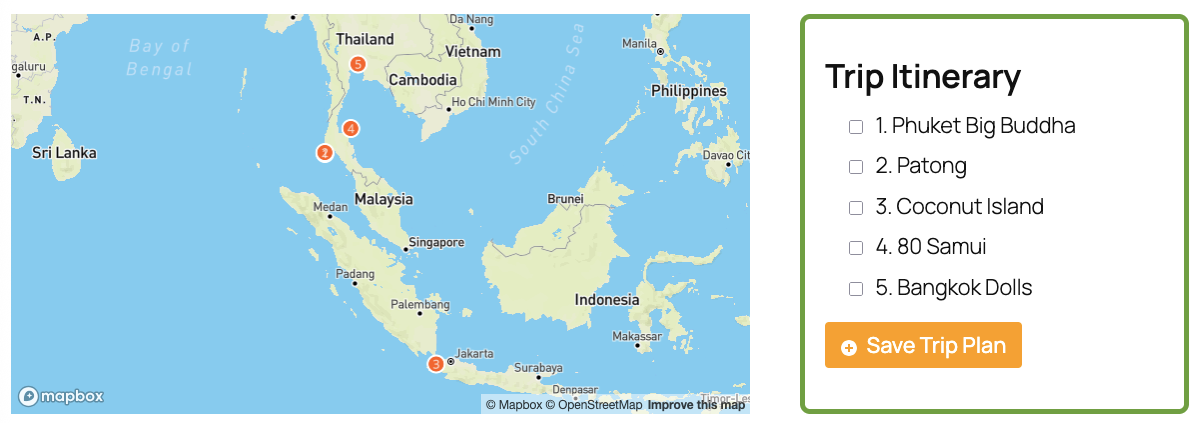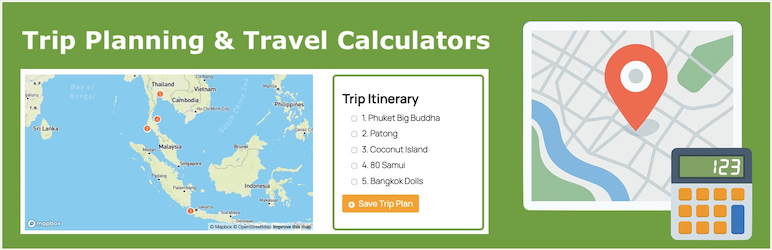
Trip Plan
| 开发者 | checklistcom |
|---|---|
| 更新时间 | 2019年12月17日 23:09 |
| PHP版本: | 3.5 及以上 |
| WordPress版本: | 5.2.3 |
| 版权: | GPLv3 |
| 版权网址: | 版权信息 |
详情介绍:
Survey!!! We are working on the next generation TripPlan plugin. Let us know your wishes so we can make a better plugin for you:
TripPlan WordPress Survey
Turn your travel post into an interactive visual trip plan and map. Let users Print, Save, Share, Download to Mobile and more. 100% Free.
Let’s be honest with ourselves. Most visitors will read your travel blog , pick up a few ideas and move on. So how do you make them stick with you?
People love plans & maps. So why not add them to your travel blog? With the Trip Plan plugin you can easily turn your blog posts into beautiful interactive trip plans. Simply mark the POIs (Points Of Interest) on your post and the plugin will automatically generate a trip plan and a matching interactive map.
As your readers browse through the blog, they can easily mark which POIs they would like to save to their own Trip Plan. They can then Save the plan to their Free Checklist account or simply Print it. There is always a link back to your blog post so they will come back for more info (and not forget about you).
Notice how you get the sticky relationship as the list includes a link back to your blog which the user will see every time they use the list (even months after).
Once your readers save the list to their Checklist app (on iOS/ Android and Web), it will show as in screenshot 7 below.
See how we turn this travel blog post into a beautiful interactive trip plan. Read how to do so for your own blog.
The Advantages
For Your readers:
- Enjoy a beautiful interactive trip plan
- Save the plan for later (with a link back to your blog)
- Print the trip plan (sourcing your blog) For You:
- Visualize your adventure to your readers using interactive map & plan
- Easy to implement - plans & maps are automatically generated and updated
- Add POI location via Google Places API using a simple autocomplete
- Improved SEO with lists & schema.org tags
- Create a clear structure in your article with a trip plan
- Turn visitors into returning users (increase page views)
- Increase your brand awareness
- Get exposure on Checklist.com
安装:
- Start by downloading and installing the plugin in your Plugins directory (or via the WordPress one click "Install" button)
- Save your Google Maps API key in the plugin settings page to enable your maps
- Add POIs, Plans and Maps to your posts
- Customize the overall look and feel of the plugin to fit your blog's by heading to the Trip Plan settings page from the WordPress admin menu:
屏幕截图:
更新日志:
1.0.10
- Fixed xss vulnerability
- Small CSS fixes
- Do not show in plan & map duplicate POIs
- Initial release