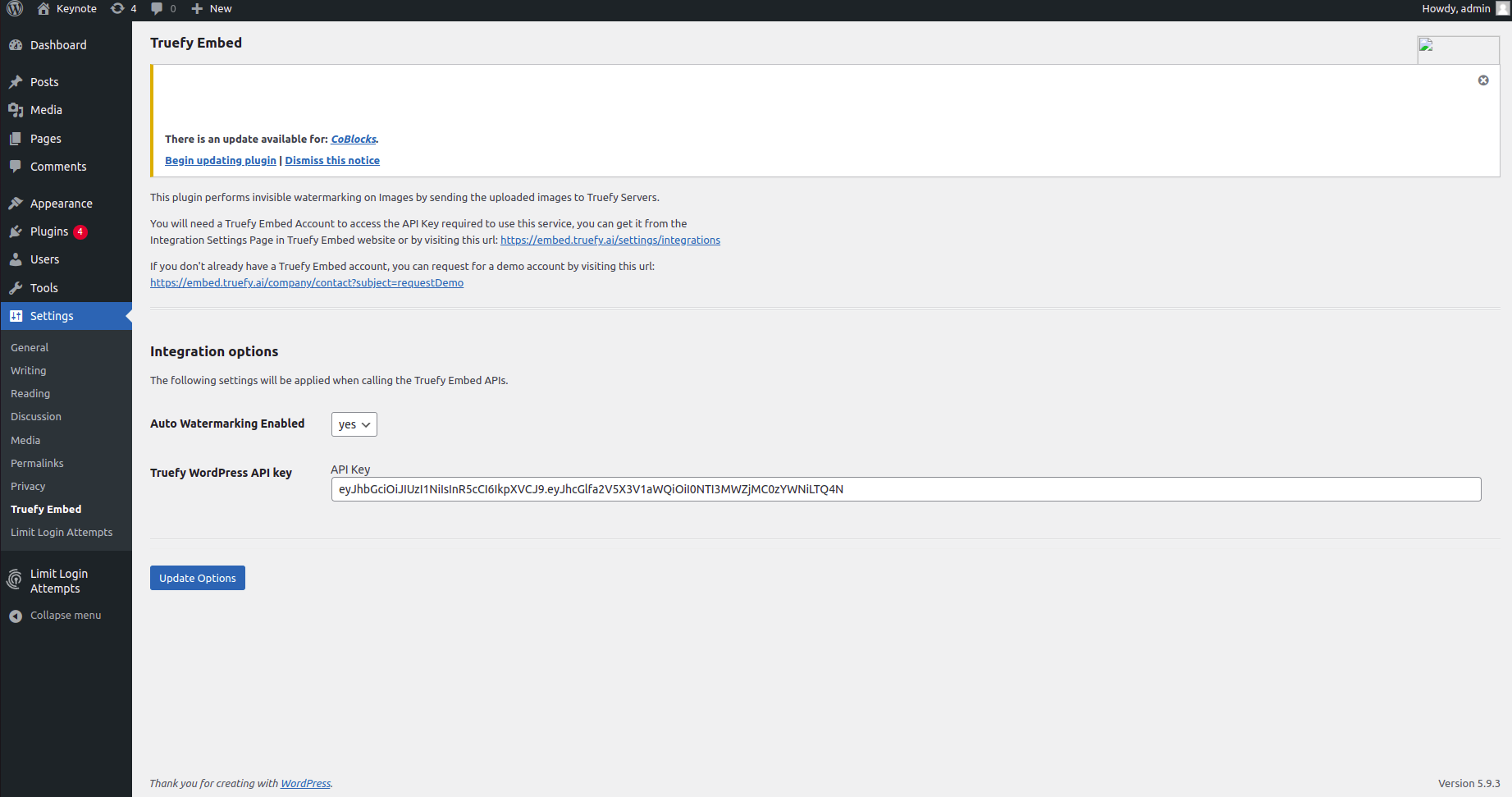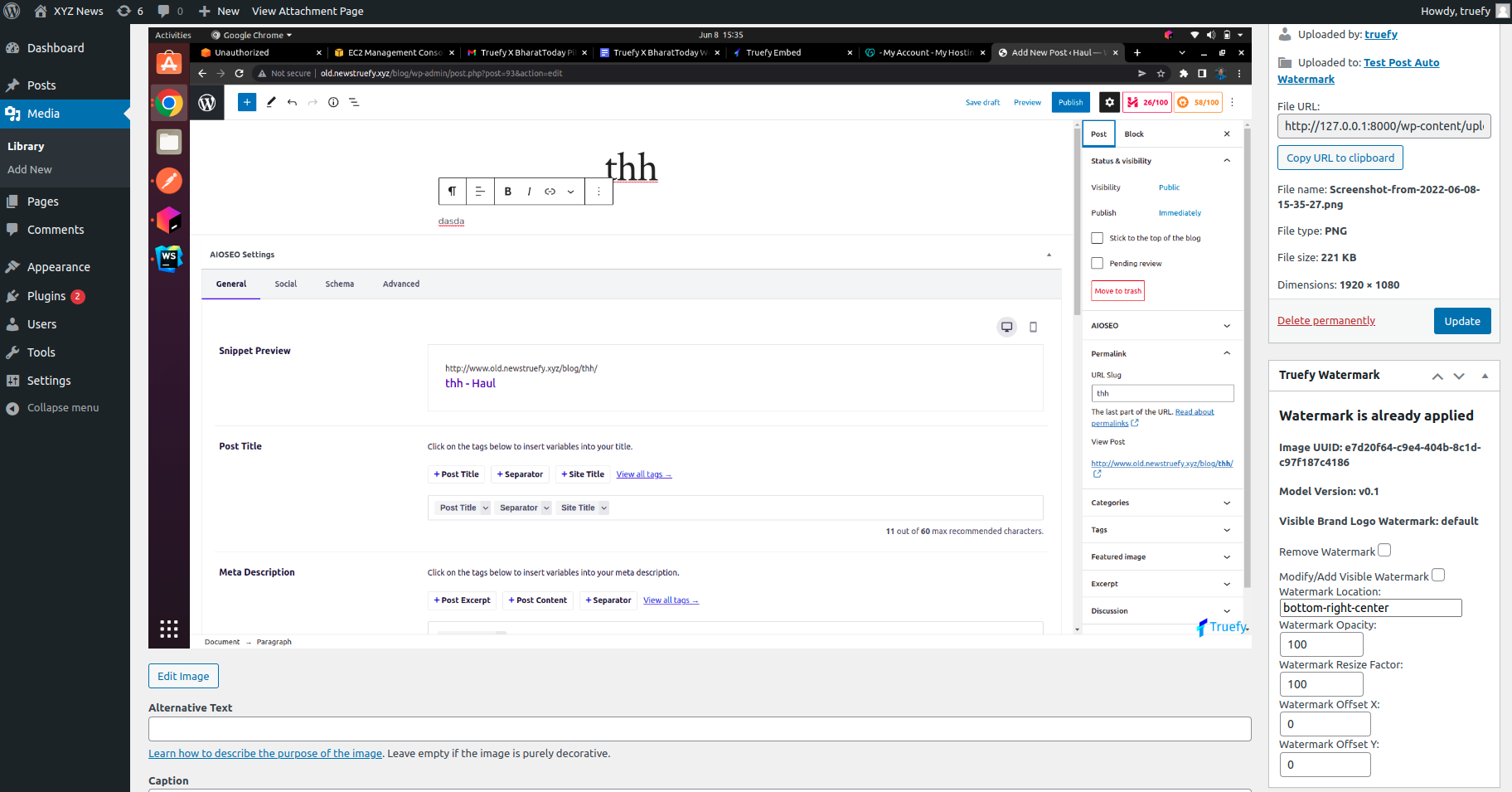Truefy Embed
| 开发者 | truefy |
|---|---|
| 更新时间 | 2022年6月24日 14:51 |
| 捐献地址: | 去捐款 |
| PHP版本: | 7.0 及以上 |
| WordPress版本: | 5.9.3 |
| 版权: | GNUGPLv3 |
详情介绍:
- Auto Invisible Watermarking - Images uploaded to Media Library or a Post can be automatically invisibly watermarked
- Manual Invisible Watermarking/De-Watermarking - Images can be manually watermarked, and even be de-watermarked
- Image Caption Syncing - Captions added for Images in Media Library or Post Caption, are directly synced to Truefy Embed Servers
安装:
- Install Truefy Embed either via the WordPress.org plugin directory, or by uploading the files to your WordPress server
- Activate the plugin through the 'Plugins' menu in WordPress
- Go to the Truefy Embed menu in Settings and set your watermarking options.
- You can find your API Key on the Truefy Embed Website Settings Page. If you don't already have a Truefy Embed account, you can request for a demo account by visiting this [Request Demo Url] (https://embed.truefy.ai/company/contact?subject=requestDemo)
- Copy your API Key to the "Truefy WordPress API key" Field. You can also set "Auto Watermarking Enabled" to "yes", to turn on Auto Invisible Watermarking
- Click on "Update Options" button to save the changes
屏幕截图:
常见问题:
How can I manually watermark?
Go to the Media Library, select an Image, click on the "Edit more details" (it's on right of "Delete Permanently"), inside there you will see a MetaBox with the title "Truefy Watermark". If the Image has no watermark present, it will allow to you "Apply Watermark", and incase of already existing watermark, it will allow you to "Remove Watermark". To execute the operation, click on the CheckBox, and click on the "Update" button of the Save MetaBox
How to stop Auto Watermarking
Go to the Truefy Embed menu in WordPress Settings, set "Auto Watermarking Enabled" option to "No", and click on "Update Options" button
Do I need a Truefy Embed Account for it?
Yes, you need a Truefy Embed Account to use the Wordpress Plugin. If you don't already have a Truefy Embed account, you can request for a demo account by visiting this Request Demo Url
How to get the Truefy Embed API Key?
Please visit the Settings Page of Truefy Embed Website Settings Page to find your API Key
What does caption syncing mean?
Whenever you add an Image Caption either from the Media Library or the WordPress Post, the same caption is sent to Truefy Embed Servers and used as a critical detail for the given image
How can I add my Brand Logo to Images?
Firstly, go to Truefy Embed Integration Settings Page and add your logo image and default settings like logo location,logo opacity, logo resize factor etc. After that in the WordPress Truefy Embed Plugin Settings, set "Automatically Add Visible Brand Watermark to Images" to "yes", now all your newly uploaded images will have your Brand Logo.
How to modify the brand logo in an Image?
If an Image already has the brand logo, and you want to modify some settings like (logo location). Go to the Media Library, select an Image, click on the "Edit more details" (it's on right of "Delete Permanently"), inside there you will see a MetaBox with the title "Truefy Watermark". Check the "Modify/Add Visible Watermark" option and change the watermark settings as per your need, and click on the "Update" button of the Save MetaBox