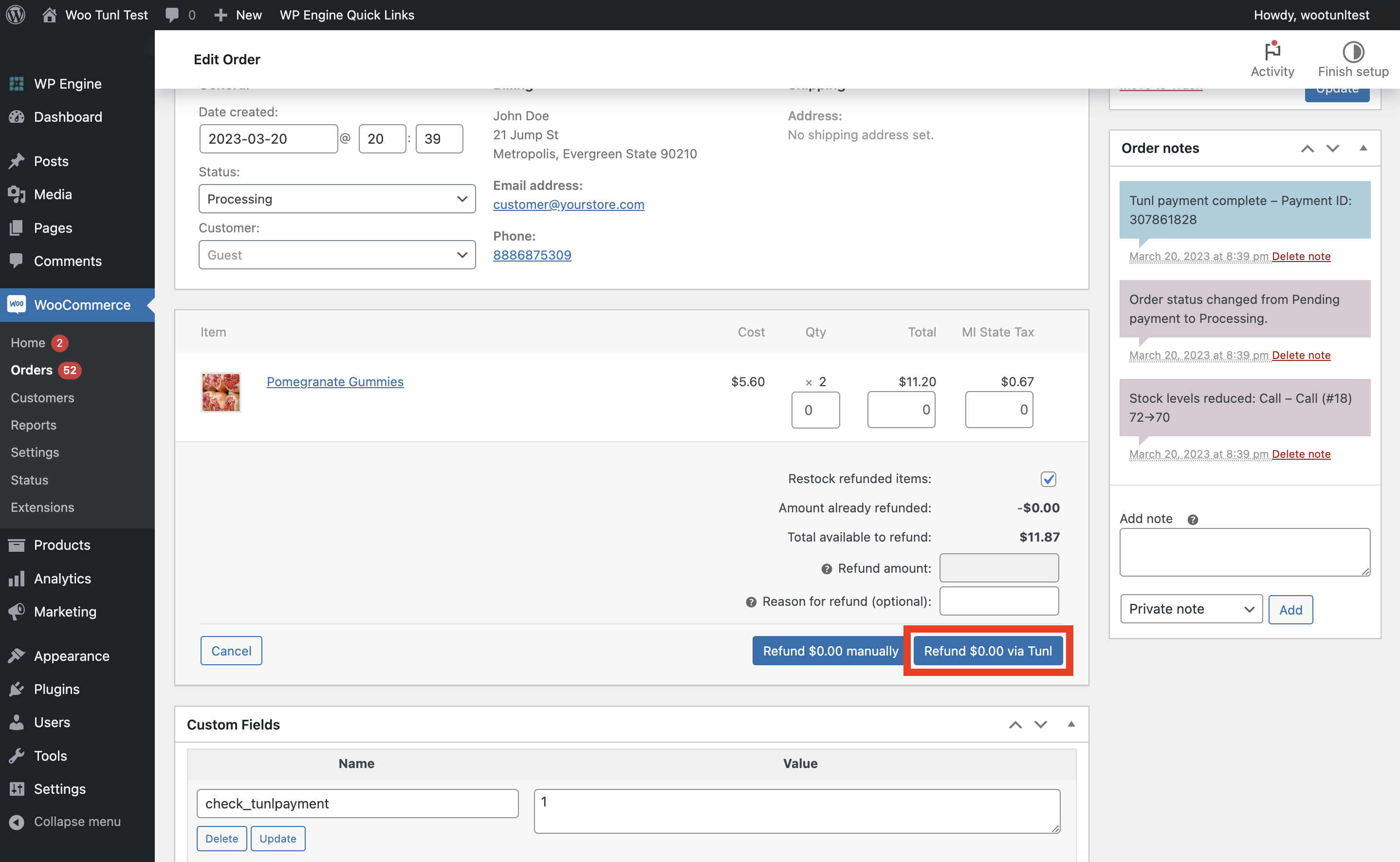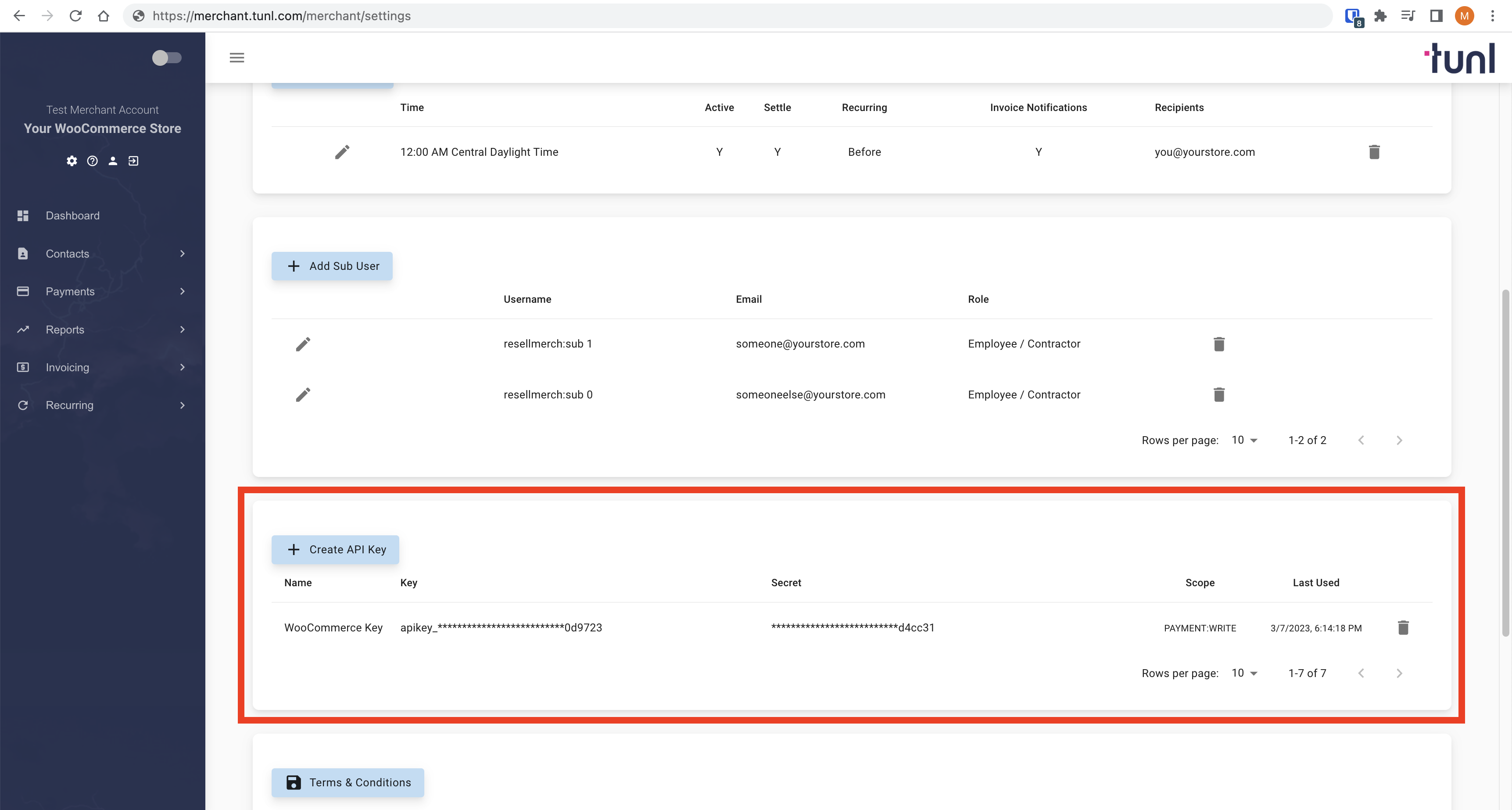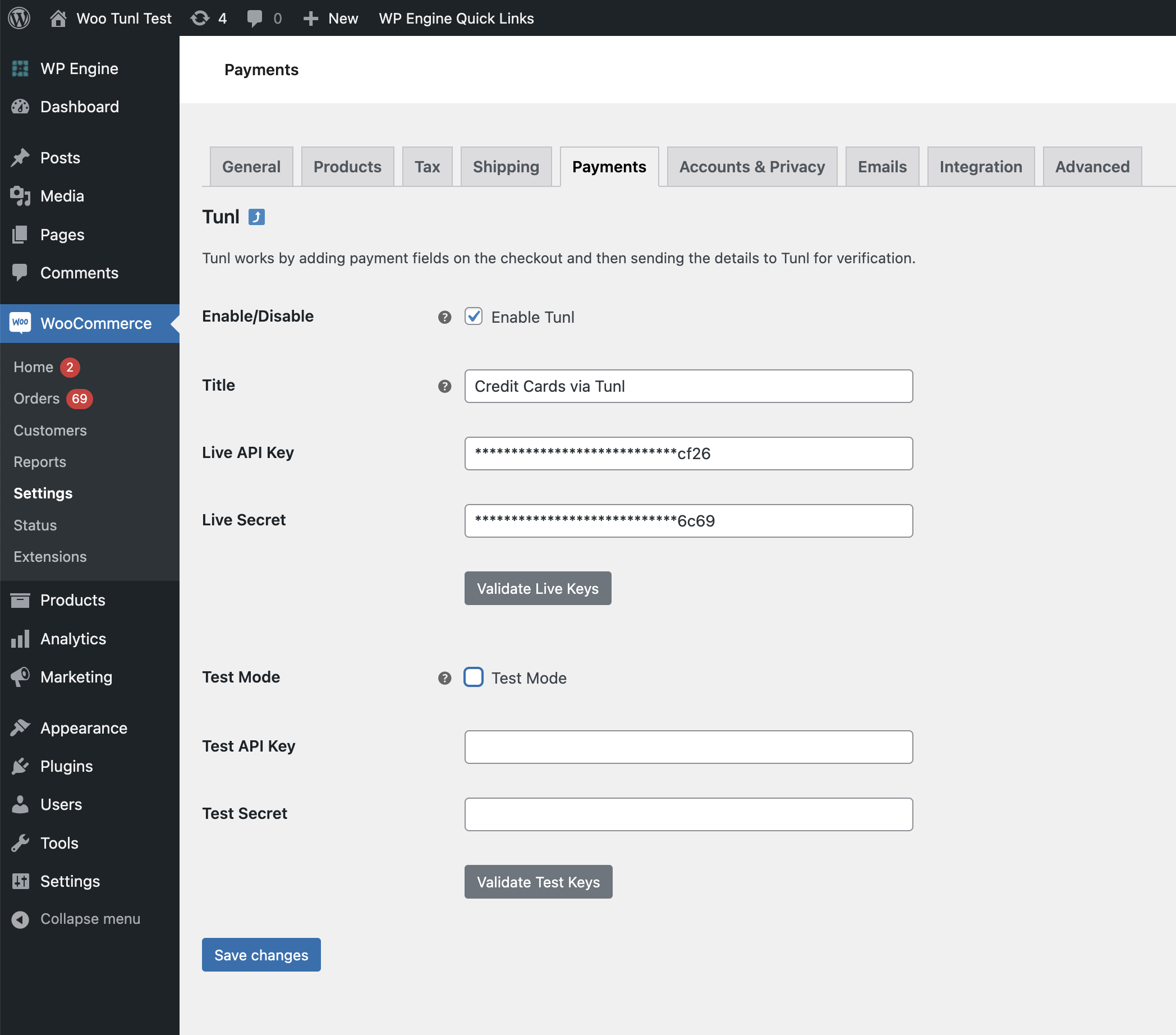Tunl Payment Gateway for WooCommerce
| 开发者 | tunl |
|---|---|
| 更新时间 | 2023年12月13日 04:21 |
| PHP版本: | 7.0 及以上 |
| WordPress版本: | 6.4.2 |
| 版权: | GPLv2 or later |
| 版权网址: | 版权信息 |
详情介绍:
Tunl provides all of the best payment resources for your business, including secure and easy to use e-commerce solutions.
Download and install the Tunl Payment Gateway for WooCommerce plugin to accept credit card payments in just a few clicks.
安装:
There are a couple of ways to install the Tunl Payment Gateway for WooCommerce plugin.
From the WordPress Plugin Directory:
- Download the plugin.
- Log in to your Wordpress dashboard as an Administrator.
- Click on Plugins > Add New on the left menu.
- From the "Add Plugins" page, click on Upload Plugin.
- Click Choose File and upload the plugin.
- Click Install Now and Activate Plugin.
- Navigate to your Plugins menu and select Add New.
- From the "Add Plugins" page, search by Keyword for “Tunl”.
- Locate the “Tunl Payment Gateway for WooCommerce” plugin.
- Click Install Now and Activate.
- Log in to your Tunl account.
- Navigate to your "Settings" page by clicking on the gear icon in the left menu bar.
- Scroll down and click Create API Key.
- Name your key and make sure that Write is selected in the "Active" field.
- Click Create.
- Navigate to the Tunl Payment Gateway "Settings" page.
- Copy and paste your Tunl keys into the "API Key" and "Secret" fields.
- Make sure that the Enable Tunl box is checked and the Test Mode box is unchecked.
- Click Save changes, and you are ready to accept live payments!
屏幕截图:
常见问题:
How do I get a Tunl account?
Email us directly at sales@tunl.com, or complete our contact form at tunl.com for more info.
Where do I get Tunl support?
For general support, contact the Tunl support team at support@tunl.com. For tech support, reach out to helpdesk@tunl.com.
Is an SSL certificate required?
Yes, a valid SSL certificate must be installed on your site to ensure that your customers' data is secured and your site is PCI compliant.
更新日志:
v1.0.20 - 05/04/2023
- First Release
- Fix address bug
- Support an older version of PHP Syntax
- Fix mask library conflict
- Bumping All Script