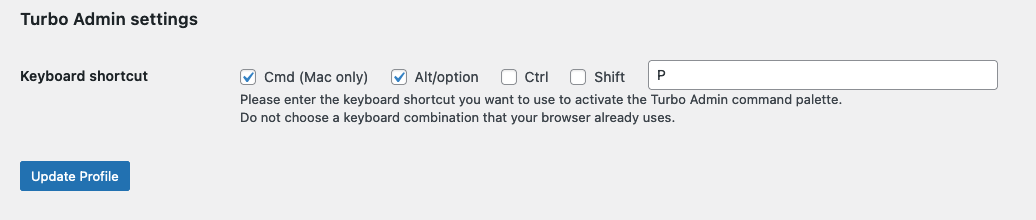Turbo Admin
| 开发者 | magicroundabout |
|---|---|
| 更新时间 | 2024年9月12日 16:27 |
| 捐献地址: | 去捐款 |
| PHP版本: | 7.4 及以上 |
| WordPress版本: | 6.6 |
| 版权: | GPLv2 or later |
| 版权网址: | 版权信息 |
详情介绍:
- A fast-action, keyboard driven command palette: Think Apple Spotlight, or Alfred, but in WordPress!
- The command palette is pop-up/modal by default, but has an option to be present in the admin bar.
- A "barkeeper" that hides non-critical admin-bar items in a slide-out panel.
- (Experimental) Notice hiding: Tidy your dashboard by hiding admin notices in a separate, slide-out panel.
- (Experimental/Beta): List table keyboard shortcuts - use vim-like keys to navigate lsit tables.
- WooCommerce search (premium - extension only)
- Gravity Forms Search (premium - extension only)
- Full screen block editor killer
- Block editor welcome guide remover
- Live/dev site labels
- Windows: Ctrl-Alt-Shift-P (Linux also?)
- Mac: Cmd-Alt-Shift-P
- type to filter the commands
- use up and down arrows to select an item
- press enter to select an item
- hit escape (not too hard) to close the palette
- user
- plugin
- site (for WordPress Multisite sites)
安装:
- Search for it on the plugin directory
- Install it
- Activate it
屏幕截图:
常见问题:
Commands aren't showing on the front end of the site.
You need to be logged in for Turbo Admin to work. Commands are scraped from the menus on the WP Admin side and cached for use on the front end so if the palette is showing but with no commands you'll need to visit the Dashboard to get the menu cached.
Content search isn't working.
This could be for several reasons, but it's dependent on the REST API being discoverable and the content you want to search being available in the API. It's known to not work in ClassicPress, when some security plugins hide the API's discovery, or when the API routes have been changed from the defaults.
Can I hide the icon in the admin bar?
Yes, as of v1.5.3 there is an option to do this in each user's profile.
If you want to hide the icon for all users, or based or their role or something
then you can use the turbo_admin_hide_icon_default filter. This filter should:
- Return 0 to show the icon
- Return 1 to hide the icon
// Hide icon by default for everyone add_filter('turbo_admin_hide_icon_default', 'ta_hide_icon', 10, 2); function ta_hide_icon($hide, $user_id) { return 1; }
Do I really have to install this on EVERY site?
It's funny you ask. There's also a browser extension that will let you have Turbo Admin on every wp-admin without having to install anything!
更新日志:
- [Enhancement] List table keyboard shortcuts now work on the "Add New Plugin" screen.
- [Enhancement] List table keyboard shortcuts now scroll the selected element into view.
- Incorporates all changes from versions up to 1.15.1 of the browser extension.
- [Feature] The "Auto-remove block editor welcome screen" feature now hides the pattern selector on the new page screen, and the welcome page on the dashboard.
- [Feature] New features as part of the List table keyboard shortcuts.
- [Enhancement] Added stg., .wpenginepowered.com, .bigscoots-staging.com, .azurewebsites.net and localhost as dev/staging URLs.
- [Enhancement] Show search modes in the command palette.
- [Fix] Firefox bug fix in the plugin code.
- [Fix] Restore the input state after a search action.
- [Fix] Fix annoying issue with login links on LocalWP.
- [Fix] Fix list table keyboard shortcuts on plugins screen.
- [ENHANCEMENT] Add search modes to the command palette - I'm not sure if I like this or not
- [FIX] Bug that prevented Turbo Admin starting up in Firefox. Sorry about that! Props @saschinger and @mrwweb for reporting.
- [ENHANCEMENT] Storage abstraction enhancements
- [ENHANCEMENT] Improved notice handling (again!)
- [FIX] Save Barkeeper state properly
- [FIX] Content API now uses the storage abstraction to work on both plugin and extension.
- Version bump for publishing the Firefox extension
- [ENHANCEMENT] Some code rewrites because the extension now uses "Manifest v3" which is a new extension format. Hopefully nothing is broken but PLEASE report any issues.
- [ENHANCEMENT] Speed improvements in some situations (cache post types collected from the API).
- [ENHANCEMENT] Improvements to list-table keys (more list-table key nav improvements coming).
- [ENHANCEMENT] Other behind-the-scenes improvements and preparations for other new features.
- [ENHANCEMENT] Add debug mode and suppress most errors if it's turned off.
- [FIX] Fix for WP 6.2 site editor interface (props Courtney Robertson)
- Version bump for publishing
- [FEATURE] Search modes
- [FEATURE] User search
- [FEATURE] Plugin search
- [ENHANCEMENT] Command palette core re-written to be faster, more reliable and more extensible.
- [FEATURE] Admin bar search mode
- [FEATURE] Barkeeper
- [ENHANCEMENT] Better post type detection in the command palette
- [FIX] Notice hiding didn't work! Fixed.
- [FEATURE] Re-designed notice hiding (still experimental)
- [FEATURE] List table keyboard shortcuts (experimental/alpha)
- [FEATURE] Oxygen builder support in the command palette
- [ENHANCEMENT] MUCH improved content search with better debouncing and caching
- [ENHANCEMENT] Improved palette startup time
- Note: The plugin version skipped this release
- [FEATURE] Notice hiding (experimental)
- Allow icon in admin bar to be hidden
- Proper bugfix - content search now works on front-end!
- Temporary bugfix - proper fix coming soon.
- Content search using REST API (where available and discoverable)
- Disable full-screen block editor mode (only applies to browser extension)
- Automatically dismiss block editor welcome screen (only applies to browser extension)
- Allow meta-click to open in new tab and improve mouse clicking
- Improved styles
- Initial go at caching commands for front-end
- Improved login URL detection (only applies to browser extension)
- Some multisite support!!
- Palette is now sorted alphabetically rather then by order items were discovered in the DOM
- Slightly better search results and item-focussing rules
- Add items to the palette, including some from the Toolbar, such as "Logout", "View post", "Edit post", "Customize", and all the "New..." items.
- Internal refactoring
- Remove debugging
- Really... I will!
- Previously: User can now select keyboard shortcut to use
- Bump main version number
- I'll get good at plugin releases one day!
- Previously: User can now select keyboard shortcut to use
- User can now select keyboard shortcut to use
- Shortcut keys will now close the palette as well as open it
- Clicking outside the palette will close it
- More prominent usage instructions
- Detect existing Turbo Admin palette
- Allow to run on front-end with limited capability
- Fix overlay
- Remove debugging
- Ignore unwanted files in distribution
- Ignore unwanted files in distribution
- Fix plugin repo assets
- Initial release