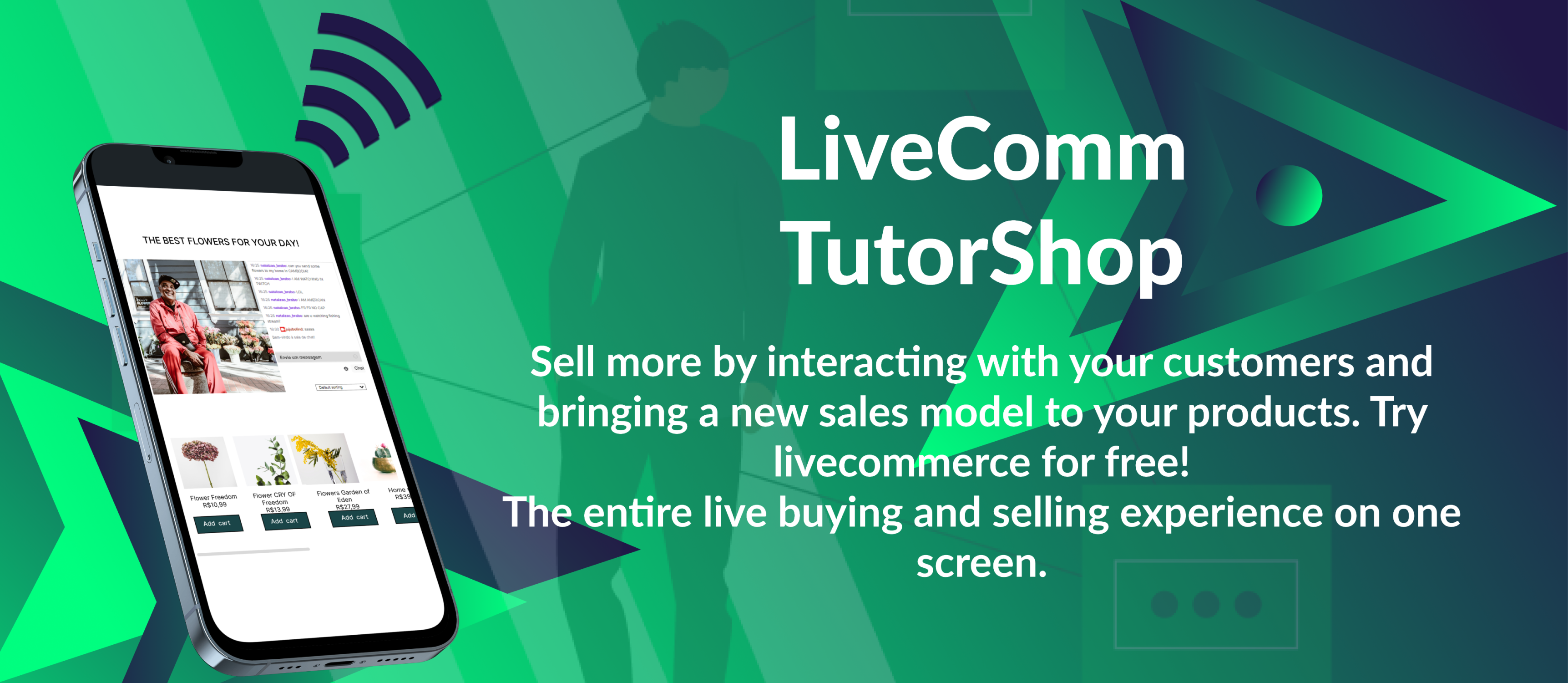
LiveComm Tutorshop
| 开发者 | n4t4l |
|---|---|
| 更新时间 | 2022年6月20日 03:29 |
| PHP版本: | 7.0 及以上 |
| WordPress版本: | 6.0 |
| 版权: | GPLv2 or later |
| 版权网址: | 版权信息 |
详情介绍:
安装:
- Have the Woocommerce Plugin installed
- PHP 7.2 or higher is recommended
- MySQL 5.6 or higher is recommended
常见问题:
What is shopstreaming?
Shopstreaming means using live streaming technology for the purpose of making online sales. In this way, while a seller is showing and talking about a certain product, the consumer can interact, ask questions and, in a few clicks, make their purchase.
Is LiveComm Tutorshop a streaming plugin?
No. We mirror or embed a stream from a live platform and give you the opportunity to present your products alongside it.
And how does the chat work?
The client can either send you questions and messages through your wordpress website, or directly in the streaming platform, so you can interact with both kind of customers from the same tools, however the idea is to always to invite all all customers to your website, where the user can buy the products just below the live.
- How do I schedule the live?*
Click on Dashboard > Settings > LiveComm Tutorshop, there you can click “Add new live”. Then, you must fill in the the following fields:
- Stream title = Title of the livestream
- Stream Platform = Choose which stream you want to use, twitch or facebook
- Live Url = the identifier of your livestream in the platform. You must fill this field differently depending on what platform are you using. We currently don’t verify the content of this field, so if you don’t file this correctly your stream may be broken. Below are the necessary information from each platform to schedule your stream: Twtich: your username only, with no @. (e.g.: monstercat) Please be aware that allowing ads on your twitch stream will cause problems for the user watching, as twitch detects a embed player as a ad-blocked page and shows you a purple screen asking you for your money.
How do I select the products that I want to appear on the live?
Simply create a new product category on Woocommerce and select it when scheduling your live. Please be aware that there is a limit of 10 products per live. Even if your category has more than 10 products, only 10 will show below the video on your page.
Where can I find LiveComm Tutorshop documentation and user guides?
For help setting up LiveComm Tutorshop, see the Getting Started Guide
Where can I get help or report bugs?
You can post your questions and suggestions on our Wordpress plugin page. But if you prefer, you can contact us through tutor.livecomm@gmail.com or Whatsapp us at +55 21 99582-0714