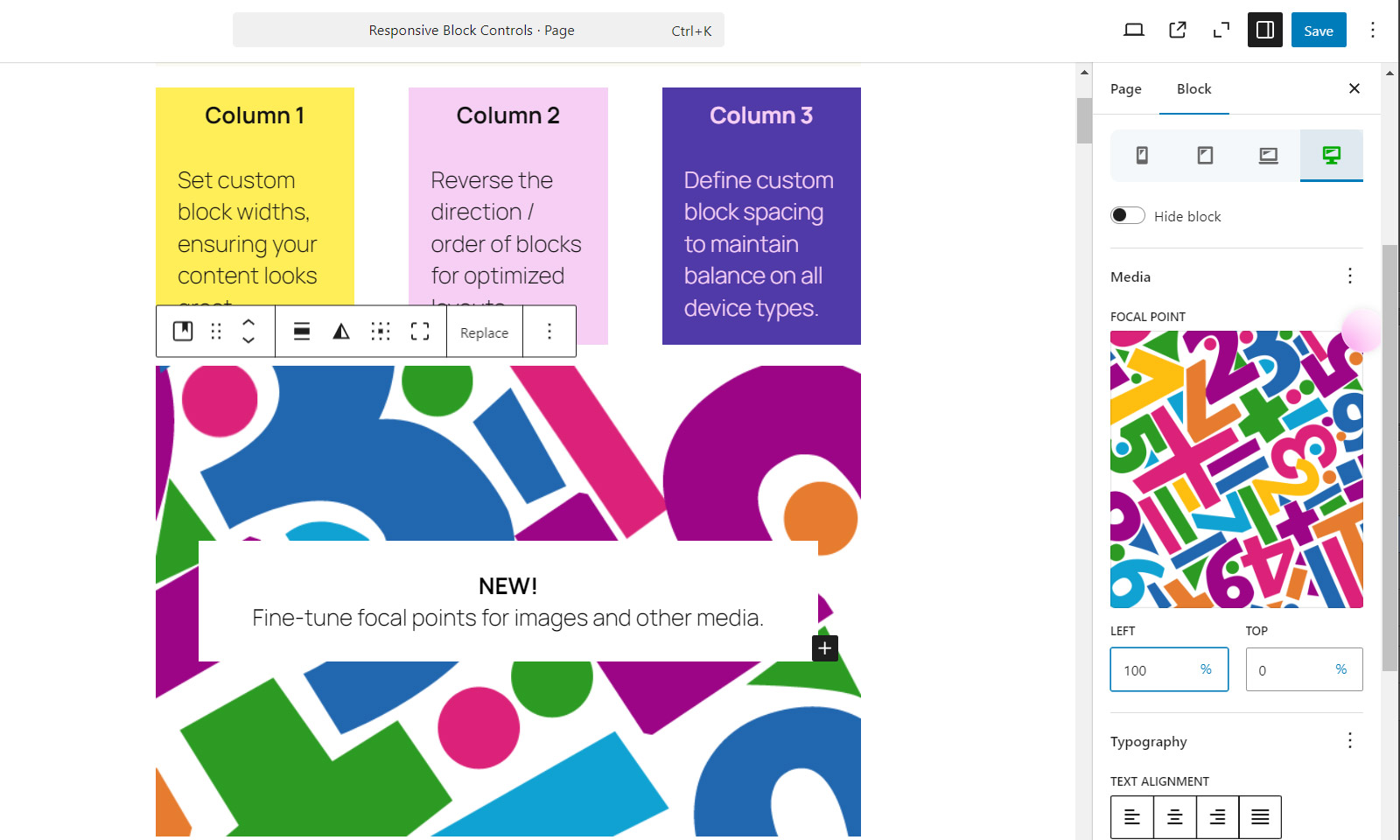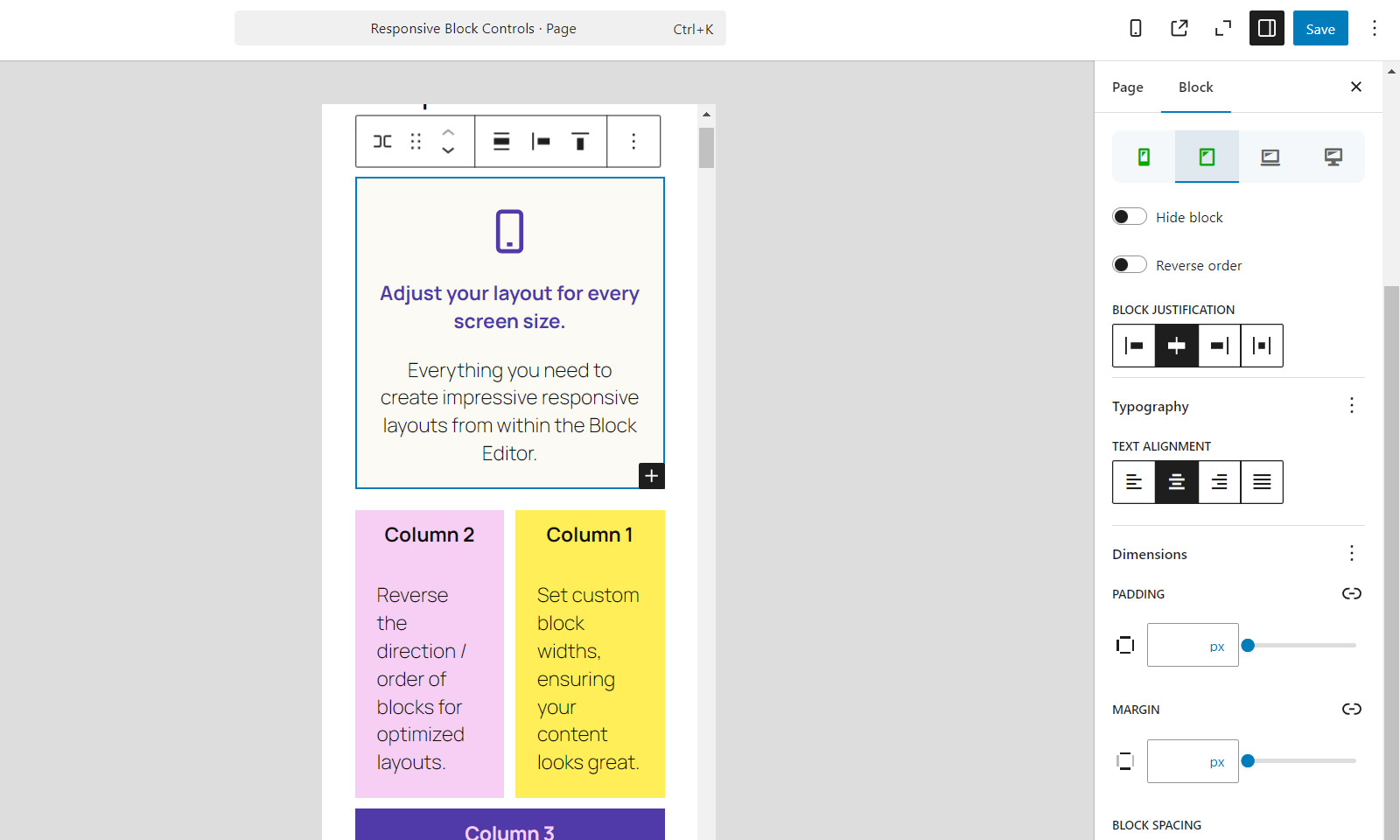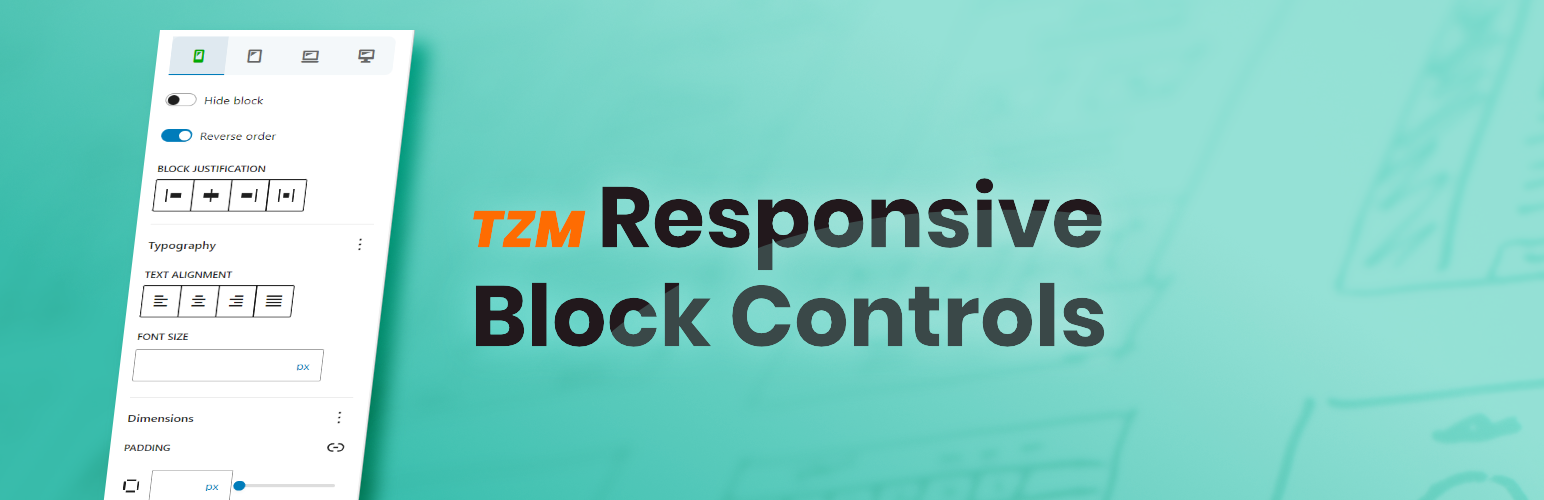
TZM Responsive Block Controls
| 开发者 | jakobwiens |
|---|---|
| 更新时间 | 2025年10月30日 18:00 |
| WordPress版本: | 6.8 |
| 版权: | GPLv2 or later |
| 版权网址: | 版权信息 |
详情介绍:
安装:
- Upload the plugin files to the
/wp-content/plugins/tzm-responsive-block-controlsdirectory, or install the plugin through the WordPress plugins screen directly. - Activate the plugin through the 'Plugins' screen in WordPress
屏幕截图:
常见问题:
How does TZM Responsive Block Controls work behind the scenes?
TZM Responsive Block Controls applies responsive styles to your blocks using a combination of CSS classes and inline styles with CSS variables.
CSS Classes: For features like hiding or reversing blocks, the plugin assigns CSS classes to the block's element. Examples include:
.tzm-responsive__hidden__phone – Hides the block on phone-sized screens.
.tzm-responsive__reverse__desktop – Reverses the block's flow direction on desktop screens.
Inline Styles with CSS Variables: For features that require specific values, such as font size, padding, or margins, the plugin dynamically injects inline styles using CSS variables:
--tzm-responsive--font-size--tablet – Controls the font size on tablet-sized screens.
--tzm-responsive--padding-top--laptop – Adjusts the padding for laptop-sized screens.
Note: This plugin relies on !important declarations to ensure styles are applied correctly. While the use of !important is typically discouraged, it is necessary in certain cases to achieve consistent, responsive behavior across devices. Please keep this in mind.
Does TZM Responsive Block Controls work with third-party blocks?
While it is primarily designed to target WordPress core blocks, most responsive features should also work with third-party blocks. However, third-party blocks may not always behave the same way as core blocks, which can lead to unexpected results or prevent the responsive controls from taking effect.
Can i define my own breakpoints?
Yes, you can easily customize the default breakpoints used by TZM Responsive Block Controls. Simply add the following code to your theme's functions.php file:
function override_responsive_block_controls_breakpoints( $breakpoints ) {
$breakpoints['phone'] = '781px';
$breakpoints['tablet'] = '1024px';
$breakpoints['laptop'] = '1366px';
return $breakpoints;
}
add_filter('tzm_responsive_block_controls_breakpoints', 'override_responsive_block_controls_breakpoints');
This will override the default breakpoints and allow you to use your own custom values.
I want to use my own CSS. How can I disable the default CSS styling?
If you prefer to use your own custom CSS for styling blocks, you can disable the plugin's default CSS output by adding this code to your theme's functions.php file:
function enqueue_responsive_block_controls_css( $bool ) {
return false;
}
add_filter('tzm_responsive_block_controls_output_css', 'enqueue_responsive_block_controls_css');
Can I prevent hidden blocks from being displayed entirely?
Yes, you can toggle the visibility of "hidden" blocks. To do so, open the main Options menu (the three dots menu in the top-right corner of the block editor) and enable or disable the "Display hidden blocks" option. When disabled, hidden blocks won’t appear in the editor preview but can still be selected via the List View. By default, this option is enabled to simplify editing.
Does it work with classic themes?
No, this plugin is designed specifically for use with the Block Editor and works only with block-based themes. It doesn’t support classic themes that use the older editor framework.
What happens if I uninstall the plugin?
When you uninstall TZM Responsive Block Controls, any responsive adjustments (e.g. hiding blocks, margin/padding) you have applied will no longer work. However, your content will remain intact, and the blocks will revert to their default styling and behavior across all devices.
更新日志:
- Replaced deprecated components
- Minor bugfixes & improvements
- Fixed "Display hidden blocks" when content is not iframed
- More bugfixes & improvements
- Added responsive "Border-Radius" support
- Hook for load_textdomain changed to "init"
- Added an option to toggle visibility of hidden blocks
- Bugfix regarding some styles not being added correctly
- Bugfix regarding "reverse" and "block width" settings
- Minor visual UI improvements
- Added more flexible "Width" controls, replacing "Full width"
- Added "Focal Point" control for media
- Blocks now remember their last selected device
- More bugfixes & improvements
- Added "Justification" and "Reverse" support for "Social Links" block
- Added changelog.txt
- Migrated source code to GitHub
- Initial release :)