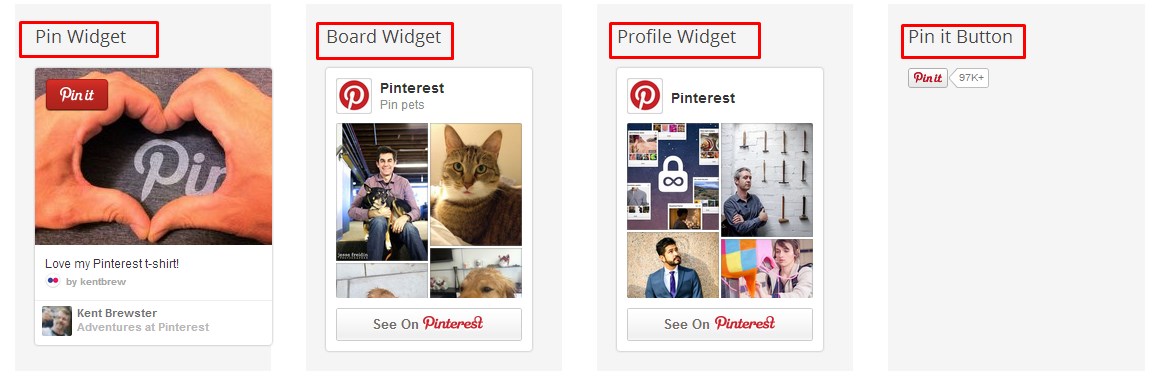Ultimate Pinterest Display Widget
| 开发者 | kris.lopac |
|---|---|
| 更新时间 | 2017年7月14日 21:01 |
| PHP版本: | 3.0.1 及以上 |
| WordPress版本: | 4.8 |
| 版权: | GPLv2 or later |
| 版权网址: | 版权信息 |
标签
pinterest display
pinterest pin it button
widgets pinterest
widget pinterest
pin buttons
custom pin it button
pin it share button
pinterest widgets
pinterest widget for website
pinterest widget wordpress
wordpress pinterest widget
pinterest feed widget
pinterest pin widget
pinterest button widget
pinterest slideshow widget
pinterest pin it widget
pinterest html widget
pinterest widget for wordpress.com
how to add pinterest widget to wordpress
pinterest widget wordpress.com
pinterest website
pinterest button for website
pinterest feed on website
pinterest share button for website
pinterest button on website
wordpress widget for pinterest
pinterest profile widget
pinterest board widget
pinterest pin display
ultimate pinterest display widget
pin it buttons
pin it button wordpress
widget for pinterest
pinterest wordpress widget
pinterest on website
integrate pinterest into website
pinterest button website
pinterest badge for website
pinterest website button
下载
详情介绍:
Ultimate Pinterest Display Widget is a Pinterest Display widget for wordpress. Using this one plugin you will able to show multiple pinterest display options on your website like - Pin It Button, Pin Widget, Profile Widget and Board Widget.
Features:
- 4 in 1 widget. Can display pin it button, pin widget, profile widget as well board widget using this one plugin of wordpress
- wordpress widget for pinterest, pinterest display, pinterest pin widget, pinterest pin it button, pinterest profile widget, pinterest board widget, pinterest pin display, ultimate pinterest display widget.
- It should work with all wordpress version upto 3.0.1 - Still if you found any errors just inform us and we will work on that issue asap
- Stable Version Release
安装:
Now Let's get the plugin working on your wordpress website.
- Upload 'ultimate-pinterest-display-widget' to the '/wp-content/plugins/' directory - make sure you've unzipped it after upload done.
- Or simply install the 'ultimate-pinterest-display-widget.zip' file using your wordpress backend. Go to Plugins and Add New and upload & install.
- Activate the plugin through the 'Plugins' menu in WordPress
- Now go to 'Appearance >> Widgets' Menu. You will see the Ultimate Pinterest Display Widget on the list of Available Widgets.
- Now you have to drag and drop to your preferable widget position. Once you are done - Save the Widget.
- Configuration Fields are quite easy to setup. No API or complexity you have to face. You can see below for more infos about all configuration fields.
- Title: Give your widget a title. If don't want to show a title you can keep that field blank.
- Ultimate Pinterest Display: As told already that using this widget you will able to show Pin it button, Pin Widget, Profile Widget, Board Widget. So select the one you of your choice.
- On below their you will find pinterest configurations. You have to just fill the info of the widget you would like to show. That means if you have choose pin it button then you just have to fill pin it button information only. No need to worry about others as they won't display on your website.
- Pin It URL: The URL you would like to pin after the button click action.
- Pin It Button Size: Two option available - Small or Large.
- Pin It Button Shape: Two option available - Rectangular or Circle.
- Pin Title: Title of your Pin
- Pin Widget URL : URL of your Pinterest Pin.
- Pinterest Profile URL : Your Pinterest Profile URL. Example - http://www.pinterest.com/pinterest/
- Image Width : Image Width of your widget in pixel.
- Profile Height : Profile Height of your widget in pixel.
- Profile Width : Profile Width of your widget in pixel.
- Pinterest Board URL : Your Pinterest Board URL. Example - http://www.pinterest.com/pinterest/pin-pets/
- Image Width : Image Width of your widget in pixel.
- Board Height : Board Height of your widget in pixel.
- Board Width : Board Width of your widget in pixel.
- Widget Class Suffix : CSS Class
- Add Pinterest Script : You have to be little tricky if needed here. If you are using this widget more than one of in a wordpress single or multiple page. Make sure this one is loaded on one widget which is setup on bottom in line.
屏幕截图:
常见问题:
Is this free?
Yap absolutely free and always will be.
What about if Pinterest make any changes on their widgets officially?
We are active ;) so hopefully will get that updated asap for you.
更新日志:
0.1
- Latest Stable Version Release = 0.2 =
- simple bug fixes