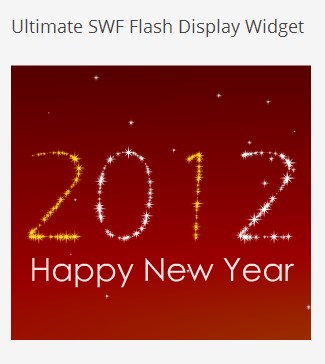Ultimate SWF Flash Display Widget
| 开发者 | kris.lopac |
|---|---|
| 更新时间 | 2017年7月14日 21:02 |
| PHP版本: | 3.0.1 及以上 |
| WordPress版本: | 4.8 |
| 版权: | GPLv2 or later |
| 版权网址: | 版权信息 |
标签
advertising widget
embed flash
banner widget
wordpress widget for flash banners
flash display
flash widget
flash banner display widget
flash banner opaque
transparent flash banner
ultimate flash display options
swf file display
how to use swf files
swf upload
x-shockwave-flash
shockwave flash object .swf
shockwave flash object player
flash html
flash html code
html flash embed
embed flash into html
embed shockwave flash html
how to embed flash in html
embedding flash in html
flash embed
flash embed code
embed flash player
embed flash code
shockwave flash embed
flash object embed
embed flash object
html swf
swf html
embed swf html
html swf embed
swf embed html
embed swf into html
embed swf in html
how to embed swf in html
html embed swf
include swf in html
put swf in html
how to make widgets
make a widget
embed widget
widget flash
flash player swf
swf flash player
embed swf
swf embed
embed swf file
how to embed swf
how to embed a swf
swf html code
swf embed code
swf code
html swf embed code
embed swf code
insert flash into html
insert swf into html
html insert swf
how to insert swf file in html
how to insert swf in html
add swf to html
how to add swf file in html
how to add swf in html
add swf file in html
add swf in html
embedded swf
embedding swf
embedding swf in html
embedding swf file in html
embedded swf in html
how to embed swf file in html
how to use swf file in html
how to put a swf file in html
show swf file in html
how to include swf file in html
swf plugin
swf flash
swf host
flash advertising
下载
详情介绍:
If you are looking for a solution to display flash object seamlessly than this widget is for you. Ultimate Flash Display Options.
This widget have many possible params to display flash banners on your website like:
- Allow Script Options - Always, Same Domain, Never
- Quality - Low, Auto Low, Auto High, Medium, High, Best
- Background Color - Hexadecimal Value
- wmode - Transparent, Opaque, Window
- Stable Version Release
安装:
Now Let's get the plugin working on your wordpress website.
- Upload 'ultimate-swf-flash-display-widget' to the '/wp-content/plugins/' directory - make sure you've unzipped it after upload done.
- Or simply install the 'ultimate-swf-flash-display-widget.zip' file using your wordpress backend. Go to Plugins and Add New and upload & install.
- Activate the plugin through the 'Plugins' menu in WordPress
- Now go to 'Appearance >> Widgets' Menu. You will see the Ultimate SWF Flash Display Widget on the list of Available Widgets.
- Now you have to drag and drop to your preferable widget position. Once you are done - Save the Widget.
- Configuration Fields are quite easy to setup. You can see below for more infos about all configuration fields.
- Select SWF Source Option : In this section their are two section - only one option can be choose. If you want to give your Flash from an external URL link than Choose External URL - radio button option. If you have your flash file uploaded on your own host than choose Internal Directory - radio button option.
- Flash External Source URL : URL or Link of your Flash object source. You have to fill this only if you have choose External URL on your Select SWF Source Option.
- Internal Directory : Absolute path of your flash object. Upload it to a folder and give directory of your flash source - Example - images/flashSource.swf.
- Width : Width of your module in pixel
- Height : Height of your module in pixel.
- Allow Script Access : AllowScriptAccess is an HTML property of the / tags that embed a SWF file. It protects an HTML file from a potentially untrusted SWF file, by controlling the ability of that SWF file to call JavaScript code in the surrounding HTML file. AllowScriptAccess has three possible values: "always", "sameDomain", and "never". The "always" and "never" values unconditionally turn JavaScript access on or off, respectively, for the SWF file contained in the tags where AllowScriptAccess appears. The "sameDomain" value turns JavaScript access on only if the SWF file is served from the same domain and hostname as its surrounding HTML file.
- Quality : Possible values: low, autolow, autohigh, medium, high, best. Specifies the display list Stage rendering quality. Setting the Stage.quality property via ActionScript overrides this value. 1) low favors playback speed over appearance and never uses anti-aliasing. 2) autolow emphasizes speed at first but improves appearance whenever possible. Playback begins with anti-aliasing turned off. If Flash Player detects that the processor can handle it, anti-aliasing is turned on. 3) autohigh emphasizes playback speed and appearance equally at first but sacrifices appearance for playback speed if necessary. Playback begins with anti-aliasing turned on. If the actual frame rate drops below the specified frame rate, anti-aliasing is turned off to improve playback speed. Use this setting to emulate the View > Antialias setting in Flash Professional. 4) medium applies some anti-aliasing and does not smooth bitmaps. It produces a better quality than the Low setting, but lower quality than the High setting. 5) high favors appearance over playback speed and always applies anti-aliasing. If the movie does not contain animation, bitmaps are smoothed; if the movie has animation, bitmaps are not smoothed. 6) best provides the best display quality and does not consider playback speed. All output is anti-aliased and all bitmaps are smoothed.
- Background Color : Choose a background color from picker - Applicable for transparent flash object only.
- Wmode :
屏幕截图:
常见问题:
Is this free?
Yap absolutely free and always will be.
What about it doesn't work for me?
As we tried to keep all possible options so the flash work easily on all devices. But if you still keep facing issues then you can post it on forum or contact me directly.
更新日志:
0.1
- Latest Stable Version Release
- version update and bug fix