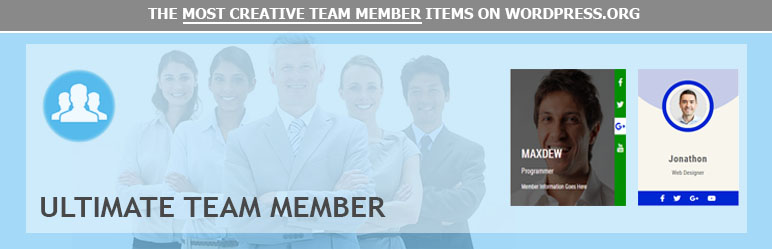
Ultimate Team Mamber
| 开发者 | wpcodestar |
|---|---|
| 更新时间 | 2018年12月7日 23:49 |
| PHP版本: | 3.0.1 及以上 |
| WordPress版本: | 4.9.8 |
| 版权: | GPLv2 or later |
| 版权网址: | 版权信息 |
详情介绍:
Live Demo | Documentation | Support forumThe best super Team Members for Wordpress site. Choose different customisable Team Member layouts we created just for your needs. Ultimate Team Member display team members faster and simpler and beautifully with minimal setting and configuration possible. Features
- Super easy Installation.
- No Javascript Pure CSS3
- 100% Responsive With Bootstrap 4
- 2 Unique Style And Counting..
- Different Information for each Member
- Custom post enabled
- Change icon For Each Member
- Custom Item in row
- Custom ordering
- Changing Color for Each Team member
- Team Member UI option panel
- Social Share Icons.
- Custom Link for Social Icon.
- All Major browser supported.
安装:
nstallation of Ultimate Team Member is very simple. Here is two ways you can install plugin in your wordpress site:
Option 1
Download the plugin ultimate-team-member.zip from download location
Unpack the *.zip file and extract the Ultimate Team Member
Drop the Ultimate Team Member plugin folder into your wp-content/plugins folder.
In word press administration panels, click on Plugins from the menu.
You should see your plug-in listed under Inactive plug-in tab.
To turn the word presses plug-in on, click activate.
Option 2
Download the plugin Ultimate Team Member Plugin from download location.
Go to Add New menu under Plugins tab in your word-press admin.
Select upload link (top link menu).
Upload the available Ultimate Team Member Plugin file and click install now
Finally click activate plug-in link to activate the plug-in.
Add Team Member
After Activate Ultimate Team Member Plugin. Go to WordPress Dashboard. In Dashboard Menu, you will see Team Member Custom Post Type which help you to Add Team Members.
Click add new, Ultimate Team Member option page will Open with Customize Options. In Option Page: You Should First Select Team Style: choose style then Click Add New Team Member.
After Clicking Add New Team Member Member Information Option Will Open. Fill all the information.
Then Click Again Add New Team Member at the last of information form
You Can also copy a Team member Items if you created before.
This options are used for changing Team Options for you team member.
Team Options:
Items in Column: This option are used how many items show in 1 row. If you create 3 team member then you should choose 3 items
Items Center?: This option use if you want your Team member items align centered.
Icon link new tab? : This option use if you want Social Icon Link Open in new Tab.
Typography Font:
Font Family: Choose font family from dropdown. there are 500+ google font you can use. and you can use also font weight for your font family.
Name Font Size: You can change Member Name font size here. Default is 24px.
Label Font Size: You can change Member Label font size. Default is 15px.
Description Font Size: This option is use for change description font size. default is 12px.
Typhography Color:
Team Main Color: This is for your team member style main color.
Member Info Color: There is 3 option for member information color. you can change color as your requirement.
Social Icon Area: There is 3 option for social icon area. you can change color as your requirement for your social icon.
Publish:
When Ultinate Team Member items Created, just Click in Publish Button, You will see a shortcode which is created avobe. Now we have to add shortCode on post or page where you want to show.
EX Shortcode Below:
[[utm id='57']]
Enjoy!
Design creadit: http://www.bestjquery.com/
更新日志:
1.0.1
- Added Style 3 Team Member
- Initial Release