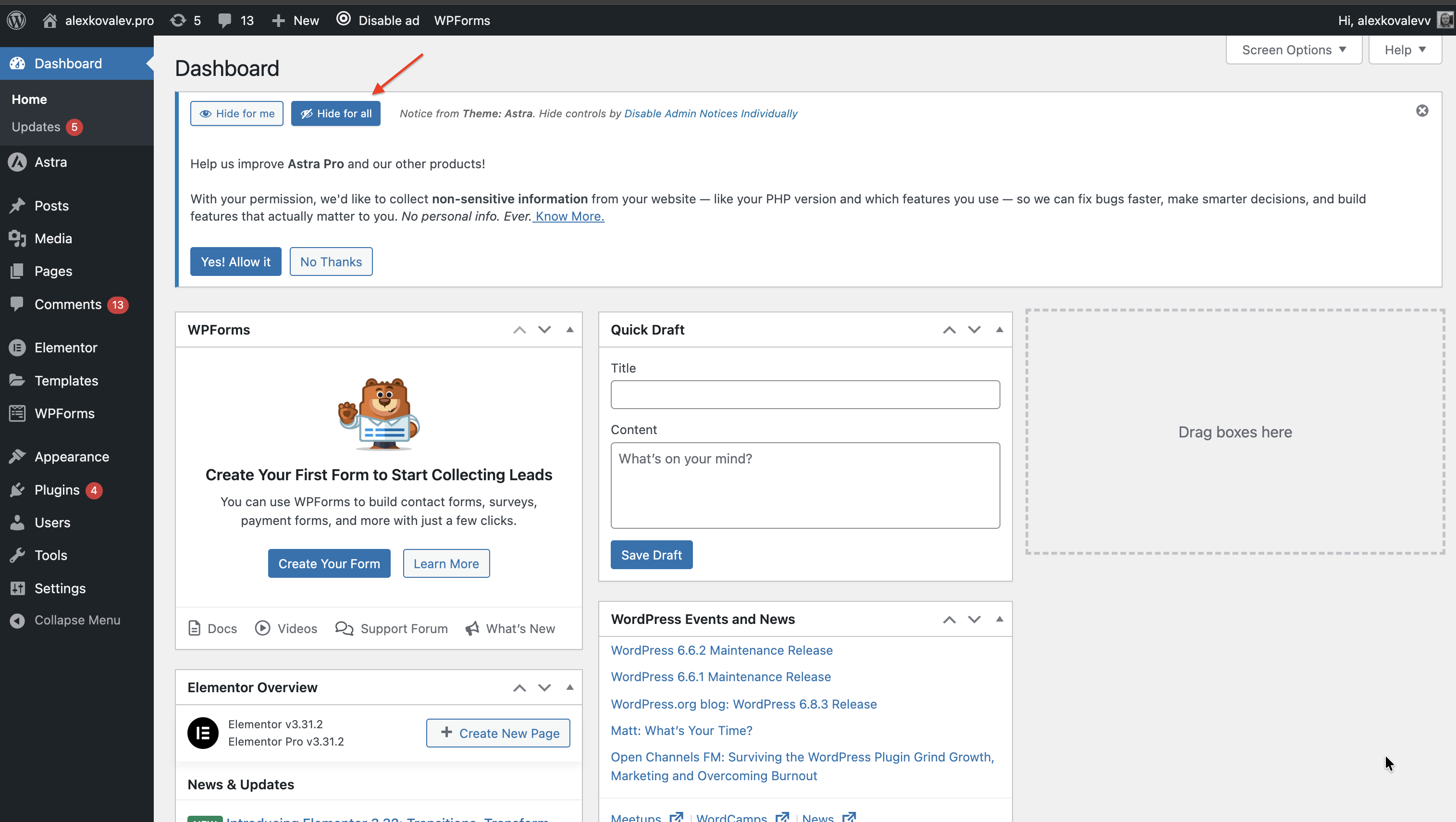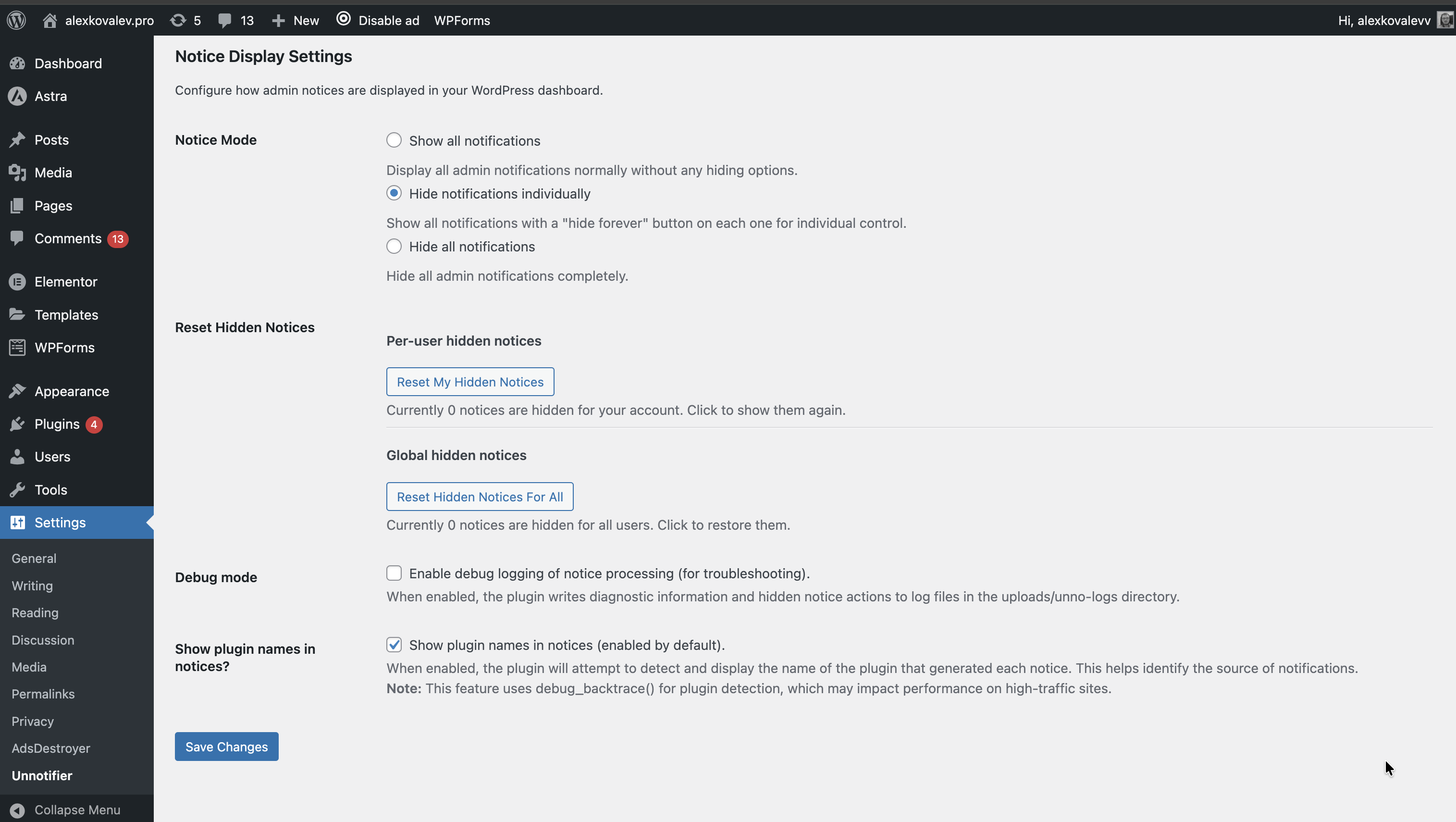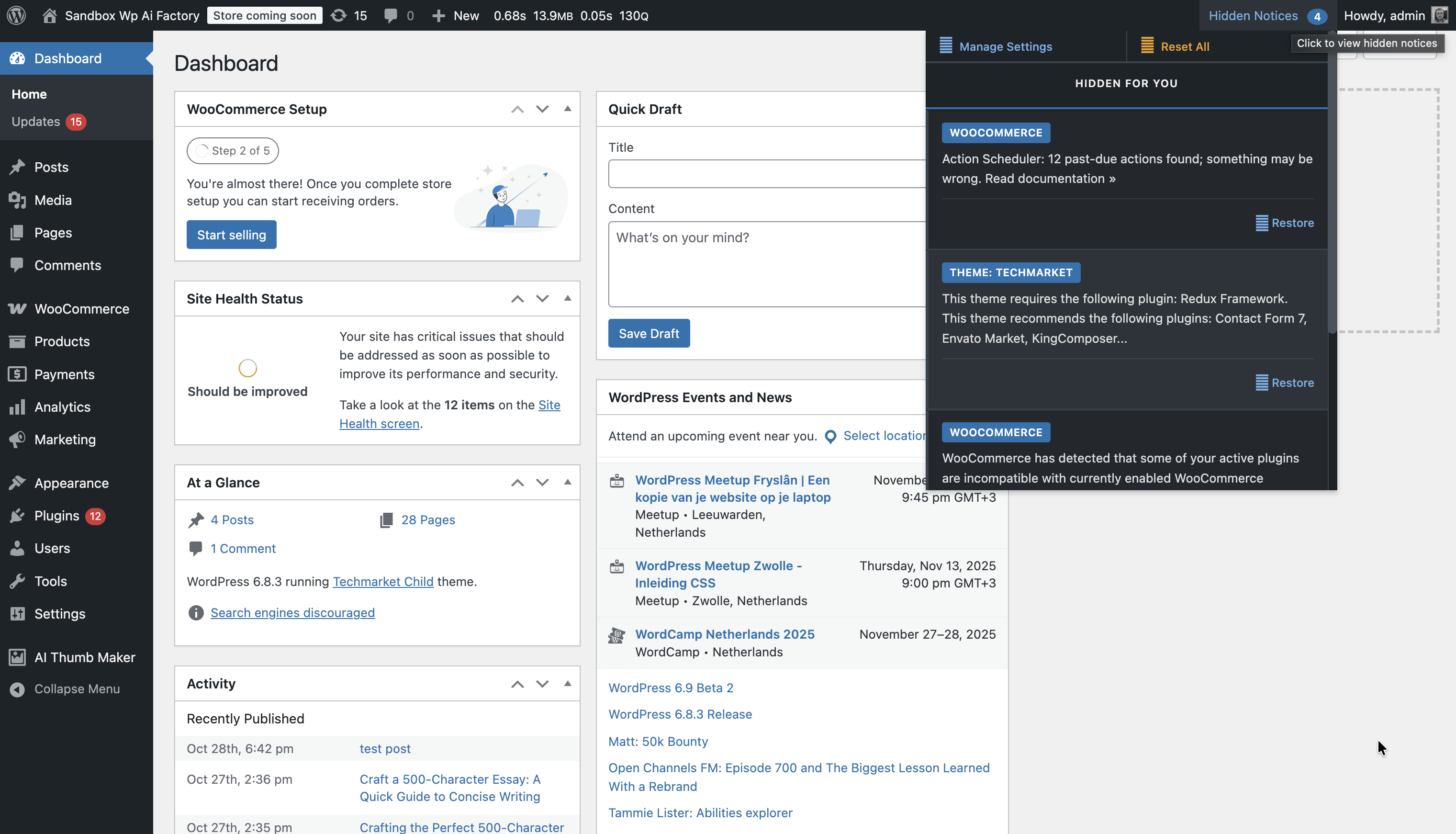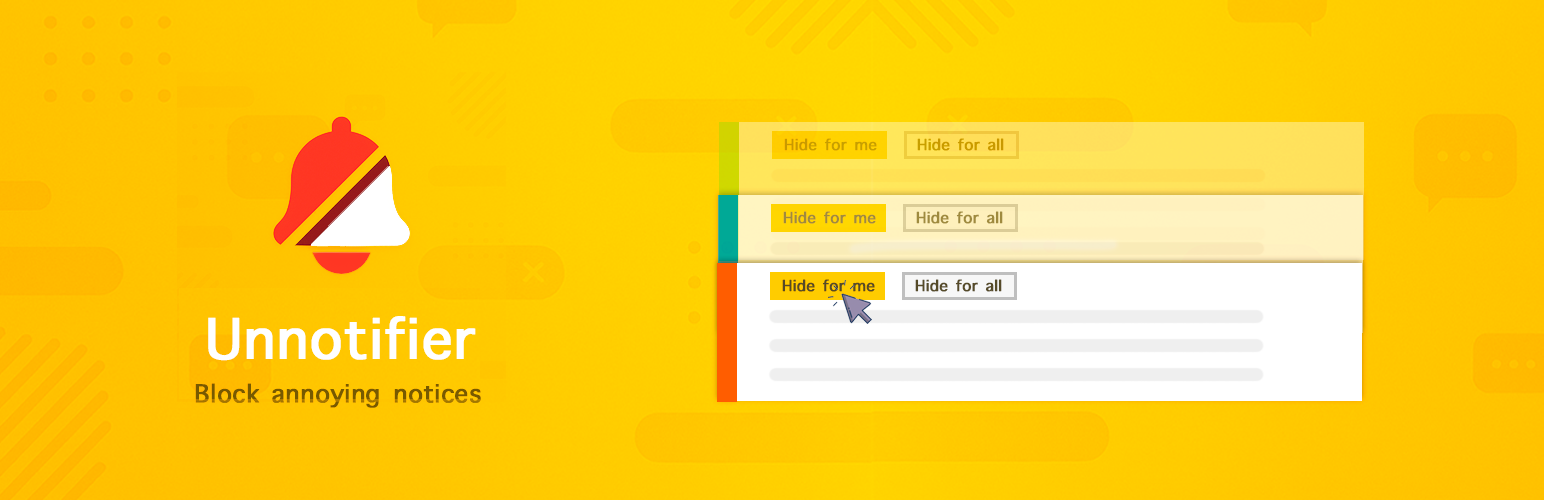
Unnotifier — disable admin notices individually
| 开发者 |
alexkovalevv
wpaifactory |
|---|---|
| 更新时间 | 2025年12月6日 23:31 |
| 捐献地址: | 去捐款 |
| PHP版本: | 7.4 及以上 |
| WordPress版本: | 6.9 |
| 版权: | GPLv2 or later |
| 版权网址: | 版权信息 |
详情介绍:
- Three Display Modes:
- Show all notifications (default WordPress behavior)
- Individual control (recommended) — adds hide buttons to each notice
- Hide all notifications completely
- Dual Hide Options: Each admin notice gets two discrete buttons:
- "Hide for me" — Hide notice only for current user
- "Hide for all" — Hide notice for all users (admin only)
- Smart Plugin Detection: Automatically identifies which plugin or theme generates each notification
- Extended Metadata: Stores information about hidden notices with plugin names and content
- Easy Reset: Restore all hidden notices with one click in settings
- Clean Interface: Minimalistic design that doesn't interfere with your workflow
- Lightweight: No bloat, just essential functionality
- Accessibility Ready: Full keyboard navigation and screen reader support
- AJAX Technology: Smooth notice hiding without page reload
- Security: All operations protected with nonce tokens and permission checks
- Install and activate the plugin to disable admin notices
- Choose your mode in Settings → Unnotifer:
- Show all notifications: Normal behavior
- Individual control: Adds hide buttons to each notice (recommended)
- Hide all: Completely removes all admin notices
- Hide notices by clicking "Hide for me" or "Hide for all" buttons on any notification
- Reset hidden notices anytime from the settings page
- Call stack analysis (debug_backtrace)
- PHP reflection for callback function analysis
- Plugin name extraction from file headers
- Result caching for performance optimization Notice Metadata: Each hidden notice is saved with detailed information:
- Source plugin name
- Full notice content
- Brief description (excerpt)
- Hide time and user ID Plugin Architecture: Built on SOLID principles using:
- PSR-4 class autoloading
- Singleton pattern for state management
- Interfaces for all core components
- Separation of responsibilities between classes
- Site administrators who want to disable admin notices for a cleaner dashboard
- Developers working on multiple sites with many plugins
- Agencies managing client websites
- Anyone tired of notification overload
- E-commerce owners with multiple WooCommerce plugins
- SEO specialists using many optimization tools
- No external requests — everything works locally
- Minimal database usage — only stores hidden notice IDs and metadata
- No tracking — your data stays on your server
- Lightweight code — won't slow down your admin area
- Optimized queries — caching of plugin detection results
- Security — all AJAX requests protected with nonce tokens
- Go to your admin area
- Navigate to Plugins → Add New
- Search for "Unnotifier"
- Click "Install Now" and then "Activate" Plugin Setup to Disable Admin Notices:
- Go to Settings → Unnotifer
- Choose your preferred display mode:
- Show all notifications: Default behavior
- Individual control: Adds hide buttons (recommended)
- Hide all: Removes all admin notices
- Configure additional settings if needed Using the Plugin:
- Navigate to any admin page with notifications
- Click "Hide for me" to hide notice for yourself only
- Click "Hide for all" to hide notice for all users (admin only)
- Hidden notices disappear immediately with smooth animation Resetting Hidden Notices:
- Go to Settings → Unnotifer
- Click "Reset All Hidden Notices" button
- All previously hidden notices will be restored
- You can also reset notices for specific users if needed
安装:
- Go to your WordPress admin area
- Navigate to Plugins → Add New
- Search for "Unnotifier"
- Click "Install Now" and then "Activate"
- Download the plugin zip file
- Upload it to your
/wp-content/plugins/directory - Extract the files
- Activate the plugin through the 'Plugins' menu in WordPress
- Go to Settings → Unnotifer
- Choose your preferred display mode
- Start hiding notices by clicking "Hide for me" or "Hide for all" buttons
屏幕截图:
常见问题:
Will this affect important core notifications?
The plugin gives you control over which notices to disable. Important security and update notifications will still appear unless you specifically choose to hide them or select "Hide all notifications" mode. You can disable admin notices selectively while keeping critical messages visible.
Can I restore hidden notices?
Yes! Go to Settings → Unnotifer and click "Reset All Hidden Notices" to restore all previously hidden notifications. This flexibility lets you disable admin notices temporarily and restore them when needed.
Does this work with all plugins?
The plugin works with the vast majority of admin notices from plugins and themes. Some plugins that use non-standard notification methods might not be affected.
Will hidden notices stay hidden after plugin updates?
Yes, your hidden notice preferences are stored in the database and will persist through plugin updates.
Does this slow down my admin area?
No, the plugin is designed to be lightweight and only loads its functionality in the admin area when needed.
Can I hide notices for specific users only?
Currently, the plugin applies settings globally for all users with admin access. User-specific settings may be added in future versions.
更新日志:
- WordPress 6.9 Compatibility: Added full compatibility and testing support for WordPress 6.9
- NEW: Tabbed Settings Interface: Added tab navigation to settings page with "General Settings" and "Hidden Notices" tabs
- NEW: Hidden Notices Management Page: Created dedicated page with WordPress-style list table for managing hidden notices
- NEW: Admin Bar Panel: Added admin bar dropdown panel showing all hidden notices with quick restore functionality
- Admin Bar Counter: Badge counter shows total number of hidden notices
- Individual Restore: Restore notices directly from admin bar without going to settings page
- Enhanced UI: Beautiful admin bar panel with categorized notices (hidden for you, hidden for all)
- Improved UX: Hover effects, smooth animations, and better visual feedback
- Settings Option: New setting to enable/disable admin bar panel functionality
- Performance: Optimized admin bar panel loading and AJAX operations
- PHP 8.4 Support: Fully tested and compatible with PHP versions 7.4 through 8.4
- Fixed Plugin Prefix Issue: Changed plugin prefix from "unn" to "unno" to comply with WordPress.org requirements
- Improved Notice Metadata: Enhanced storage and display of notice metadata including plugin names and content
- Better Plugin Detection: Improved algorithm for detecting which plugin generates each notice
- Enhanced Settings Interface: Better display of hidden notices with proper plugin names and content excerpts
- Code Quality Improvements: Updated all CSS classes, JavaScript selectors, and PHP functions to use new prefix
- WordPress Standards Compliance: Full compliance with WordPress coding standards and plugin directory requirements
- Type Safety Improvements: Fixed exception handling for better PHP 8.x compatibility
- Input Validation: Enhanced input validation in settings sanitization for PHP 8.x strict types
- Bug Fixes: Fixed issues with notice display and metadata storage
- Performance Optimizations: Improved loading and processing of admin notices
- Enhanced Plugin Detection: Improved algorithm for detecting which plugin generates each notice
- Stack Trace Analysis: Added advanced stack trace analysis to identify plugin source files
- Reflection-Based Detection: Implemented reflection API for better callback analysis
- Plugin Name Extraction: Enhanced extraction of plugin names from file paths and headers
- Fallback Handling: Better handling of unknown plugins with "Unknown Plugin" label
- Performance Optimization: Added caching for plugin detection results
- Code Refactoring: Complete refactoring from DANI to UNN namespace and prefixes
- Security Improvements: Enhanced nonce verification and input sanitization
- Bug Fixes: Fixed various edge cases in plugin detection and notice handling
- WordPress 6.8 Compatibility: Updated for latest WordPress version
- Initial release
- Three display modes: show all, hide individually, hide all
- Individual hide buttons for each notice
- Settings page with reset functionality
- AJAX-powered hiding with smooth animations
- Accessibility features and keyboard support
- Responsive design for mobile admin
- WordPress 6.4 compatibility