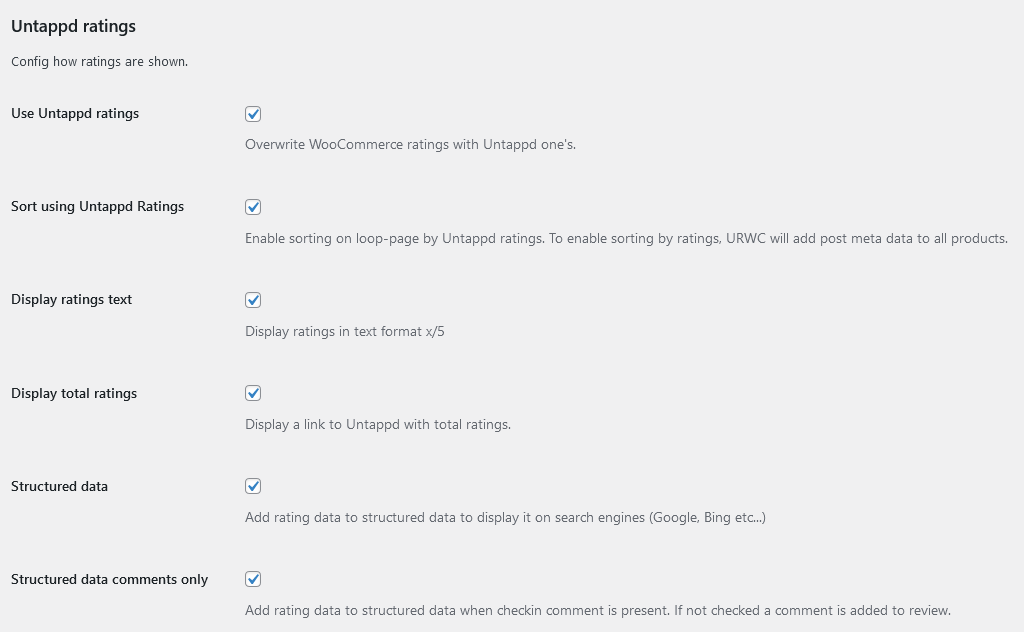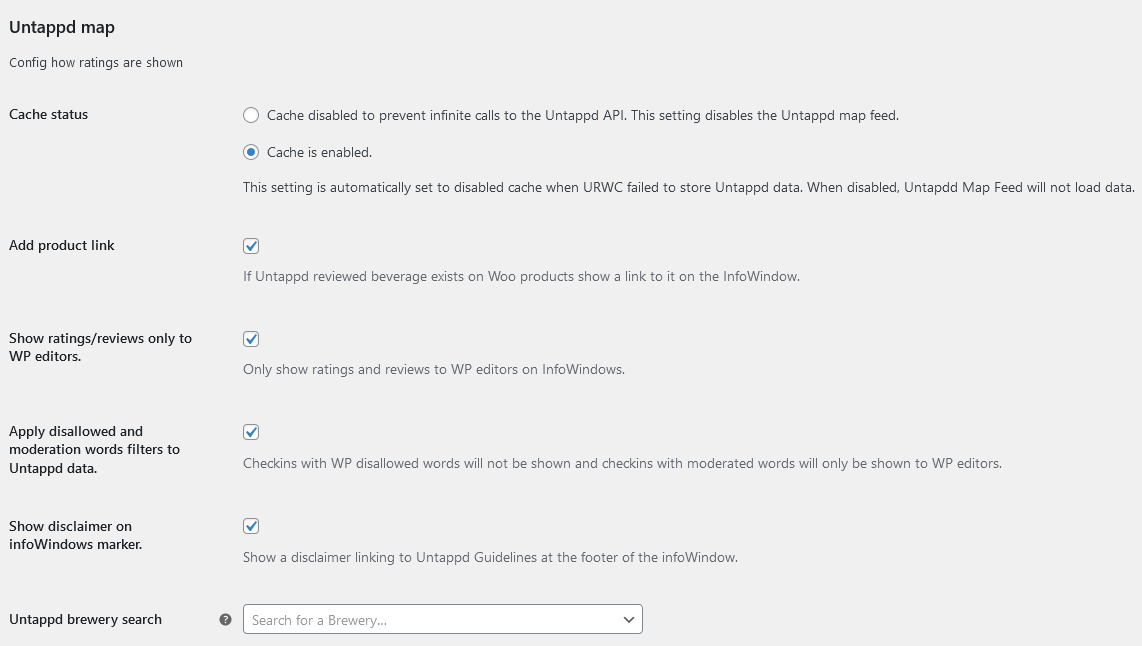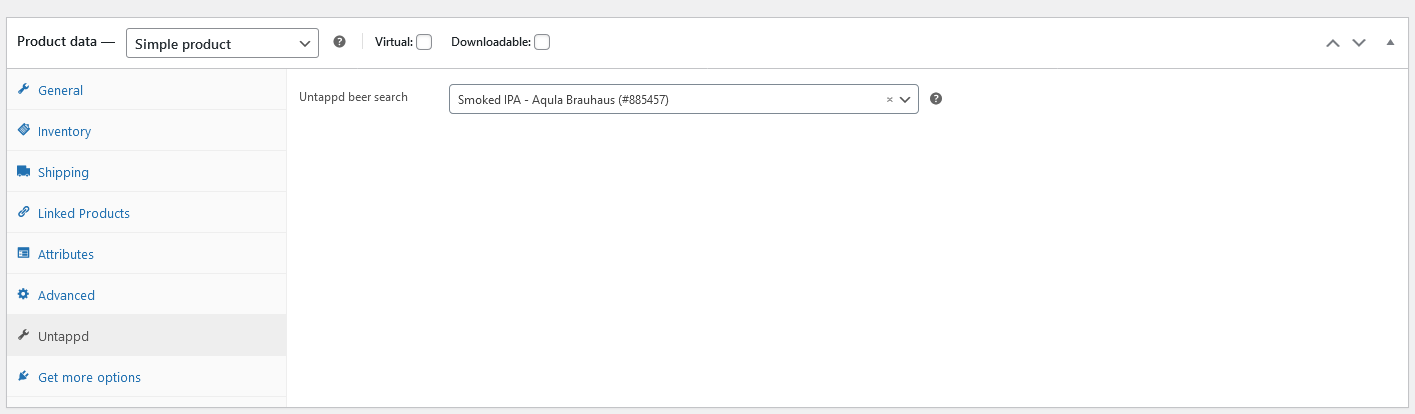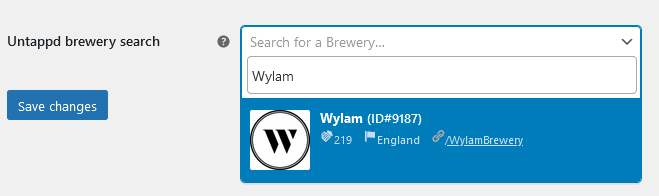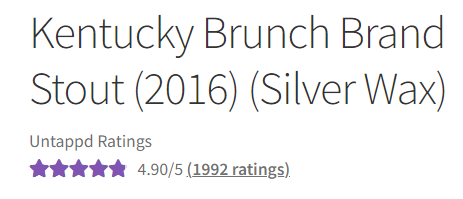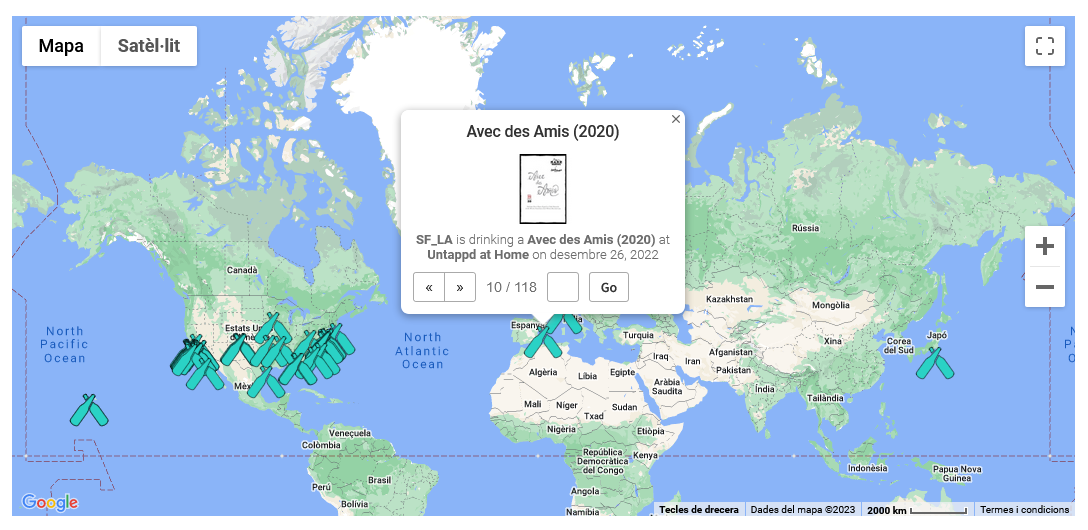Untappd Ratings for WooCommerce
| 开发者 | Chillcode |
|---|---|
| 更新时间 | 2025年12月4日 21:20 |
| PHP版本: | 7.4 及以上 |
| WordPress版本: | 6.9 |
| 版权: | GPLv3 |
| 版权网址: | 版权信息 |
详情介绍:
Untappd is used by millions of users worldwide to check-in their beverages and this plugin serves as a helpful solution for bottle shops, breweries, brewpubs, beer shops, and anyone needing to connect WooCommerce and Untappd.
It enables them to display statistics on their sites effortlessly!
Features
- Show Untappd ratings instead of WooCommerce ones on single-product and loop pages.
- Sort products by Untappd ratings.
- Add an Untappd feed map to your site using Google Maps.
- Add Untappd ratings and reviews to Product Structured Data.
- Search beverages and breweries.
安装:
Automatic
- Access WordPress Admin: Log in to your WordPress admin dashboard.
- Navigate to Plugins: Once logged in, go to the "Plugins" section on the left-hand menu of the WordPress admin dashboard.
- Click on "Add New": Within the Plugins section, click on the "Add New" button. This will take you to the "Add Plugins" page.
- Search for the Plugin: In the search bar on the top right, type in Untappd ratings for WooCommerce. WordPress will automatically search for plugins matching your search query.
- Find the Plugin: Once you've found Untappd ratings for WooCommerce, click on the "Install Now" button below the plugin's name and description.
- Activate Plugin: After the installation is complete, you'll see an "Activate" button. Click on it to activate the plugin on your WordPress site.
- Download the Plugin: Begin by downloading the plugin from WordPress. This is typically a zip file containing all the necessary files for the plugin.
- Access WordPress Admin: Log in to your WordPress admin dashboard. This is usually accessed by adding "/wp-admin" to the end of your website's URL and entering your credentials.
- Navigate to Plugins: Once logged in, go to the "Plugins" section on the left-hand menu of the WordPress admin dashboard.
- Click on "Add New": Within the Plugins section, click on the "Add New" button. This will take you to the "Add Plugins" page.
- Upload Plugin: On the "Add Plugins" page, click on the "Upload Plugin" button at the top of the page.
- Choose File: Click on the "Choose File" button and select the plugin zip file you downloaded in step 1 from your computer.
- Install Now: After selecting the plugin file, click on the "Install Now" button. WordPress will now upload and install the plugin from the zip file.
- Activate Plugin: Once the plugin is successfully installed, you will see a success message. Now, click on the "Activate Plugin" link to activate the plugin on your WordPress site.
屏幕截图:
常见问题:
Does Untappd ratings for WooCommerce work with any theme?
Can work with any theme but may require some additional fixing. We recommend Storefront. = How to delete cached data? Deactivate Untappd ratings for WooCommerce to delete cached (transients) data completely. Manage plugins = How to delete all plugin data?
- Backup WordPress.
- Uninstall Untappd ratings for WooCommerce to erase all data completely, including post_meta data and Untappd API configuration.